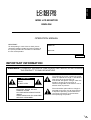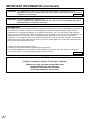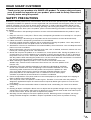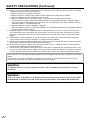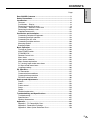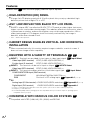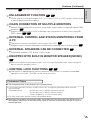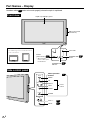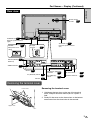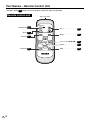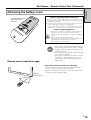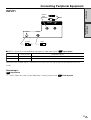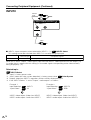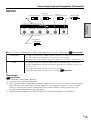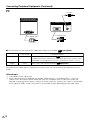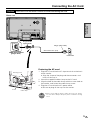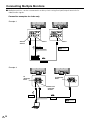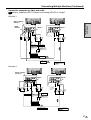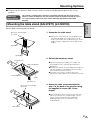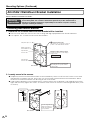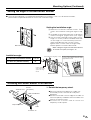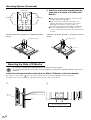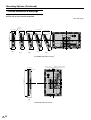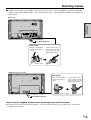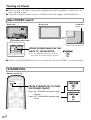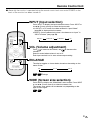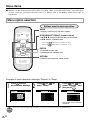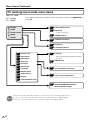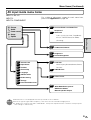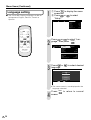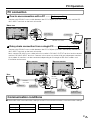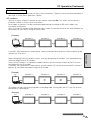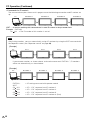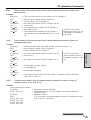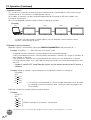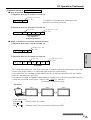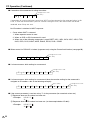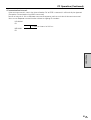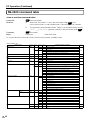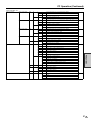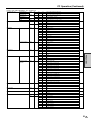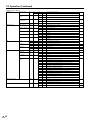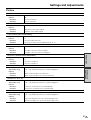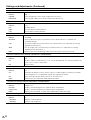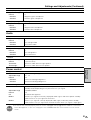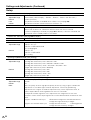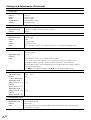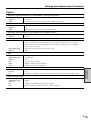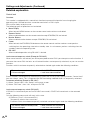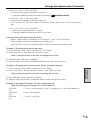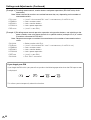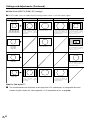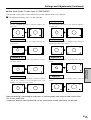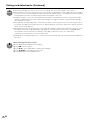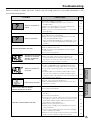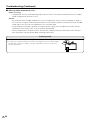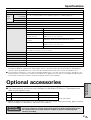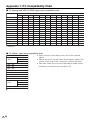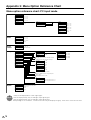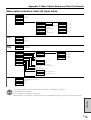Printed in Japan
Gedruckt in Japan
Imprimé au Japon
Impreso en Japón
TINS-A842WJZZ
03P07-JKK
SHARP CORPORATION
Printed on 100% post-consumer recycled paper.
Gedruckt auf 100% wiederverwertungs Papier.
Imprimé sur 100% de papier recyclé.
Impreso en 100% de papel reciclado de postconsumo.
INPUT
RETURN
MENU
STANDBY/ON
ENLARGE
WIDE
LCD MONITOR
ENTER
VOL
LC-M3700
LC-M3710
OPERATION MANUAL
BEDIENUNGSANLEITUNG
MODE D’EMPLOI
MANUAL DE MANEJO
WIDE LCD MONITOR
BREITBILD-LCD-MONITOR
MONITEUR GRAND ÉCRAN À
CRISTAUX LIQUIDES
MONITOR LCD PANORÁMICO
ENGLISH
DEUTSCH
FRANÇAIS
ESPAÑOL
OPERATION MANUAL
MODE D’EMPLOI
BEDIENUNGSANLEITUNG
MANUAL DE MANEJO
LC-M3700/LC-M3710
Cover.p65 03.7.25, 1:24 PM1

1
US
LC-M3700
LC-M3710
WIDE LCD MONITOR
ENGLISH
OPERATION MANUAL
ENGLISH
IMPORTANT INFORMATION
CAUTION
RISK OF ELECTRIC
SHOCK
DO NOT OPEN
CAUTION: TO REDUCE THE RISK OF
ELECTRIC SHOCK, DO NOT
REMOVE COVER.
NO USER-SERVICEABLE PARTS
INSIDE.
REFER SERVICING TO QUALIFIED
SERVICE PERSONNEL.
The lightning flash with arrowhead symbol,
within an equilateral triangle, is intended to
alert the user to the presence of
uninsulated “dangerous voltage” within the
product’s enclosure that may be of
sufficient magnitude to constitute a risk of
electric shock to persons.
The exclamation point within a triangle is
intended to alert the user to the presence
of important operating and maintenance
(servicing) instructions in the literature
accompanying the product.
WARNING: TO REDUCE THE RISK OF FIRE OR ELECTRIC SHOCK, DO NOT EXPOSE
THIS PRODUCT TO RAIN OR MOISTURE.
IMPORTANT:
To aid reporting in case of loss or theft, please
record the product’s model and serial numbers in
the space provided. The numbers are located in
the rear of the product.
Model No.:
Serial No.:
U.S.A. ONLY

US
2
INFORMATION:
This equipment has been tested and found to comply with the limits for a Class A digital device, pursuant to
Part 15 of the FCC Rules. These limits are designed to provide reasonable protection against harmful
interference in a residential installation. This equipment generates, uses, and can radiate radio frequency
energy and, if not installed and used in accordance with the instructions, may cause harmful interference to
radio communications. However, there is no guarantee that interference will not occur in a particular
installation. If this equipment does cause harmful interference to radio or television reception, which can be
determined by turning the equipment off and on, the user is encouraged to try to correct the interference by
one or more of the following measures:
• Relocate or adjust the receiving antenna.
• Increase the separation between the equipment and receiver.
• Connect the equipment into an outlet on a circuit different from that to which the receiver is connected.
• Consult the dealer or an experienced radio/TV technician for help.
WARNING: FCC Regulations state that any unauthorized changes or modifications to this
equipment not expressly approved by the manufacturer could void the user’s authority
to operate this equipment.
CAUTION: Use the supplied AC cord as it is.
Do not remove the core part from the AC cord, and do not change the way of
winding cables around the core part.
CAUTION
Danger of explosion if battery is incorrectly replaced.
Replace only with the same or equivalent type
recommended by the manufacturer.
Dispose of used batteries according
to the manufacturer’s instructions.
U.S.A. ONLY
U.S.A. ONLY
IMPORTANT INFORMATION (Continued)

3
US
Introduction
Connection
and Installation
Basic Operation
PC Operation
Settings and
Adjustments
Troubleshooting and
Specifications
Appendix
Thank you for your purchase of a SHARP LCD product. To ensure safety and many
years of trouble-free operation of your product, please read the Safety Precautions
carefully before using this product.
SAFETY PRECAUTIONS
Electricity is used to perform many useful functions, but it can also cause personal injuries and property damage
if improperly handled. This product has been engineered and manufactured with the highest priority on safety.
However, improper use can result in electric shock and/or fire. In order to prevent potential danger, please
observe the following instructions when installing, operating and cleaning the product. To ensure your safety
and prolong the service life of your LCD product, please read the following precautions carefully before using
the product.
1. Read instructions—All operating instructions must be read and understood before the product is oper-
ated.
2. Keep this manual in a safe place—These safety and operating instructions must be kept in a safe place
for future reference.
3. Observe warnings—All warnings on the product and in the instructions must be observed closely.
4. Follow instructions—All operating instructions must be followed.
5. Cleaning—Unplug the power cord from the AC outlet before cleaning the product. Use a damp cloth to
clean the product. Do not use liquid cleaners or aerosol cleaners.
6. Attachments—Do not use attachments not recommended by the manufacturer. Use of inadequate attach-
ments can result in accidents.
7. Water and moisture—Do not use the product near water, such as bathtub, washbasin, kitchen sink and
laundry tub, swimming pool and in a wet basement.
8. Stand—Do not place the product on an unstable cart, stand, tripod or table. Placing the product on an
unstable base can cause the product to fall, resulting in serious personal injuries as well as damage to
the product. Use only a cart, stand, tripod, bracket or table recommended by the manufacturer or sold
with the product. When mounting the product on a wall, be sure to follow the manufacturer’s instructions.
Use only the mounting hardware recommended by the manufacturer.
9. When relocating the product placed on a cart, it must be moved with utmost care.
Sudden stops, excessive force and uneven floor surface can cause the product to fall
from the cart.
10. Ventilation—The vents and other openings in the cabinet are designed for ventilation.
Do not cover or block these vents and openings since insufficient ventilation can cause
overheating and/or shorten the life of the product. Do not place the product on a bed,
sofa, rug or other similar surface, since they can block ventilation openings. Do not
place the product in an enclosed place such as a bookcase or rack, unless proper
ventilation is provided or the manufacturer’s instructions are followed.
11. Power cord protection—The power cords must be routed properly to prevent people from stepping on
them or objects from resting on them.
12. The LCD panel used in this product is made of glass. Therefore, it can break when the product is
dropped or applied with impact. Be careful not to be injured by broken glass pieces in case the LCD
panel breaks.
13. Overloading—Do not overload AC outlets or extension cords. Overloading can cause fire or electric
shock.
14. Entering of objects and liquids—Never insert an object into the product through vents or openings. High
voltage flows in the product, and inserting an object can cause electric shock and/or short internal parts.
For the same reason, do not spill water or liquid on the product.
15. Servicing—Do not attempt to service the product yourself. Removing covers can expose you to high
voltage and other dangerous conditions. Request a qualified service person to perform servicing.
DEAR SHARP CUSTOMER

US
4
16. Repair—If any of the following conditions occurs, unplug the power cord from the AC outlet, and request
a qualified service person to perform repairs.
a. When the power cord or plug is damaged.
b. When a liquid was spilled on the product or when objects have fallen into the product.
c. When the product has been exposed to rain or water.
d. When the product does not operate properly as described in the operating instructions.
Do not touch the controls other than those described in the operating instructions. Improper adjust-
ment of controls not described in the instructions can cause damage, which often requires extensive
adjustment work by a qualified technician.
e. When the product has been dropped or damaged.
f. When the product displays an abnormal condition. Any noticeable abnormality in the product indicates
that the product needs servicing.
17. Replacement parts—In case the product needs replacement parts, make sure that the service person
uses replacement parts specified by the manufacturer, or those with the same characteristics and per-
formance as the original parts. Use of unauthorized parts can result in fire, electric shock and/or other
danger.
18. Safety checks—Upon completion of service or repair work, request the service technician to perform
safety checks to ensure that the product is in proper operating condition.
19. Wall or ceiling mounting—When mounting the product on a wall or ceiling, be sure to install the product
according to the method recommended by the manufacturer.
20. Heat sources—Keep the product away from heat sources such as radiators, heaters, stoves and other
heat-generating products (including amplifiers).
21. Power source—This product must operate on a power source specified on the specification label. If you
are not sure of the type of power supply used in your home, consult your dealer or local power company.
For units designed to operate on batteries or another power source, refer to the operating instructions.
The LCD panel is a very high technology product with 3,147,264 thin film transistors, giving you fine picture
details.
Occasionally, a few non-active pixels may appear on the screen as a fixed point of blue, green or red.
Please note that this does not affect the performance of your product.
WARNING:
This is a class A product. In a domestic environment this product may cause radio
interference in which case the user may be required to take adequate measures.
WARNING:
To reduce the risk of fire or electric shock, do not expose this product to rain or
moisture.
SAFETY PRECAUTIONS (Continued)

5
US
Introduction
Page
Dear SHARP Customer........................................................................... 3
Safety Precautions.................................................................................. 3
Introduction ............................................................................................. 5
Features ................................................................................................. 6
Part Names – Display ............................................................................ 8
Removing the terminal cover ................................................................. 9
Part Names – Remote Control Unit ..................................................... 10
Removing the battery cover ................................................................. 11
Supplied Accessories ........................................................................... 12
Connection and Installation ................................................................. 13
Connecting Peripheral Equipment ....................................................... 13
Connecting external speakers ............................................................. 18
Connecting the AC cord ....................................................................... 19
Connecting multiple monitors ............................................................... 20
Mounting options .................................................................................. 23
Bundling cables .................................................................................... 29
Basic Operation .................................................................................... 30
Turning on Power ................................................................................. 30
Main POWER switch ............................................................................ 30
STANDBY/ON ...................................................................................... 30
Remote Control Unit............................................................................. 31
Menu Items .......................................................................................... 32
Menu option selection .......................................................................... 32
Menu screen explanation ..................................................................... 33
PC (analog) input mode menu items ................................................... 34
AV input mode menu items .................................................................. 35
Language setting .................................................................................. 36
PC Operation ......................................................................................... 37
PC connection ...................................................................................... 37
Communication conditions ................................................................... 37
Communication procedure ................................................................... 38
RS-232C command table ..................................................................... 46
Settings and Adjustments.................................................................... 51
Picture .................................................................................................. 51
Audio .................................................................................................... 53
Power control ....................................................................................... 53
Setup .................................................................................................... 54
Option ................................................................................................... 57
Detailed explanation............................................................................. 58
Troubleshooting and Specifications ................................................... 65
Troubleshooting ................................................................................... 65
Specifications ....................................................................................... 67
Optional Accessories ........................................................................... 67
Appendix ................................................................................................ 68
Appendix 1: PC Compatibility Chart ..........................................................
68
Appendix 2: Dimensional Drawings ...........................................................
69
Appendix 3: Menu Option Reference Chart ...............................................
70
CONTENTS

US
6
Features
HIGH-DEFINITION (HD) PANEL
•
A large, flat LCD display panel with 3.15 million pixels lets you enjoy a detailed, high-
definition picture from a digital TV or a PC.
ASV
*
LOW-REFLECTION BLACK TFT LCD PANEL
•
SHARP’s unique ASV* low-reflection BLACK TFT LCD panel provides higher luminance,
higher contrast, and a wider viewing angle. This reduces reflection in the monitor when it
is placed near a window, and ensures brighter, more vivid image reproduction. With a
wide viewing angle of 170 degrees, both horizontally and vertically, the image is
beautiful, even when viewed off axis.
* ASV … Advanced Super View
CABINET DESIGN ENABLES VERTICAL AND HORIZONTAL
INSTALLATION
•
When mounted vertically, this monitor requires images coded for a vertical screen. It
does not have image rotation capability.
EQUIPPED WITH A VARIETY OF TERMINALS
•
INPUT1 Terminals are provided for two types of video input signal. Input Select
Video Input (BNC-terminal) NTSC (3.58/4.43)/PAL/SECAM (*1)
S-video Input (S-terminal) NTSC (3.58/4.43)/PAL/SECAM (*1)
•
INPUT2 This terminal can be set for input or output. INPUT2 Select
Video Input (RCA-terminal) NTSC (3.58/4.43)/PAL/SECAM (*1)
•
INPUT3 This terminal enables selection of the video signal type. Input Select
COMPONENT/RGB Input (BNC-terminal)
COMPONENT 480i/480p/576i/576p/1080i/720p (*2)
RGB Conforms to PC analog input. Appendix 1 (*2, *3)
•
PC
Analog Input (D-Sub terminal)
VGA/SVGA/XGA/SXGA and others
Appendix 1 (*2, *3)
Digital Input (DVI terminal)
VGA/SVGA/XGA/SXGA and others
Appendix 1
*1: There is a setting for auto-detection of the color system. (This is set to “Auto” at factory shipment.)
*2: Frequency is auto-detected.
*3: The INPUT3 (RGB) and PC (analog) inputs are compatible with Sync On Green input. PC (analog) input is
compatible with Csync input.
COMPATIBLE WITH VARIOUS COLOR SYSTEMS
•
Compatible with NTSC (3.58/4.43), PAL (50/60) and SECAM.
Numbers within refer to the main page(s) where the topic is explained.
9
54
56
54
68
68
68
57
13

7
US
Introduction
ENLARGEMENT FUNCTION
•
Allows output of enlarged images for 4- or 9-screen (“2×2” or “3×3”) setups, without using
a special-purpose external device.
CHAIN CONNECTION OF MULTIPLE MONITORS
•
Enables chain connection of monitors using video signal output (composite-video/D-Sub)
terminals.
•
Enables individual control via PC of multiple sets connected in a daisy chain using RS-
232C cables.
EXTERNAL CONTROL AND STATUS MONITORING FROM
A PC
•
The monitor can be controlled in various ways from a PC.
•
Multiple monitors can be individually controlled by connecting them in a daisy chain.
EXTERNAL SPEAKERS CAN BE CONNECTED
•
Compatible speakers: L/R, 8 ohm, 10W or larger
EQUIPPED WITH BUILT-IN MONITOR SPEAKER (MONO)
•
When activated from the menu screen, you can check the audio input status using the
built-in monitor speaker (mono).
CONTROL LOCK FUNCTIONS
•
The monitor is equipped with various operation lock functions to prevent unintended
operation or mischief. (The PIN can be set by the user.)
Numbers within refer to the main page(s) where the topic is explained.
56
20
22
37
37
18
57
54
61
37
58
Features (Continued)
Fluorescent Tubes
■ The fluorescent tubes in this product have a limited lifetime.
» If the screen gets dark, flashes, or does not turn on, change the fluorescent tubes with new
exclusive ones.
Expected lifetime: ............... 60,000 hours for LC-M3700 (horizontal mount)*
40,000 hours for LC-M3710 (vertical mount)*
*When “Brightness” is set to a center value.
» For more information, please contact your product dealer.
■ Because of the property of fluorescent tubes, the screen may flash during the initial period of use. If
this happens, please turn off the main power switch on the back of the monitor and turn on again to
confirm operation.

US
8
Part Names – Display
MENU
ENTER
UP
RIGHT
LEFT
DOWN
INPUT
VOL
Numbers within refer to the main page(s) where the topic is explained.
Liquid Crystal Display panel
Side control panel
(See below.)
Front view
Side control panel
Remote
control sensor
*
When using the
remote control, point
it towards here.
STANDBY/ON
button
STANDBY/ON
indicator
Panel side
30
11
30
MENU
ENTER
VOL +/–
UP
LEFT
RIGHT
DOWN
INPUT
32
31
31
Menu operation
buttons
Cursor
control
LC-3700 LC-3710
About LC-M3710:
»
The SHARP logo for the LC-M3710 model is
on the vertical base.

9
US
Introduction
Removing the terminal cover
1. Hold down the two claws at the top of the terminal
cover, and pull the cover toward you so it opens a
little.
2. Slowly lift the cover so the three claws at the bottom
come loose from the claw holes in the console.
2 1
3
Rear view
Built-in monitor
speaker
57
SPEAKER (R)
External speaker terminal
(right)
18
POWER····················
Main power on/off
switch
30
SPEAKER (L)
External speaker terminal
(left)
18
AC Input
terminal···············
19
INPUT2 (INPUT/
OUTPUT)
14
VIDEO OUTPUT
17
RS-232C INPUT··············
17
RS-232C OUTPUT········
17
15
INPUT1
13
17
PC (DIGITAL) INPUT
16
INPUT3/PC (ANALOG)
OUTPUT············
INPUT3
PC (ANALOG)
INPUT··················
16
Removing the terminal cover
Lower claw
Upper claw
Part Names – Display (Continued)

US
10
Part Names – Remote Control Unit
INPUT
RETURN
MENU
STANDBY/ON
ENLARGE
WIDE
LCD MONITOR
ENTER
VOL
Numbers within refer to the main page(s) where the topic is explained.
Signal transmitter
Remote control unit
STANDBY/ON
MENU····································
VOL +/– ··································
30
ENLARGE
31
INPUT
31
RETURN
32
32
WIDE·····································
31
Cursor control ('/"/\/|)············
32
ENTER··································
32
31

11
US
Introduction
Removing the battery cover
Cautions regarding remote control unit
» Do not expose the remote control unit to shock. In addition, do not
expose the remote control unit to liquids, and do not place it in an
area with high humidity.
» The remote control unit may not work properly if the remote control
sensor is under direct sunlight or strong lighting.
In such cases, change the angle of the lighting or the monitor, or
operate the remote control unit closer to the remote control sensor.
Cautions regarding batteries
Improper use of batteries can result in chemical leakage
or explosion. Be sure to follow the instructions below.
» Do not mix old and new batteries, or batteries of different
types.
» Do not charge or disassemble batteries.
» Place batteries with their terminals corresponding to the
± and — as indicated in the compartment.
» Do not short-circuit the batteries.
Caution
NOTE:
» The batteries supplied with this product may
have a shorter life expectancy due to storage
conditions. Replace with new batteries at the
earliest opportunity.
» If you will not use the remote control for a long
time, remove its batteries.
» If the remote control does not work, even with
new batteries, take the batteries out, check
whether they are facing the right way, then
replace them.
Remote control operation range
If the remote control unit does not work well:
» Objects between the remote control unit and the remote
control sensor may prevent proper operation.
» Replace the batteries when they run low as this may shorten
the remote control operation range.
10°
10°
6 m
7 m
6 m
Remote
control sensor
Gently hold down and
press in the arrow
direction.
Part Names – Remote Control Unit (Continued)

US
12
Make sure the following accessories are provided
with the product.
Remote control unit (× 1)
INPUT
RETURN
MENU
STANDBY/ON
ENLARGE
WIDE
LCD MONITOR
ENTER
VOL
“AA” size battery (× 2)
Pages 11, 30 - 32 Page 11
AC cord, 9 ft.10-
1
/8″(3 m) (× 1)
Cable clamp (× 1)
Screw (× 1)
Cable binder (× 3)
Page 19
Page 19
Page 29
Supplied Accessories
Terminal cover mounting screw (× 2)
Flat washer (× 2)
Caution:
» This monitor is equipped with a temporary stand when shipped from the factory. Please note this stand is for temporary use
only until the monitor is properly mounted. Be sure to use a special-purpose AN-37ST1 table stand or AN-37AG1 wall-
mount bracket (both optional). Mounting Options.
23
Page 29
(RRMCGA186WJSA)
» Operation manual × 1
(UBATU0013TAZZ)
(QACCDA024WJPZ)
(XTBS940P-16000)
(LHLDW1118CEZZ)
(LHLDWA017WJKA)
(XBBS960P20000)
(XWHS960-16180)

13
US
Introduction
Connection
and Installation
INPUT1
■ INPUT1: Terminals are provided for two types of video input signal. Input Select
No matter which video signal is selected, the system uses the signal input to the audio terminals for
audio.
Related topic:
Input Select
*1 “Auto” (automatic color system detection) is factory preset value.
Color System
54
54
57
INPUT 1
AUDIO
VIDEOS-VIDEO
R - - L
1
S-video
INPUT1
audio
Video
Connecting Peripheral Equipment
Terminal type
BNC
S terminal
Compatible signals
NTSC (3.58/4.43), PAL, SECAM (*1)
NTSC (3.58/4.43), PAL, SECAM (*1)
Video
S-video

US
14
Connecting Peripheral Equipment (Continued)
INPUT2
INPUT 2 (INPUT/OUTPUT)
VIDEO
AUDIOR - - L
2
INPUT2
audio
Video
Terminal type
RCA
Compatible signals
NTSC (3.58/4.43), PAL, SECAM (*2)Video
■ INPUT2: Input or output can be selected for INPUT2. (*1) INPUT2 Select
This setting cannot be switched when INPUT2 is currently being displayed.
When this is set to “Output”, video signals input from the INPUT1 video input terminal are output. (*3)
An audio signal is output with this setting (i.e. the audio signal corresponding to the video currently
being displayed). (*4)
Related topic:
INPUT2 Select
*1 “Input” is factory preset value.
*2 “Auto” (automatic color system detection) is factory preset value.
Color System
*3 Outputs video from INPUT1, regardless of the currently displayed signal.
*4 If the “INPUT2 Select” is set to “Output”, audio output is as follows.
56
56
57
Example 1
Input Selection
: INPUT1
“Input Select”
: AV
Example 2
Input Selection
: INPUT3
“Input Select”
: RGB
31
54
31
54
INPUT2 video output: Video from INPUT1
INPUT2 audio output: Audio from INPUT1
INPUT2 video output: Video from INPUT1
INPUT2 audio output: Audio from INPUT3

15
US
Connection
and Installation
INPUT3
INPUT 3
AUDIOPr/Cr/RPb/Cb/B VDHDY/G
3
Input Select: RGB
INPUT3 audio
Input Select:
COMPONENT
Horizontal
sync signal (H sync)
Vertical
sync signal (V sync)
The signal is input with the Y/Pb/Pr (Y/Cb/Cr) terminals. The HD and VD terminals are
not used. Video adjustment options on the menu are the AV type.
Compatible input range: 480i/576i, 480p/576p, 1080i (50Hz (*4) /60Hz), 720p (60Hz). (*1)
The monitor operates using Video (RGB) and Sync (HD/VD) signals, just like a PC
(analog). Supported sync signals are ordinary separate sync (HD/VD) and Sync On
Green. (*2) (*3)
Video adjustment options on the menu are the PC type.
Compatible input range: Conforms to PC (analog). Appendix 1
COMPONENT
RGB
68
■ INPUT3: Either COMPONENT or RGB can be selected for the input video signal. Input Select
Related topic:
Input Select
*1 Auto-detects video signal frequency.
*2 Automatic sync signal type detection
*3 Sync signal presence is detected in the order: Separate Sync → Sync On Green. If for some reason
Separate Sync is not input, the system will operate assuming that the signal is a Sync On Green
signal (i.e. that the sync signal is contained in the G signal of RGB), and this may result in an
unstable image, depending on the video signal.
*4 1080i (50Hz) corresponds to a SMPTE274M signal. (Horizontal frequency is 28.125kHz)
54
54
Connecting Peripheral Equipment (Continued)

US
16
PC
Terminal type
D-Sub15-pin
DVI-D
Compatible signals
VGA, SVGA, XGA, SXGA and others Appendix 1
In addition to ordinary Separate Sync (HD/VD) signals, the system is also
compatible with Composite Sync (Csync) and Sync On Green. (*1) (*2)
VGA, SVGA, XGA, SXGA and others Appendix 1
Analog
Digital
68
68
Connecting Peripheral Equipment (Continued)
■ PC: Terminals for two kinds of PC video input signal are available. Input Select
No matter which video signal is selected, the system uses the signal input to the audio terminals for
audio.
Related topic:
*1 Auto-detects Sync signal type.
*2 Sync signal presence is detected in the order: Separate Sync → Composite Sync → Sync On
Green. If for some reason neither Separate Sync nor Composite Sync is input, the system will
operate assuming that the signal is a Sync On Green signal (i.e. that the sync signal is contained in
the G signal of RGB), and this may result in an unstable image, depending on the video signal.
54
PC(DIGITAL)INPUT
PC (digital) video
PC(ANALOG)INPUT
AUDIO
PC (analog) video
PC audio

17
US
Connection
and Installation
VIDEO OUTPUT
■ When INPUT2 is displayed, video from INPUT2 is output. Otherwise video from INPUT1 is output.
INPUT3/PC (ANALOG) OUTPUT
■ When INPUT3 is displayed, video from INPUT3 is output. Otherwise PC (analog) video is output.
RS-232C INPUT/RS-232C OUTPUT
■ The RS-232C INPUT and RS-232C OUTPUT are used to control this monitor with a PC.
To connect a single monitor to a PC, connect to the RS-232C INPUT terminal.
To connect multiple monitors in a daisy chain for control by PC, use the RS-232C OUTPUT terminal.
37
RS-232C INPUT
RS-232C OUTPUT
INPUT 3 / PC (ANALOG) OUTPUT
VIDEO
OUTPUT
Video
Connecting Peripheral Equipment (Continued)

US
18
Connecting External Speakers
Make sure to connect the speaker jack and cable polarity
(±, —)
properly.
■ The speaker jacks have plus ± and minus — polarity. Plus is red and minus is black.
The cables are also divided into plus and minus.
When connecting the left/right speakers, be sure to connect the plus/minus jacks with the correct
cables.
» You can output audio from the built-in monitor speaker on the back of the monitor. See “Monitor Speaker Output”
on page 57 for details.
Speaker compatibility:
» Be sure to use external speakers with an
impedance of 8 ohm and a rated input of
at least 10W.
"Rear view
"SPEAKER L
terminal
"SPEAKER R
terminal
How to connect the speaker
cables
Pull up the lid.
1
Insert the edge
of the cable.
2
Put the lid back
down.
3
To external speaker
(left)
To external
speaker (right)
NOTE:

19
US
Connection
and Installation
Connecting the AC Cord
Caution
Be sure to turn the main POWER off when connecting the cord.
» When connecting the power cord to the main unit, always
use the cable clamp to keep the power cord from coming
loose.
Fastening the AC cord
1. Plug the AC cord into the AC input terminal on the back
of the monitor.
» Align the shape of the plug and the connector, and
insert all the way in.
2. Attach the supplied cable clamp to the AC cord.
3. Align the hole of the cable clamp with the screw hole on
the monitor, and fasten the cable clamp screw.
4. Plug the AC cord into the AC power outlet.
» Be sure to plug all the way into the socket.
NOTE:
Screw
Cable clamp
Attaching portion
"Rear view
Plug (to power outlet)
Plug (to the AC
input terminal)
AC cord 9 ft. 10-
1
/
8
″ (3 m)
Power outlet
'AC input terminal
(plug in here)
Page is loading ...
Page is loading ...
Page is loading ...
Page is loading ...
Page is loading ...
Page is loading ...
Page is loading ...
Page is loading ...
Page is loading ...
Page is loading ...
Page is loading ...
Page is loading ...
Page is loading ...
Page is loading ...
Page is loading ...
Page is loading ...
Page is loading ...
Page is loading ...
Page is loading ...
Page is loading ...
Page is loading ...
Page is loading ...
Page is loading ...
Page is loading ...
Page is loading ...
Page is loading ...
Page is loading ...
Page is loading ...
Page is loading ...
Page is loading ...
Page is loading ...
Page is loading ...
Page is loading ...
Page is loading ...
Page is loading ...
Page is loading ...
Page is loading ...
Page is loading ...
Page is loading ...
Page is loading ...
Page is loading ...
Page is loading ...
Page is loading ...
Page is loading ...
Page is loading ...
Page is loading ...
Page is loading ...
Page is loading ...
Page is loading ...
Page is loading ...
Page is loading ...
Page is loading ...
Page is loading ...
-
 1
1
-
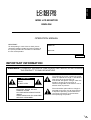 2
2
-
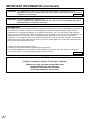 3
3
-
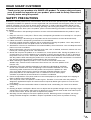 4
4
-
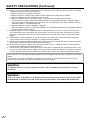 5
5
-
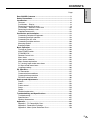 6
6
-
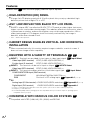 7
7
-
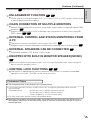 8
8
-
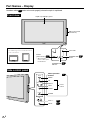 9
9
-
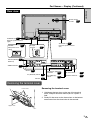 10
10
-
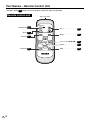 11
11
-
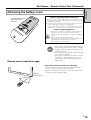 12
12
-
 13
13
-
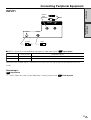 14
14
-
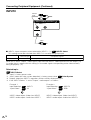 15
15
-
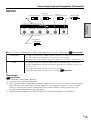 16
16
-
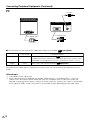 17
17
-
 18
18
-
 19
19
-
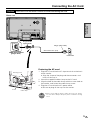 20
20
-
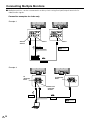 21
21
-
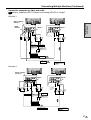 22
22
-
 23
23
-
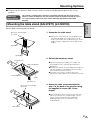 24
24
-
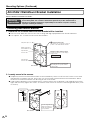 25
25
-
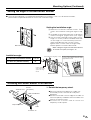 26
26
-
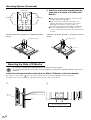 27
27
-
 28
28
-
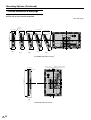 29
29
-
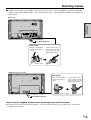 30
30
-
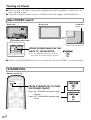 31
31
-
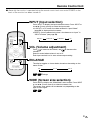 32
32
-
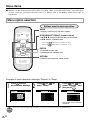 33
33
-
 34
34
-
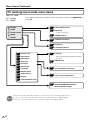 35
35
-
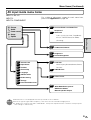 36
36
-
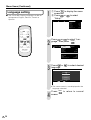 37
37
-
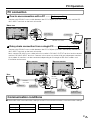 38
38
-
 39
39
-
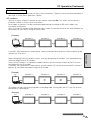 40
40
-
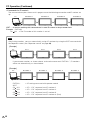 41
41
-
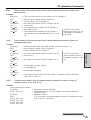 42
42
-
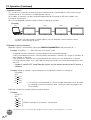 43
43
-
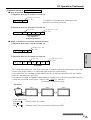 44
44
-
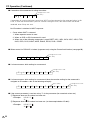 45
45
-
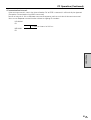 46
46
-
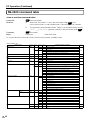 47
47
-
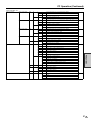 48
48
-
 49
49
-
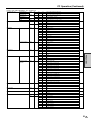 50
50
-
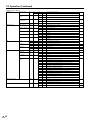 51
51
-
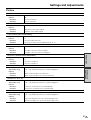 52
52
-
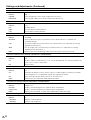 53
53
-
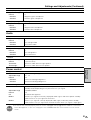 54
54
-
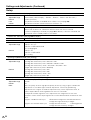 55
55
-
 56
56
-
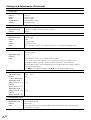 57
57
-
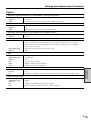 58
58
-
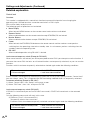 59
59
-
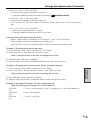 60
60
-
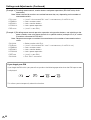 61
61
-
 62
62
-
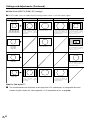 63
63
-
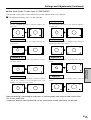 64
64
-
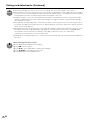 65
65
-
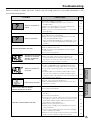 66
66
-
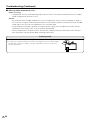 67
67
-
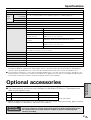 68
68
-
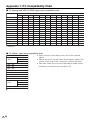 69
69
-
 70
70
-
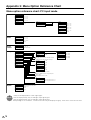 71
71
-
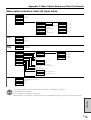 72
72
-
 73
73
Sharp LCM3700 User manual
- Category
- TVs & monitors
- Type
- User manual
Ask a question and I''ll find the answer in the document
Finding information in a document is now easier with AI
Related papers
-
Sharp LC-20S5H Aquos Operating instructions
-
Sharp 4T-C65FV1X User guide
-
Sharp PN-455RU User manual
-
Sharp AN-65AG1 User manual
-
Sharp AQUOS LC-42A63X Operating instructions
-
Sharp LC-37HV4M User manual
-
Sharp XV-Z100 User manual
-
Sharp XR-10X, XR-10S, XR-20S, XR-20X, XG-MB55X User manual
-
Sharp XG-MB65X User manual
-
Sharp XR-10S User manual
Other documents
-
Radio Shack PLVHR70 User manual
-
Advanced RF TECHNOLOGIES S2O-EPOCH-HP-20 User manual
-
Radio Shack PLVIN65 User manual
-
Sanyo VMC-8621P User manual
-
Sony SDM-HX73/B Operating instructions
-
Sony PREMIERPRO SDM-P234 User manual
-
Panasonic TH42PW6LZ Operating instructions
-
Panasonic TH42PHD8EK Owner's manual
-
Panasonic TH-42PHD8WS User manual
-
Panasonic TH37PWD6UY Owner's manual