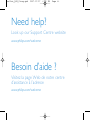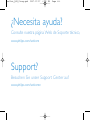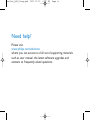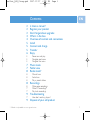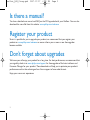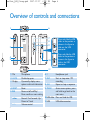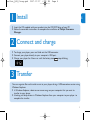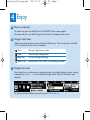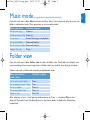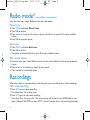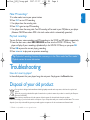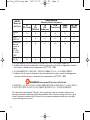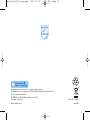Philips GoGear audio player
Quick start guide
1
2
3
4
SA1340 SA1341
SA1350 SA1351
without FM tuner
SA1345 SA1346
SA1355 SA1356
with FM tuner
Install
Connect
and charge
Transfer
Enjoy
sa13xx_QSG_01eng.qxd 2007-07-27 6:56 PM Page i

1
EN
Contents
2 Is there a manual?
2 Register your product
2 Don’t forget about upgrades
3 What’s in the box
4 Overview of controls and connections
5 Install
5 Connect and charge
5 Transfer
6 Enjoy
6 Power on and play
6 Navigate root menu
6 Navigate the menu
7 Music mode
7 Folder view
8 Radio mode*
8 Manual tune
8 Auto tune
8 Play a preset station
8 Recordings
8 Make voice recordings
9 Make FM recordings*
9 Play back recordings
9 Troubleshooting
9 How do I reset my player?
9 Disposal of your old product
* FM radio is only available to some regional versions.
sa13xx_QSG_01eng.qxd 2007-07-27 6:56 PM Page 1

2
Is there a manual?
You have a detailed user manual and FAQ on the CD by-packed with your GoGear. You can also
download the same file from this website: www.philips.com/welcome
Register your product
Since it is possible for you to upgrade your product, we recommend that you register your
product on www.philips.com/welcome so we can inform you as soon as new free upgrades
become available.
Don’t forget about upgrades
We know you will enjoy your product for a long time. For best performance, we recommend that
you regularly check in to www.philips.com/support for free upgrades of the latest software and
Firmware Manager for your product. These downloads will help you to optimize your product’s
performance and to take advantage of our future support of new audio formats.
Enjoy your new music experience.
sa13xx_QSG_01eng.qxd 2007-07-27 6:56 PM Page 2

3
EN
What’s in the box
Computer with:
Windows Me, 2000 or XP
Pentium Class 300MHz processor or higher
CD-ROM drive
128 MB RAM
500MB Hard Disk space
USB Port
Internet connection (preferable)
Microsoft Internet Explorer 6.0 or later
Philips GoGear audio player
Quick start guide
1
2
3
4
SA1300
SA1330
without FM tuner
SA1305
SA1333
SA1335
with FM tuner
Install
Connect
and charge
Transfer
Enjoy
What else you'll need?
CD-ROM
Quick Start Guide
Computer
Headphones
sa13xx_QSG_01eng.qxd 2007-07-27 6:56 PM Page 3

4
Overview of controls and connections
1
2
3
4
5
6
7
8
9
10
11
1 Mic Microphone
2 LOCK Disable key press
3 Display Dynamically display menu,
options and track information
4 RESET Reset
5 2; Power on/off and Play /
Pause, confirm a menu setting
J(/§ Rewind / Fast forward; Up /
Down to 1 level
+ / - Volume control
6 p Headphones jack
7 REC Start or stop voice / FM
recording
8 A-B Repeat or loop a sequence
9 MENU Access menu options, press
and hold to go back to the
root menu.
10 USB slider Press and slide for USB
11 USB USB cable connector
Press and slide the USB
slider to the position as
shown in the figure to
slide out the USB
connector.
Press and slide the USB
slider to the position as
shown in the figure to
slide in the USB
connector.
sa13xx_QSG_01eng.qxd 2007-07-27 6:56 PM Page 4

5
EN
Install
1
1 Insert the CD supplied with your product into the CD ROM drive of your PC.
2 Follow the onscreen instructions to complete the installation of Philips Firmware
Manager.
Connect and charge
2
1 To charge your player, press and slide out the USB connector.
2 Connect your player directly to your computer’s USB port.
3 Charge your player for 4 hours or until the battery icon stops blinking.
Transfer
3
You can organize files and transfer music to your player during a USB connection session using
Windows Explorer.
1 In Windows Explorer, select one or more songs on your computer that you want to
transfer to your player.
2 Use drag and drop actions in Windows Explorer from your computer to your player to
complete the transfer.
sa13xx_QSG_01eng.qxd 2007-07-27 6:56 PM Page 5

6
Enjoy
Power on and play
4
To power on, press and hold 2; until the PHILIPS splash screen appears.
To power off, press and hold 2; again until there is no display on the screen.
A
Navigate root menu
When your player powers up, you will see the Root menu. You can also press and hold
MENU to access the root menu. It includes:
Music Play your digital music tracks
Radio Listen to your radio presets
Recording Play and manage recordings
Folder view Browse your music tracks or recordings by folders
B
Navigate the menu
Your player has an intuitive menu navigation system to guide you through various settings
and operations. Use +, -, J(, § to browse through menus. Press 2; to confirm your
selection.
To exit any current mode or play activity, press MENU or J(.
C
sa13xx_QSG_01eng.qxd 2007-07-27 6:56 PM Page 6

7
EN
Music mode(also applicable to playback of recordings)
From the root menu, select Music to enter the Music library. Your player will play the music per
folder in alphabetical order. Basic operations in music mode include:
Basic operations Controls to press
Go for next song Press )K
Go for previous song Press J(
Pause music Press 2; during music playback
Go to next folder Press and hold )K
Go to previous folder Press and hold J(
Volume Control Press +/-
Folder view
From the root menu, select Folder view to enter the folder view. The Folder view displays your
music according to how you arrange them in folders when you transfer them by drag and drop.
Folders and tracks will be listed according to alphabetical order.
Basic operationsin Controls to press
Folder View
Go to next track / folder Press +
Go to previous track / folder Press -
Go into a folder Press )K
Go up one folder level Press J(
Select an item Press 2;
After selecting an item, a small pop up window comes up. Press +/- to choose Play to start
playing all the tracks from the selected point in the chosen folder, or delete the chosen item
respectively.
sa13xx_QSG_01eng.qxd 2007-07-27 6:56 PM Page 7

8
Radio mode*(only available to some regions)
From the root menu, select Radio to enter the radio mode.
Manual tune
1 Press MENU and select Manual tune.
2 Press 2; to confirm.
3 Press J( or )K to search the station or press and hold § to search for the next available
station.
4 Press 2; to save your preset.
Auto tune
1 Press MENU and select Auto tune.
2 Press 2; to confirm.
> Your player will automatically select up to 30 strongest available stations.
Play a preset station
1 From the root menu, select Radio to enter into the radio mode and tune to your preferred
station.
2 Press J( or )K to scroll up or down for your preset.
> The preset will be automatically played.
Recordings
When your player is not connected to the computer, you can make voice or radio recordings.
Make voice recordings
1 Press REC to start voice recording.
> Your player shows the recording state.
2 Press REC again to stop voice recording
> Your player shows the saving state. Your voice recording will be saved in your VOICE folder on your
player. (Filename: MIC-XXX.wav where XXX is the track number which is automatically generated.)
sa13xx_QSG_01eng.qxd 2007-07-27 6:56 PM Page 8

9
EN
Make FM recordings*
1 In radio mode, tune to your preset station.
2 Press REC to start FM recording.
> Your player shows the recording state.
3 Press REC again to stop FM recording.
> Your player shows the saving state. Your FM recording will be saved in your FM folder on your player.
(Filename: FM-XXX.wav where XXX is the track number which is automatically generated.)
Play back recordings
You can find your voice recordings and FM recordings in the VOICE and FM folders respectively.
1 From the root menu, select RECORDINGS to enter into the VOICE / FM library. Your
player will play all your recordings alphabetically in the VOICE / FM library as you press 2;.
2 Press 2; to pause the current playing recording.
3 Press J( or )K to play next or previous recordings.
Tip Playback of recordings functions the same way as in the Music mode. See Music mode >
Playback section for more information.
Troubleshooting
How do I reset my player?
In the unlikely event that your player hangs, do not panic. Simply press the Reset button.
Disposal of your old product
Your product is designed and manufactured with high quality materials and components, which can be recycled and
reused.
When this crossed-out wheeled bin symbol is attached to a product it means the product is covered by the European
Directive 2002/96/EC
Please inform yourself about the local separate collection system for electrical and electronic products.
Please act according to your local rules and do not dispose of your old products with your normal household waste. The correct
disposal of your old product will help prevent potential negative consequences for the environment and human health.
* FM radio is only available to some regional versions.
sa13xx_QSG_01eng.qxd 2007-07-27 6:56 PM Page 9

10
ړԚ͂౨ࠉ
Environmental Protection Use Period
̯ᅟᖫ෮Ո㠥Ε (Ɋα) ౨ʑཋɥڌࢠଐۂɻфτؿτݓτࡻذሔֶʏॖΕ̳Ԛ͂ؿૈͧɎɺผೕֶ́̔ؕޯᛰc
ཋɥڌࢠଐۂ͂ʸԚ͂ཋɥڌࢠଐۂɺผྦྷྊιᗲࠇϔֶܷྦྷԯɁӸdলଐιᗲࠇฌࡻؿ౨ࠉe
This logo refers to the period ( 10 years ) during which the toxic or hazardous substances or
elements contained in electronic information products will not leak or mutate so that the use of
these [substances or elements] will not result in any severe environmental pollution, any bodily
injury or damage to any assets.
O: ٲ͐τݓτࡻذሔΕֺͧτяሔҥࢿɻؿф൴яΕSJ/T11363 - 2006 ᅟๅஃցؿࠉ൴߬ұ˞Ɏe
O:
Indicates that this toxic or hazardous substance contained in all of the homogeneous materials
for this part is below the limit requirement in SJ/T11363 - 2006.
X: ٲ͐τݓτࡻذሔϭʭΕͧؿܺȹяሔҥࢿɻؿф൴൚ˮSJ/T11363 - 2006 ᅟๅஃցؿࠉ൴߬ұe
X:
Indicates that this toxic or hazardous substance contained in at least one of the homogeneous
materials used for this part is above the limit requirement in SJ/T11363 - 2006.
τݓτࡻذሔֶʏॖ
Hazardous/toxic Substance
༷
(Pb, Lead)
O
X
X
O
Ҳ
(Hg,
Mercury)
O
O
O
O
ᔭ
(Cd,
Cadmium)
O
O
O
O
ʒძႾ
(Chromium
6+
)
O
O
O
O
Λ๋ᐲߤ
(PBB)
O
O
O
O
Λ๋ɀߤ⿾
(PBDE)
O
O
O
O
ͧΊီ
Name of
the Parts
Housing
̔ಆ
PWBs
ཋ༏ୂͧ
Accessories
(Remote
control &
cables)
ڃͧ
(
Ⴍઁ
ኂdཋᇃd
டઅᇃ
)
Batteries (Li ion)
ཋϑ
(
ቄ
)
sa13xx_QSG_01eng.qxd 2007-07-27 6:56 PM Page 10

ABC
Printed in China
wk7305
Specifications are subject to change without notice.
Trademarks are the property of Koninklijke Philips Electronics N.V. or
their respective owners
© 2007 Koninklijke Philips Electronics N.V.
All rights reserved.
www.philips.com
sa13xx_QSG_01eng.qxd 2007-07-27 6:56 PM Page 11
-
 1
1
-
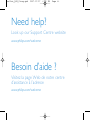 2
2
-
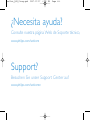 3
3
-
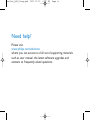 4
4
-
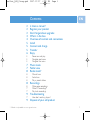 5
5
-
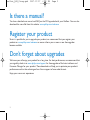 6
6
-
 7
7
-
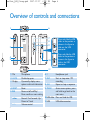 8
8
-
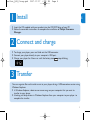 9
9
-
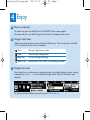 10
10
-
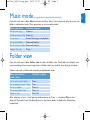 11
11
-
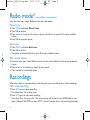 12
12
-
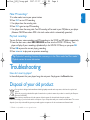 13
13
-
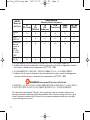 14
14
-
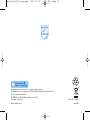 15
15