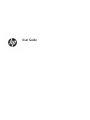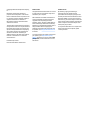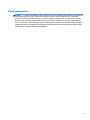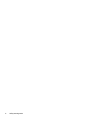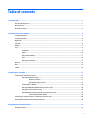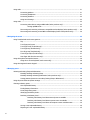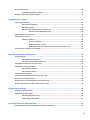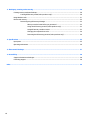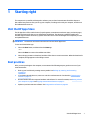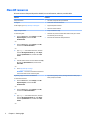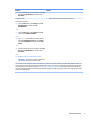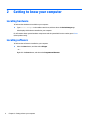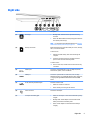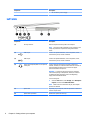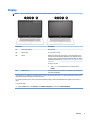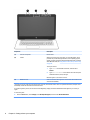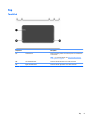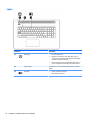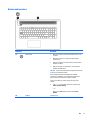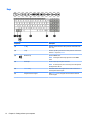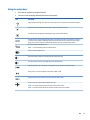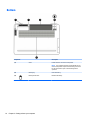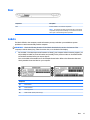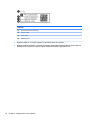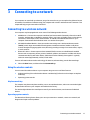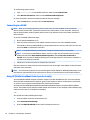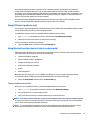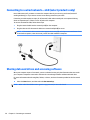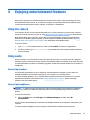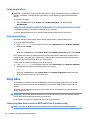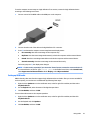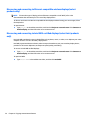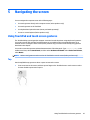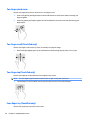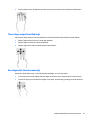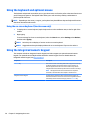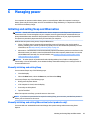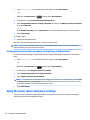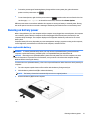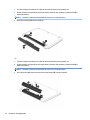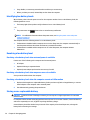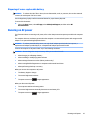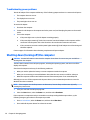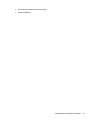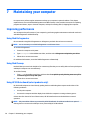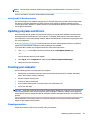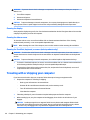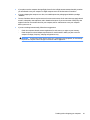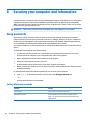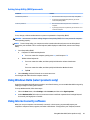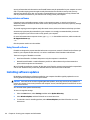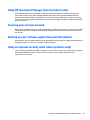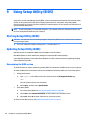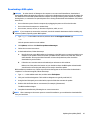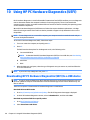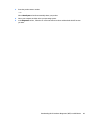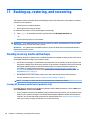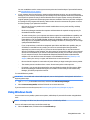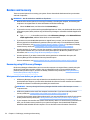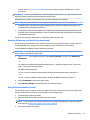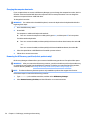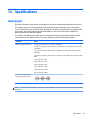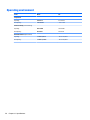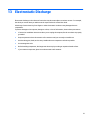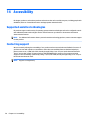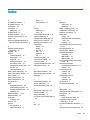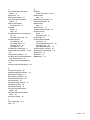HP OMEN Laptop PC - 17-w001ns User guide
- Category
- Notebooks
- Type
- User guide

User Guide

© Copyright 2016 HP Development Company,
L.P.
Bluetooth is a trademark owned by its
proprietor and used by HP Inc. under license.
Intel is a trademark of Intel Corporation in the
U.S. and other countries. Windows is either a
registered trademark or trademark of
Microsoft Corporation in the United States
and/or other countries.
The information contained herein is subject to
change without notice. The only warranties for
HP products and services are set forth in the
express warranty statements accompanying
such products and services. Nothing herein
should be construed as constituting an
additional warranty. HP shall not be liable for
technical or editorial errors or omissions
contained herein.
First Edition: April 2016
Document Part Number: 855134-001
Product notice
This guide describes features that are common
to most products. Some features may not be
available on your computer.
Not all features are available in all editions or
versions of Windows. Systems may require
upgraded and/or separately purchased
hardware, drivers, software or BIOS update to
take full advantage of Windows functionality.
Windows 10 is automatically updated, which is
always enabled. ISP fees may apply and
additional requirements may apply over time
for updates. Go to http://www.microsoft.com
for details.
To access the latest user guides or manuals for
your product, go to http://www.hp.com/
support, and select your country. Select Find
your product, and then follow the on-screen
instructions.
Software terms
By installing, copying, downloading, or
otherwise using any software product
preinstalled on this computer, you agree to be
bound by the terms of the HP End User License
Agreement (EULA). If you do not accept these
license terms, your sole remedy is to return the
entire unused product (hardware and software)
within 14 days for a full refund subject to the
refund policy of your seller.
For any further information or to request a full
refund of the price of the computer, please
contact your seller.

Safety warning notice
WARNING! To reduce the possibility of heat-related injuries or of overheating the computer, do not place the
computer directly on your lap or obstruct the computer air vents. Use the computer only on a hard, at
surface. Do not allow another hard surface, such as an adjoining optional printer, or a soft surface, such as
pillows or rugs or clothing, to block airow. Also, do not allow the AC adapter to come into contact with the
skin or a soft surface, such as pillows or rugs or clothing, during operation. The computer and the AC adapter
comply with the user-accessible surface temperature limits dened by the International Standard for Safety
of Information Technology Equipment (IEC 60950-1).
iii

iv Safety warning notice

Table of contents
1 Starting right ................................................................................................................................................ 1
Visit the HP Apps Store .......................................................................................................................................... 1
Best practices ......................................................................................................................................................... 1
More HP resources ................................................................................................................................................. 2
2 Getting to know your computer ...................................................................................................................... 4
Locating hardware ................................................................................................................................................. 4
Locating software .................................................................................................................................................. 4
Right side ............................................................................................................................................................... 5
Left side ................................................................................................................................................................. 6
Display .................................................................................................................................................................... 7
Top .......................................................................................................................................................................... 9
TouchPad ............................................................................................................................................. 9
Lights ................................................................................................................................................. 10
Button and speakers ......................................................................................................................... 11
Keys ................................................................................................................................................... 12
Using the action keys ........................................................................................................................ 13
Bottom ................................................................................................................................................................. 14
Rear ...................................................................................................................................................................... 15
Labels ................................................................................................................................................................... 15
3 Connecting to a network .............................................................................................................................. 17
Connecting to a wireless network ....................................................................................................................... 17
Using the wireless controls ............................................................................................................... 17
Airplane mode key .......................................................................................................... 17
Operating system controls ............................................................................................. 17
Connecting to a WLAN ....................................................................................................................... 18
Using HP Mobile Broadband (select products only) .......................................................................... 18
Using GPS (select products only) ...................................................................................................... 19
Using Bluetooth wireless devices (select products only) ................................................................. 19
Connecting Bluetooth devices ........................................................................................ 19
Connecting to a wired network—LAN (select products only) ............................................................................. 20
Sharing data and drives and accessing software ................................................................................................ 20
4 Enjoying entertainment features .................................................................................................................. 21
Using the camera ................................................................................................................................................. 21
v

Using audio .......................................................................................................................................................... 21
Connecting speakers ......................................................................................................................... 21
Connecting headphones .................................................................................................................... 21
Connecting headsets ......................................................................................................................... 22
Using sound settings ......................................................................................................................... 22
Using video .......................................................................................................................................................... 22
Connecting video devices using an HDMI cable (select products only) ............................................ 22
Setting up HDMI audio .................................................................................................... 23
Discovering and connecting to Miracast-compatible wireless displays (select products only) ...... 24
Discovering and connecting to Intel WiDi certied displays (select Intel products only) ................ 24
5 Navigating the screen .................................................................................................................................. 25
Using TouchPad and touch screen gestures ........................................................................................................ 25
Tap ..................................................................................................................................................... 25
Two-nger pinch zoom ..................................................................................................................... 26
Two-nger scroll (TouchPad only) .................................................................................................... 26
Two-nger tap (TouchPad only) ........................................................................................................ 26
Four-nger tap (TouchPad only) ....................................................................................................... 26
Three-nger swipe (TouchPad only) ................................................................................................. 27
One-nger slide (touch screen only) ................................................................................................. 27
Using the keyboard and optional mouse ............................................................................................................. 28
Using the on-screen keyboard (touch screen only) .......................................................................... 28
Using the integrated numeric keypad ................................................................................................................. 28
6 Managing power .......................................................................................................................................... 29
Initiating and exiting Sleep and Hibernation ....................................................................................................... 29
Manually initiating and exiting Sleep ................................................................................................ 29
Manually initiating and exiting Hibernation (select products only) ................................................. 29
Setting password protection on wakeup (exiting Sleep or Hibernation) ......................................... 30
Using the power meter and power settings ........................................................................................................ 30
Running on battery power ................................................................................................................................... 31
User-replaceable battery .................................................................................................................. 31
Finding battery information .............................................................................................................. 33
Conserving battery power ................................................................................................................. 33
Identifying low battery levels ........................................................................................................... 34
Resolving a low battery level ............................................................................................................ 34
Resolving a low battery level when external power is available ................................... 34
Resolving a low battery level when no power source is available ................................. 34
Resolving a low battery level when the computer cannot exit Hibernation .................. 34
Storing a user-replaceable battery ................................................................................................... 34
Disposing of a user-replaceable battery .......................................................................................... 35
vi

Running on AC power ........................................................................................................................................... 35
Troubleshooting power problems ..................................................................................................... 36
Shutting down (turning o) the computer .......................................................................................................... 36
7 Maintaining your computer .......................................................................................................................... 38
Improving performance ....................................................................................................................................... 38
Using Disk Defragmenter .................................................................................................................. 38
Using Disk Cleanup ............................................................................................................................ 38
Using HP 3D DriveGuard (select products only) ................................................................................ 38
Identifying HP 3D DriveGuard status .............................................................................. 39
Updating programs and drivers .......................................................................................................................... 39
Cleaning your computer ...................................................................................................................................... 39
Cleaning procedures .......................................................................................................................... 39
Cleaning the display ........................................................................................................ 40
Cleaning the sides or cover ............................................................................................. 40
Cleaning the TouchPad, keyboard, or mouse (select products only) ............................. 40
Traveling with or shipping your computer .......................................................................................................... 40
8 Securing your computer and information ....................................................................................................... 42
Using passwords .................................................................................................................................................. 42
Setting Windows passwords ............................................................................................................. 42
Setting Setup Utility (BIOS) passwords ............................................................................................. 43
Using Windows Hello (select products only) ....................................................................................................... 43
Using Internet security software ......................................................................................................................... 43
Using antivirus software ................................................................................................................... 44
Using rewall software ..................................................................................................................... 44
Installing software updates ................................................................................................................................. 44
Using HP Touchpoint Manager (select products only) ........................................................................................ 45
Securing your wireless network .......................................................................................................................... 45
Backing up your software applications and information .................................................................................... 45
Using an optional security cable (select products only) ..................................................................................... 45
9 Using Setup Utility (BIOS) ............................................................................................................................. 46
Starting Setup Utility (BIOS) ................................................................................................................................ 46
Updating Setup Utility (BIOS) .............................................................................................................................. 46
Determining the BIOS version ........................................................................................................... 46
Downloading a BIOS update .............................................................................................................. 47
10 Using HP PC Hardware Diagnostics (UEFI) ..................................................................................................... 48
Downloading HP PC Hardware Diagnostics (UEFI) to a USB device .................................................................... 48
vii

11 Backing up, restoring, and recovering .......................................................................................................... 50
Creating recovery media and backups ................................................................................................................ 50
Creating HP Recovery media (select products only) ......................................................................... 50
Using Windows tools ........................................................................................................................................... 51
Restore and recovery ........................................................................................................................................... 52
Recovering using HP Recovery Manager ........................................................................................... 52
What you need to know before you get started ............................................................. 52
Using the HP Recovery partition (select products only) ................................................. 53
Using HP Recovery media to recover .............................................................................. 53
Changing the computer boot order ................................................................................ 54
Removing the HP Recovery partition (select products only) ......................................... 54
12 Specications ............................................................................................................................................ 55
Input power .......................................................................................................................................................... 55
Operating environment ....................................................................................................................................... 56
13 Electrostatic Discharge .............................................................................................................................. 57
14 Accessibility .............................................................................................................................................. 58
Supported assistive technologies ....................................................................................................................... 58
Contacting support .............................................................................................................................................. 58
Index ............................................................................................................................................................. 59
viii

1 Starting right
This computer is a powerful tool designed to enhance your work and entertainment. Read this chapter to
learn about best practices after you set up your computer, fun things to do with your computer, and where to
nd additional HP resources.
Visit the HP Apps Store
The HP Apps Store oers a wide choice of popular games, entertainment and music apps, productivity apps,
and apps exclusive to HP that you can download to the desktop. The selection is updated regularly and
includes regional content and country-specic oers. Be sure to check the HP Apps Store frequently for new
and updated features.
IMPORTANT: You must be connected to the Internet to access the HP Apps Store.
To view and download an app:
1. Select the Start button, and then select the Store app.
‒ or –
Select the Store icon next to the taskbar search box.
2. Select the app you want to download, and then follow the on-screen instructions. When the download is
complete, the app appears on the All apps screen.
Best practices
After you set up and register the computer, we recommend the following steps to get the most out of your
smart investment:
●
Back up your hard drive by creating recovery media. See Backing up, restoring, and recovering
on page 50.
●
If you haven’t already done so, connect to a wired or wireless network. See details in Connecting to a
network on page 17.
●
Become familiar with the computer hardware and software. For more information, see Getting to know
your computer on page 4 and Enjoying entertainment features on page 21.
●
Update or purchase antivirus software. See Using antivirus software on page 44.
Visit the HP Apps Store 1

More HP resources
To locate resources that provide product details, how-to information, and more, use this table.
Resource Contents
Setup Instructions
●
Overview of computer setup and features
HP support
For HP support, go to http://www.hp.com/support.
●
Online chat with an HP technician
●
Support telephone numbers
●
HP service center locations
Safety & Comfort Guide
To access this guide:
▲
Select the Start button, select All apps, select HP
Help and Support, and then select HP
Documentation.
‒ or –
▲
Select the Start button, select All apps, select HP,
and then select HP Documentation.
‒ or –
▲
Type support in the taskbar search box, and then
select the HP Support Assistant app. Select My PC,
select the Specications tab, and then select User
Guides.
‒ or –
▲
Click the question mark icon in the taskbar. Select My
PC, select the Specications tab, and then select
User Guides.
‒ or –
▲
Go to http://www.hp.com/ergo.
IMPORTANT: You must be connected to the Internet
to access the latest version of the user guide.
●
Proper workstation setup
●
Guidelines for posture and work habits that increase your comfort
and decrease your risk of injury
●
Electrical and mechanical safety information
Regulatory, Safety and Environmental Notices
To access this document:
▲
Select the Start button, select All apps, select HP
Help and Support, and then select HP
Documentation.
‒ or –
▲
Select the Start button, select All apps, select HP,
and then select HP Documentation.
‒ or –
▲
Type support in the taskbar search box, and then
select the HP Support Assistant app. Select My PC,
select the Specications tab, and then select User
Guides.
‒ or –
●
Important regulatory notices, including information about proper
battery disposal, if needed.
2 Chapter 1 Starting right

Resource Contents
▲
Click the question mark icon in the taskbar. Select My
PC, select the Specications tab, and then select
User Guides.
Limited Warranty*
To access this document:
▲
Select the Start button, select All apps, select HP
Help and Support, and then select HP
Documentation.
‒ or –
▲
Select the Start button, select All apps, select HP,
and then select HP Documentation.
‒ or –
▲
Type support in the taskbar search box, and then
select the HP Support Assistant app. Select My PC,
select the Specications tab, and then select User
Guides.
‒ or –
▲
Click the question mark icon in the taskbar. Select My
PC, select the Specications tab, and then select
User Guides.
‒ or –
▲
Go to http://www.hp.com/go/orderdocuments.
IMPORTANT: You must be connected to the Internet
to access the latest version of the user guide.
●
Specic warranty information about this computer
*You can nd your HP Limited Warranty located with the user guides on your product and/or on the CD or DVD provided in the box. In
some countries or regions, HP may provide a printed warranty in the box. For countries or regions where the warranty is not provided
in printed format, you can request a copy from http://www.hp.com/go/orderdocuments. For products purchased in Asia Pacic, you
can write to HP at POD, PO Box 161, Kitchener Road Post Oice, Singapore 912006. Include your product name, and your name, phone
number, and postal address.
More HP resources 3

2 Getting to know your computer
Locating hardware
To nd out what hardware is installed on your computer:
▲
Type device manager in the taskbar search box, and then select the Device Manager app.
A list displays all the devices installed on your computer.
For information about system hardware components and the system BIOS version number, press fn+esc
(select products only).
Locating software
To nd out what software is installed on your computer:
▲
Select the Start button, and then select All apps.
‒ or –
Right-click the Start button, and then select Programs and Features.
4 Chapter 2 Getting to know your computer

Right side
Component Description
(1) Drive light
●
Blinking white: The hard drive or optical drive is being
accessed.
●
Amber: HP 3D DriveGuard has temporarily parked the hard
drive (select products only).
NOTE: For information about HP 3D DriveGuard, see Using HP
3D DriveGuard (select products only) on page 38.
(2) Memory card reader Reads optional memory cards that enable you to store, manage,
share, or access information.
To insert a card:
1. Hold the card label-side up, with connectors facing the
computer.
2. Insert the card into the memory card reader, and then
press in on the card until it is rmly seated.
To remove a card:
▲
Press in on the card, and then remove it from the memory
card reader.
(3) USB 3.0 port Connects an optional USB device, such as a keyboard, mouse,
external drive, printer, scanner or USB hub.
(4) HDMI port Connects an optional video or audio device, such as a high-
denition television, any compatible digital or audio component,
or a high-speed High-Denition Multimedia Interface (HDMI)
device.
(5) RJ-45 (network) jack/status lights Connects a network cable.
●
White: The network is connected.
●
Amber: Activity is occurring on the network.
(6) Power connector Connects an AC adapter.
(7) AC adapter and battery light
●
White: The AC adapter is connected and the battery is fully
charged.
●
Blinking white: The AC adapter is disconnected and the
battery has reached a low battery level.
●
Amber: The AC adapter is connected and the battery is
charging.
Right side 5

Component Description
●
O: The battery is not charging.
Left side
Component Description
(1) Security cable slot Attaches an optional security cable to the computer.
NOTE: The security cable is designed to act as a deterrent, but
it may not prevent the computer from being mishandled or
stolen.
(2) USB 2.0 port Connects an optional USB device, such as a keyboard, mouse,
external drive, printer, scanner or USB hub.
(3) USB 3.0 port Connects an optional USB device, such as a keyboard, mouse,
external drive, printer, scanner or USB hub.
(4) Audio-out (headphone)/Audio-in (microphone)
combo jack
Connects optional powered stereo speakers, headphones,
earbuds, a headset, or a television audio cable. Also connects an
optional headset microphone. This jack does not support
optional standalone microphones.
WARNING! To reduce the risk of personal injury, adjust the
volume before putting on headphones, earbuds, or a headset.
For additional safety information, refer to the Regulatory,
Safety, and Environmental Notices.
To access this guide:
▲
Select the Start button, select All apps, select HP Help and
Support, and then select HP Documentation.
NOTE: When a device is connected to the jack, the computer
speakers are disabled.
(5) Optical drive Depending on your computer, reads an optical disc or reads and
writes to an optical disc.
(6) Optical drive eject button Releases the optical drive disc tray.
6 Chapter 2 Getting to know your computer

Display
NOTE: Refer to the illustration that most closely matches your computer.
Component Description
(1) Internal microphones Record sound.
(2) Camera light On: The camera is in use.
(3) Camera Allows you to video chat, record video, or record still images. Some
products also provide HD (high–denition) or 3D capability, apps for
gaming, or facial recognition software like Windows Hello. For details
about Windows Hello, see Using Windows Hello (select products only)
on page 43.
To use your camera:
▲
Type camera in the taskbar search box, and then select
Camera.
(4) WLAN antennas* Send and receive wireless signals to communicate with wireless local
area networks (WLANs).
*The antennas are not visible from the outside of the computer, and antenna location varies. For optimal transmission, keep the areas
immediately around the antennas free from obstructions.
For wireless regulatory notices, see the section of the Regulatory, Safety, and Environmental Notices that applies to your country or
region.
To access this guide:
▲
Select the Start button, select All apps, select HP Help and Support, and then select HP Documentation.
Display 7

Component Description
(1) Internal microphones Record sound.
(2) Camera Allows you to video chat, record video, or record still images. Some
products also provide HD (high–denition) or 3D capability, apps for
gaming, or facial recognition software like Windows Hello. For details
about Windows Hello, see Using Windows Hello (select products only)
on page 43.
To use your camera:
1. Type camera in the taskbar search box, and then select
Camera.
2. Type Intel RealSense in the taskbar search box to explore
additional features, demos, and apps.
When the light is on, the camera is in use.
(3) WLAN antennas* Send and receive wireless signals to communicate with wireless local
area networks (WLANs).
*The antennas are not visible from the outside of the computer, and antenna location varies. For optimal transmission, keep the areas
immediately around the antennas free from obstructions.
For wireless regulatory notices, see the section of the Regulatory, Safety, and Environmental Notices that applies to your country or
region.
To access this guide:
▲
Select the Start button, select All apps, select HP Help and Support, and then select HP Documentation.
8 Chapter 2 Getting to know your computer

Top
TouchPad
Component Description
(1) TouchPad zone Reads your nger gestures to move the pointer or activate items
on the screen.
NOTE: For more information, see Using TouchPad and touch
screen gestures on page 25.
(2) Left TouchPad button Functions like the left button on an external mouse.
(3) Right TouchPad button Functions like the right button on an external mouse.
Top 9

Lights
Component Description
(1) Power light
●
On: The computer is on.
●
Blinking: The computer is in the Sleep state, a power-
saving state. The computer shuts o power to the display
and other unneeded components.
●
O: The computer is o or in Hibernation. Hibernation is a
power-saving state that uses the least amount of power.
(2) Caps lock light On: Caps lock is on, which switches the key input to all capital
letters.
(3) Mute light
●
Amber: Computer sound is o.
●
O: Computer sound is on.
10 Chapter 2 Getting to know your computer

Button and speakers
Component Description
(1) Power button
●
When the computer is o, press the button to turn on the
computer.
●
When the computer is on, press the button briey to
initiate Sleep.
●
When the computer is in the Sleep state, press the button
briey to exit Sleep.
●
When the computer is in Hibernation, press the button
briey to exit Hibernation.
CAUTION: Pressing and holding down the power button results
in the loss of unsaved information.
If the computer has stopped responding and shutdown
procedures are ineective, press and hold the power button
down for at least 5 seconds to turn o the computer.
To learn more about your power settings, see your power
options.
▲
Type power in the taskbar search box, and then select
Power and sleep settings.
‒ or –
Right-click the Start button, and then select Power
Options.
(2) Speakers Produce sound.
Top 11

Keys
Component Description
(1) esc key Displays system information when pressed in combination with
the fn key.
(2) fn key Executes specic system functions when pressed in combination
with the esc key or the spacebar.
(3) Windows® key Opens the Start menu.
NOTE: Pressing the Windows key again will close the Start
menu.
(4) Action keys Execute frequently used system functions.
NOTE: On select products, the f5 action key turns the keyboard
backlight feature o or on.
(5) num lock key Alternates between the navigational and numeric functions on
the integrated numeric keypad.
(6) Integrated numeric keypad When num lock is on, the keypad can be used like an external
numeric keypad.
12 Chapter 2 Getting to know your computer
Page is loading ...
Page is loading ...
Page is loading ...
Page is loading ...
Page is loading ...
Page is loading ...
Page is loading ...
Page is loading ...
Page is loading ...
Page is loading ...
Page is loading ...
Page is loading ...
Page is loading ...
Page is loading ...
Page is loading ...
Page is loading ...
Page is loading ...
Page is loading ...
Page is loading ...
Page is loading ...
Page is loading ...
Page is loading ...
Page is loading ...
Page is loading ...
Page is loading ...
Page is loading ...
Page is loading ...
Page is loading ...
Page is loading ...
Page is loading ...
Page is loading ...
Page is loading ...
Page is loading ...
Page is loading ...
Page is loading ...
Page is loading ...
Page is loading ...
Page is loading ...
Page is loading ...
Page is loading ...
Page is loading ...
Page is loading ...
Page is loading ...
Page is loading ...
Page is loading ...
Page is loading ...
Page is loading ...
Page is loading ...
Page is loading ...
-
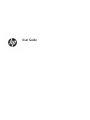 1
1
-
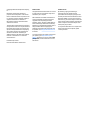 2
2
-
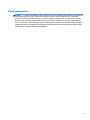 3
3
-
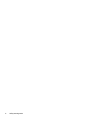 4
4
-
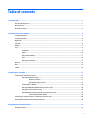 5
5
-
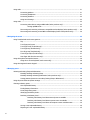 6
6
-
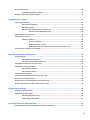 7
7
-
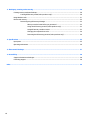 8
8
-
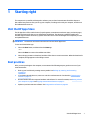 9
9
-
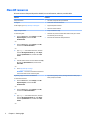 10
10
-
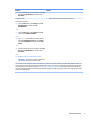 11
11
-
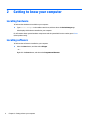 12
12
-
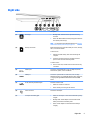 13
13
-
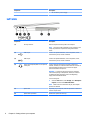 14
14
-
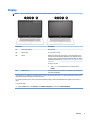 15
15
-
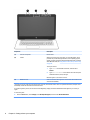 16
16
-
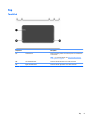 17
17
-
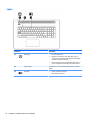 18
18
-
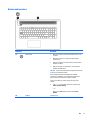 19
19
-
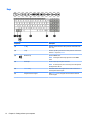 20
20
-
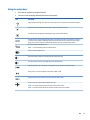 21
21
-
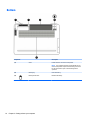 22
22
-
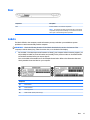 23
23
-
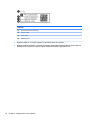 24
24
-
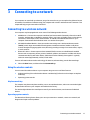 25
25
-
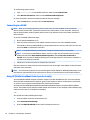 26
26
-
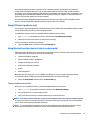 27
27
-
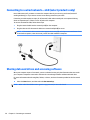 28
28
-
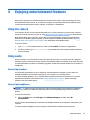 29
29
-
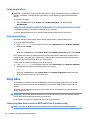 30
30
-
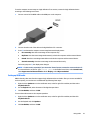 31
31
-
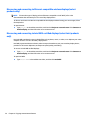 32
32
-
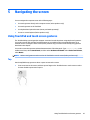 33
33
-
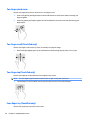 34
34
-
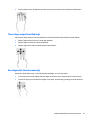 35
35
-
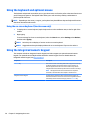 36
36
-
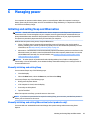 37
37
-
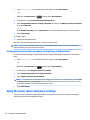 38
38
-
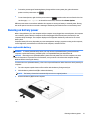 39
39
-
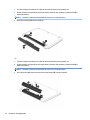 40
40
-
 41
41
-
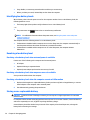 42
42
-
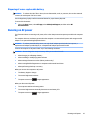 43
43
-
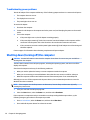 44
44
-
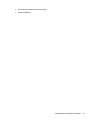 45
45
-
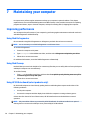 46
46
-
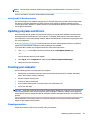 47
47
-
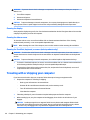 48
48
-
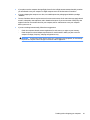 49
49
-
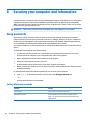 50
50
-
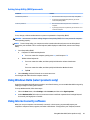 51
51
-
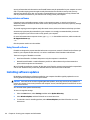 52
52
-
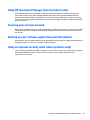 53
53
-
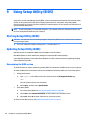 54
54
-
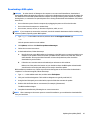 55
55
-
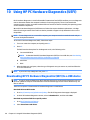 56
56
-
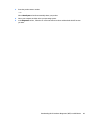 57
57
-
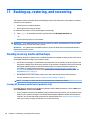 58
58
-
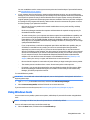 59
59
-
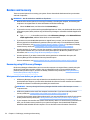 60
60
-
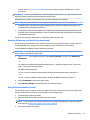 61
61
-
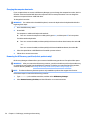 62
62
-
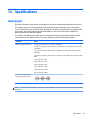 63
63
-
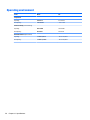 64
64
-
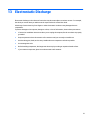 65
65
-
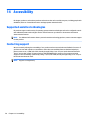 66
66
-
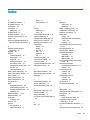 67
67
-
 68
68
-
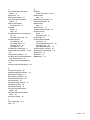 69
69
HP OMEN Laptop PC - 17-w001ns User guide
- Category
- Notebooks
- Type
- User guide
Ask a question and I''ll find the answer in the document
Finding information in a document is now easier with AI
Related papers
-
HP ENVY M6 x360 User manual
-
HP OMEN 15-ax206na Laptop PC Owner's manual
-
HP Pavilion 15-cc700 Laptop PC User guide
-
HP ENVY 17-u200 Notebook PC User guide
-
HP 17g-br100 Laptop PC User manual
-
HP Pavilion 17-ab000 Notebook PC series (Touch) User guide
-
HP ENVY 17-ae0000 Laptop PC series User guide
-
HP Pavilion 15-cd000 Laptop PC User guide
-
HP Pavilion 17-ar000 Laptop PC User guide
-
HP ENVY 13-y000 x360 Convertible PC User guide