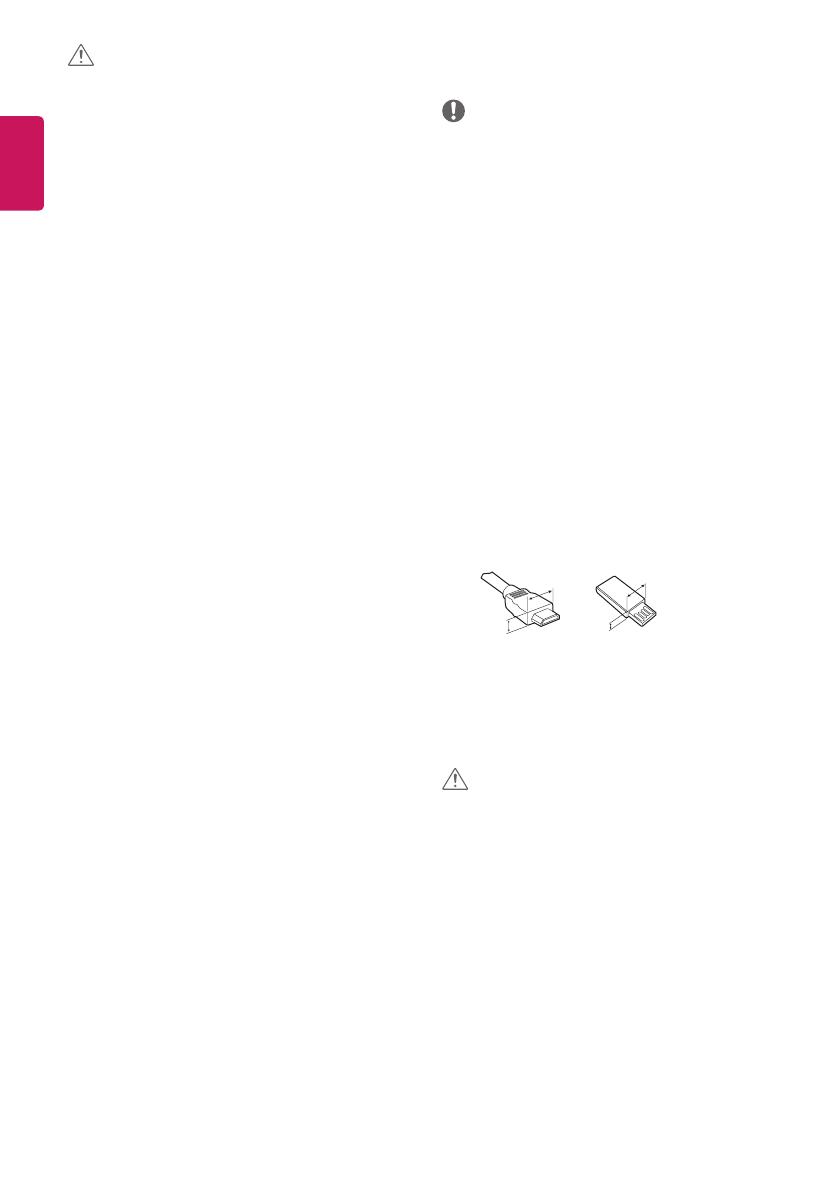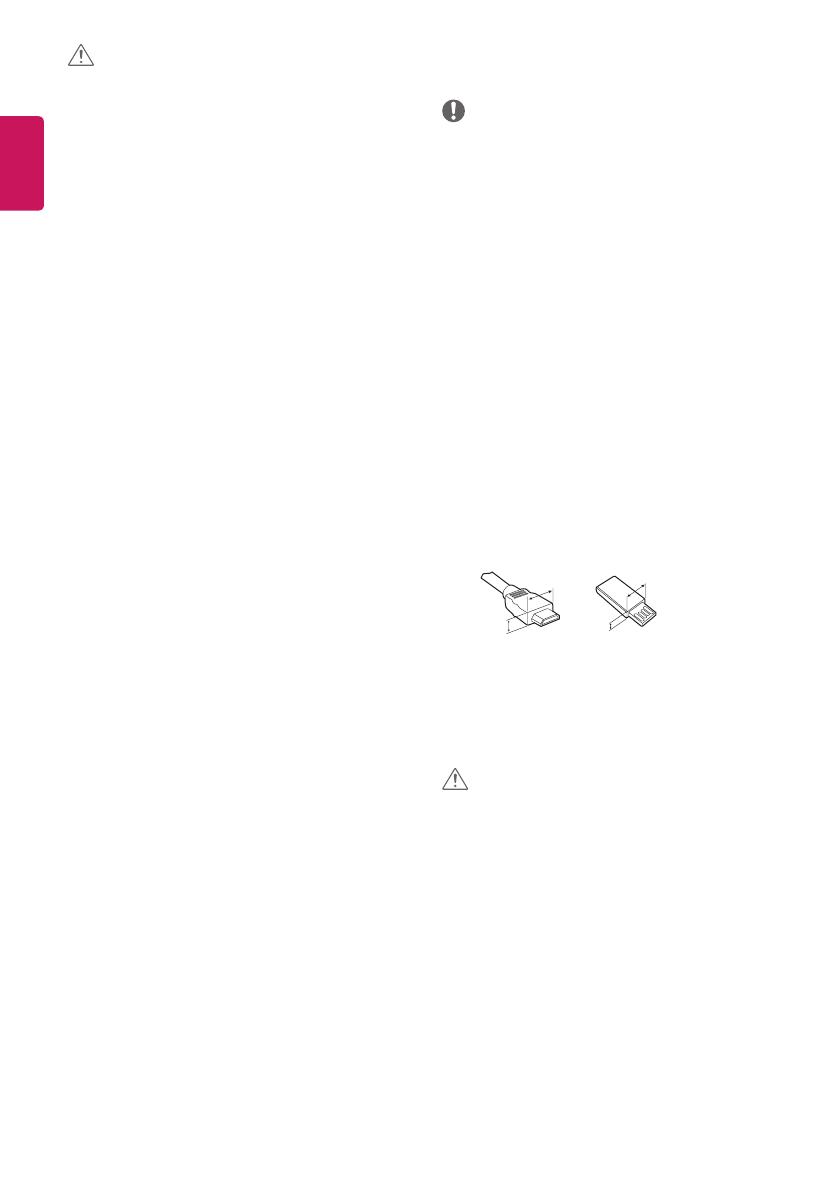
8
ENGLISH
CAUTION
Viewing environment
• Viewing Distance
-- Maintain a distance of at least twice the screen diagonal
length when watching 3D contents. If you feel discomfort in
viewing 3D contents, move further away from the TV.
Viewing age
• Infants/Children
- Usage/ Viewing 3D contents for children under the age of 6 are
prohibited.
- Children under the age of 10 may overreact and become overly
excited because their vision is in development (for example:
trying to touch the screen or trying to jump into it). Special
monitoring and extra attention is required for children watching
3D contents.
- Children have greater binocular disparity of 3D presentations
than adults because the distance between the eyes is
shorter than that of adults. Therefore they will perceive more
stereoscopic depth compared to adults for the same 3D image.
• Teenagers
- Teenagers under the age of 19 may react with sensitivity due
to stimulation from light in 3D contents. Advise them to refrain
from watching 3D
contents
for a long time when they are tired.
• Elderly
- The elderly may perceive less 3D eect compared to the young.
Do not sit closer to the TV than the recommended distance.
Cautions when using the 3D glasses
• Make sure to use LG 3D glasses. Otherwise, you may not be able to
view 3D videos properly.
• Do not use 3D glasses instead of your normal glasses, sunglasses or
protective goggles.
• Using modied 3D glasses may cause eye strain or image
distortion.
• Do not keep your 3D glasses in extremely high or low
temperatures. It will cause deformation.
• The 3D glasses are fragile and are easily scratched. Always use a
soft, clean piece of cloth when wiping the lenses. Do not scratch
the lenses of the 3D glasses with sharp objects or clean/wipe them
with chemicals.
Preparing
NOTE
• If the TV is turned on for the rst time after it was shipped from the
factory, initialization of the TV may take a few minutes.
• Image shown may dier from your TV.
• Your TV’s OSD (On Screen Display) may dier slightly from that
shown in this manual.
• The available menus and options may dier from the input source
or product model that you are using.
• New features may be added to this TV in the future.
• The TV can be placed in standby mode in order to reduce the power
consumption. And the TV should be turned o if it will not be
watched for some time, as this will reduce energy consumption.
• The energy consumed during use can be signicantly reduced if the
level of brightness of the picture is reduced, and this will reduce
the overall running cost.
• The items supplied with your product may vary depending on the
model.
• Product specications or contents of this manual may be changed
without prior notice due to upgrade of product functions.
• For an optimal connection, HDMI cables and USB devices should
have bezels less than 10 mm thick and 18 mm width. Use an
extension cable that supports USB 2.0 if the USB cable or USB
memory stick does not t into your TV’s USB port.
A
B
A
B
*A
10 mm
*B
18 mm
• Use a certied cable with the HDMI logo attached.
• If you do not use a certied HDMI cable, the screen may not display
or a connection error may occur. (Recommended HDMI Cable Types)
- High-Speed HDMI®/
TM
Cable (3 m or less)
- High-Speed HDMI®/
TM
Cable with Ethernet (3 m or less)
CAUTION
• Do not use any unapproved items to ensure the safety and product
life span.
• Any damage or injuries caused by using unapproved items are not
covered by the warranty.
• Some models have a thin lm attached on to the screen and this
must not be removed.
• When attaching the stand to the TV set, place the screen facing
down on a cushioned table or at surface to protect the screen
from scratches.
• Make sure that the screws are inserted correctly and fastened
securely. (If they are not fastened securely enough, the TV may tilt
forward after being installed.) Do not use too much force and over
tighten the screws; otherwise screw may be damaged and not
tighten correctly.