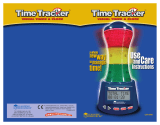Page is loading ...

Some contents in this manual may dier from your phone depending on the software of the phone or your service
provider.
www.samsung.com
Printed in Korea
Code No.:GH68-32485A
English (SEA). 05/2011. Rev. 1.2

GT-S3353
user manual

Using this manual
2
Using this manual
Thank you for purchasing this Samsung mobile phone.
This phone will provide you with high quality mobile
communication and entertainment based on Samsung’s
exceptional technology and high standards.
This user manual has been specially designed to guide you
through the functions and features of your phone.
Read me rst
Please read all safety precautions and this manual •
carefully before using your phone to ensure safe and
proper use.
The descriptions in this manual are based on the default
•
settings of your phone.
Images and screenshots used in this user manual may
•
dier in appearance from the actual product.
Content in this user manual may dier from the product,
•
or from software provided by service providers or
carriers, and is subject to change without prior notice.
Refer to www.samsung.com for the latest version of the
user manual.
Available features and additional services may vary by
•
phone, software, or service provider.
Applications and their functions may vary by country,
•
region, or hardware specications. Samsung is not
liable for performance issues caused by third-party
applications.
You may upgrade your mobile phone’s software by
•
accessing www.samsung.com.
Sound sources, wallpapers, and images provided in this
•
phone are licensed for limited use between Samsung
and their respective owners. Extracting and using
these materials for commercial or other purposes is an
infringement of copyright laws. Samsung is not liable for
such copyright infringement by the user.

Using this manual
3
►
Refer to—pages with related information; for
example:
► p.12 (represents “see page 12”)
→
Followed by—the order of options or menus
you must select to perform a step; for example:
In Menu mode, select Messages
→
Create
message (represents Messages, followed by
Create message)
[ ]
Square brackets—phone keys; for example:
[
] (represents the Power/End key)
< >
Angled brackets—softkeys that control dierent
functions at each screen; for example: <OK>
(represents the OK softkey)
This product includes certain free/open source
•
software. The exact terms of the licenses, disclaimers,
acknowledgements and notices are available on the
Samsung's website http://opensource.samsung.com.
Please keep this manual for future reference.
•
Instructional icons
Before you start, familiarize yourself with the icons you will
see in this manual:
Warning—situations that could cause injury to
yourself or others
Caution—situations that could cause damage to
your phone or other equipment
Note—notes, usage tips, or additional
information

Using this manual
4
Trademarks
SAMSUNG and the SAMSUNG logo are registered •
trademarks of Samsung Electronics.
Bluetooth
•
®
is a registered trademark of the Bluetooth
SIG, Inc. worldwide.
Oracle and Java are registered trademarks of Oracle and/
•
or its aliates. Other names may be trademarks of their
respective owners.
Wi-Fi
•
®
, the Wi-Fi CERTIFIED logo, and the Wi-Fi logo are
registered trademarks of the Wi-Fi Alliance.
All other trademarks and copyrights are the property of
•
their respective owners.
Copyright
Copyright © 2011 Samsung Electronics
This user manual is protected under international
copyright laws.
No part of this user manual may be reproduced,
distributed, translated, or transmitted in any form or by any
means, electronic or mechanical, including photocopying,
recording, or storing in any information storage and
retrieval system, without the prior written permission of
Samsung Electronics.

Contents
5
Contents
Assembling ............................................. 8
Unpack .................................................................. 8
Install the SIM card and battery ...................... 8
Charge the battery ........................................... 10
Insert a memory card (optional) ................... 12
Attach a hand strap (optional) ...................... 14
Getting started ..................................... 15
Turn your phone on and o ........................... 15
Get to know your phone ................................. 15
Access menus .................................................... 19
Customize your phone .................................... 19
Enter text ............................................................ 23
Communication ................................... 25
Calling .................................................................. 25
Log ........................................................................ 29
Messages ............................................................ 30
Instant messenger ............................................ 36
Bluetooth messenger ...................................... 36

Contents
6
Web ........................................................ 47
Internet ............................................................... 47
Google ................................................................. 48
Communities ..................................................... 49
Community websites ....................................... 49
Connectivity ......................................... 50
Bluetooth ............................................................ 50
Wi-Fi ..................................................................... 52
PC connections .................................................. 53
Tools ....................................................... 55
Alarms .................................................................. 55
Back-up manager ............................................. 56
Entertainment ...................................... 37
Camera ................................................................ 37
Music .................................................................... 38
FM radio .............................................................. 39
Games and more ............................................... 40
Personal information .......................... 41
Contacts .............................................................. 41
Calendar .............................................................. 43
Task ...................................................................... 44
Memo ................................................................... 45
Voice recorder .................................................... 45

Contents
7
Call ........................................................................ 62
Recycle bin ......................................................... 62
Back-up manager ............................................. 62
Security ............................................................... 63
PC connections .................................................. 63
Network .............................................................. 63
Memory ............................................................... 64
Reset .................................................................... 64
Troubleshooting .................................. 65
Safety precautions ............................... 68
Calculator ............................................................ 56
Converter ............................................................ 56
Dictionary ........................................................... 56
My les ................................................................ 57
Stopwatch .......................................................... 58
Timer .................................................................... 59
World clock ......................................................... 59
Settings .................................................. 61
Access the Settings menu ............................... 61
Sound proles ................................................... 61
Display ................................................................. 61
Time and date .................................................... 62
Phone ................................................................... 62

Assembling
8
Assembling
Unpack
Check your product box for the following items:
Mobile phone
•
Battery•
Travel adapter (charger)•
User manual•
Use only Samsung-approved software. Pirated or
illegal software may cause damage or malfunctions
that are not covered by your manufacturer's
warranty.
The items supplied with your phone may vary •
depending on the software and accessories
available in your region or oered by your service
provider.
You can purchase additional accessories from your
•
local Samsung dealer.
The supplied accessories perform best for your
•
phone.
Accessories other than the supplied ones may not
•
be compatible with your phone.
Install the SIM card and battery
When you subscribe to a cellular service, you will receive
a Subscriber Identity Module (SIM) card, with subscription
details, such as your personal identication number (PIN)
and optional services.

Assembling
9
Insert the SIM card.
3
Place the SIM card into the phone with the gold-•
colored contacts facing down.
If you do not insert a SIM card, you can only use
•
your phone’s non-network services and some
menus.
To install the SIM card and battery,
If the phone is on, press and hold [
1
] to turn it o.
Remove the back cover.
2
Be careful not to damage your ngernails when you
remove the back cover.

Assembling
10
Charge the battery
Before using the phone for the rst time, you must charge
the battery.
You can charge the phone with the provided travel adapter
or by connecting the phone to a PC with a PC data cable.
Use only Samsung-approved chargers and cables.
Unauthorized chargers or cables can cause batteries
to explode or damage your phone.
When your battery is low, a warning tone and a low
battery pop-up message will appear. The battery
icon
will also be empty and blinking. If the
battery level becomes too low, the phone will
automatically power o. Recharge your battery to
continue using your phone.
Insert the battery.
4
Replace the back cover.
5

Assembling
11
Plug the large end of the travel adapter into a power
3
outlet.
You can use the phone while it is charging, but it •
may take longer to fully charge the battery.
While the phone is charging, the touch screen may
•
not function due to an unstable power supply. If
this happens, unplug the travel adapter from the
phone.
While charging, the phone may heat up. This
•
is normal and should not aect your phone’s
lifespan or performance.
If your phone is not working properly, bring your
•
phone and the charger to a Samsung Service
Center.
When the battery is fully charged (the battery icon is
4
no longer moving), unplug the travel adapter from the
phone and then from the power outlet.
Do not remove the battery while connected to the
travel adapter. Doing this may cause damage to the
phone.
›
Charge with the travel adapter
Open the cover of the multifunction jack on the side
1
of the phone.
Plug the small end of the travel adapter into the
2
multifunction jack.
Connecting the travel adapter improperly may
cause serious damage to the phone. Any damages
due to misuse are not covered by the warranty.

Assembling
12
Insert a memory card (optional)
To store additional multimedia les, you must insert
a memory card. Your phone accepts microSD
™
or
microSDHC
™
memory cards with maximum capacities of
8 GB (depending on memory card manufacturer and type).
Samsung uses approved industry standards for
memory cards, but some brands may not be fully
compatible with your device. Using an incompatible
memory card may damage your phone and the
memory card. It can also corrupt data stored on the
card.
Your phone supports only the FAT le structure for •
memory cards. If you insert a card formatted with
a dierent le structure, your phone will ask you to
reformat the memory card.
Frequent writing and erasing of data will shorten
•
the lifespan of memory cards.
›
Charge with the PC data cable
Before charging, ensure that your PC is turned on.
Open the cover of the multifunction jack on the side
1
of the phone.
Plug one end (micro-USB) of the PC data cable into the
2
multifunction jack.
Connect the other end of the PC data cable into a USB
3
port on a PC.
Depending on the type of PC data cable you are
using, it may take some time before charging
begins.
When the battery is fully charged (the battery icon is
4
no longer moving), unplug the PC data cable from the
phone and then from the PC.

Assembling
13
Pull the memory card out of the memory card slot.
3
Do not remove a memory card while the phone is
transferring or accessing information, as this could
result in loss of data or damage to the memory card
or phone.
›
Format the memory card
Formatting your memory card on a PC may cause
incompatibilities with your phone. Format the memory
card only on the phone.
In Menu mode, select
1
Settings
→
Memory
→
Memory card
→
<Format>.
Enter your password and press <
2
OK>.
Before formatting the memory card, remember to
make backup copies of all important data stored in
your phone. The manufacturer’s warranty does not
cover loss of data resulting from user actions.
Remove the back cover.
1
Insert a memory card with the gold-colored contacts
2
facing down.
Replace the back cover.
3
›
Remove the memory card
Ensure that the memory card is not in the middle of an
1
operation.
Remove the back cover.
2

Assembling
14
Attach a hand strap (optional)
Remove the back cover.
1
Slide a hand strap through the hand strap hole and
2
hook it over the small projection.
Replace the back cover.
3

Getting started
15
Getting started
Turn your phone on and o
To turn on your phone,
Press and hold [
1
].
Enter your PIN and press <
2
OK> (if necessary).
Follow the on-screen instructions to set up your phone.
3
To turn o your phone, repeat step 1 above.
Follow all posted warnings and directions from •
authorized personnel in areas where the use of
wireless devices is restricted, such as airplanes and
hospitals.
To use your phone's non-network services only,
•
switch to the oine prole. ► p. 20
Get to know your phone
›
Phone layout
Speaker
Power/End key
QWERTY
keyboard
Track pad
Volume key
Dial key
Microphone
Left softkey
Right softkey

Getting started
16
›
Keys
Key Function
Dial
Make or answer a call; In Idle
mode, retrieve logs of your calls
and messages.
Softkeys
Perform actions indicated at the
bottom of the display.
Power/
End
Turn the phone on or o (press
and hold); End a call; In Menu
mode, return to the main menu or
return to Idle mode.
Volume
Adjust the phone’s volume; In Idle
mode, press and hold the Volume
key down to make a fake call.
Track pad
In Idle mode, scroll through menu
options (drag); In Menu mode,
select the highlighted menu
option or conrm an input (press).
Camera lens
Back cover
Internal antenna
Loudspeaker
Multifunction jack
Headset jack

Getting started
17
Key Function
Messaging
Open a message composer
screen; Access the buddy list
(press and hold).
Enter
Start a new line in a text input
eld.
Backspace
Delete characters in a text input
eld.
›
Indicator icons
Icons shown on the display may vary depending on
your region or service provider.
Icon Denition
Signal strength
GPRS network connected
EDGE network connected
QWERTY keyboard
›
The composition of the QWERTY keyboard may
dier depending on your region.
Key Function
Alpha-
numeric
Enter numbers, letters, and
special characters.
Shift Change case in a text input eld.
Alt
Use characters on the upper half
of the keys in a text input eld;
In Idle mode, lock or unlock the
keys (press and hold).
Symbol
Change the input language in a
text input eld.
Space
In Idle mode, switch to the silent
prole (press and hold); Insert a
space in a text input eld.

Getting started
18
Icon Denition
Memory card inserted
New text message (SMS)
New multimedia message (MMS)
New email message
New voice mail message
Music playback in progress
Music playback paused
Normal prole activated
Silent prole activated
Battery power level
Current time
Icon Denition
Voice call in progress
SOS message feature activated
Browsing the web
Connected to secured web page
Roaming (outside of normal service area)
Call diverting activated
Connected to PC
WLAN activated
Bluetooth hands-free car kit or headset
connected
Bluetooth activated
Alarm activated

Getting started
19
›
Set the current time and date
In Menu mode, select
1
Settings
→
Time and date.
Select the automatic time update option and a time
2
zone.
Set the time and date format, and enter the current
3
time and date.
Press <
4
Back>.
›
Adjust the volume of the key tones
In Idle mode, press the Volume key up or down.
›
Switch to the silent prole
In Idle mode, press and hold [ ] to mute or unmute your
phone.
Access menus
To access your phone’s menus,
In Idle mode, press <
1
Menu> to access Menu mode.
Drag on the track pad to scroll to a menu or
2
application.
Press <
3
Select> or the track pad to conrm the
highlighted option.
Press <
4
Back> to move up one level; Press [ ] to
close the menu or application and return to Idle mode.
Customize your phone
Get more from your phone by customizing it to match
your preferences.
/