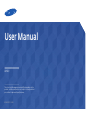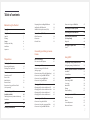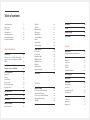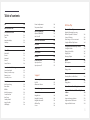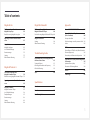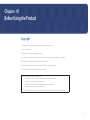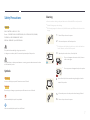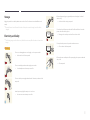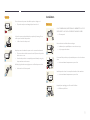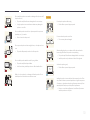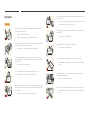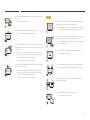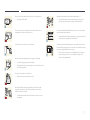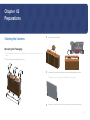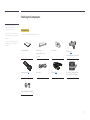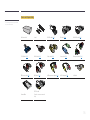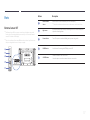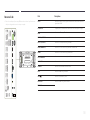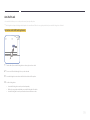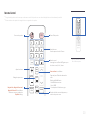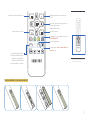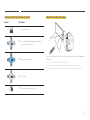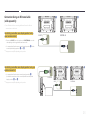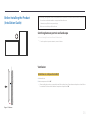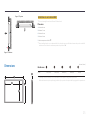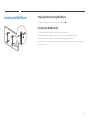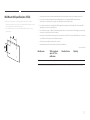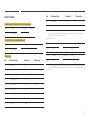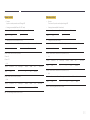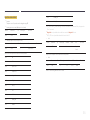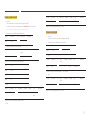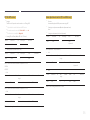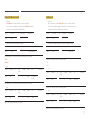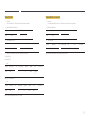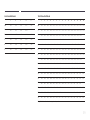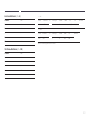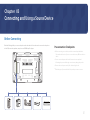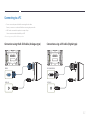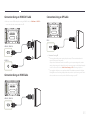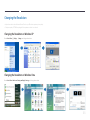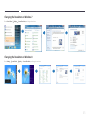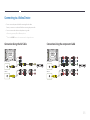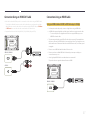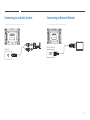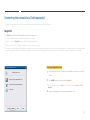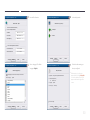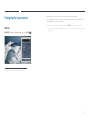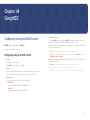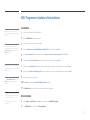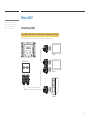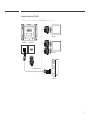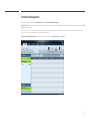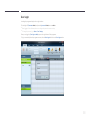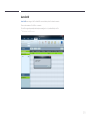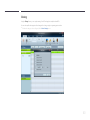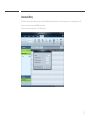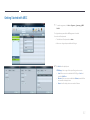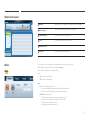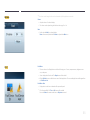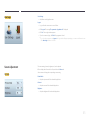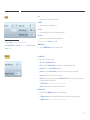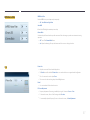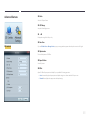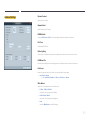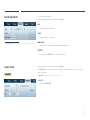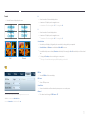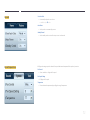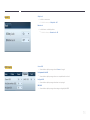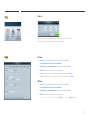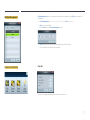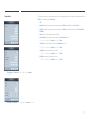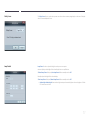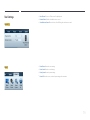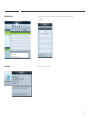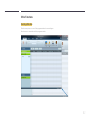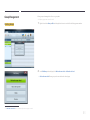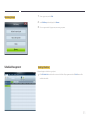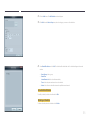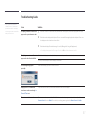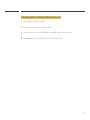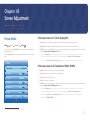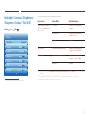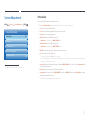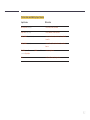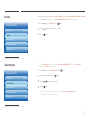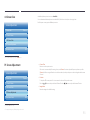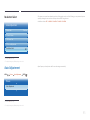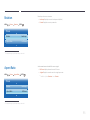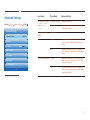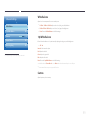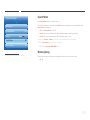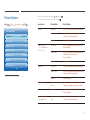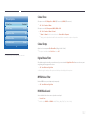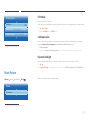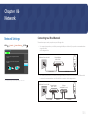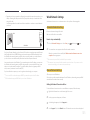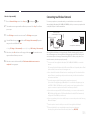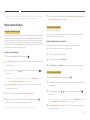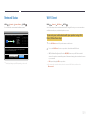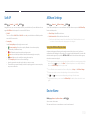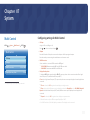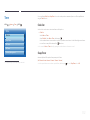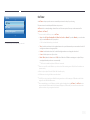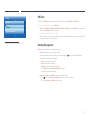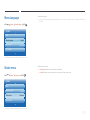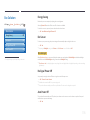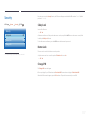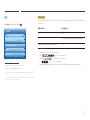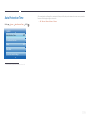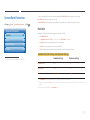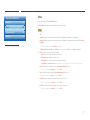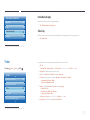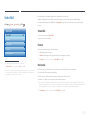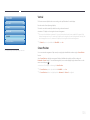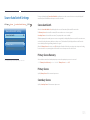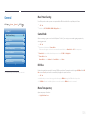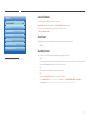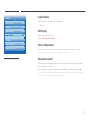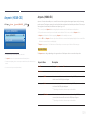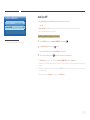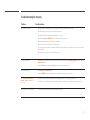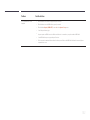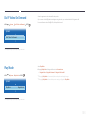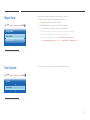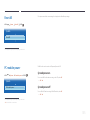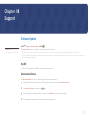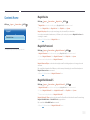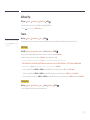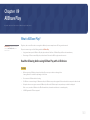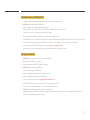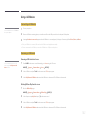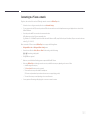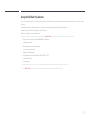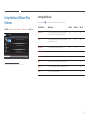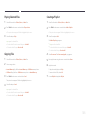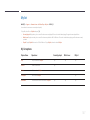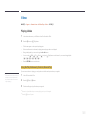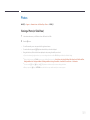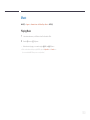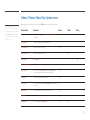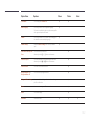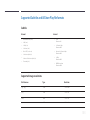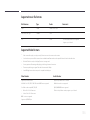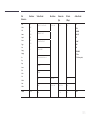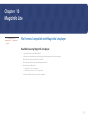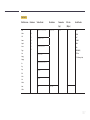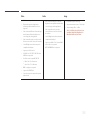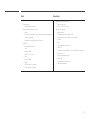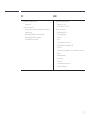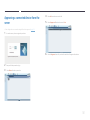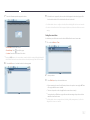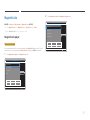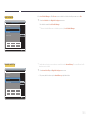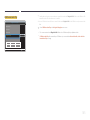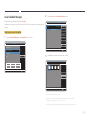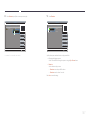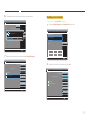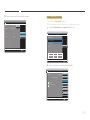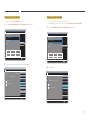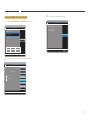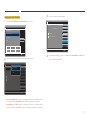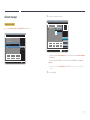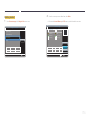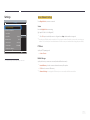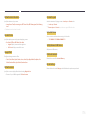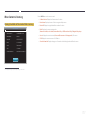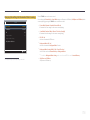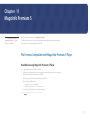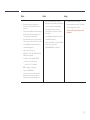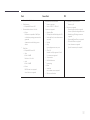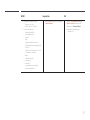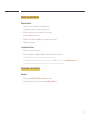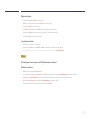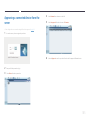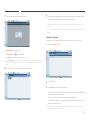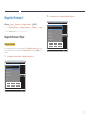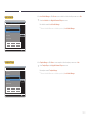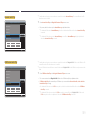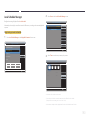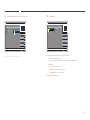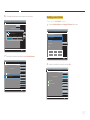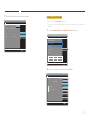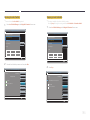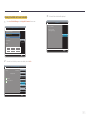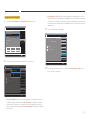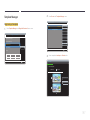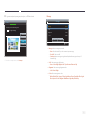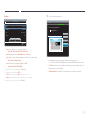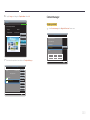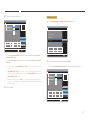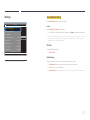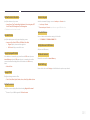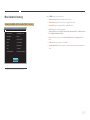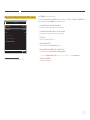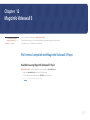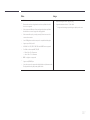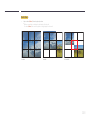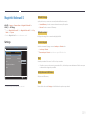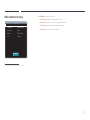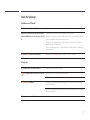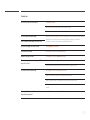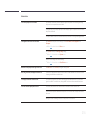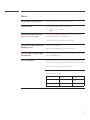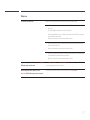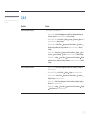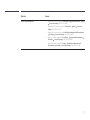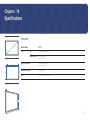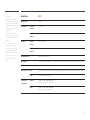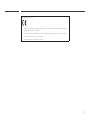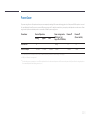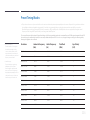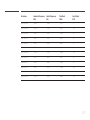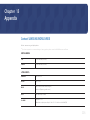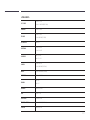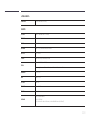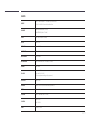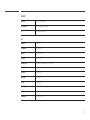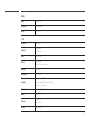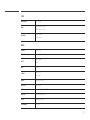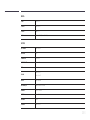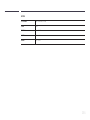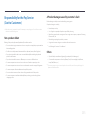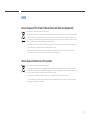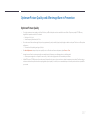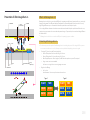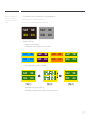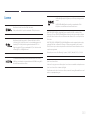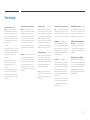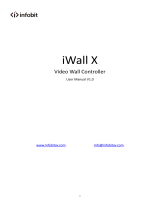User Manual
The colour and the appearance may differ depending on the
product, and the specifications are subject to change without
prior notice to improve the performance.
UD55D
BN46-00372A-06

Table of contents
Before Using the Product
Copyright 6
Safety Precautions 7
Symbols 7
Cleaning 7
Storage 8
Electricity and Safety 8
Installation 9
Operation 11
Preparations
Checking the Contents 14
Removing the Packaging 14
Checking the Components 15
Parts 17
External sensor KIT 17
Reverse Side 18
Anti-theft Lock 19
Remote Control 20
Connection Using an IR Stereo Cable
(sold separately) 23
Before Installing the Product
(Installation Guide) 24
Switching between portrait and landscape 24
Ventilation 24
Dimensions 25
Installing the Wall Mount 26
Preparing before installing Wall-Mount 26
Installing the Wall Mount Kit 26
Wall Mount Kit Specifications (VESA) 27
Remote Control (RS232C) 28
Cable Connection 28
Connection 31
Control Codes 32
Connecting and Using a Source
Device
Before Connecting 41
Pre-connection Checkpoints 41
Connecting to a PC 42
Connection using the D-SUB cable
(Analogue type) 42
Connection using a DVI cable (Digital type) 42
Connection Using an HDMI-DVI Cable 43
Connection Using an HDMI Cable 43
Connection Using an DP Cable 43
Changing the Resolution 44
Changing the Resolution on Windows XP 44
Changing the Resolution on Windows Vista 44
Changing the Resolution on Windows 7 45
Changing the Resolution on Windows 8 45
Connecting to a Video Device 46
Connection Using the AV Cable 46
Connection Using the component Cable 46
Connection Using an HDMI-DVI Cable 47
Connection Using an HDMI Cable 47
Connecting to an Audio System 48
Connecting an External Monitor 48
Connecting the network box
(Sold separately) 49
MagicInfo 49
Changing the Input source 51
Source 51
Using MDC
Configuring Settings for Multi Control 52
Configuring settings for Multi Control 52
MDC Programme Installation/Uninstallation 53
Installation 53
Uninstallation 53
What is MDC? 54
Connecting to MDC 54
User Login 58
Auto Set ID 59
Cloning 60
Command Retry 61
Getting Started with MDC 62
Main Screen Layout 63
Menus 63
Screen Adjustment 65
Advanced features 68
2

Table of contents
Sound Adjustment 70
System Setup 70
Tool Settings 79
Other Functions 82
Group Management 83
Schedule Management 85
Troubleshooting Guide 87
Screen Adjustment
Picture Mode 89
If the input source is PC, DVI or DisplayPort 89
If the input source is AV, Component, HDMI1,
HDMI2
89
Backlight / Contrast / Brightness /
Sharpness / Colour / Tint (G/R)
90
Screen Adjustment 91
Picture Size 91
Position 93
Zoom/Position 93
4:3 Screen Size 94
PC Screen Adjustment 94
Resolution Select 95
Auto Adjustment 95
Rotation 96
Aspect Ratio 96
Advanced Settings 97
Dynamic Contrast 98
Black Tone 98
Flesh Tone 98
RGB Only Mode 98
Colour Space 98
White Balance 99
10p White Balance 99
Gamma 99
Expert Pattern 100
Motion Lighting 100
Picture Options 101
Colour Tone 102
Colour Temp. 102
Digital Noise Filter 102
MPEG Noise Filter 102
HDMI Black Level 102
Film Mode 103
Calibrated value 103
Dynamic Backlight 103
Reset Picture 103
Network
Network Settings 104
Connecting to a Wired Network 104
Wired Network Settings 105
Connecting to a Wireless Network 106
Wireless Network Setting 107
WPS(PBC) 108
Network Status 109
Wi-Fi Direct 109
Soft AP 110
AllShare Settings 110
Device Name 110
System
Multi Control 111
Configuring settings for Multi Control 111
Time 112
Clock Set 112
Sleep Timer 112
On Timer 113
Off Timer 114
Holiday Management 114
Menu Language 115
Rotate menu 115
Eco Solution 116
Energy Saving 116
Eco Sensor 116
No Signal Power Off 116
Auto Power Off 116
Security 117
Safety Lock 117
Button Lock 117
Change PIN 117
3

Table of contents
PIP 118
Auto Protection Time 119
Screen Burn Protection 120
Pixel Shift 120
Timer 121
Immediate display 122
Side Grey 122
Ticker 122
Video Wall 123
Video Wall 123
Format 123
Horizontal 123
Vertical 124
Screen Position 124
Source AutoSwitch Settings 125
Source AutoSwitch 125
Primary Source Recovery 125
Primary Source 125
Secondary Source 125
General 126
Max. Power Saving 126
Game Mode 126
BD Wise 126
Menu Transparency 126
Sound Feedback 127
Auto Power 127
Standby Control 127
Lamp Schedule 128
OSD Display 128
Power On Adjustment 128
Temperature Control 128
Anynet+ (HDMI-CEC) 129
Anynet+ (HDMI-CEC) 129
Auto Turn Off 130
DivX® Video On Demand 133
Play Mode 133
Magic Clone 134
Reset System 134
Reset All 135
PC module power 135
Synced power-on 135
Synced power-off 135
Support
Software Update 136
By USB 136
Alternative Software 136
Contact Samsung 137
Contents Home 138
MagicInfo Lite 138
MagicInfo Premium S 138
MagicInfo Videowall S 138
AllShare Play 139
Source 139
AllShare Play
What is AllShare Play? 140
Read the following before using
AllShare Play
with a USB device 140
Using a USB device 142
Connecting to a PC over a network 143
Using the AllShare Play features 144
Using the Basic AllShare Play Features 145
Sorting the file lists 145
Playing Selected Files 146
Copying Files 146
Creating a Playlist 146
My list 147
My list options 147
Videos 148
Playing a Video 148
Photos 149
Viewing a Photo (or Slide Show) 149
Music 150
Playing Music 150
Videos / Photos / Music Play Option menu 151
Supported Subtitle and AllShare Play file
formats 153
Subtitle 153
Supported image resolutions 153
Supported music file formats 154
Supported Video Formats 154
4

Table of contents
MagicInfo Lite
File Formats Compatible with
MagicInfo Lite player
156
Read before using MagicInfo Lite player 156
Approving a connected device from the
server 161
MagicInfo Lite 163
MagicInfo Lite player 163
Local Schedule Manager 166
Content manager 173
Settings 175
When Content is Running 177
MagicInfo Premium S
File Formats Compatible with
MagicInfo Premium S Player
179
Read before using MagicInfo Premium S Player 179
Approving a connected device from the
server 185
MagicInfo Premium S 187
MagicInfo Premium S Player 187
Local Schedule Manager 190
Template Manager 197
Content manager 200
Settings 202
When Content is Running 204
MagicInfo Videowall S
File Formats Compatible with
MagicInfo Videowall S Player
206
Read before using MagicInfo Videowall S Player 206
MagicInfo Videowall S 209
Settings 209
When Content is Running 210
Troubleshooting Guide
Requirements Before Contacting Samsung
Customer Service Centre 211
Testing the Product 211
Checking the Resolution and Frequency 211
Check the followings. 212
Q & A 218
Specifications
General 220
PowerSaver 223
Preset Timing Modes 224
Appendix
Contact SAMSUNG WORLD WIDE 226
Responsibility for the Pay Service
(Cost to Customers) 235
Not a product defect 235
A Product damage caused by customer's fault 235
Others 235
WEEE 236
Correct Disposal of This Product (Waste Electrical &
Electronic Equipment) 236
Correct disposal of batteries in this product 236
Optimum Picture Quality and Afterimage Burn-
in Prevention 237
Optimum Picture Quality 237
Prevention of Afterimage Burn-in 238
Licence 240
Terminology 241
5

6
Before Using the Product
Chapter 01
Copyright
The contents of this manual are subject to change without notice to improve quality.
© 2013 Samsung Electronics
Samsung Electronics owns the copyright for this manual.
Use or reproduction of this manual in parts or entirety without the authorization of Samsung Electronics is prohibited.
Microsoft, Windows are registered trademarks of Microsoft Corporation.
VESA, DPM and DDC are registered trademarks of the Video Electronics Standards Association.
Ownership of all other trademarks is attributed to their due owner.
•
An administration fee may be charged if either
-
(a) an engineer is called out at your request and there is no defect in the product
(i.e. where you have failed to read this user manual).
-
(b) you bring the unit to a repair centre and there is no defect in the product
(i.e. where you have failed to read this user manual).
•
The amount of such administration charge will be advised to you before any work or home visit is carried out.

7
Safety Precautions
Caution
RISK OF ELECTRIC SHOCK DO NOT OPEN
Caution : TO REDUCE THE RISK OF ELECTRIC SHOCK, DO NOT REMOVE COVER. (OR BACK)
THERE ARE NO USER SERVICEABLE PARTS INSIDE.
REFER ALL SERVICING TO QUALIFIED PERSONNEL.
This symbol indicates that high voltage is present inside.
It is dangerous to make any kind of contact with any internal part of this product.
This symbol alerts you that important literature concerning operation and maintenance has been
included with this product.
Symbols
Warning
A serious or fatal injury may result if instructions are not followed.
Caution
Personal injury or damage to properties may result if instructions are not followed.
Activities marked by this symbol are prohibited.
Instructions marked by this symbol must be followed.
Cleaning
―
Exercise care when cleaning as the panel and exterior of advanced LCDs are easily scratched.
―
Take the following steps when cleaning.
―
The following images are for reference only. Real-life situations may differ from what is shown in the
images.
1
Power off the product and computer.
2
Disconnect the power cord from the product.
―
Hold the power cable by the plug and do not touch the cable with wet
hands. Otherwise, an electric shock may result.
!
3
Wipe the product with a clean, soft and dry cloth.
•
Do not use detergents that contain alcohol, solvent or
surface-active agents.
•
Do not spray water or detergent directly on the product.
4
Wet a soft and dry cloth in water and wring thoroughly to clean the
exterior of the product.
5
Connect the power cord to the product when cleaning is finished.
6
Power on the product and computer.

8
Storage
High-glossy models can develop white stains on the surface if an ultrasonic wave humidifier is used
nearby.
―
Contact Customer Service Centre if the inside of the product needs cleaning (service fee will be
charged).
Electricity and Safety
―
The following images are for reference only. Real-life situations may differ from what is shown in the
images.
Warning
Do not use a damaged power cord or plug, or a loose power socket.
•
An electric shock or fire may result.
Do not use multiple products with a single power socket.
•
Overheated power sockets may cause a fire.
Do not touch the power plug with wet hands. Otherwise, an electric shock
may result.
!
Insert the power plug all the way in so it is not loose.
•
An unsecure connection may cause a fire.
!
Connect the power plug to a grounded power socket (type 1 insulated
devices only).
•
An electric shock or injury may result.
Do not bend or pull the power cord with force. Be careful not to leave the
power cord under a heavy object.
•
Damage to the cord may result in a fire or electric shock.
Do not place the power cord or product near heat sources.
•
A fire or electric shock may result.
!
Clean any dust around the pins of the power plug or the power socket with
a dry cloth.
•
A fire may result.

9
Caution
Do not disconnect the power cord while the product is being used.
•
The product may become damaged by an electric shock.
!
Only use the power cord provided with your product by Samsung. Do not
use the power cord with other products.
•
A fire or electric shock may result.
!
Keep the power socket where the power cord is connected unobstructed.
•
The power cord must be disconnected to cut off power to the product
when an issue occurs.
•
Note that the product is not completely powered down by using only
the power button on the remote.
!
Hold the plug when disconnecting the power cord from the power socket.
•
An electric shock or fire may result.
Installation
Warning
DO NOT PLACE CANDLES, INSECT REPELLANTS OR CIGARETTES ON TOP OF
THE PRODUCT. DO NOT INSTALL THE PRODUCT NEAR HEAT SOURCES.
•
A fire may result.
!
Have a technician install the wall-mount hanger.
•
Installation by an unqualified person can result in an injury.
•
Only use approved cabinets.
Do not install the product in poorly ventilated spaces such as a bookcase or
closet.
•
An increased internal temperature may cause a fire.
!
Install the product at least 10cm away from the wall to allow ventilation.
•
An increased internal temperature may cause a fire.
!
Keep the plastic packaging out of the reach of children.
•
Children may suffocate.

10
Do not install the product on an unstable or vibrating surface (insecure shelf,
sloped surface, etc.)
•
The product may fall and become damaged and/or cause an injury.
•
Using the product in an area with excess vibration may damage the
product or cause a fire.
!
Do not install the product in a vehicle or a place exposed to dust, moisture
(water drips, etc.), oil, or smoke.
•
A fire or electric shock may result.
Do not expose the product to direct sunlight, heat, or a hot object such as a
stove.
•
The product lifespan may be reduced or a fire may result.
Do not install the product within the reach of young children.
•
The product may fall and injure children.
•
As the front is heavy, install the product on a flat and stable surface.
Edible oil, such as soybean oil, can damage or deform the product. Do not
install the product in a kitchen or near a kitchen counter.
Caution
!
Do not drop the product while moving.
•
Product failure or personal injury may result.
Do not set down the product on its front.
•
The screen may become damaged.
When installing the product on a cabinet or shelf, make sure that the
bottom edge of the front of the product is not protruding.
•
The product may fall and become damaged and/or cause an injury.
•
Install the product only on cabinets or shelves of the right size.
!
Set down the product gently.
•
Product failure or personal injury may result.
SAMSUNG
!
Installing the product in an unusual place (a place exposed to a lot of fine
dust, chemical substances, extreme temperatures or a significant presence
of moisture, or a place where the product will operate continuously for an
extended period of time) may seriously affect its performance.
•
Be sure to consult Samsung Customer Service Centre if you want to
install the product at such a place.

11
Operation
Warning
There is a high voltage inside the product. Never disassemble, repair or
modify the product yourself.
•
A fire or electric shock may result.
•
Contact Samsung Customer Service Centre for repairs.
!
Before moving the product, turn off the power switch and disconnect the
power cable and all other connected cables.
•
Damage to the cord may result in a fire or electric shock.
!
If the product generates abnormal sounds, a burning smell or smoke,
disconnect the power cord immediately and contact Samsung Customer
Service Centre.
•
An electric shock or fire may result.
Do not let children hang from the product or climb on top of it.
•
Children may become injured or seriously harmed.
If the product is dropped or the outer case is damaged, turn off the power
switch and disconnect the power cord. Then contact Samsung Customer
Service Centre.
•
Continued use can result in a fire or electric shock.
Do not leave heavy objects or items that children like (toys, sweets, etc.) on
top of the product.
•
The product or heavy objects may fall as children try to reach for the
toys or sweets resulting in a serious injury.
!
During a lightning or thunderstorm, power off the product and remove the
power cable.
•
A fire or electric shock may result.
!
Do not drop objects on the product or apply impact.
•
A fire or electric shock may result.
Do not move the product by pulling the power cord or any cable.
•
Product failure, an electric shock or fire may result from a damaged
cable.
!
GAS
If a gas leakage is found, do not touch the product or power plug. Also,
ventilate the area immediately.
•
Sparks can cause an explosion or fire.
Do not lift or move the product by pulling the power cord or any cable.
•
Product failure, an electric shock or fire may result from a damaged
cable.

12
!
Do not use or keep combustible spray or an inflammable substance near
the product.
•
An explosion or fire may result.
Ensure the vents are not blocked by tablecloths or curtains.
•
An increased internal temperature may cause a fire.
100
Do not insert metallic objects (chopsticks, coins, hairpins, etc) or objects
that burn easily (paper, matches, etc) into the product (via the vent or input/
output ports, etc).
•
Be sure to power off the product and disconnect the power cord
when water or other foreign substances have entered the product.
Then contact Samsung Customer Service Centre.
•
Product failure, an electric shock or fire may result.
Do not place objects containing liquid (vases, pots, bottles, etc) or metallic
objects on top of the product.
•
Be sure to power off the product and disconnect the power cord
when water or other foreign substances have entered the product.
Then contact Samsung Customer Service Centre.
•
Product failure, an electric shock or fire may result.
Caution
!
Leaving the screen fixed on a stationary image for an extended period of
time may cause afterimage burn-in or defective pixels.
•
Activate power-saving mode or a moving-picture screen saver if you
will not be using the product for an extended period of time.
-_-
!
Disconnect the power cord from the power socket if you do not plan on
using the product for an extended period of time (vacation, etc).
•
Dust accumulation combined with heat can cause a fire, electric shock
or electric leakage.
!
Use the product at the recommended resolution and frequency.
•
Your eyesight may deteriorate.
Do not hold the product upside-down or move it by holding the stand.
•
The product may fall and become damaged or cause an injury.
!
Looking at the screen too close for an extended period of time can
deteriorate your eyesight.
Do not use humidifiers or stoves around the product.
•
A fire or electric shock may result.

13
!
Rest your eyes for more than 5 minutes for every 1 hour of product use.
•
Eye fatigue will be relieved.
Do not touch the screen when the product has been turned on for an
extended period of time as it will become hot.
!
Store small accessories out of the reach of children.
!
Exercise caution when adjusting the product angle or stand height.
•
Your hand or finger may get stuck and injured.
•
Tilting the product at an excessive angle may cause the product to fall
and an injury may result.
Do not place heavy objects on the product.
•
Product failure or personal injury may result.
Be careful that children do not place the battery in their mouths when
removed from the remote control. Place the battery in a location that
children or infants cannot reach.
•
If children have had the battery in their mouths, consult your doctor
immediately.
When replacing the battery, insert it with the right polarity (+, -).
•
Otherwise, the battery may become damaged or it may cause fire,
personal injury or damage due to leakage of the internal liquid.
!
Use only the specified standardized batteries, and do not use a new battery
and a used battery at the same time.
•
Otherwise, the batteries may be damaged or cause fire, personal injury
or damage due to a leakage of the internal liquid.
!
The batteries (and rechargeable batteries) are not ordinary refuse and must
be returned for recycling purposes. The customer is responsible for returning
the used or rechargeable batteries for recycling.
•
The customer can return used or rechargeable batteries to a nearby
public recycling centre or to a store selling the same type of the
battery or rechargeable battery.

14
Preparations
Chapter 02
Checking the Contents
Removing the Packaging
―
The following images are for reference only. Real-life situations may differ from what is shown in the
images.
1
Remove the protective packaging from the box.
2
Cut the strap and open the box.
UP
UP
3
Separate the box from the product. Remove the protective packaging from the product.
―
The appearance of actual components may differ from the image shown.
4
Store the box in a dry area so that it can be used when moving the product in the future.

15
-
Contact the vendor where you
purchased the product if any
components are missing.
-
The appearance of the components and
items sold separately may differ from the
image shown.
-
A stand is not provided with the product.
To install a stand, you can purchase one
separately.
Components
―
Components may differ in different locations.
Quick Setup Guide Warranty card
(Not available in some
locations)
User manual
Batteries (P. 21)
(Not available in some locations)
Remote Control (P.20) Power cord DP cable (P. 43) Holder (1EA) / Half holder (1EA)
(for video wall) / Screws (8EA)
Holder-Ring (4EA) / Screw (4EA)
Checking the Components

16
Items sold separately
-
The following items can be purchased
at your nearest retailer.
Wall-mount Kit Stand RS232C cable (P. 54)
DVI cable (P. 42)
HDMI-DVI cable (P. 43)
D-SUB cable (P. 42) HDMI cable (P.43) Video cable (P. 46) Stereo cable (P.23) Component cable (P. 46)
RCA stereo cable (P. 48) RCA cable (P. 46) AV/Component adapter (P. 46) AUDIO adapter (P. 46) LAN cable
Network Box
DP-DVI cable
(Used to connect a network
box)

17
Parts
External sensor KIT
―
The External sensor KIT has a remote-control sensor, a brightness sensor and
function keys. If mounting the display onto a wall, you can move the External
sensor KIT to the side of the display.
―
The colour and shape of parts may differ from what is shown. Specifications are
subject to change without notice to improve quality.
Buttons Description
Remote Control
Sensor
Aim the remote control towards this spot on the LCD Display.
―
Keep the area between the remote sensor and remote control obstacle-free.
Light sensor
Automatically detects the intensity of ambient light around a selected display and
adjusts the screen brightness.
Power indicator
Turns off in power-on mode and blinks green in power-saving mode.
POWER button
Use this button for turning the LCD Display on and off.
SOURCE button
Switches from PC mode to Video mode.
Selects the input source that an external device is connected to.

18
Reverse Side
―
The colour and shape of parts may differ from what is shown. Specifications are
subject to change without notice to improve quality.
IR
OUT
CONTROL IN
DP IN HDMI IN 1
HDMI IN 2
DVI IN
(MAGICINFO)
AV /
COMPONENT
AUDIO
OUT
IN
RJ 45
RS232C OUT
RS232C OUTRS232C OUTRS232C OUTRS232C OUTRS232C IN
RGB IN
USB
DP OUT
(LOOPOUT)
Port Description
IR OUT
Receives the remote control signal via the external sensor board and outputs the
signal via LOOP OUT.
CONTROL IN
Supplies power to the external sensor board or receives the light sensor signal.
DP IN
Connects to a PC using a DP cable.
HDMI IN 1, HDMI IN 2
Connects to a source device using an HDMI cable.
DP OUT (LOOPOUT)
Connects to another product using a DP cable.
DVI IN (MAGICINFO)
Connects to a source device using a DVI cable or DP-DVI cable.
RGB IN
Connects to a source device using a D-SUB cable.
AV / COMPONENT
Connects to a source device using the AV/Component adapter.
AUDIO OUT
Connects to the audio of a source device.
AUDIO IN
Receives sound from a PC via an audio cable.
RJ45
Connects to MDC using a LAN cable.
USB
Connect to a USB memory device.
RS232C OUT
Connects to MDC using an RS232C cable.
RS232C IN

19
Anti-theft Lock
―
An anti-theft lock allows you to use the product securely even in public places.
―
The locking device shape and locking method depend on the manufacturer. Refer to the user guide provided with your anti-theft locking device for details.
To lock an anti-theft locking device:
1
Fix the cable of your anti-theft locking device to a heavy object such as a desk.
2
Put one end of the cable through the loop on the other end.
3
Insert the locking device into the anti-theft lock slot at the back of the product.
4
Lock the locking device.
-
An anti-theft locking device can be purchased separately.
-
Refer to the user guide provided with your anti-theft locking device for details.
-
Anti-theft locking devices can be purchased at electronics retailers or online.

20
-
Remote control button functions may
differ for different products.
Remote Control
―
Using other display devices in the same space as the remote control of this product can cause the other display devices to be inadvertently controlled.
―
A button without a description in the image below is not supported on the product.
MENU
OFF
VOL
CH
CONTENT
(HOME)
MagicInfo
Lite/S
.QZ
1
ABC
2
DEF
3
GHI
4
JKL
5
MNO
6
DEL-/--
SYMBOL
0
PRS
7
TUV
8
WXY
9
MUTE
SOURCE
BLANK
Power off the product.
Number buttons
Enter the password in the OSD menu.
Mute the sound.
Unmuting the sound: Press MUTE again or press
the volume control(+ VOL -) button.
Contents Home Launch Button.
Temporarily turn off the video and mute the
audio.
Disabling the BLANK function
- Press BLANK one more time.
- Press SOURCE.
- Turn the product off and then on again.
Display or hide the onscreen display menu, or
return to the previous menu.
Power on the product.
Adjust the volume.
Change the input source.
MagicInfo Lite, MagicInfo Premium S,
MagicInfo Videowall S Launch Button.
The buttons can vary according to the
Play Mode settings.
Page is loading ...
Page is loading ...
Page is loading ...
Page is loading ...
Page is loading ...
Page is loading ...
Page is loading ...
Page is loading ...
Page is loading ...
Page is loading ...
Page is loading ...
Page is loading ...
Page is loading ...
Page is loading ...
Page is loading ...
Page is loading ...
Page is loading ...
Page is loading ...
Page is loading ...
Page is loading ...
Page is loading ...
Page is loading ...
Page is loading ...
Page is loading ...
Page is loading ...
Page is loading ...
Page is loading ...
Page is loading ...
Page is loading ...
Page is loading ...
Page is loading ...
Page is loading ...
Page is loading ...
Page is loading ...
Page is loading ...
Page is loading ...
Page is loading ...
Page is loading ...
Page is loading ...
Page is loading ...
Page is loading ...
Page is loading ...
Page is loading ...
Page is loading ...
Page is loading ...
Page is loading ...
Page is loading ...
Page is loading ...
Page is loading ...
Page is loading ...
Page is loading ...
Page is loading ...
Page is loading ...
Page is loading ...
Page is loading ...
Page is loading ...
Page is loading ...
Page is loading ...
Page is loading ...
Page is loading ...
Page is loading ...
Page is loading ...
Page is loading ...
Page is loading ...
Page is loading ...
Page is loading ...
Page is loading ...
Page is loading ...
Page is loading ...
Page is loading ...
Page is loading ...
Page is loading ...
Page is loading ...
Page is loading ...
Page is loading ...
Page is loading ...
Page is loading ...
Page is loading ...
Page is loading ...
Page is loading ...
Page is loading ...
Page is loading ...
Page is loading ...
Page is loading ...
Page is loading ...
Page is loading ...
Page is loading ...
Page is loading ...
Page is loading ...
Page is loading ...
Page is loading ...
Page is loading ...
Page is loading ...
Page is loading ...
Page is loading ...
Page is loading ...
Page is loading ...
Page is loading ...
Page is loading ...
Page is loading ...
Page is loading ...
Page is loading ...
Page is loading ...
Page is loading ...
Page is loading ...
Page is loading ...
Page is loading ...
Page is loading ...
Page is loading ...
Page is loading ...
Page is loading ...
Page is loading ...
Page is loading ...
Page is loading ...
Page is loading ...
Page is loading ...
Page is loading ...
Page is loading ...
Page is loading ...
Page is loading ...
Page is loading ...
Page is loading ...
Page is loading ...
Page is loading ...
Page is loading ...
Page is loading ...
Page is loading ...
Page is loading ...
Page is loading ...
Page is loading ...
Page is loading ...
Page is loading ...
Page is loading ...
Page is loading ...
Page is loading ...
Page is loading ...
Page is loading ...
Page is loading ...
Page is loading ...
Page is loading ...
Page is loading ...
Page is loading ...
Page is loading ...
Page is loading ...
Page is loading ...
Page is loading ...
Page is loading ...
Page is loading ...
Page is loading ...
Page is loading ...
Page is loading ...
Page is loading ...
Page is loading ...
Page is loading ...
Page is loading ...
Page is loading ...
Page is loading ...
Page is loading ...
Page is loading ...
Page is loading ...
Page is loading ...
Page is loading ...
Page is loading ...
Page is loading ...
Page is loading ...
Page is loading ...
Page is loading ...
Page is loading ...
Page is loading ...
Page is loading ...
Page is loading ...
Page is loading ...
Page is loading ...
Page is loading ...
Page is loading ...
Page is loading ...
Page is loading ...
Page is loading ...
Page is loading ...
Page is loading ...
Page is loading ...
Page is loading ...
Page is loading ...
Page is loading ...
Page is loading ...
Page is loading ...
Page is loading ...
Page is loading ...
Page is loading ...
Page is loading ...
Page is loading ...
Page is loading ...
Page is loading ...
Page is loading ...
Page is loading ...
Page is loading ...
Page is loading ...
Page is loading ...
Page is loading ...
Page is loading ...
Page is loading ...
Page is loading ...
Page is loading ...
Page is loading ...
Page is loading ...
Page is loading ...
Page is loading ...
Page is loading ...
Page is loading ...
Page is loading ...
Page is loading ...
Page is loading ...
Page is loading ...
Page is loading ...
Page is loading ...
Page is loading ...
Page is loading ...
Page is loading ...
Page is loading ...
Page is loading ...
Page is loading ...
-
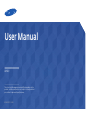 1
1
-
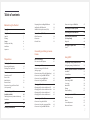 2
2
-
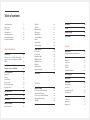 3
3
-
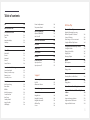 4
4
-
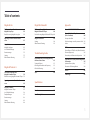 5
5
-
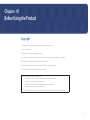 6
6
-
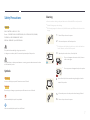 7
7
-
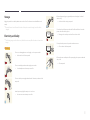 8
8
-
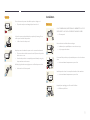 9
9
-
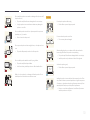 10
10
-
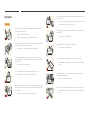 11
11
-
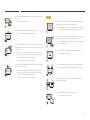 12
12
-
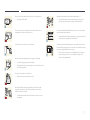 13
13
-
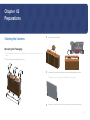 14
14
-
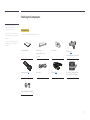 15
15
-
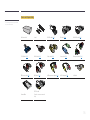 16
16
-
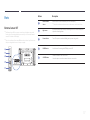 17
17
-
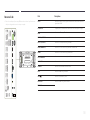 18
18
-
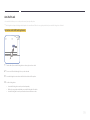 19
19
-
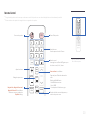 20
20
-
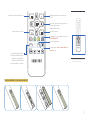 21
21
-
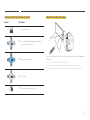 22
22
-
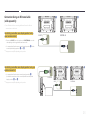 23
23
-
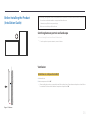 24
24
-
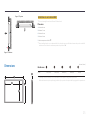 25
25
-
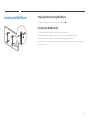 26
26
-
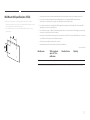 27
27
-
 28
28
-
 29
29
-
 30
30
-
 31
31
-
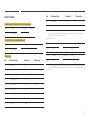 32
32
-
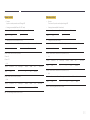 33
33
-
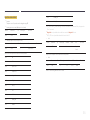 34
34
-
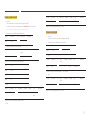 35
35
-
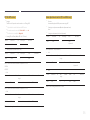 36
36
-
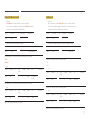 37
37
-
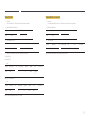 38
38
-
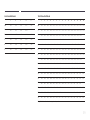 39
39
-
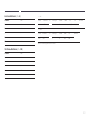 40
40
-
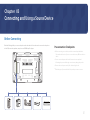 41
41
-
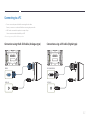 42
42
-
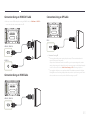 43
43
-
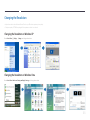 44
44
-
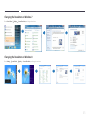 45
45
-
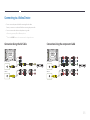 46
46
-
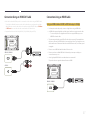 47
47
-
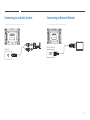 48
48
-
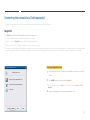 49
49
-
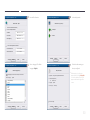 50
50
-
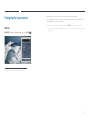 51
51
-
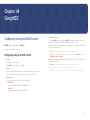 52
52
-
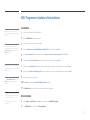 53
53
-
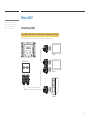 54
54
-
 55
55
-
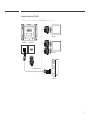 56
56
-
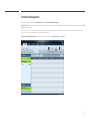 57
57
-
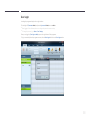 58
58
-
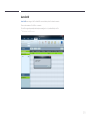 59
59
-
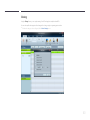 60
60
-
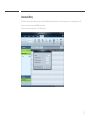 61
61
-
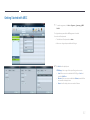 62
62
-
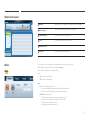 63
63
-
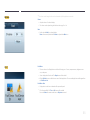 64
64
-
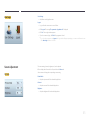 65
65
-
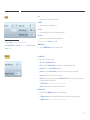 66
66
-
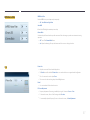 67
67
-
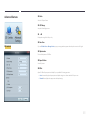 68
68
-
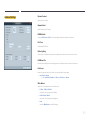 69
69
-
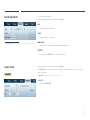 70
70
-
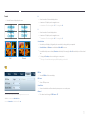 71
71
-
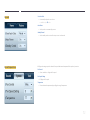 72
72
-
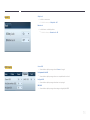 73
73
-
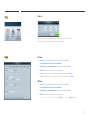 74
74
-
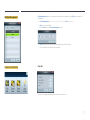 75
75
-
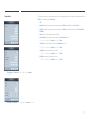 76
76
-
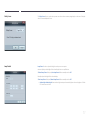 77
77
-
 78
78
-
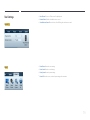 79
79
-
 80
80
-
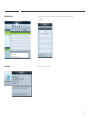 81
81
-
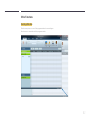 82
82
-
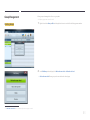 83
83
-
 84
84
-
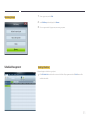 85
85
-
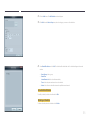 86
86
-
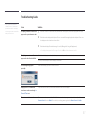 87
87
-
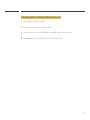 88
88
-
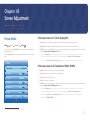 89
89
-
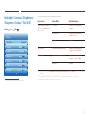 90
90
-
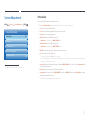 91
91
-
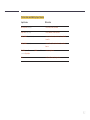 92
92
-
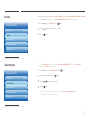 93
93
-
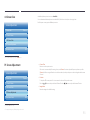 94
94
-
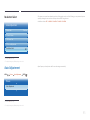 95
95
-
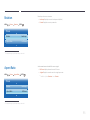 96
96
-
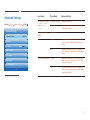 97
97
-
 98
98
-
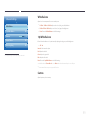 99
99
-
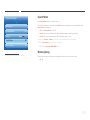 100
100
-
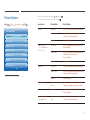 101
101
-
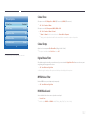 102
102
-
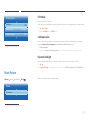 103
103
-
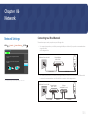 104
104
-
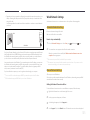 105
105
-
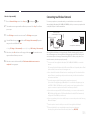 106
106
-
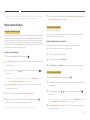 107
107
-
 108
108
-
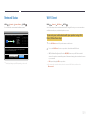 109
109
-
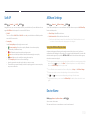 110
110
-
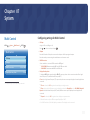 111
111
-
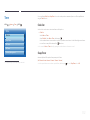 112
112
-
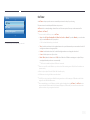 113
113
-
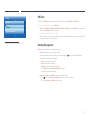 114
114
-
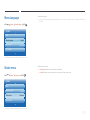 115
115
-
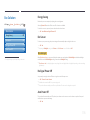 116
116
-
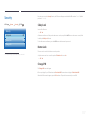 117
117
-
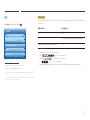 118
118
-
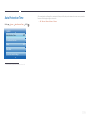 119
119
-
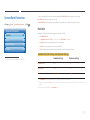 120
120
-
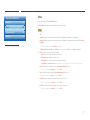 121
121
-
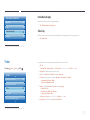 122
122
-
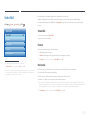 123
123
-
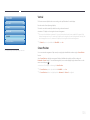 124
124
-
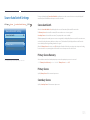 125
125
-
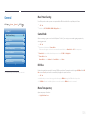 126
126
-
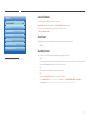 127
127
-
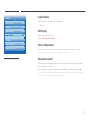 128
128
-
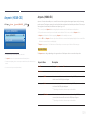 129
129
-
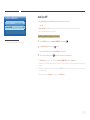 130
130
-
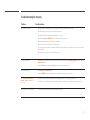 131
131
-
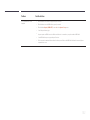 132
132
-
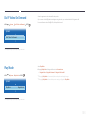 133
133
-
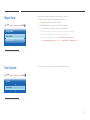 134
134
-
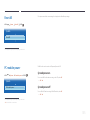 135
135
-
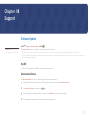 136
136
-
 137
137
-
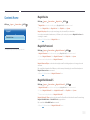 138
138
-
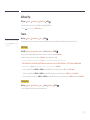 139
139
-
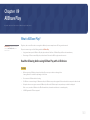 140
140
-
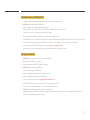 141
141
-
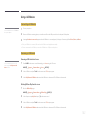 142
142
-
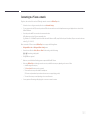 143
143
-
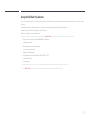 144
144
-
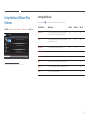 145
145
-
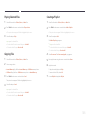 146
146
-
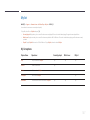 147
147
-
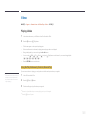 148
148
-
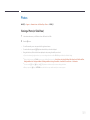 149
149
-
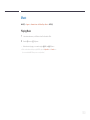 150
150
-
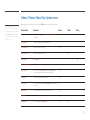 151
151
-
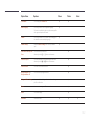 152
152
-
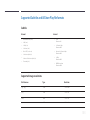 153
153
-
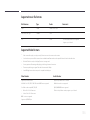 154
154
-
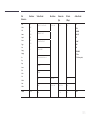 155
155
-
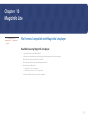 156
156
-
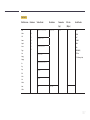 157
157
-
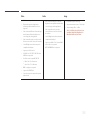 158
158
-
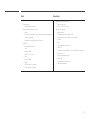 159
159
-
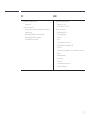 160
160
-
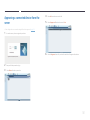 161
161
-
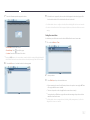 162
162
-
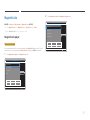 163
163
-
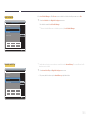 164
164
-
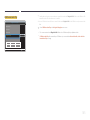 165
165
-
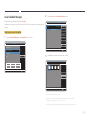 166
166
-
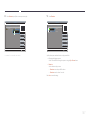 167
167
-
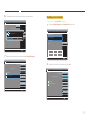 168
168
-
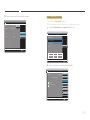 169
169
-
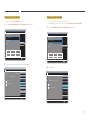 170
170
-
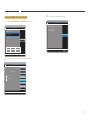 171
171
-
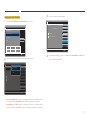 172
172
-
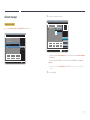 173
173
-
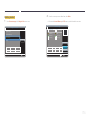 174
174
-
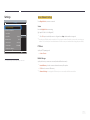 175
175
-
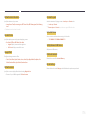 176
176
-
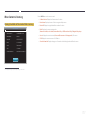 177
177
-
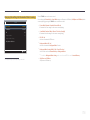 178
178
-
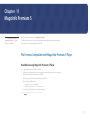 179
179
-
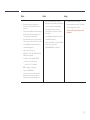 180
180
-
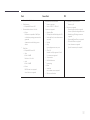 181
181
-
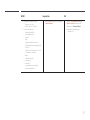 182
182
-
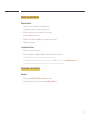 183
183
-
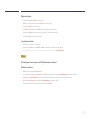 184
184
-
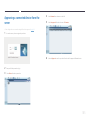 185
185
-
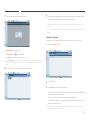 186
186
-
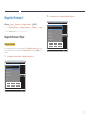 187
187
-
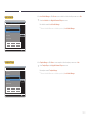 188
188
-
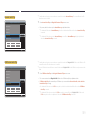 189
189
-
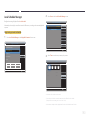 190
190
-
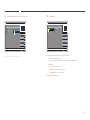 191
191
-
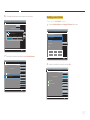 192
192
-
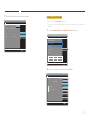 193
193
-
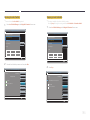 194
194
-
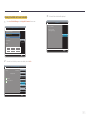 195
195
-
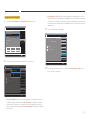 196
196
-
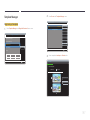 197
197
-
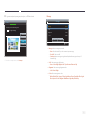 198
198
-
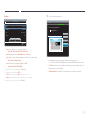 199
199
-
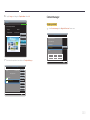 200
200
-
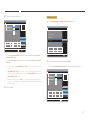 201
201
-
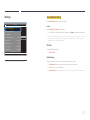 202
202
-
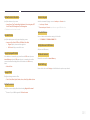 203
203
-
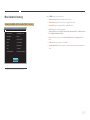 204
204
-
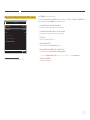 205
205
-
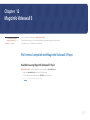 206
206
-
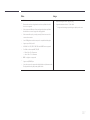 207
207
-
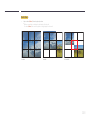 208
208
-
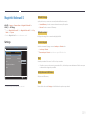 209
209
-
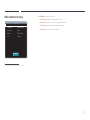 210
210
-
 211
211
-
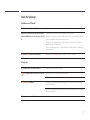 212
212
-
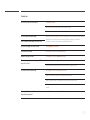 213
213
-
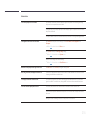 214
214
-
 215
215
-
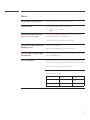 216
216
-
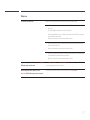 217
217
-
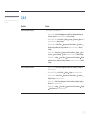 218
218
-
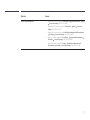 219
219
-
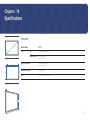 220
220
-
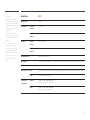 221
221
-
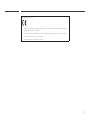 222
222
-
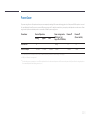 223
223
-
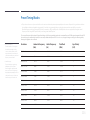 224
224
-
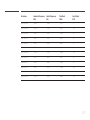 225
225
-
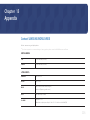 226
226
-
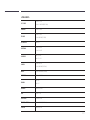 227
227
-
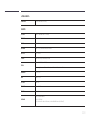 228
228
-
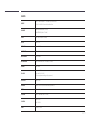 229
229
-
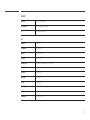 230
230
-
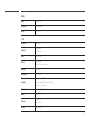 231
231
-
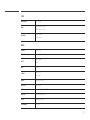 232
232
-
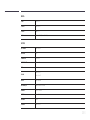 233
233
-
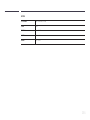 234
234
-
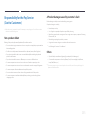 235
235
-
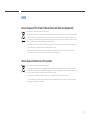 236
236
-
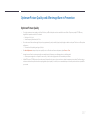 237
237
-
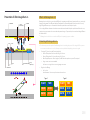 238
238
-
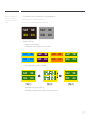 239
239
-
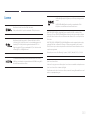 240
240
-
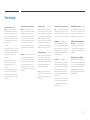 241
241
Ask a question and I''ll find the answer in the document
Finding information in a document is now easier with AI
Related papers
Other documents
-
Sansui S50VAUG Owner's manual
-
NEC SB-L008KU User manual
-
Ecler VEO-XTI2L & VEO-XRI2L User manual
-
Coby DP151 Series Setup Instructions
-
AG Neovo HVWCTRL Series User manual
-
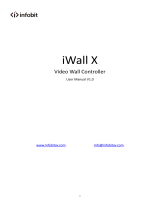 infobit iWall X404 Video Wall Controller User manual
infobit iWall X404 Video Wall Controller User manual
-
LG PQCSE342A0 Owner's manual
-
Sony BDP-BX1 Owner's manual
-
AMX IS-XPT-2200 User guide
-
ANCEL ANCEL FX2000 Vehicle OBD2 Scanner Automotive Car Code Reader Check Engine ABS SRS Transmission Diagnostic Scan Tool Installation guide