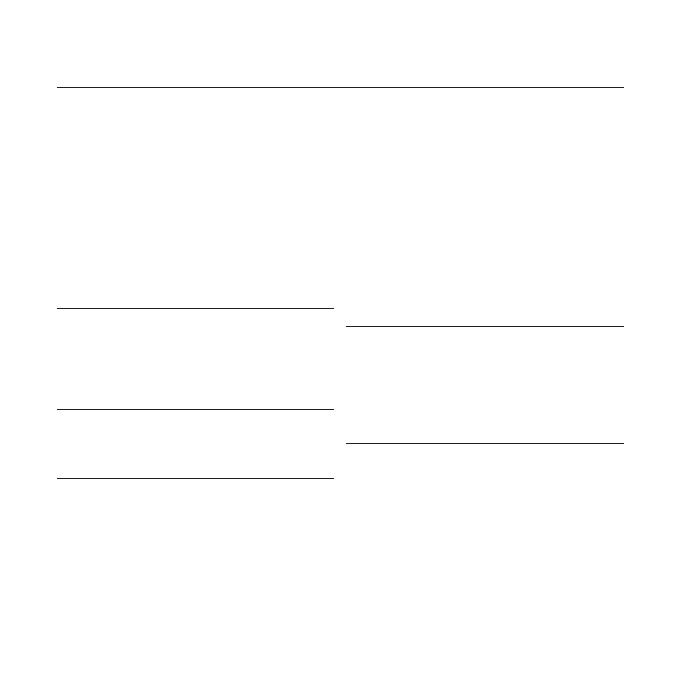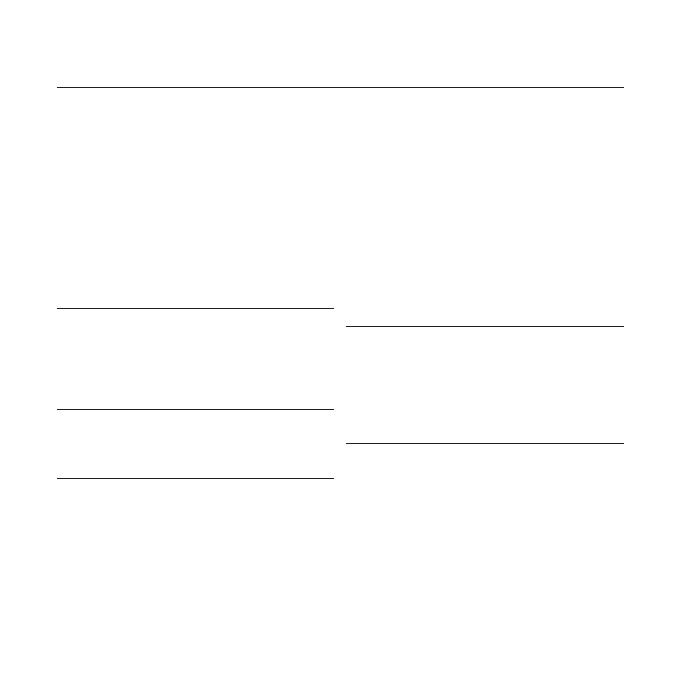
features of your new MP3 Player
Good looking. Smart. Reliable. And lots of fun. Your new MP3 player
is all this and more.
Its compact silhouette takes up the tiniest space
in your pocket, and its state-of-the-art technology delivers rich sound,
vibrant pictures, and action-packed games.
You’ll love your new MP3
player, whether you’re exercising, downloading your favorite tunes,
watching videos, playing games, or even listening to FM Radio.
Use it once, and you’ll wonder how you ever lived without it.
PUTTING THE “MULTI” IN MULTIMEDIA
We call it an MP3 player, but it’s much more
than that. It allows you to view pictures, text,
and videos and listen to FM radio and play
games.
TOUCH NAVIGATION!
You can tap on the touch pad to navigate
through the menus.
WHERE FORM MEETS FUNCTION
Sure, it’s sleek and good-looking. But it’s
easy to hold and use, too.
LONGER PLAY TIME AND SHORTER
DOWNLOADING!
A fully charged battery can play up to
25
hours
of music, or 4 hours of video.
Download times are shorter. Because of its
USB 2.0 capability, the player is much faster
than models with USB 1.1.
ACOUSTIC WONDER
Your new MP3 player has built-in DNSe™
(Digital Natural Sound engine), Samsung’s
unique sound technology created to deliver
richer, deeper sound for an unbelievable
listening experience.