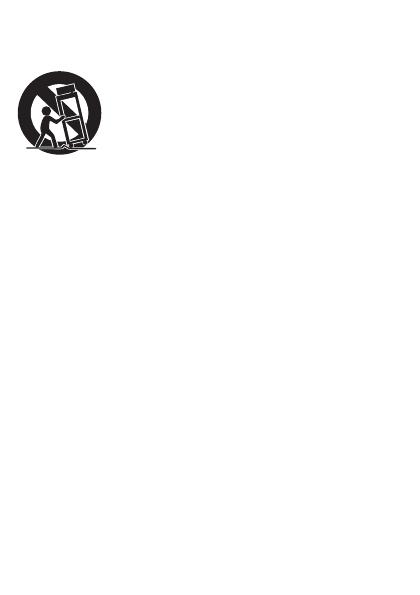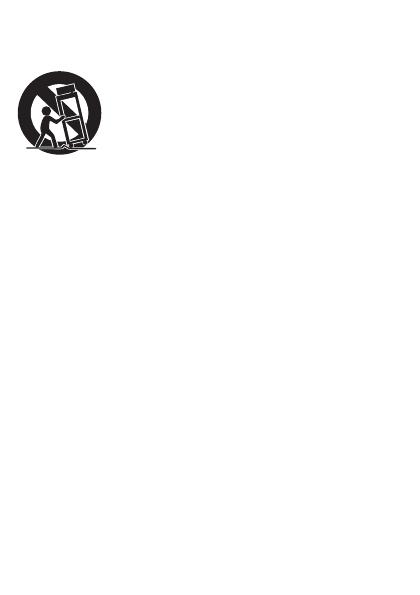
When a cart is used, use caution when moving the cart/
apparatus combination to avoid injury from tip-over.
l Unplug this apparatus during lightning storms or when
unused for long periods of time.
m Refer all servicing to qualied service personnel. Servicing is
required when the apparatus has been damaged in any way,
such as power-supply cord or plug is damaged, liquid has
been spilled or objects have fallen into the apparatus, the
apparatus has been exposed to rain or moisture, does not
operate normally, or has been dropped.
n Battery usage CAUTION – To prevent battery leakage which
may result in bodily injury, property damage, or damage to
the unit:
• Install all batteries correctly, + and - as marked on the unit.
• Do not mix batteries (old and new or carbon and alkaline, etc.).
• Remove batteries when the unit is not used for a long time.
o Apparatus shall not be exposed to dripping or splashing.
p Do not place any sources of danger on the apparatus (e.g.
liquid lled objects, lighted candles).
q This product may contain lead and mercury. Disposal of
these materials may be regulated due to environmental
considerations. For disposal or recycling information, please