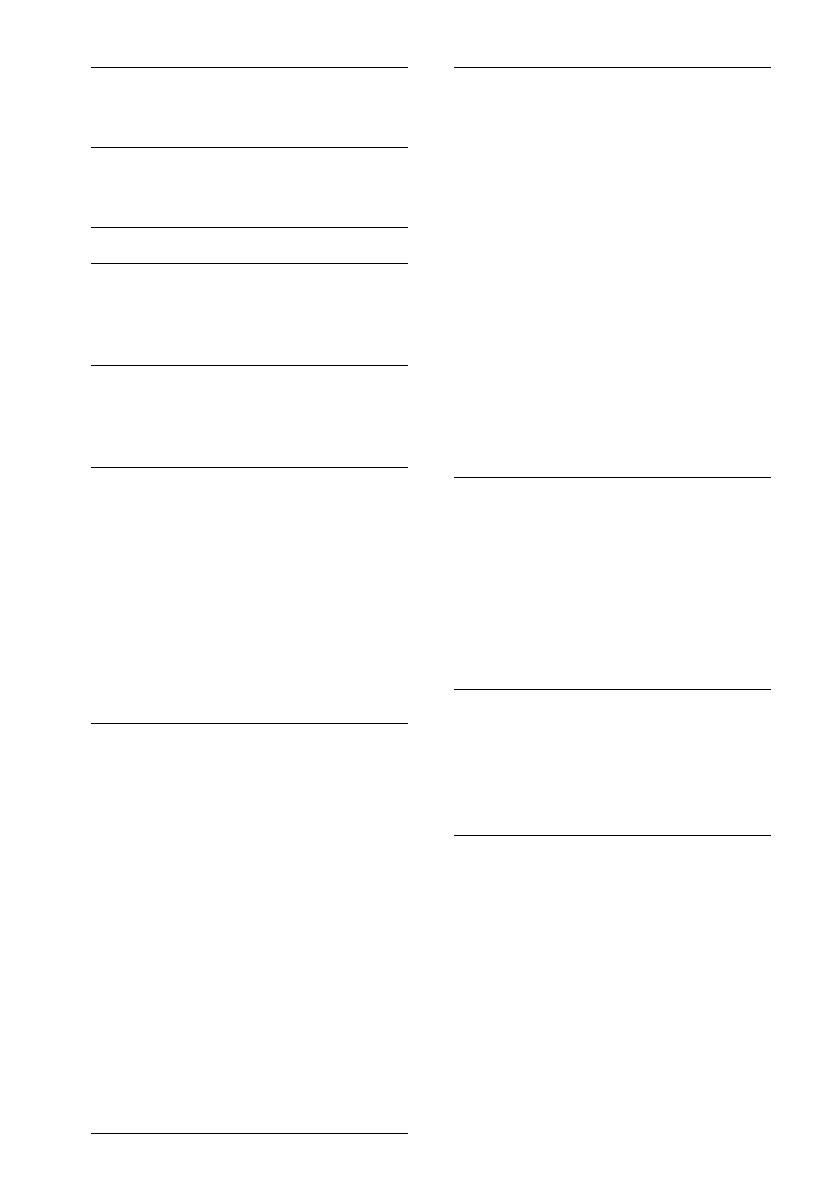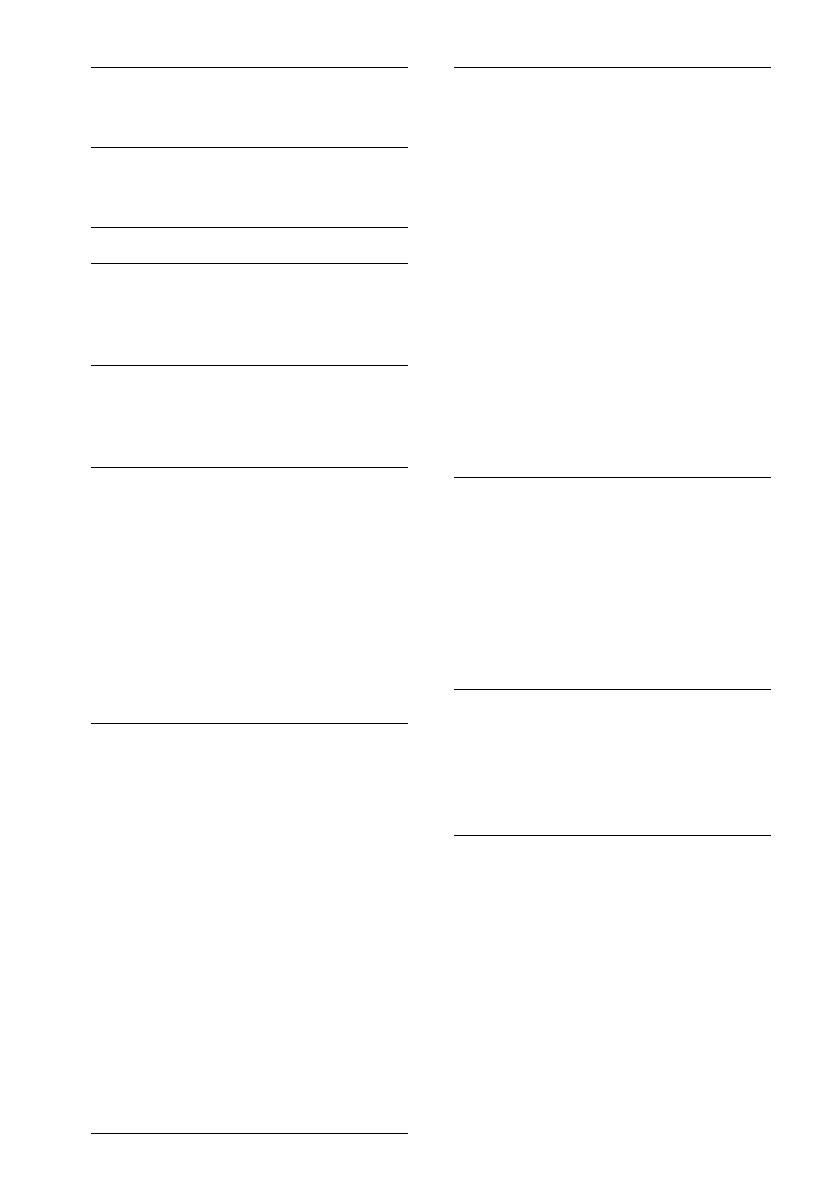
20
*1 Does not appear when “SET F/R POS” is set to
“OFF.”
*2 When the audio output is set to “SUB-OUT”
(page 19).
*3 Does not appear when the tuner is selected.
*4 When the audio output is set to “REAR-
OUT” and “SW DIREC” is set to “OFF.”
*5 When the audio output is set to “REAR-
OUT” and “RBE MODE” is set to “OFF.”
*6 When the AUX is selected.
BALANCE
Adjusts the sound balance: “RIGHT-15”
– “CENTER” – “LEFT-15.”
FADER
Adjusts the relative level: “FRONT-15” –
“CENTER” – “REAR-15.”
DM+*
3
(page 18)
LOUDNESS (Dynamic Loudness)
Reinforces bass and treble for clear
sound at low volume levels: “ON,”
“OFF.”
ALO (Automatic Level Optimizer)
Adjust the playback volume level of all
playback sources to the optimum level:
“ON,” “OFF.”
RB ENH*
4
(Rear Bass Enhancer)
RBE MODE (Rear Bass Enhancer
Mode)
Selects the rear bass enhancer mode: “1,”
“2,” “3,” “OFF.”
LPF FREQ (Low Pass Filter Frequency)
Selects the subwoofer cut-off frequency:
“50Hz,” “60Hz,” “80Hz,” “100Hz,”
“120Hz.”
LPF SLOP (Low Pass Filter Slope)
Selects the LPF slope: “1,” “2,” “3.”
SW DIREC*
5
(Subwoofer Direct
Connection)
SW MODE (Subwoofer Mode)
Selects the subwoofer mode: “1,” “2,” “3,”
“OFF.”
SW PHASE (Subwoofer Phase)
Selects the subwoofer phase: “NORM,”
“REV.”
SW POS*
1
(Subwoofer Position)
(page 17)
Selects the subwoofer position: “NEAR,”
“NORMAL,” “FAR. ”
LPF FREQ (Low Pass Filter Frequency)
Selects the subwoofer cut-off frequency:
“50Hz,” “60Hz,” 80Hz,” “100Hz,”
“120Hz.”
LPF SLOP (Low Pass Filter Slope)
Selects the LPF slope: “1,” “2,” “3.”
S.WOOFER*
2
(Subwoofer)
SW LEVEL (Subwoofer Level)
Adjusts the subwoofer volume level:
“+10 dB” – “0 dB” – “–10 dB.”
(“ATT” is displayed at the lowest
setting.)
SW PHASE (Subwoofer Phase)
Selects the subwoofer phase: “NORM,”
“REV.”
SW POS*
1
(Subwoofer Position)
Selects the subwoofer position: “NEAR,”
“NORMAL,” “FAR. ”
LPF FREQ (Low Pass Filter Frequency)
Selects the subwoofer cut-off frequency:
“50Hz,” “60Hz,” “80Hz,” “100Hz,”
“120Hz.”
LPF SLOP (Low Pass Filter Slope)
Selects the LPF slope: “1,” “2,” “3.”
HPF (High Pass Filter)
HPF FREQ (High Pass Filter Frequency)
Selects the front/rear speaker cut-off
frequency: “OFF,” “50Hz,” “60Hz,”
“80Hz,” “100Hz,” “120Hz.”
HPF SLOP (High Pass Filter Slope)
Selects the HPF slope (effective only
when HPF FREQ is set to other than
“OFF”): “1,” “2,” “3.”
AUX VOL*
6
(AUX Volume level)
Adjusts the volume level for each
connected auxiliary equipment: “+18
dB” – “0 dB” – “–8 dB.”
This setting negates the need to adjust
the volume level between sources.