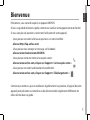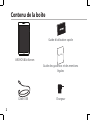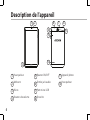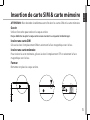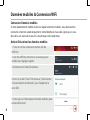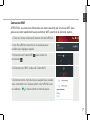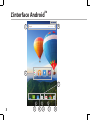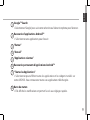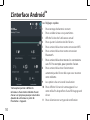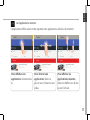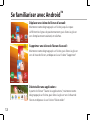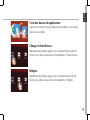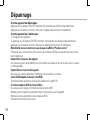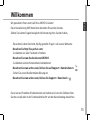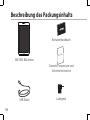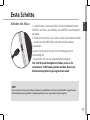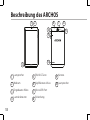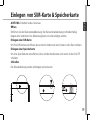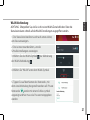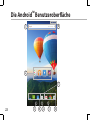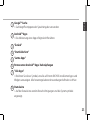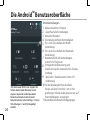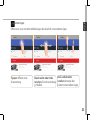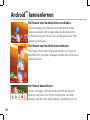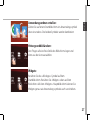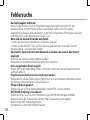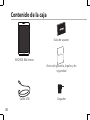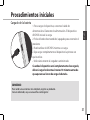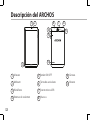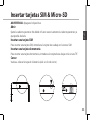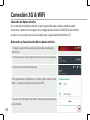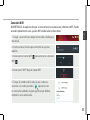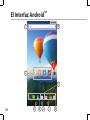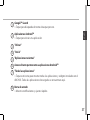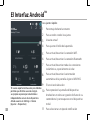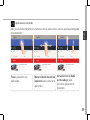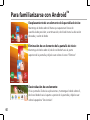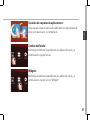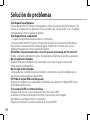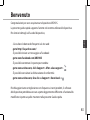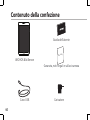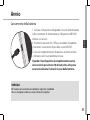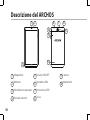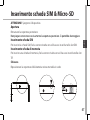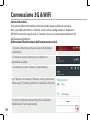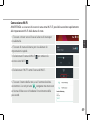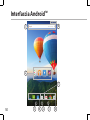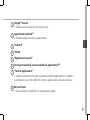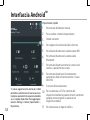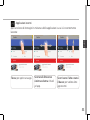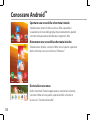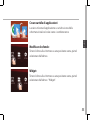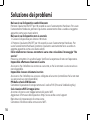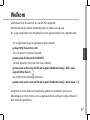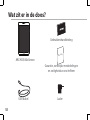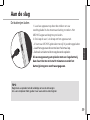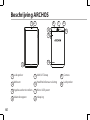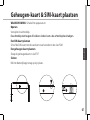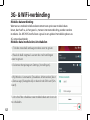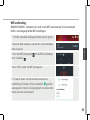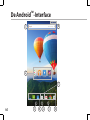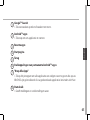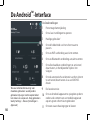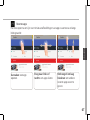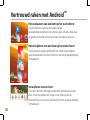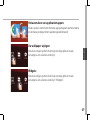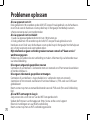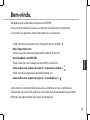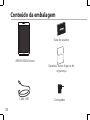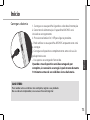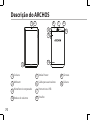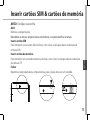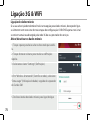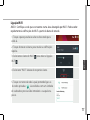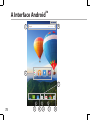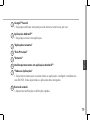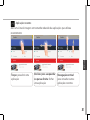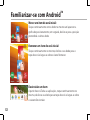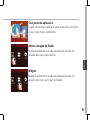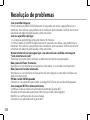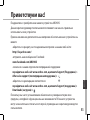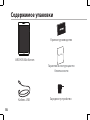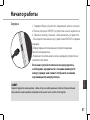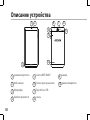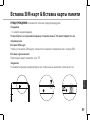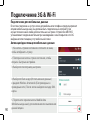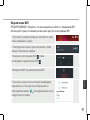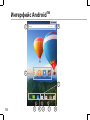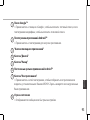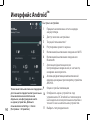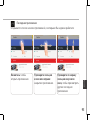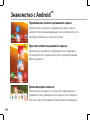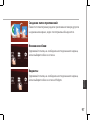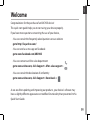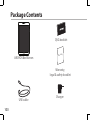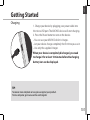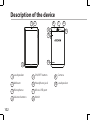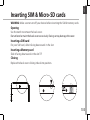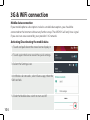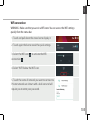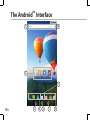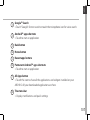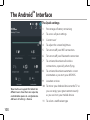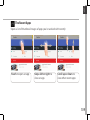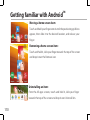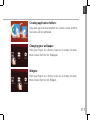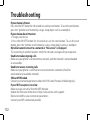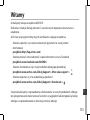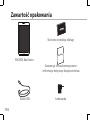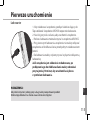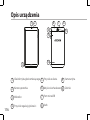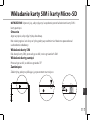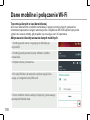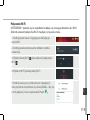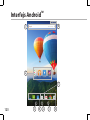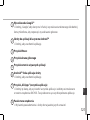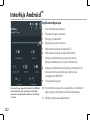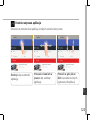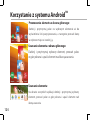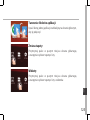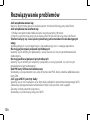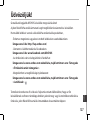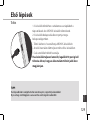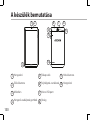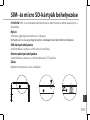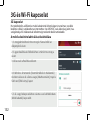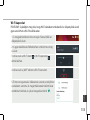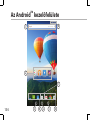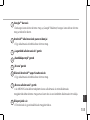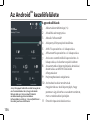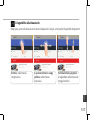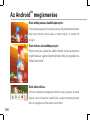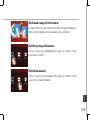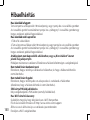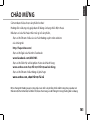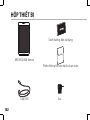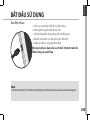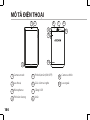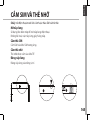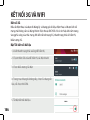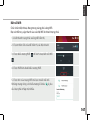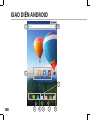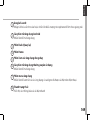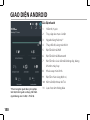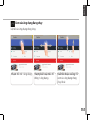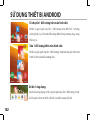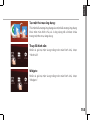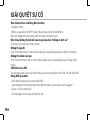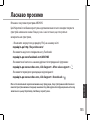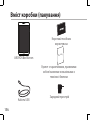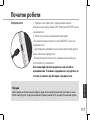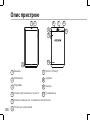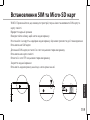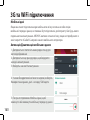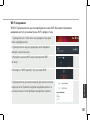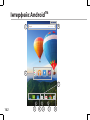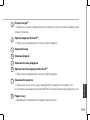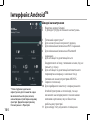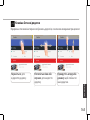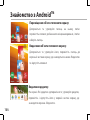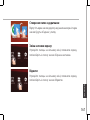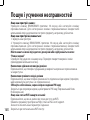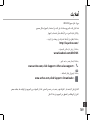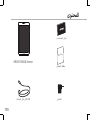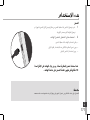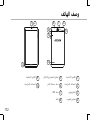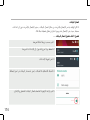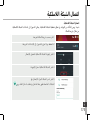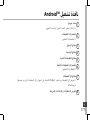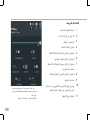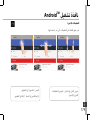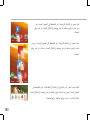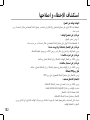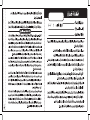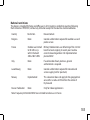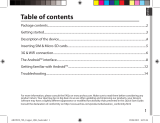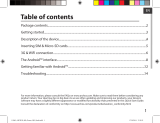Page is loading ...
Page is loading ...
Page is loading ...
Page is loading ...
Page is loading ...
Page is loading ...
Page is loading ...
Page is loading ...
Page is loading ...
Page is loading ...
Page is loading ...
Page is loading ...
Page is loading ...
Page is loading ...
Page is loading ...
Page is loading ...
Page is loading ...
Page is loading ...
Page is loading ...
Page is loading ...
Page is loading ...
Page is loading ...
Page is loading ...
Page is loading ...
Page is loading ...
Page is loading ...
Page is loading ...
Page is loading ...
Page is loading ...
Page is loading ...
Page is loading ...
Page is loading ...
Page is loading ...
Page is loading ...
Page is loading ...
Page is loading ...
Page is loading ...
Page is loading ...
Page is loading ...
Page is loading ...
Page is loading ...
Page is loading ...
Page is loading ...
Page is loading ...
Page is loading ...
Page is loading ...
Page is loading ...
Page is loading ...
Page is loading ...
Page is loading ...
Page is loading ...
Page is loading ...
Page is loading ...
Page is loading ...
Page is loading ...
Page is loading ...
Page is loading ...
Page is loading ...
Page is loading ...

60
4
7
9
5
10
1 8
3
62
Beschrijving ARCHOS
Luidspreker
Webcam
Ingebouwde microfoon
Volumeknoppen
AAN/UIT-knop
Hoofdtelefoonaansluiting
Micro USB-poort
Inkeping
Camera
Luidspreker
1
2
3
4
5
6
7
8
9
10
Page is loading ...
Page is loading ...
Page is loading ...
Page is loading ...
Page is loading ...
Page is loading ...
Page is loading ...
Page is loading ...
Page is loading ...
Page is loading ...
Page is loading ...
Page is loading ...
Page is loading ...
Page is loading ...
Page is loading ...
Page is loading ...
Page is loading ...

78
6
4
2
1
7
8
3 5
6
A Interface Android
TM
Page is loading ...
Page is loading ...
Page is loading ...
Page is loading ...
Page is loading ...
Page is loading ...
Page is loading ...
Page is loading ...
Page is loading ...
Page is loading ...
Page is loading ...
Page is loading ...
Page is loading ...
Page is loading ...
Page is loading ...
Page is loading ...
Page is loading ...
Page is loading ...
Page is loading ...
Page is loading ...

99
English
Congratulations for the purchase of an ARCHOS device!
This quick start guide helps you to start using your device properly.
If you have more questions concerning the use of your device,
• You can consult the frequently asked questions on our website:
go to http://faq.archos.com/
• You can send us a message on Facebook:
go to www.facebook.com/ARCHOS
• You can contact our After-sales department:
go to www.archos.com, click Support > After-sales support >
• You can consult the declaration of conformity:
go to www.archos.com, click Support > Downloads >
As we are often updating and improving our products, your device’s software may
have a slightly dierent appearance or modied functionality than presented in this
Quick Start Guide.
Welcome

100
Warranty
USB cable
Charger
QSG booklet
Warranty,
legal & safety booklet
Package Contents
ARCHOS 80d Xenon

101
English
Getting Started
TIP:
To receive more complete service, please register your product.
From a computer, go to www.archos.com/register.
Charging
1. Charge your device by plugging your power cable into
the micro-USB port. The ARCHOS device will start charging.
2. Press the Power button to turn on the device.
- You can use your ARCHOS whilst it charges.
- Let your device charge completely the rst time you use it.
- Use only the supplied charger.
When your device is completely discharged, you need
to charge it for at least 10 minutes before the charging
battery icon can be displayed.

102
4
7
9
5
10
1 8
3
62
Description of the device
Loudspeaker
Webcam
Microphone
Volume buttons
1
2
3
4
5
6
7
ON/OFF button
Headphone jack
Micro-USB port
Notch
8
9
Camera
Loudspeaker
10

103
Remove the back cover Insert SIM card and memory card
SIM
4G
TIF
2G
Remove the back cover Insert SIM card and memory card
SIM
4G
TIF
2G
Remove the back cover Insert SIM card and memory card
SIM
4G
TIF
2G
English
Inserting SIM & Micro-SD cards
WARNING: Make sure to turn o your device before inserting the SIM & memory cards.
Opening
Use the notch to remove the back cover.
Do not bend or twist the back cover excessively. Doing so may damage the cover.
Inserting a SIM card
For your SIM card, slide it facing downwards in the slot.
Inserting a Memory card
Slide it facing downwards in the slot TIF
Closing
Replace the back cover clicking it back into position.

104
3G & WiFi connection
Mobile data connection
If your mobile phone subscription includes a mobile data option, you should be
connected to the Internet without any further setup. The ARCHOS will only have signal
if you are in an area covered by your provider’s 3G network.
Activating/Deactivating the mobile data
1. Touch and pull down the status bar to display it.
2. Touch again the bar to reveal the quick settings.
3. Select the Settings icon.
4. In Wireless & networks, select Data usage, then the
SIM card tab.
5. Slide the Mobile data switch to turn on/o.

105
English
WiFi connection
WARNING: Make sure that you are in a WiFi zone. You can access the WiFi settings
quickly from the status bar.
1. Touch and pull down the status bar to display it.
2. Touch again the bar to reveal the quick settings.
3. Select the WiFi icon to activate the WiFi
connection
.
4. Select “WiFi” below the WiFi icon.
5. Touch the name of network you want to connect to.
Private networks are shown with a lock icon and will
require you to enter your password.

106
6
4
2
1
7
8
3 5
6
The Android
TM
Interface

107
English
Google
TM
Search
>Touch "Google" for text search or touch the microphone icon for voice search.
Android
TM
apps shortcuts
> Touch to start an application.
Back button
Home button
Recent apps buttons
Permanent Android
TM
apps shortcuts
> Touch to start an application
All Apps button
> Touch this icon to show all the applications and widgets installed on your
ARCHOS. All your downloaded applications are here.
The status bar
> Displays notications and quick settings
1
2
3
4
5
6
7
8

108
2
4
6
8 9
5
7
10
11
31
The Android
TM
Interface
The Quick settings
1 Percentage of battery remaining
2 To access all your settings.
3 Current user
*
4 To adjust the screen brightness.
5 To turn on/o your WiFi connection.
6 To turn on/o your Bluetooth connection.
7 To activate/deactivate all wireless
connections, especially when ying.
8 To activate/deactivate automatic screen
orientation as you turn your ARCHOS.
9 Location services
10 To mirror your Android device to the TV so
you can enjoy your great content exactly
as you see it on your mobile device.
11 To select a notication type
*
New multi-user support for tablets lets
different users have their own separate,
customizable spaces on a single device.
Add users in Settings > Device.

109
English
Opens a list of thumbnail images of apps you’ve worked with recently:
The Recent Apps
Touch: to open an app. Swipe left or right: to
close an app.
Scroll up or down: to
view other recent apps

110
Getting familiar with Android
TM
Moving a home screen item:
Touch and hold your nger onto it until the positioning gridlines
appear, then slide it to the desired location, and release your
nger.
Removing a home screen item:
Touch and hold it, slide your nger towards the top of the screen
and drop it over the Remove icon.
Uninstalling an item:
From the All apps screens, touch and hold it, slide your nger
towards the top of the screen and drop it over Uninstall bin.

111
English
Creating application folders:
Drop one app icon over another on a home screen and the
two icons will be combined.
Widgets:
Hold your nger on a home screen at an empty location,
then choose from the list: Widgets.
Changing your wallpaper:
Hold your nger on a home screen at an empty location,
then choose from the list: Wallpaper.

112
Troubleshooting
If your device is frozen:
Press the ON/OFF button for 10 seconds or use the reset button. To use the reset button,
press the “pinhole reset” button by using a sharp object such as a toothpick.
If your device doesn’t turn on:
1. Charge your device.
2. Press the ON/OFF button for 10 seconds or use the reset button. To use the reset
button, press the “pinhole reset” button by using a sharp object such as a toothpick.
My tablet cannot connect to a network or “No service” is displayed
Try connecting in another location. Verify the network coverage with your operator.
Unable to make outgoing calls
Make sure your phone is connected to a network, and the network is not overloaded
or unavailable.
Unable to receive incoming calls
Make sure your phone is switched on and connected to a network (check for
overloaded or unavailable network).
SIM card PIN locked
Contact your network operator to obtain the PUK code (Personal Unblocking Key).
If your WiFi reception is too low:
Make sure you are not far from the WiFi hotspot.
Update the rmware of the device: http://www.archos.com/support.
Reset and redene your connection parameters.
Contact your WiFi connection provider.
Page is loading ...
Page is loading ...
Page is loading ...
Page is loading ...
Page is loading ...
Page is loading ...
Page is loading ...
Page is loading ...
Page is loading ...
Page is loading ...
Page is loading ...
Page is loading ...
Page is loading ...
Page is loading ...
Page is loading ...
Page is loading ...
Page is loading ...
Page is loading ...
Page is loading ...
Page is loading ...
Page is loading ...
Page is loading ...
Page is loading ...
Page is loading ...
Page is loading ...
Page is loading ...
Page is loading ...
Page is loading ...
Page is loading ...
Page is loading ...
Page is loading ...
Page is loading ...

145
Remove the back cover Insert SIM card and memory card
SIM
4G
TIF
2G
Remove the back cover Insert SIM card and memory card
SIM
4G
TIF
2G
Remove the back cover Insert SIM card and memory card
SIM
4G
TIF
2G
English
145
CẮM SIM VÀ THẺ NHỚ
Chú ý: tắt điện thoại trước khi cắm hoặc tháo SIM và thẻ nhớ.
Mở nắp lưng
Sử dụng khe bên mép để mở nắp lưng điện thoại.
Không bẻ hoặc vặn nắp lưng, gây hỏng nắp.
Cắm thẻ SIM
Cắm SIM vào khe SIM tương ứng.
Cắm thẻ nhớ
Thẻ nhớ được cắm vào khe TIF.
Đóng nắp lưng
Đóng nắp lưng vào đúng vị trí.
tiếng Việt
Page is loading ...
Page is loading ...
Page is loading ...
Page is loading ...
Page is loading ...
Page is loading ...
Page is loading ...
Page is loading ...
Page is loading ...
Page is loading ...
Page is loading ...
Page is loading ...
Page is loading ...
Page is loading ...
Page is loading ...
Page is loading ...
Page is loading ...
Page is loading ...
Page is loading ...
Page is loading ...
Page is loading ...
Page is loading ...
Page is loading ...
Page is loading ...
Page is loading ...
Page is loading ...
Page is loading ...

173
Remove the back cover Insert SIM card and memory card
SIM
4G
TIF
2G
Remove the back cover Insert SIM card and memory card
SIM
4G
TIF
2G
Remove the back cover Insert SIM card and memory card
SIM
4G
TIF
2G
SD SIM
SIM
Page is loading ...
Page is loading ...
Page is loading ...
Page is loading ...
Page is loading ...
Page is loading ...
Page is loading ...
Page is loading ...
Page is loading ...
Page is loading ...
Page is loading ...

185
National restrictions
This device is intended for home and oce use in all EU countries (and other countries following
the EU directive 1999/5/EC) without any limitation except for the countries mentioned below:
Country Restriction Reason/remark
Bulgaria None General authorization required for outdoor use and
public service
France Outdoor use limited
to 10 mW e.i.r.p.
within the band
2454-2483.5 MHz
Military Radiolocation use. Refarming of the 2.4 GHz
band has been ongoing in recent years to allow
current relaxed regulation. Full implementation
planned 2012
Italy None If used outside of own premises, general
authorization is required.
Luxembourg None General authorization required for network and
service supply (not for spectrum)
Norway Implemented This subsection does not apply for the geographical
aera within a radius of 20 km from the centre of
Ny-Alesund
Russian Federation None Only for indoor applications
Note: Frequency 2454-2483.5MHZ are restricted to indoor use in France.

186
Open Source Software Offer
The software bundled with this product includes software les subject to certain open source
license requirements. Such open source software les are subject solely to the terms of the
relevant open source software license. Such open source software is provided on an “AS IS” basis
to the maximum extent permitted by applicable law.
For the open source les contained herein, please access “Open source license” section located
at: Settings\About tablet\Legal information on the device for the relevant copyright and licensing
terms. You may obtain a copy of Apache License, Version 2.0 at http://www.apache.org/licenses/
LICENSE-2.0. You may also obtain a copy of GNU General Public License, Version 2 at the Free
Software Foundation, INC, 51 Franklin Street, Fifth Floor, Boston, MA 02110-1301, USA.
Until the date that is three years after our last shipment of this product, you may obtain a copy of
the source code corresponding to the binaries for any GPL-Licensed le by contacting ARCHOS
customer service at http://www.archos.com and ARCHOS will send you a link to such source code
or will provide instructions to get the source on a physical medium.
This oer is valid to anyone in receipt of this information.
Archos company (Contact adress : ARCHOS SA 12 Rue Ampère 91430 Igny France) declares that this device is in
compliance with the essential requirements and other relevant provisions of Directive 1999/5/EC: http://www.
archos.com/support/download/conformity/CE_DOC_80DXE.pdf
Par la présente, ARCHOS (Contact adress : ARCHOS SA 12 Rue Ampère 91430 Igny France) déclare que l’appareil est
conforme aux exigences essentielles et aux autres
dispositions pertinentes de la directive 1999/5/CE. La déclaration de conformité peut être consultée sur le site :
http://www.archos.com/support/download/conformity/CE_DOC_80DXE.pdf
SAR
-
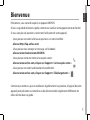 1
1
-
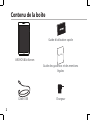 2
2
-
 3
3
-
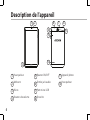 4
4
-
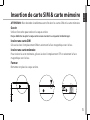 5
5
-
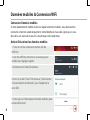 6
6
-
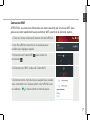 7
7
-
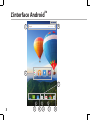 8
8
-
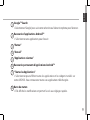 9
9
-
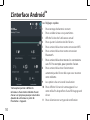 10
10
-
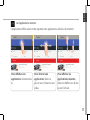 11
11
-
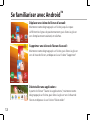 12
12
-
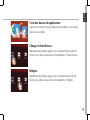 13
13
-
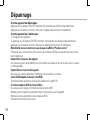 14
14
-
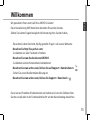 15
15
-
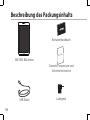 16
16
-
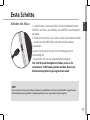 17
17
-
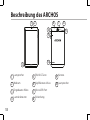 18
18
-
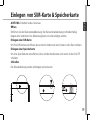 19
19
-
 20
20
-
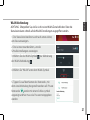 21
21
-
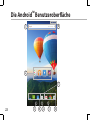 22
22
-
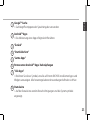 23
23
-
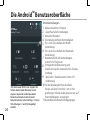 24
24
-
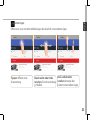 25
25
-
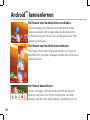 26
26
-
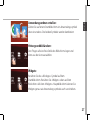 27
27
-
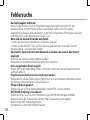 28
28
-
 29
29
-
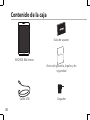 30
30
-
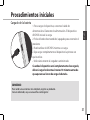 31
31
-
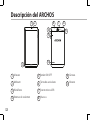 32
32
-
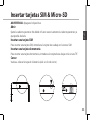 33
33
-
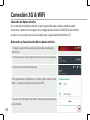 34
34
-
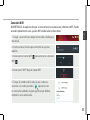 35
35
-
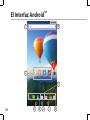 36
36
-
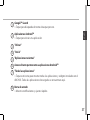 37
37
-
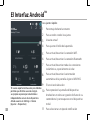 38
38
-
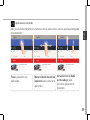 39
39
-
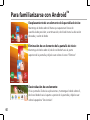 40
40
-
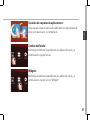 41
41
-
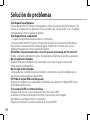 42
42
-
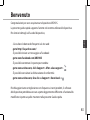 43
43
-
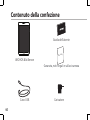 44
44
-
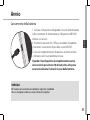 45
45
-
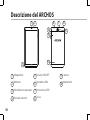 46
46
-
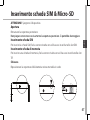 47
47
-
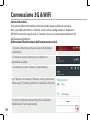 48
48
-
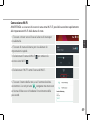 49
49
-
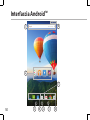 50
50
-
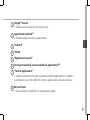 51
51
-
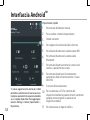 52
52
-
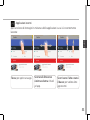 53
53
-
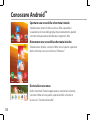 54
54
-
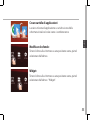 55
55
-
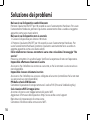 56
56
-
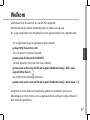 57
57
-
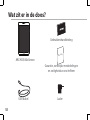 58
58
-
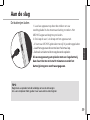 59
59
-
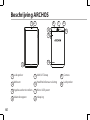 60
60
-
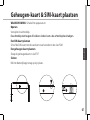 61
61
-
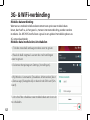 62
62
-
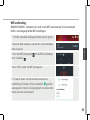 63
63
-
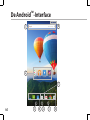 64
64
-
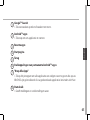 65
65
-
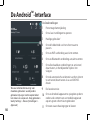 66
66
-
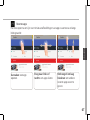 67
67
-
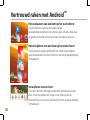 68
68
-
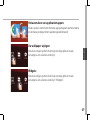 69
69
-
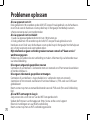 70
70
-
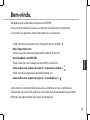 71
71
-
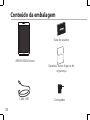 72
72
-
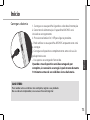 73
73
-
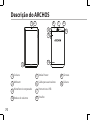 74
74
-
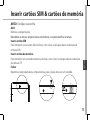 75
75
-
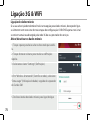 76
76
-
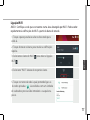 77
77
-
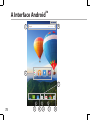 78
78
-
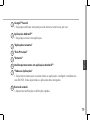 79
79
-
 80
80
-
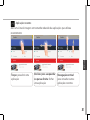 81
81
-
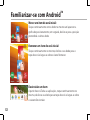 82
82
-
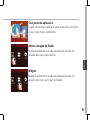 83
83
-
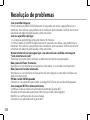 84
84
-
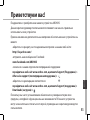 85
85
-
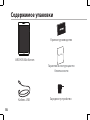 86
86
-
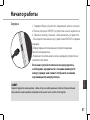 87
87
-
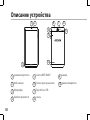 88
88
-
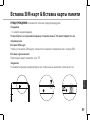 89
89
-
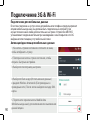 90
90
-
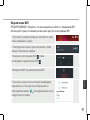 91
91
-
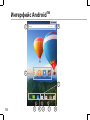 92
92
-
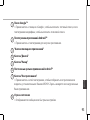 93
93
-
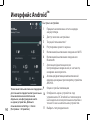 94
94
-
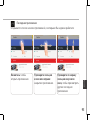 95
95
-
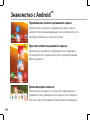 96
96
-
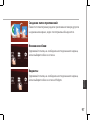 97
97
-
 98
98
-
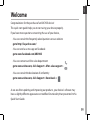 99
99
-
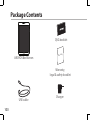 100
100
-
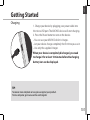 101
101
-
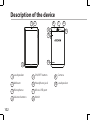 102
102
-
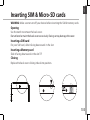 103
103
-
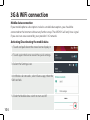 104
104
-
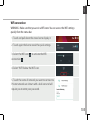 105
105
-
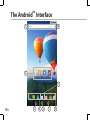 106
106
-
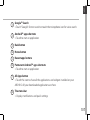 107
107
-
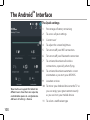 108
108
-
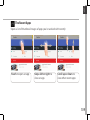 109
109
-
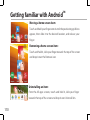 110
110
-
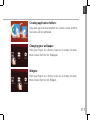 111
111
-
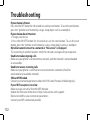 112
112
-
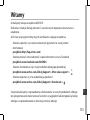 113
113
-
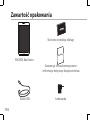 114
114
-
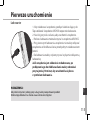 115
115
-
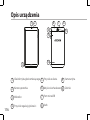 116
116
-
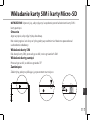 117
117
-
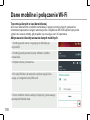 118
118
-
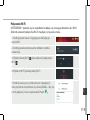 119
119
-
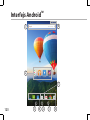 120
120
-
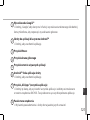 121
121
-
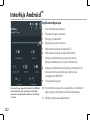 122
122
-
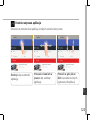 123
123
-
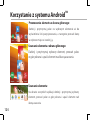 124
124
-
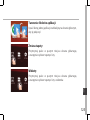 125
125
-
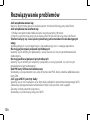 126
126
-
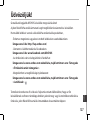 127
127
-
 128
128
-
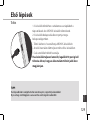 129
129
-
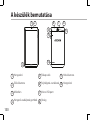 130
130
-
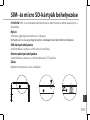 131
131
-
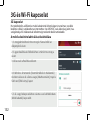 132
132
-
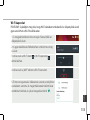 133
133
-
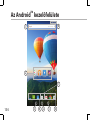 134
134
-
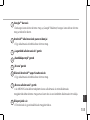 135
135
-
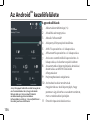 136
136
-
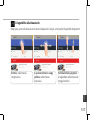 137
137
-
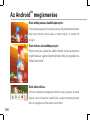 138
138
-
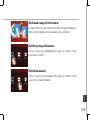 139
139
-
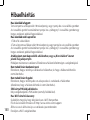 140
140
-
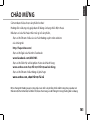 141
141
-
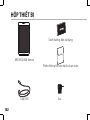 142
142
-
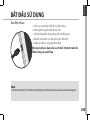 143
143
-
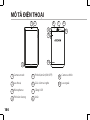 144
144
-
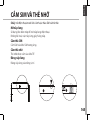 145
145
-
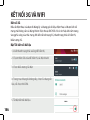 146
146
-
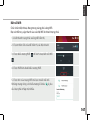 147
147
-
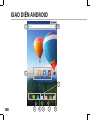 148
148
-
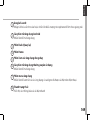 149
149
-
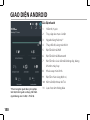 150
150
-
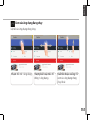 151
151
-
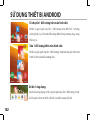 152
152
-
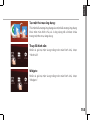 153
153
-
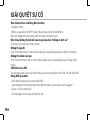 154
154
-
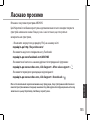 155
155
-
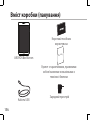 156
156
-
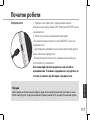 157
157
-
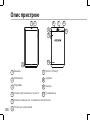 158
158
-
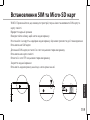 159
159
-
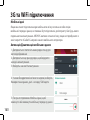 160
160
-
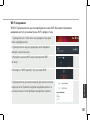 161
161
-
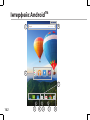 162
162
-
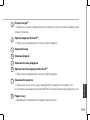 163
163
-
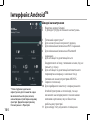 164
164
-
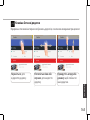 165
165
-
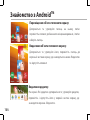 166
166
-
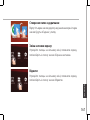 167
167
-
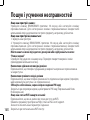 168
168
-
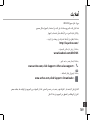 169
169
-
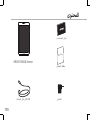 170
170
-
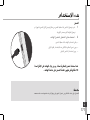 171
171
-
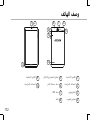 172
172
-
 173
173
-
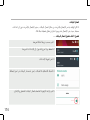 174
174
-
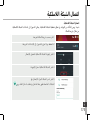 175
175
-
 176
176
-
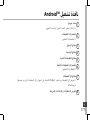 177
177
-
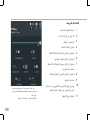 178
178
-
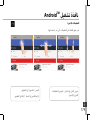 179
179
-
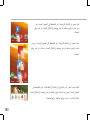 180
180
-
 181
181
-
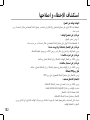 182
182
-
 183
183
-
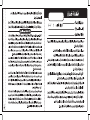 184
184
-
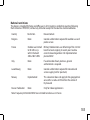 185
185
-
 186
186
Ask a question and I''ll find the answer in the document
Finding information in a document is now easier with AI
in other languages
- italiano: Archos Xenon 80D Manuale utente
- français: Archos Xenon 80D Manuel utilisateur
- español: Archos Xenon 80D Manual de usuario
- Deutsch: Archos Xenon 80D Benutzerhandbuch
- русский: Archos Xenon 80D Руководство пользователя
- Nederlands: Archos Xenon 80D Handleiding
- português: Archos Xenon 80D Manual do usuário
- polski: Archos Xenon 80D Instrukcja obsługi
Related papers
-
 Archos 70 Series User Xenon 70 Color User manual
Archos 70 Series User Xenon 70 Color User manual
-
 Manual del Usuario Archos Copper 101c User manual
Manual del Usuario Archos Copper 101c User manual
-
Manual del Usuario Archos 70b Helium User manual
-
Archos 101 Xenon Owner's manual
-
Archos Neon Series User Neon 79 User manual
-
Archos 90 Neon User manual
-
Archos 97 Neon User manual
-
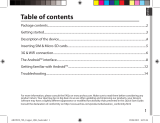 Archos 70 Series User Copper 70b User manual
Archos 70 Series User Copper 70b User manual
-
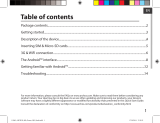 Archos 80 Series User 80b Helium User manual
Archos 80 Series User 80b Helium User manual
-
 Archos 70 Series User 70c Xenon User manual
Archos 70 Series User 70c Xenon User manual
Other documents
-
Kodak Imagelink Printer 7 Quick start guide
-
Mediacom Smartpad Quick User Manual
-
Umidigi G5 User guide
-
Crosscall Core T4 Operating instructions
-
Crosscall Core T4 Owner's manual
-
Panasonic DMP-B15 Owner's manual
-
Skagen Falster 2 Silver / Brown Leather User manual
-
 Michael Kors Sofie DW7M2 (MKT5061) User manual
Michael Kors Sofie DW7M2 (MKT5061) User manual
-
Fossil Sport Smartwatch FTW6051 (DW9F1) User manual
-
Fossil Q Sport 41 (FTW6024 DW9F1) User manual