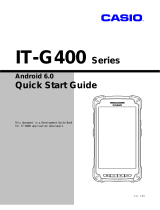Page is loading ...

Kofax mobiFlow
SDK with Xamarin Administrator’s Guide
Version: 6.0.0
Date: 2020-10-23

©
2017–2020 Kofax. All rights reserved.
Kofax is a trademark of Kofax, Inc., registered in the U.S. and/or other countries. All other trademarks
are the property of their respective owners. No part of this publication may be reproduced, stored, or
transmitted in any form without the prior written permission of Kofax.

Table of Contents
Preface...........................................................................................................................................................4
Getting help with Kofax products....................................................................................................... 4
Product documentation.......................................................................................................................4
Online documentation..............................................................................................................5
Offline documentation.............................................................................................................. 5
Build sample applications..............................................................................................................................6
Build MobiFlowAndroidBinding project...............................................................................................6
Build MobiFlowCore sample application for Android......................................................................... 6
Build MobiFlowAndroid sample application........................................................................................6
Build MobiFlowiOS sample application.............................................................................................. 6
Build MobiFlowCore sample application for iOS................................................................................7
iOS native...................................................................................................................................................... 8
Setup...................................................................................................................................................8
Delegate functions override..............................................................................................................10
Results type available...................................................................................................................... 11
Android native..............................................................................................................................................12
Multiplatform Xamarin.Forms...................................................................................................................... 15
3

Preface
This guide describes how to implement the mobiFlow image capture library with Xamarin.
For detailed information on mobiFlow SDK, refer to the following guides:
• Kofax mobiFlow SDK Developer's Guide
• Kofax mobiFlow iOS Developer's Guide
• Kofax mobiFlow Android Developer's Guide
Getting help with Kofax products
The Kofax Knowledge Base repository contains articles that are updated on a regular basis to keep you
informed about Kofax products. We encourage you to use the Knowledge Base to obtain answers to your
product questions.
To access the Kofax Knowledge Base, go to the Kofax website and select Support on the home page.
Note The Kofax Knowledge Base is optimized for use with Google Chrome, Mozilla Firefox or Microsoft
Edge.
The Kofax Knowledge Base provides:
• Powerful search capabilities to help you quickly locate the information you need.
Type your search terms or phrase into the Search box, and then click the search icon.
• Product information, configuration details and documentation, including release news.
Scroll through the Kofax Knowledge Base home page to locate a product family. Then click a product
family name to view a list of related articles. Please note that some product families require a valid
Kofax Portal login to view related articles.
• Access to the Kofax Customer Portal (for eligible customers).
Click the Customer Support link at the top of the page, and then click Log in to the Customer Portal.
• Access to the Kofax Partner Portal (for eligible partners).
Click the Partner Support link at the top of the page, and then click Log in to the Partner Portal.
• Access to Kofax support commitments, lifecycle policies, electronic fulfillment details, and self-service
tools.
Scroll to the General Support section, click Support Details, and then select the appropriate tab.
Product documentation
By default, the Kofax mobiFlow documentation is available online. However, if necessary, you can
download the documentation to use offline.
4

Kofax mobiFlow SDK with Xamarin Administrator’s Guide
Online documentation
The product documentation for Kofax mobiFlow 6.0.0 is available at the following location:
https://docshield.kofax.com/Portal/Products/en_US/mobiFlow/6.0.0-tss0pu9zau/mobiFlow.htm
Offline documentation
To access the documentation offline, download the documentation .zip files from the Kofax Fulfillment Site
and extract them on a local drive available to your users.
5

Build sample applications
This section describes how to build sample applications for Android and iOS.
Build MobiFlowAndroidBinding project
1. Copy mobiFlow.Android-release.aar file from KofaxmobiFlowSDK (Android/
aars) to KofaxmobiFlowSDK (Hybrid/Xamarin/MobiFlowAndroidBinding/
MobiFlowAndroidBinding/Jars).
2. Open MobiFlowAndroidBinding project from Hybrid/Xamarin/MobiFlowAndroidBinding/
MobiFlowAndroidBinding.sln in Visual studio.
3. Build the project.
MobiFlowAndroidBinding.dll file is generated in Hybrid/Xamarin/MobiFlowAndroidBinding/
MobiFlowAndroidBinding/bin/Debug folder.
4. Close Visual studio.
Build MobiFlowCore sample application for Android
1. Open MobiFlowCore project from Hybrid/Xamarin/MobiFlowCore/MobiFlowCore.sln in
Visual studio.
2. In the MobiFlowImplementation.cs file update the license at line number 49.
3. Run MobiFlowCore.Droid target on device.
Build MobiFlowAndroid sample application
1. Open MobiFlowAndroid project from Hybrid/Xamarin/MobiFlowAndroid/
MobiFlowAndroid.sln in Visual studio.
2. In the MainActivity.cs file update the license at line number 144.
3. Run the project on device.
Build MobiFlowiOS sample application
1. Unzip the Frameworks from KofaxmobiFlowSDK(\iOS\mobiFlow\Frameworks).
2. Copy opencv2.framework and KofaxmobiFlowWidget.framework from KofaxmobiFlowSDK (iOS/
mobiflow/Frameworks) to KofaxmobiFlowSDK (Hybrid/Xamarin/MobiFlowiOSBinding).
3. Copy Resources folder from KofaxmobiFlowSDK (iOS/Mobiflow) to KofaxmobiFlowSDK
(Hybrid/Xamarin/MobiFlowiOSBinding).
6

Kofax mobiFlow SDK with Xamarin Administrator’s Guide
4. Open MobiFlowIOS project from Hybrid/Xamarin/MobiFlowIOS/MobiFlowIOS.sln in Visual
studio.
5. Update the license in ViewController.cs file.
6. Change Bundle Identifier in Info.plist.
7. Run the project on the device.
Build MobiFlowCore sample application for iOS
1. Unzip the Frameworks from KofaxmobiFlowSDK (\iOS\mobiFlow\Frameworks).
2. Copy opencv2.framework and KofaxmobiFlowWidget.framework from KofaxmobiFlowSDK (iOS/
mobiflow/Frameworks) to KofaxmobiFlowSDK (Hybrid/Xamarin/MobiFlowiOSBinding).
3. Copy Resources folder from KofaxmobiFlowSDK (iOS/mobiflow) to KofaxmobiFlowSDK
(Hybrid/Xamarin/MobiFlowiOSBinding).
4. Open MobiFlowCore project from Hyrbid/Xamarin/MobiFlowCore/MobiFlowCore.sln in
Visual studio.
5. Update the license in MobiFlowImplementation.cs file.
6. Change Bundle Identifier in Info.plist file.
7. Run MobiFlowCore.iOS target on the device.
7

iOS native
This section describes how to bind an iOS project using Xamarin.
Setup
1. Create a new iOS project (Single View App), and follow the on-screen instructions.
8

Kofax mobiFlow SDK with Xamarin Administrator’s Guide
2. Copy the MobiFlowIOSBinding folder next to your project.
3. In the MobiFlowIOSBinding folder, delete the contents of the bin and obj folders.
4. Add MobiFlowIOSBinding.csproj to your Solution.
9

Kofax mobiFlow SDK with Xamarin Administrator’s Guide
5. In your new project, to add a reference to the MobiFlowIOSBinding project do the following:
a. Select your project, and then click Project > Edit References.
b. In the Edit References window, click the Projects tab, select MobiFlowIOSBinding, and then
click OK.
Example: Short example to start a session
var sessionParams = new TISSessionParameters(TISDocumentType.Check);
var captureManager = new TISCaptureManagerViewController(sessionParams);
captureManager.CaptureManagerDelegate = customDelegate;
this.PresentViewController(captureManager, true, null);
A full example of the implementation can be found in the MobiFlowIOS project.
Note Remember to add MobiFlowSDK; at the top of your ViewController that is implementing
TISMobiFlowDelegate.
Delegate functions override
When overriding the delegate functions:
• void CaptureManagerDidFinishWithResults
(TISCaptureManagerViewController captureManagerViewController,
[NullAllowed] TISProcessingResults imageResults);
10

Kofax mobiFlow SDK with Xamarin Administrator’s Guide
• bool CaptureManagerDidOutputVideoFeedResultsForValidations
(TISCaptureManagerViewController captureManagerViewController,
[NullAllowed] TISProcessingResults imageResults);
You must change TISProcessingResults to the type of result you are expecting (could also stay as
TISProcessingResults).
For example, if you are capturing a check, the result type should be TISCheckProcessingResults.
public override void CaptureManagerDidFinishWithResults(TISCaptureManagerViewController
captureManagerViewController, TISCheckProcessingResults imageResults)
You must perform the change in the class ApiDefinition.cs located in the MobiFlowIOSBinding project, and
also in your ViewController that overrides these delegate methods.
Results type available
• TISProcessingResults
• TISCheckProcessingResults
• TISCMC7CheckProcessingResults
• ISCardProcessingResults
• TISCreditCardProcessingResults
• TISPassportProcessingResults
11

Android native
This section describes how to bind an Android project using Xamarin.
1. In the files you were given, go to the MobiFlowAndroidBinding folder and open
MobiFlowAndroidBinding.sln.
2. To build the project, go to MobiFlowAndroidBinding\MobiFlowAndroidBinding\bin
\(Debug/Release) and copy the MobiFlowAndroidBinding.dll aside.
This will be used later.
3. Create a new Android App and follow the on-screen instructions.
4. In your project, right-click References and select Edit References.
5. Select the .Net Assembly tab and click Browse.
12

Kofax mobiFlow SDK with Xamarin Administrator’s Guide
6. Select the .dll file you have saved in the step 2.
Your References menu should look as given below:
7. In the Resources folder, delete all the contents from the project except Resource.designer.cs and
AboutResources.txt files.
8. Right-click the Resources folder and select Add > Add files from folder.
9. Select the Resources folder from the demo project MobiFlowAndroid and click Open.
10. Click Include All, and then clear Resource.designer.cs, AboutResources.txt and .DS_Store (if it
exists) and click OK.
11. Select Copy the file to the directory and click OK.
12. In the project, click Resources > values > attr.xml, press Delete, and then click Remove from
project.
13. In AndroidManifest.xml Source, in the <application> section, add the following:
<activity
android:name="com.topimagesystems.controllers.imageanalyze.CameraManagerContro
ller"
android:configChanges="keyboardHidden|orientation|screenSize"></activity>
<activity
android:name="com.topimagesystems.controllers.imageanalyze.CameraController"
android:configChanges="keyboardHidden|orientation|screenSize"
android:hardwareAccelerated="false"></act
ivity>
13

Kofax mobiFlow SDK with Xamarin Administrator’s Guide
<activity
android:name="com.topimagesystems.controllers.imageanalyze.DynamicCaptureCameraCon
troller"
android:configChanges="keyboardHidden|orientation|screenSize"
android:hardwareAccelerated="false"></act
ivity>
Example: Short example to start a session:
MainActivity mobiListener;
CameraController.Listener = mobiListener;
CameraManagerController.SessionType = CaptureIntent.SessionType.Normal;
CaptureIntent captureIntent = new CaptureIntent(mobiListener);
CaptureIntent.BaseCaptureParams input = null;
input = captureIntent.GetCaptureParams(CaptureIntent.TISDocumentType.Check);
input.OcrType = Common.OCRType.E138b;
captureIntent.CaptureDocument(input);
A full example of the implementation can be found in the MobiFlowAndroid project.
14

Multiplatform Xamarin.Forms
This section describes how to bind a project for multiplatform using Xamarin.
1. Create a new Forms App and follow the on-screen instructions.
Your Solution should look as given below:
15

Kofax mobiFlow SDK with Xamarin Administrator’s Guide
2. Bind the project as follows:
• To bind an iOS project, follow the instructions for creating an iOS native project, Treat your
<Project Name>.iOS as a native iOS project.
When you have finished, the Solution should look as given below:
• To bind an Android project, follow the instructions for creating an Android native project, treat your
<Project Name>.Droid as a native Android project.
A full example of a multiplatform project can be found in the folder MobiFlowCore. This project
includes an interface example that can be used in iOS and Android projects. This way, the function
that is called in your Forms project will be the same for iOS and Android.
16
/