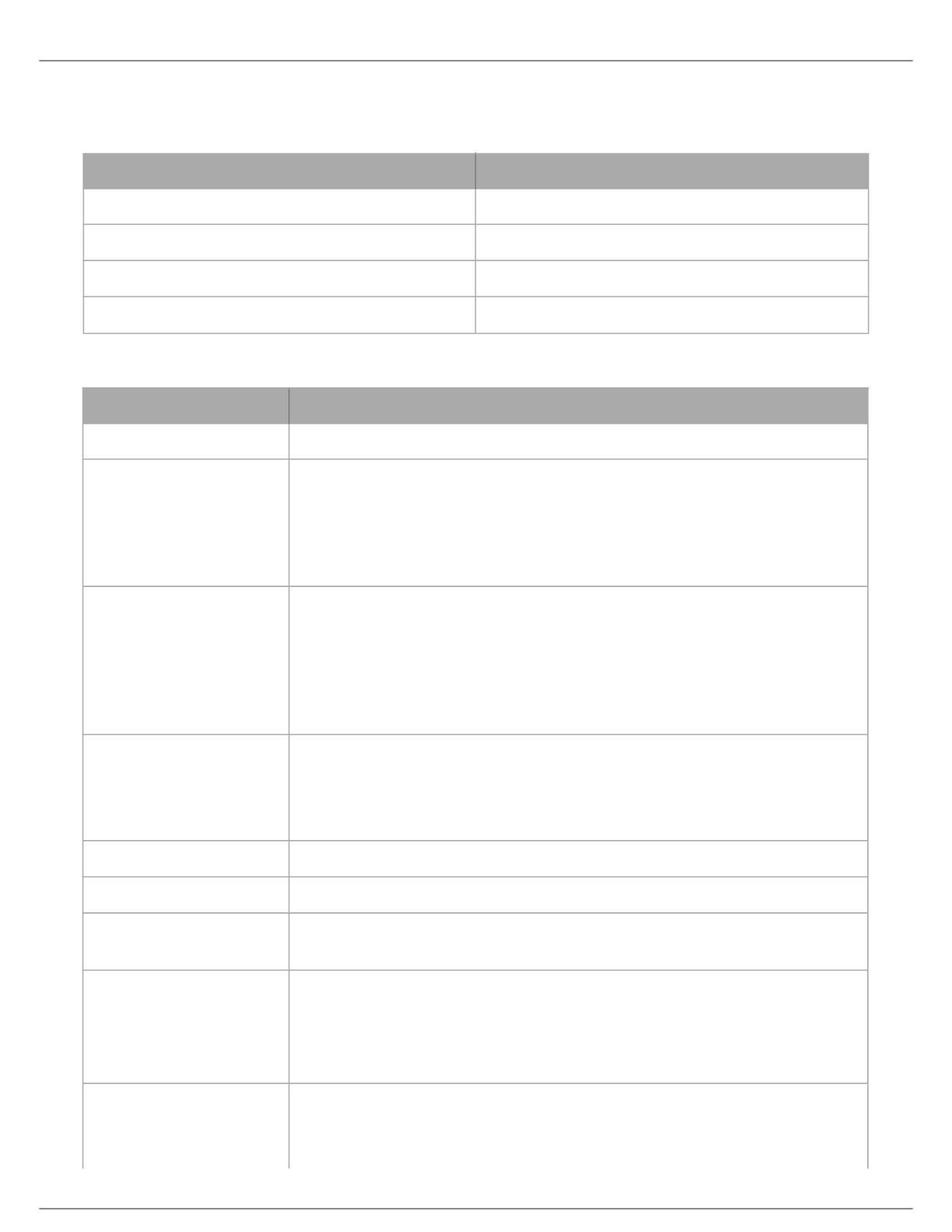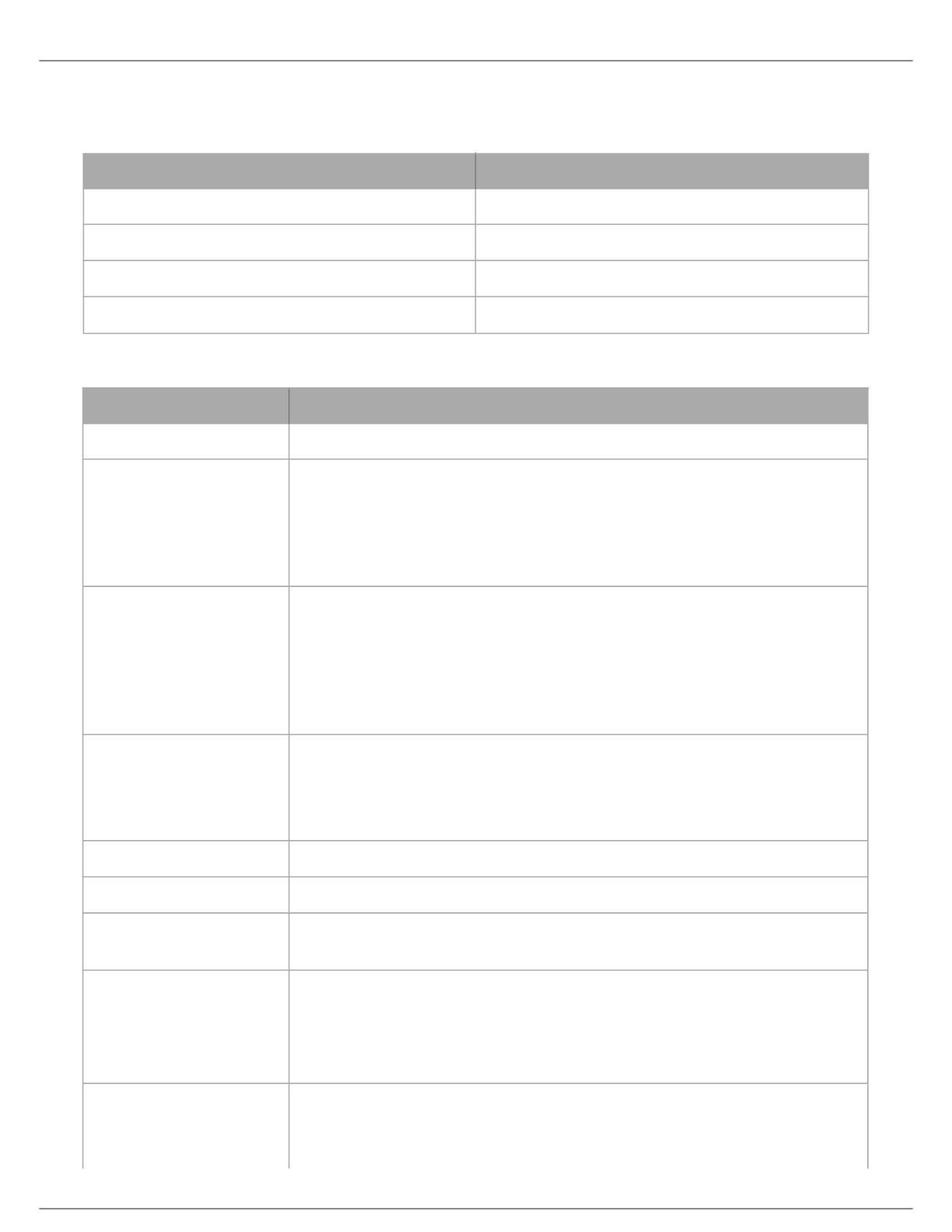
Shure Incorporated
15/21
Note: If using a UHS-1 microSDHC memory card, format the card from a computer to FAT32 file system, and the allocation size to DEFAULT.
Memory Card Recording Capacity
Memory Approximate Recording Time
4 GB 8 Hours
8 GB 16 Hours
16 GB 32 Hours
32 GB (maximum card size) 64 Hours
Troubleshooting
Issue Resolution
Unit does not turn on Replace batteries and make sure that the batteries are installed correctly.
Sound is distorted
Microphone gain may be set too high, resulting in clipping. Try lowering the gain.
If gain appears to be adjusted properly, try lowering the headphone output volume or using
a different pair of headphones.
Make sure headphone and/or camera outputs are plugged in all the way.
No sound
Iftheaudiometerdoesn’tregisterasignal,tryincreasingthemicrophonegain.
If the audio meter indicates a signal, check the headphone output level and the headphone
connection.
If gain is adjusted correctly with the headphone output turned up and there is still no
sound, try a different pair of headphones.
Sound is not being recorded
Ensure the MicroSD memory card is installed correctly.
Tryformattingthecardinthedeviceandensurethememorycardmeetslistedrequire
ments. Use a new memory card if problem persists.
Wind noise Use A83-FUR windscreen and engage low-cut filter
Audio dropouts Use a memory card with a higher speed class rating or a different brand
Notification screen: SD
CARD ERROR
Format the memory card or try a new card that meets the requirements. Be sure to export
any tracks before formatting the card.
Notification screen: SET
TIME/DATE?
Set the time and date and keep the device on for 30 minutes upon initial power-up to
charge the internal clock (RTC) battery.
Note: The RTC battery may lose the ability to hold a charge after approximately ten years, in which case the time
and date settings will not be saved. This does not affect any other functionality of the device.
Notification screen:
BATTERY LOW CANNOT
FORMAT
Formatting the memory card and updating the firmware cannot be done when the battery is
low. To perform these functions, install a new battery.