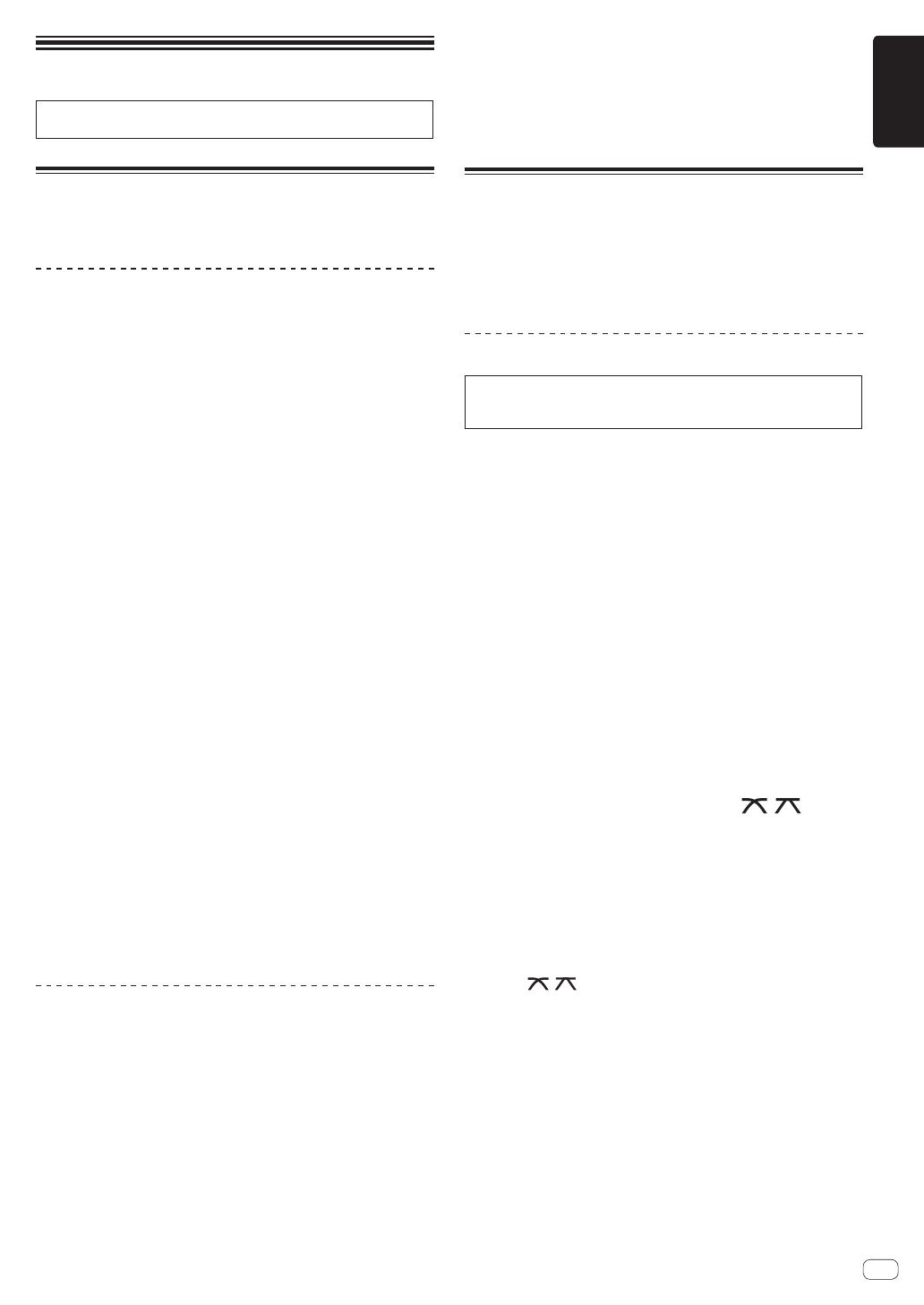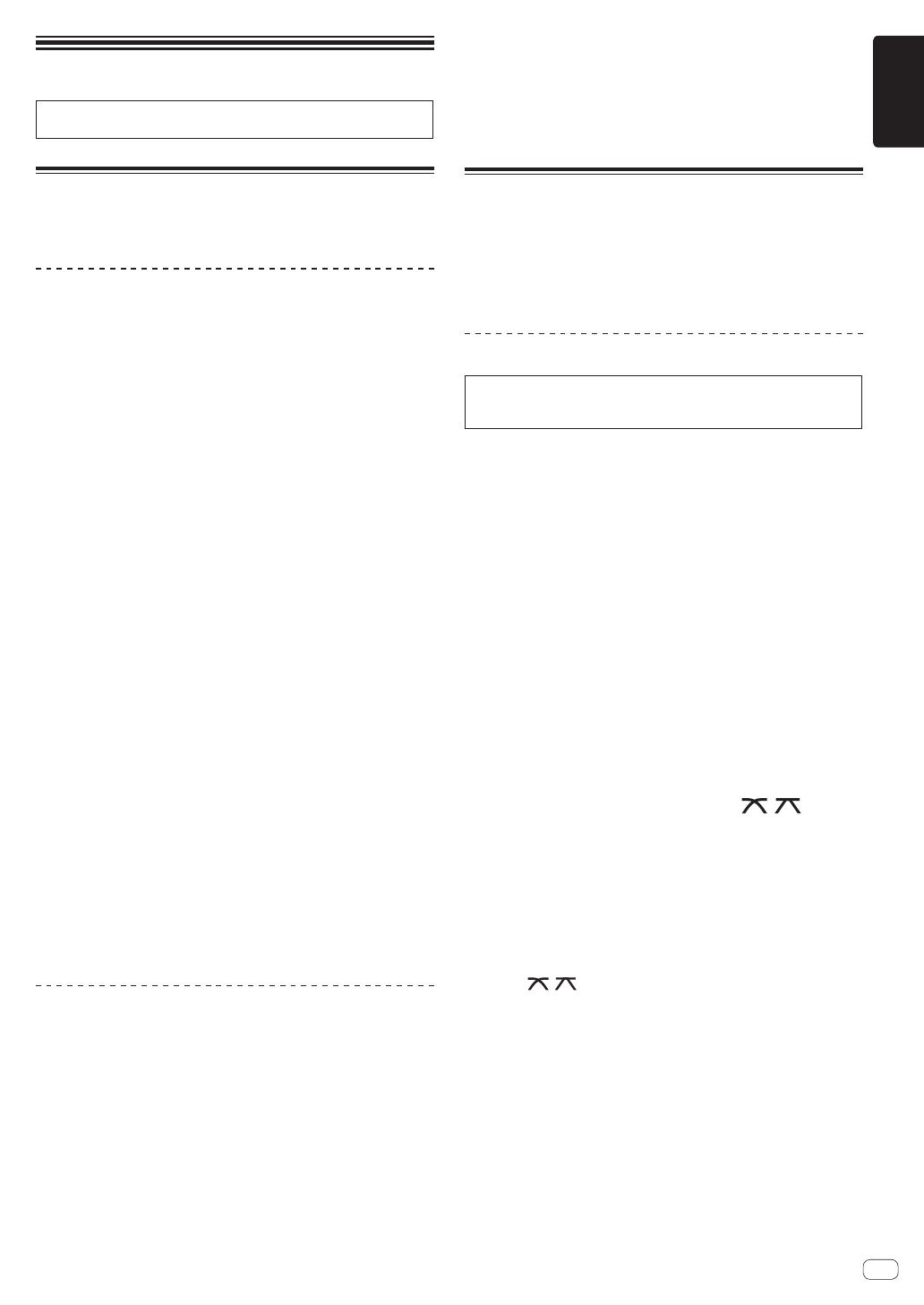
En
13
English
Operation
For more information, refer to the Operating Instructions that is avail-
able on the Pioneer DJ support site.
Playback
This section describes basic track selection operations and how to
switch the screen.
Playing music files on media connected
to this unit
1 Open the USB slot cover and connect a USB device.
2 Press a media button (either [USB1] or [USB2]).
Tracks and folders on the connected USB device are displayed in a list.
You can switch the device from which to display the contents to the main
display.
[USB1] button: Displays the contents of the USB device connected to the
USB1 slot.
[USB2] button: Displays the contents of the USB device connected to the
USB2 slot.
! The rekordbox library is displayed if it is stored in the connected USB
device.
3 Rotate the rotary selector.
Move the cursor to select an item.
! Press the rotary selector to move to a lower level in the folder. Press
the [BACK] button to return to the level above.
! When the [BACK] button is pressed for over 1 second or the medium
button for the medium being browsed is pressed, the display moves
to the topmost level.
4 Use the rotary selector to select the track you want to
load.
If the rotary selector is pressed while the cursor is placed over a track
title, the track menu is displayed.
5 Press the [LOAD1, 2] button.
The track is loaded into the specified deck of the unit and begins playing.
! When a track has been loaded while pausing, press the
[f (PLAY/PAUSE)] button to start playback.
! When auto cue is turned on, the disc pauses at the audio start posi-
tion. In this case, press the [f (PLAY/PAUSE)] to start playback.
If the medium contains the rekordbox library
The rekordbox library is displayed if it is stored in the connected USB
device.
! Music files are displayed by categories (album, artist, etc.) set with
rekordbox.
Playing the rekordbox library on a
computer or mobile device
Music files are displayed by categories (album, artist, etc.) set with
rekordbox.
1 Press the [rekordbox] button.
The rekordbox library is displayed on the main display of this unit.
! Press the [USB] button to select a mobile device connected by USB.
2 Rotate the rotary selector.
Move the cursor to select an item.
3 Use the rotary selector to select the track you want to
load.
If the rotary selector is pressed while the cursor is placed over a track
title, the track menu is displayed.
4 Press the [LOAD1, 2] button.
The track is loaded into the specified deck of the unit and begins playing.
Outputting sound
Check that the unit and the external devices are properly connected
before outputting sound.
= Connecting input/output terminals (p. 10 )
Set the volume of the power amplifier or powered speakers connected to
the [MASTER1] and [MASTER2] terminals to an appropriate level. Note
that loud sound may be output if the volume is set too high.
Outputting the sound of channel 1 [CH1]
To output the sound of [CH 2] (channel 2), replace [CH1] with [CH 2],
[DECK 1] with [DECK 2], [PHONO1] with [PHONO2], and [LINE1] with
[LINE2] in the procedure below.
1 Switch the [DECK 1, LINE1, PHONO1] selector switch
of [CH1].
Select the input source for [CH1] from the devices connected to this
unit.
— [DECK 1]: Selects rekordbox, MIDI, USB1, USB2.
— [LINE1]: Selects the device connected to the [LINE1] terminals.
— [PHONO1]: Selects the device connected to the [PHONO1]
terminals.
2 Rotate the [TRIM] control in the [CH1] section
clockwise.
Adjust the level of sound input to the [CH1] terminal.
The [CH1] level indicator lights when audio signals are properly input to
[CH1].
Rotate the [TRIM] control to confirm that the orange indicator lights up
at the highest volume for the track.
Make sure that the red indicator does not light, or the sound may be
distorted.
3 Move the [CH1] channel fader to the back side.
The level of the sound output from [CH1] terminals is adjusted.
4 Set the [CROSS FADER CURVE THRU, , ] (the
crossfader curve selector switch).
Sets the curve characteristics of the crossfader.
5 Set the crossfader.
Switch the channel whose sound is output from the speakers.
— Left edge: The [CH1] sound is output.
— Center position: The sound of [CH1] and [CH 2] is mixed and
output.
— Right edge: The [CH 2] sound is output.
! This operation is not necessary when the [CROSS FADER CURVE
(THRU, , )] (crossfader curve selector switch) is set to
[THRU].
6 Rotate the [MASTER LEVEL] control clockwise.
Sound is output from the speakers.
The master level indicator lights.
Rotate the [MASTER LEVEL] control to confirm that the orange indicator
lights up at the highest volume for the track.
! Make sure that the master level indicator does not light, or the sound
may be distorted.