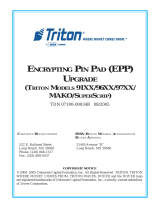5
91xx, mako, and 97xx
5. Refer to the pictures on the next page for illustrative routing of the extension cable on Mako and
91xx units.
remove and rePlaCe ProCedureS
1. Refer to the applicable service manual for your unit, or to the representative steps below, to remove
and replace the printer controller and/or the cutter.
Before proceeding, follow these steps to remove power from the ATM:
Enter Management Functions > System Parameters > Shut Down the Terminal. When prompted,
unlock and open the ATM control panel and turn power OFF (0) on the ATMs power supply.
OR: Unlock and open the ATM control panel. Turn the power switch to the OFF (0) position.
If possible, unplug the ATM power cord at the wall outlet.
7. Refer to the charts on the last page to ensure your controller’s DIP switches and jumpers are
congured properly for your unit.
All printer controllers are mounted in much the
same manner. Your printer controller may have a
protective cover. Ensure it is in place before re-
powering the unit. Refer to the example shown
for the basic steps needed to remove the printer
controller. Installation is the reverse of removal.
Retain all hardware. Handle the new controller
with care, it is an Electro-Static sensitive device.
• Ensure power is removed from the unit.
• Remove the protective cover if applicable.
• Disconnect all cables. Make a connection
chart if necessary.
• Remove the 4 (four) screws attaching the
controller to its bracket (representative)
• Set dip switches and jumpers on new con-
troller.
• Installation is the reverse
6. Ensure any other cables removed from the old printer controller are connected properly to the new
printer controller.
2. Remove the old cutter and install the new cutter (09800-10103) with the JST connector.
3. Replace the existing cutter extension cable with the new (09120-10195) and route in the same
manner as the old cable. Ty wrap as necessary to ensure there is no interference with the operation
of the printer, especially the paper roll and feed mechanism.
4. Replace the existing power cable with the new (09120-07063) cable and route in the same manner
as the old cable. Ty wrap as necessary to ensure there is no interference with the printer paper, feed
mechanism, or any other moveable part.
8. Ensure all cables are secure and connected properly before powering on the unit. Load the printer
with paper and test the operation of the unit.