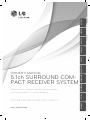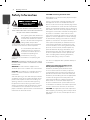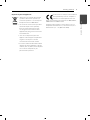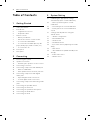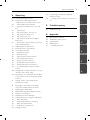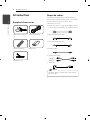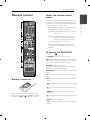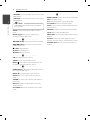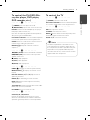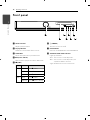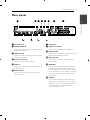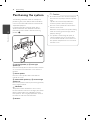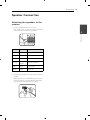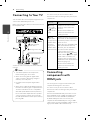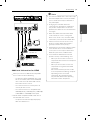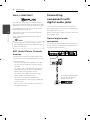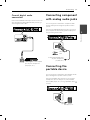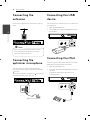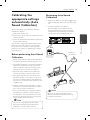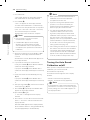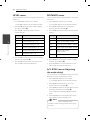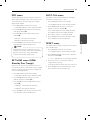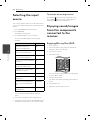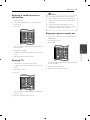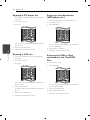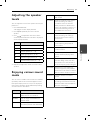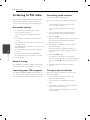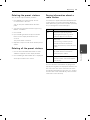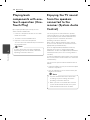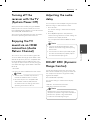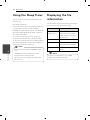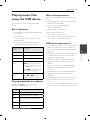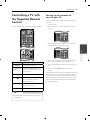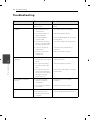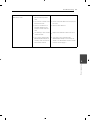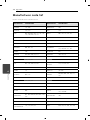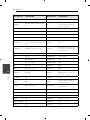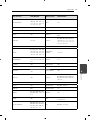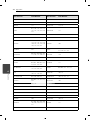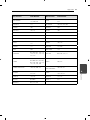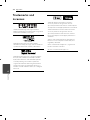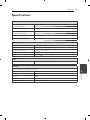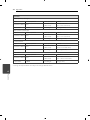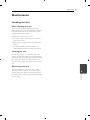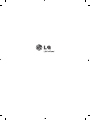Please read this manual carefully before operating
your set and retain it for future reference.
P/NO : MFL67227702
SR906SB (SR906SB, SH96SB-F/S/C, SH95TA-W
OWNER’S MANUAL
5.1ch SURROUND COM-
PACT RECEIVER SYSTEM
ENGLISH
MAGYAR ČEŠTINA HRVATSKI SRPSKI
SIOVENČINA
БЪЛГАРСКИ
МАКЕДОНСКИ
POLSKI ROMÂNĂ

Getting Started2
Getting Started
1
Safety Information
CAUTION
RISK OF ELECTRIC SHOCK
DO NOT OPEN
CAUTION: TO REDUCE THE RISK OF ELECTRIC
SHOCK DO NOT REMOVE COVER (OR BACK) NO
USER-SERVICEABLE PARTS INSIDE REFER SERVICING
TO QUALIFIED SERVICE PERSONNEL.
This lightning ash with arrowhead
symbol within an equilateral triangle
is intended to alert the user to the
presence of uninsulated dangerous
voltage within the product’s
enclosure that may be of su cient magnitude to
constitute a risk of electric shock to persons.
The exclamation point within an
equilateral triangle is intended
to alert the user to the presence
of important operating and
maintenance (servicing)
instructions in the literature accompanying the
product.
WARNING: TO PREVENT FIRE OR ELECTRIC SHOCK
HAZARD, DO NOT EXPOSE THIS PRODUCT TO RAIN
OR MOISTURE.
WARNING: Do not install this equipment in a
con ned space such as a book case or similar unit.
CAUTION: Do not block any ventilation openings.
Install in accordance with the manufacturer’s
instructions.
Slots and openings in the cabinet are provided for
ventilation and to ensure reliable operation of the
product and to protect it from over heating. The
openings shall be never be blocked by placing
the product on a bed, sofa, rug or other similar
surface. This product shall not be placed in a built-
in installation such as a bookcase or rack unless
proper ventilation is provided or the manufacturer’s
instruction has been adhered to.
CAUTION concerning the Power Cord
Most appliances recommend they be placed upon
a dedicated circuit;
That is, a single outlet circuit which powers only
that appliance and has no additional outlets or
branch circuits. Check the speci cation page of this
owner’s manual to be certain. Do not overload wall
outlets. Overloaded wall outlets, loose or damaged
wall outlets, extension cords, frayed power cords, or
damaged or cracked wire insulation are dangerous.
Any of these conditions could result in electric
shock or re. Periodically examine the cord of your
appliance, and if its appearance indicates damage
or deterioration, unplug it, discontinue use of the
appliance, and have the cord replaced with an
exact replacement part by an authorized service
center. Protect the power cord from physical or
mechanical abuse, such as being twisted, kinked,
pinched, closed in a door, or walked upon. Pay
particular attention to plugs, wall outlets, and
the point where the cord exits the appliance. To
disconnect power from the mains, pull out the
mains cord plug. When installing the product,
ensure that the plug is easily accessible.
This device is equipped with a portable battery or
accumulator.
Safety way to remove the battery or the
battery from the equipment: Remove the
old battery or battery pack, follow the steps
in reverse order than the assembly. To prevent
contamination of the environment and bring on
possible threat to human and animal health, the
old battery or the battery put it in the appropriate
container at designated collection points. Do
not dispose of batteries or battery together with
other waste. It is recommended that you use
local, free reimbursement systems batteries and
accumulators. The battery shall not be exposed to
excessive heat such as sunshine, re or the like.
CAUTION: The apparatus shall not be exposed to
water (dripping or splashing) and no objects lled
with liquids, such as vases, shall be placed on the
apparatus.

Getting Started 3
Getting Started
1
Disposal of your old appliance
1. When this crossed-out wheeled bin
symbol is attached to a product, it
means the product is covered by the
European Directive 2002/96/EC.
2. All electrical and electronic products
should be disposed of separately
from the municipal waste stream
via designated collection facilities
appointed by the government or the
local authorities.
3. The correct disposal of your old
appliance will help prevent potential
negative consequences for the
environment and human health.
4. For more detailed information about
disposal of your old appliance, please
contact your city o ce, waste disposal
service or the shop where you
purchased the product.
LG Electronics hereby declares that this/
these product(s) is/are in compliance
with the essential requirements and
other relevant provisions of Directive 2004/108/EC,
2006/95/EC and 2009/125/EC.
European representative : LG Electronics Service
Europe B.V. Veluwezoom 15, 1327 AE Almere, The
Netherlands (Tel : +31-(0)36-547-8888)

Table of Contents4
Table of Contents
1 Getting Started
2 Safety Information
6 Introduction
6 – Supplied Accessories
6 – Required cables
7 Remote control
7 – Battery Installation
7 – About the remote control modes
7 – To control the RECEIVER
9 – To control the PLAYER (Blu-ray disc
player, DVD player, DVD recorder, etc.)
9 – To control the TV
10 Front panel
11 Rear panel
2 Connecting
12 Positioning the system
13 Speaker Connection
13 – Attaching the speakers to the receiver
14 Connecting to Your TV
14 Connecting components with HDMI jack
16 – What is SIMPLINK?
16 – ARC (Audio Return Channel) function
16 Connecting components with digital
audio jacks
16 – Optical digital audio connection
17 – Coaxial digital audio connection
17 Connecting component with analog audio
jacks
17 Connecting the portable device
18 Connecting the antennas
18 Connecting the optimizer microphone
18 Connecting the USB device
18 Connecting the iPod.
3 System Setting
19 Calibrating the appropriate settings
automatically (Auto Sound Calibration)
19 – Before performing Auto Sound
Calibration
19 – Performing Auto Sound Calibration
20 – Turning the Auto Sound Calibration
on/off
21 Settings and adjustments using the
SETUP menu
21 – SETUP confi guration
21 – TESTTONE menu
22 – LEVEL menu
22 – DISTANCE menu
22 – A/V SYNC menu (Adjusting the audio
delay)
23 – DRC menu
23 – SET HDMI menu (HDMI Standby Pass
Trough)
23 – AUTO CAL menu
23 – RESET menu

Table of Contents 5
1
2
3
4
5
6
4 Operating
24 Selecting the input source
24 Enjoying sound/images from the
components connected to the receiver
24 – Enjoying Blu-ray Disc/DVD
25 – Enjoying a satellite tuner or set top
box
25 – Enjoying TV
25 – Enjoying a game console, etc
26 – Enjoying a CD player, etc
26 – Enjoying a VCR, etc
26 – Enjoying a portable device (MP3
player, etc.)
26 – Enjoying the USB or iPod connected
to the IPod/USB Port
27 Adjusting the speaker levels
27 Enjoying various sound mode
28 Listening to FM radio
28 – Automatic tuning
28 – Manual tuning
28 – Improving poor FM reception
28 – Presetting radio stations
28 – Tuning to preset stations
29 – Deleting the preset stations
29 – Deleting all the preset stations
29 – Seeing information about a radio
station
30 Playing back components with one-touch
operation (One-Touch Play)
30 Enjoying the TV sound from the speakers
connected to the receiver (System Audio
Control)
31 Turning off the receiver with the TV
(System Power Off)
31 Enjoying the TV sound via an HDMI
connection (Audio Return Channel)
31 Adjusting the audio delay
31 DOLBY DRC (Dynamic Range Control)
32 Using the Sleep Timer
32 Displaying the fi le information
33 Playing music fi les using the USB device
33 – Basic Operation
33 – Playing repeatedly or randomly
33 – Music fi le requirement
33 – USB device requirement
34 Playing the iPod
35 Controlling a TV with the Supplied
Remote Control
35 – Setting up the remote to control your
TV
5 Troubleshooting
36 Troubleshooting
6 Appendix
38 Manufacturer code list
44 Trademarks and Licenses
45 Specifi cations
47 Maintenance
47 – Handling the Unit

Getting Started6
Getting Started
1
Introduction
Supplied Accessories
Optimizer microphone
(1)
Speaker cables (6)
Remote control (1) Batteries (2)
FM antenna (1)
Required cables
The hookup diagrams on the subsequent pages
assume the use of the following connection cables.
You must purchase the connection cables
separately if necessary.
HDMI cable (Type A, High speed HDMI™ cable or
Type A, High speed HDMI™ cable with Ethernet)
Optical digital audio cable
Coaxial digital audio cable
Portable cable
Analog audio cable
White (L)
Red (R)
iPod cable
The iPod cable is included when you purchase
iPhone or iPod.
,
Note

Getting Started 7
Getting Started
1
Remote control
Battery Installation
Remove the battery cover on the rear of the
Remote Control, and insert two R03 (size AAA)
batteries with
4
and
5
matched correctly.
About the remote control
modes
The remote control has a speci c operating mode
for use with each type of component. Modes are
selected by using the three RECEIVER, PLAYER, and
TV buttons on the remote control.
1. Press RECEIVER, PLAYER, or TV buttons to select
the component you want to operate.
- RECEIVER: In RECEIVER Mode, you can control
the receiver.
- PLAYER: In PLAYER Mode, you can control a
Blu-ray disc player, DVD player, DVD
recorder, etc. (For LG product only)
- TV: In TV Mode, you can control TV.
2. Referring to the following contents (pages
7-9), press the corresponding button for the
operation.
To control the RECEIVER
• • • • • •
a
• • • • • • • • •
1
(POWER): Turns the receiver on or o .
ARC: Outputs audio signal of the TV via an HDMI
cable (Type A, High speed HDMI™ cable or Type A,
High speed HDMI™ cable with Ethernet).
RECEIVER: Controls the receiver.
Press the corresponding button for the operation
after pressing the RECEIVER button.
INPUT buttons: Selects the input source you want
to use.
- BD: Selects the input source connected to BD IN
jack.
- DVD: Selects the input source connected to DVD
IN jack.
- STB: Selects the input source connected to STB IN
jack.
- TV: Selects the input source connected to TV IN
jack.
- GAME: Selects the input source connected to
GAME IN jack.
- CD: Selects the input source connected to CD IN
jack.
- RADIO: Selects the FM/AM.
- VCR: Selects the input source connected to VCR
IN jack.

Getting Started8
Getting Started
1
- PORTABLE: Selects the input source connected to
PORT. IN jack.
- IPOD/USB: Selects the input source connected to
IPOD/USB Port.
In RECEIVER mode, the 0-9 numerical buttons
does not work.
,
Note
CLEAR: Deletes all the preset stations in tuner
mode.
REPEAT (
h
): Plays the les repeatedly or
randomly in iPod or USB mode.
• • • • • •
b
• • • • • • • • •
c/v
(SCAN): Searches backward or forward.
C/V
(SKIP): Goes to the next or previous
chapter / track / le.
Z
(STOP): Stops playback.
d
(PLAY): Starts playback.
M
(PAUSE): Pauses playback.
• • • • • •
c
• • • • • • • • •
VOL +/-: Adjusts speaker volume.
SOUND: Selects a sound e ect mode.
MUTE (
): Turns o the sound temporarily. Press
the button again to restore the sound.
• • • • • •
d
• • • • • • • • •
INFO/DISPLAY (
m
): Displays information of music
les or digital input source.
ENTER (
b
): Acknowledges menu selection.
PRESET +/-: Selects a preset stations in tuner
mode.
TUNING +/-: Tunes in the desired radio station in
tuner mode.
BACK (
x
): Returns to the upper menu of any
displayed menu.
DISC MENU: Returns to the upper menu in iPod
mode.
• • • • • •
e
• • • • • • • • •
MONO/STEREO: Selects mono/ stereo in FM mode.
RDS: Radio Data System.
PTY: Views the programme type of the RDS.
PTY SEARCH: Searches programme type.
SLEEP: Sets the system to turn o automatically at
a speci ed time.
AUTO CAL.: Performs the Auto Sound Calibration.
SETUP: Moves to the [SETUP] menu.
DOLBY DRC: Sets the Dolby DRC (Dynamic Range
Control).
AV SYNC.: Delays the sound output using this
function when the image is slower than the sound.
SPEAKER LEVEL: Sets the sound level of desired
speaker.

Getting Started 9
Getting Started
1
To control the PLAYER (Blu-
ray disc player, DVD player,
DVD recorder, etc.)
• • • • • •
a
• • • • • • • • •
1
(POWER): Turns the player on or o .
B
(OPEN/CLOSE): Opens and closes the disc tray.
PLAYER: Controls the PLAYER (Blu-ray disc player,
DVD player, DVD recorder, etc.).
Press the corresponding button for the operation
after pressing the PLAYER button.
0-9 numerical buttons: Selects numbered options
in a menu or inputs letters in the keypad menu.
CLEAR: Removes a mark on the search menu or a
number when setting the password.
REPEAT (
h
): Repeats a desired section or
sequence.
• • • • • •
b
• • • • • • • • •
c/v
(SCAN): Searches backward or forward.
C/V
(SKIP): Goes to the next or previous
chapter / track / le.
Z
(STOP): Stops playback.
d
(PLAY): Starts playback.
M
(PAUSE): Pauses playback.
• • • • • •
d
• • • • • • • • •
HOME (
n
): Displays or exits the [Home Menu].
INFO/DISPLAY (
m
): Displays or exits On-Screen
Display.
Direction buttons (
A/D/W/S
): Selects an
option in the menu.
ENTER (
b
): Acknowledges menu selection.
BACK (
x
): Returns to the upper menu of any
displayed menu.
TITLE/POP UP: Displays the DVD title menu or BD-
ROM’s pop-up menu, if available.
DISC MENU: Accesses menu on a disc.
• • • • • •
e
• • • • •
Colored (R, G, Y, B) buttons:
Displays an operation guide on the TV screen
when the color buttons are available. Follow the
operation guide to perform a selected operation.
To control the TV
• • • • • •
a
• • • • • • • • •
1
(POWER): Turns the TV on or o .
0-9 numerical buttons: Selects numbered options
in a menu or inputs letters in the keypad menu.
• • • • • •
c
• • • • • • • • •
VOL +/-: Adjusts the volume.
TV INPUT: Selects the TV’s source.
MUTE (
): Turns o the sound temporarily. Press
the button again to restore the sound.
PR/CH
W/S
: Selects the channel.
The above explanation is intended to serve
as an example only. Therefore, depending on
the component, the above operation may not
be possible or may operate di erently than
described. In that case, use the remote control
supplied with the component.
,
Note

Getting Started10
Getting Started
1
a
Volume Control
Adjusts speaker volume.
b
Display Window
Shows the current status of the receiver.
c
FUNCTION
Selects the input source you want to use.
d dM
(PLAY / PAUSE)
Starts or pauses playback in iPod or USB mode.
e Z
(STOP)
Mode To Do this
USB Pause Press
Z
(STOP).
Playback Press
dM
(PLAY / PAUSE).
Stop Press
Z
(STOP) twice.
IPOD Pause Press
Z
(STOP).
Playback Press
dM
(PLAY / PAUSE).
f
1
(POWER)
Turns the receiver on or o .
g
IPod/USB Port
Connects an IPod/USB device to IPod/USB Port.
h
STAND BY/HDMI THRU indicator
Lights up as follows:
- Red : The receiver is in standby mode.
- Blue : The receiver is in standby mode, and
control for HDMI is set to on.
- Lights o when the receiver is turned on.
Front panel

Getting Started 11
Getting Started
1
a
AC power cord
b
OPTICAL GAME IN
Connects to other components with an optical
digital audio output.
c
COAXIAL CD IN
Connects to other components with a coaxial
digital audio output.
d
Antenna connectors
Connects to the FM wire antenna.
e
PORT. IN
Connects to a portable device (MP3 player, etc)
to PORT. IN jack.
f
AUDIO VCR IN
Connects to the components with analog
audio out jacks.
g
Cooling fan
h
Speakers connectors
Connects to the speakers and subwoofer.
i
AUTO CAL MIC
Connects to the optimizer microphone for the
Auto Sound Calibration function.
j
OPTICAL TV IN
Connects to the TV with an optical digital
audio output.
k
HDMI OUT
Connects to a TV. When the TV is compatible
with ARC (Audio Return Channel) function,
you can output the TV sound via the speakers
connected to the receiver without connecting
the analog audio cable or the optical digital
audio cable.
l
HDMI IN
Connects to a DVD player, satellite tuner, set
top box, Blu-ray Disc player, etc.. The image is
output to a TV or a projector while the sound
can be output from a TV or/and speakers
connected to this receiver.
Rear panel

Connecting12
Connecting
2
Positioning the system
The following illustration shows an example of
positioning the system. Note that the illustrations
in these instructions di er from the actual unit for
explanation purposes.
For the best possible surround sound, all the
speakers other than the subwoofer should be
placed at the same distance from the listening
position (
A
).
A
B
D
E
F
A
A
A
A
A
G
C
A
Front left speaker (L)/
B
Front right
speaker (R):
Place the front speakers to the sides of the monitor
or screen and as ush with the screen surface as
possible.
C
Center speaker:
Place the center speaker above or below the
monitor or screen.
D
Surround left speaker (L)/
E
Surround right
speaker (R):
Place these speakers behind your listening position,
facing slightly inwards.
F
Subwoofer:
The position of the subwoofer is not so critical,
because low bass sounds are not highly directional.
But it is better to place the subwoofer near the
front speakers. Turn it slightly toward the center of
the room to reduce the wall re ections.
G
Receiver
Be careful to make sure children not to put
their hands or any objects into the *speaker
duct.
*Speaker duct: A hole for plentiful bass
sound on speaker cabinet (enclosure).
Place the center speaker at a safe distance
from the child’s reach.
Otherwise it may result in the speaker falling
down and causing personal injury and/or
property damage.
The speakers contain magnetic parts, so
colour irregularity may occur on the CRT
TV screen or PC monitor screen. Please use
the speakers away from the TV screen or PC
monitor screen.
>
Caution

Connecting 13
Connecting
2
Speaker Connection
Attaching the speakers to the
receiver
1. Connect speaker wires to the receiver.
Each speaker wire is color-coded. Use matching
color wires for corresponding speakers.
Color Speaker Position
Grey Rear Rear right
Blue Rear Rear left
Green Center Center
Orange
Sub
woofer
Any front position
Red Front Front right
White Front Front left
2. Connect the speaker wire to the terminal on the
speaker.
Make sure the wire marked black goes in to the
terminal marked “–” (minus) and the other wire
goes in to the terminal marked “+” (plus).

Connecting14
Connecting
2
Connecting to Your TV
You can watch the selected input image when you
connect the HDMI OUT jack to a TV.
Before connecting the cables, be sure to disconnect
the AC power cord.
L
R
ARC
HDMI IN
AUDIO OUT
FM
PORT.IN
AUTO
CAL MIC
ARC
BD IN
DVD IN
STB IN
HDMI
FM
PORT.IN
AUTO
CAL MIC
ARC
Rear of the receiver
TV
C
HDMI
cable
A
Analog audio cable
B
Optical digital
audio cable
Set the TV’s source to HDMI (refer to TV’s Owner’s
manual).
Turn o the power to all components
before making any connections.
When connecting optical digital audio
cables, insert the cable plugs straight in
until they click into place.
Do not bend or tie optical digital audio
cables.
When you use ARC (Audio Return Channel)
function. the audio signal is output from the
TV to the unit. When the TV is compatible
with ARC (Audio Return Channel) function,
the TV sound will output from the speakers
connected to the unit. Be sure to activate
the ARC (Audio Return Channel) function by
pressing ARC.
,
Note
It is not necessary to connect all the cables.
Connect the cables according to the jacks of your
components.
Connect To
A
Analog
audio cable
or
B
Optical
digital audio
cable
output the TV sound via the
speakers connected to the
receiver.
Be sure to turn o the TV's
volume or activate the TV's
muting function.
C
HDMI
cable (Type
A, High speed
HDMI™ cable
or Type A,
High speed
HDMI™ cable
with Ethernet)
output the image to a TV while
the sound can be output from a
TV or/and speakers connected
to the receiver.
When the TV is compatible with
ARC (Audio Return Channel)
function, you can output the
TV sound via the speakers
connected to the receiver
without connecting
A
Analog
audio cable or
B
Optical digital
audio cable. For details, see
"Enjoying the TV sound via an
HDMI connection (Audio Return
Channel)" (page 31).
Be sure to turn o the TV's
volume or activate the TV's
muting function.
Connecting
components with
HDMI jack
You can enjoy the image and sound from your
component through this connection.
It is not necessary to connect all the cables.
Connect the cables according to the jacks of your
components.
Connect the HDMI OUT ARC jack on the receiver
to the HDMI IN jack on a HDMI compatible TV or
monitor. Connect the HDMI BD IN, HDMI DVD
IN, HDMI STB IN jack on the receiver to your
components with HDMI OUT jack using a HDMI
cable (Type A, High speed HDMI™ cable or Type A,
High speed HDMI™ cable with Ethernet).

Connecting 15
Connecting
2
ARC
HDMI IN
HDMI OUT
HDMI OUT
HDMI OUT
ANTENNA
FM
PORT.IN
AUTO
CAL MIC
ARC
BD IN
DVD IN
STB IN
HDMI
ARC
BD IN
DVD IN
STB IN
HDMI
Rear of the receiver
TV
Blu-ray disc player, etc.
DVD player, DVD recorder,
etc.
Satellite tuner, set
top box, etc
Additional Information for HDMI
When you connect a HDMI or DVI compatible
device make sure of the following:
-
Try switching o the HDMI/DVI device and
this receiver. Next, switch on the HDMI/DVI
device and leave it for around 30 seconds,
then switch on this receiver.
-
The connected device’s video input is set
correctly for this receiver.
-
The connected device is compatible with
720x480p (NTSC), 720x576p (PAL), 1280x720p,
1920x1080i or 1920x1080p video input.
Not all HDCP-compatible HDMI or DVI devices
will work with this receiver.
-
The picture will not be displayed properly
with non-HDCP device.
If a connected HDMI device does not accept
the audio output of the receiver, the HDMI
device’s audio sound may be distorted or
may not output.
Changing the resolution when the
connection has already been established
may result in malfunctions. To solve the
problem, turn o the receiver and then turn
it on again.
When the HDMI connection with HDCP
is not veri ed, TV screen is changed to
black screen. In this case, check the HDMI
connection, or disconnect the HDMI cable.
If there are noises or lines on the screen,
please check the HDMI cable (length is
generally limited to 4.5 m(15 ft.)).
Depending on connection or playing status
TV or external device connected to the
receiver, the receiver may be switched to
OPTICAL input source or ARC function.
The Control for HDMI function will not
operate correctly in the following cases:
-
When you connect the receiver to a
components which does not correspond
with Simplink;
-
When you connect the receiver and
components using other than HDMI
connection.
We recommend that you connect the
receiver to products featuring “Simplink”.
Depending on the connected
component, the Simplink function
may not work. Refer to the operating
instructions of the component.
,
Note

Connecting16
Connecting
2
What is SIMPLINK?
Some functions of this unit are controlled by the
TV’s remote control when this unit and LG TV’s with
SIMPLINK are connected through HDMI connection.
Controllable functions by LG TV’s remote control;
Power O , Volume control, etc.
Refer to the TV owner’s manual for the details of
SIMPLINK function.
LG TV’s with SIMPLINK function has the logo as
shown above.
Depending on the disc type or playing status,
some SIMPLINK operation may di er from your
purpose or not work.
,
Note
ARC (Audio Return Channel)
function
The ARC function enables an HDMI capable TV to
send the audio stream to HDMI OUT of this receiver.
To use this function:
-
Your TV must support the HDMI-CEC and ARC
function and the HDMI-CEC and ARC must be
set to On.
-
The setting method of HDMI-CEC and ARC may
di er depending on the TV. For details about
ARC function, refer to your TV manual.
-
You must use the HDMI cable (Type A, High
Speed HDMI™ cable with Ethernet).
-
You must connect with the HDMI IN that
supports the ARC function using the HDMI OUT
on this receiver.
-
You can connect only one Home Theater to TV
compatible with ARC.
Connecting
components with
digital audio jacks
You can enjoy the sound from your component
with a digital optical or coaxial connection through
the speakers of this system.
Before connecting the cables, be sure to disconnect
the AC power cord.
Optical digital audio
connection
Connect the OPTICAL GAME IN jack on the receiver
to your components with OPTICAL OUT jack using
an optical digital audio cable.
OPTICAL OUT
ANTENNA
FM
PORT.IN
AUTO
CAL MIC
ARC
BD IN
DVD IN
STB IN
HDMI
ARC
Rear of the receiver
To the digital optical output
jack of your component
(Game console, etc.)

Connecting 17
Connecting
2
Coaxial digital audio
connection
Connect the COAXIAL CD IN jack on the receiver to
your components with COAXIAL OUT jack using a
coaxial digital audio cable.
ANTENNA
FM
PORT.IN
AUTO
CAL MIC
ARC
BD IN
DVD IN
STB IN
HDMI
ARC
COAXIAL OUT
To the digital coaxial output
jack of your component
(CD player, etc.)
Rear of the receiver
Connecting component
with analog audio jacks
You can enjoy the sound from component with
analog audio jacks through the speakers of this
system.
Connect the AUDIO VCR IN jack on the receiver to
your components with analog audio output jacks
using a analog audio cable.
ANTENNA
FM
PORT.IN
AUTO
CAL MIC
ARC
BD IN
DVD IN
STB IN
HDMI
PORT.IN
AUTO
CAL MIC
To the audio output jacks
of your component
(TV, VCR, etc.)
White
Red
Rear of the receiver
Connecting the
portable device
You can enjoy the sound from your portable audio
player through the speakers of this system.
Connect the PORT. IN jack on the receiver to the
headphones (or line out) jack on your portable
device (MP3 player, etc...) using a portable cable (
3.5 mm).
ANTENNA
FM
PORT.IN
AUTO
CAL MIC
ARC
BD IN
DVD IN
STB IN
HDMI
PORT.IN
AUTO
CAL MIC
MP3 player, etc.
Rear of the receiver

18
Connecting
2
Connecting
Connecting the
antennas
Connect the supplied antenna for listening to the
radio.
ANTENNA
FM
PORT.IN
AUTO
CAL MIC
ARC
BD IN
DVD IN
STB IN
HDMI
ANTENNA
FM
Rear of the receiver
After connecting the FM wire antenna, keep
it as horizontal as possible. Be sure to fully
extend the FM wire antenna.
,
Note
Connecting the
optimizer microphone
You can perform the Auto Sound Calibration
function by connecting the optimizer microphone
( 3.5 mm).
Connect the optimizer microphone (
3.5 mm) into
the AUTO CAL MIC jack on this unit.
ANTENNA
FM
PORT.IN
AUTO
CAL MIC
ARC
BD IN
DVD IN
STB IN
HDMI
PORT.IN
AUTO
CAL MIC
Optimizer microphone
Rear of the receiver
Connecting the USB
device
You can enjoy the sound of music les contained in
the USB device.
1. Open the IPod/USB cover.
2. Insert a USB device to the IPod/USB Port until it
ts into place.
Front of the receiver
Connecting the iPod
You can enjoy the sound with your iPod. For details
about iPod, refer to the iPod’s User Guide.
1. Open the IPod/USB cover.
2. Insert your iPod to the IPod/USB Port until it ts
into place.
Your iPod is automatically turned on and
recharging starts.
MENU
Front of the receiver

System Setting 19
System Setting
3
Calibrating the
appropriate settings
automatically (Auto
Sound Calibration)
This function allows you to perform automatic
calibration as follows:
Adjusts the speaker level.
Measures the distance of each speaker from your
listening position.
Creates an appropriate EQ (Equalizer) depending
on your room structure.
The function is designed to obtain proper sound
balance in your room. However, you can adjust
the speaker levels manually according to your
preference. For details, see “Adjusting the speaker
levels” (page 27).
Before performing Auto Sound
Calibration
Before you perform the Auto Sound Calibration,
set up and connect the speakers (pages 12-13).
The AUTO CAL MIC jack is used for the supplied
optimizer microphone only. Do not connect
other microphones to this jack. Doing so may
damage the receiver and the microphone.
Release the wire of optimizer microphone in
order to get a more accurate measurement.
During the calibration, the sound that comes
out of the speakers is very loud. The volume of
the sound cannot be adjusted. Pay attention to
the presence of children or to the e ect on your
neighborhood.
Perform the Auto Sound Calibration in a quiet
environment to avoid the e ect of noise and to
get a more accurate measurement.
If there are any obstacles in the path between
the optimizer microphone and the speakers,
the calibration cannot be performed correctly.
Remove any obstacles from the measurement
area to avoid measurement error.
If an error message appears on the display
while you are performing the Auto Sound
Calibration, check the above contents.
,
Note
Performing Auto Sound
Calibration
1. Connect the optimizer microphone ( 3.5 mm)
into the AUTO CAL MIC jack on this unit. (page
18).
2. Set up the optimizer microphone.
Place the optimizer microphone at your
listening position.You can also use a stool
or tripod so that the optimizer microphone
remains at the same height as your ears.
ANTENNA
FM
PORT.IN
AUTO
CAL MIC
AUTO
CAL MIC
Optimizer
microphone
When you face the speaker towards the
optimizer microphone, you will get a more
accurate measurement.
,
Note

System Setting20
System Setting
3
3. Press AUTO CAL..
“TEST START” appears on the display window
and “START” blinks on the display window.
4. Press ENTER (
b
).
“TEST1 1/4” appears on the display window.
The Auto Sound Calibration is is automatically
measured in the rst position from each speaker.
(TEST: 1/4
TEST: 2/4 TEST: 3/4 TEST: 4/4)
The measurement process will take
approximately 4 to 5 minutes to complete.
If each speaker is not connected, the
measurement is stopped.
If “INSERT MIC” appears on the display
window, you cannot perform the Auto
Sound Calibration. Connect the optimizer
microphone, then perform the Auto Sound
Calibration.
,
Note
5. When the measurement ends, “RESULT SHOW”
appears on the display window for about 5
seconds.
After about 5 seconds, “RESULT USE” appears on
the display window.
6. If you want to con rm the measurement
result, press ENTER (
b
) while “RESULT SHOW” is
showed on the display window.
If you press ENTER (
b
) when “RESULT USE” is
showed on the display window, proceed to step
11.
7. Choose the LEVEL and DISTANCE by pressing
W/S
.
If you press ENTER (
b
) when “RESULT USE” is
showed on the display window, proceed to step
11.
8. After pressing ENTER (
b
), con rm the measured
value by pressing
W/S
.
9. Press ENTER (
b
) repeatedly until “RESULT USE”
appears on the display window.
10. press ENTER (
b
) again.
“1 - YES” and “2 - NO” appear on the display
window.
11. Press numerc 1 to save the measurement result
when “1 - YES” and “2 - NO” are showed on the
display window.
After “ASC DONE” appears on the display window,
the level and the distance is changed automatically.
Then the EQ (Equalizer) is set automatically.
When you have nished the Auto Sound
Calibration, disconnect the optimizer
microphone from the unit.
If you have changed the position of the
speakers, it is recommended that you
perform Auto Sound Calibration again in
order to enjoy the surround sound.
The Auto Sound Calibration has been
completed. However, the noise level is
high while you perform the Auto Sound
Calibration. When you play a sound source,
the sound source may not be played
properly. In this case, try to perform the Auto
Sound Calibration in a quiet environment
or reset the receiver to its original factory
settings (refer to the page 23).
If the muting function has been activated or
the volume level has been set to "0" before
you perform Auto Sound Calibration, you
can not perform it. After the "CHECK VOL"
appears on the display window for about 5
seconds, it returns to the previous step.
,
Note
Turning the Auto Sound
Calibration on/off
When you have completed the Auto Sound
Calibration, you can turn it on/o .
Press AUTO CAL. repearedly.
“ASC ON” or “ASC OFF” appears on the display
window.
- ASC ON : Activates the EQ (Equalizer).
- ASC OFF : Deactivates the EQ (Equalizer).
If you perform the Auto Sound Calibration for
the rst time or reset the receiver to its original
factory settings, the “TEST START” appears on
the display window.
,
Note
Page is loading ...
Page is loading ...
Page is loading ...
Page is loading ...
Page is loading ...
Page is loading ...
Page is loading ...
Page is loading ...
Page is loading ...
Page is loading ...
Page is loading ...
Page is loading ...
Page is loading ...
Page is loading ...
Page is loading ...
Page is loading ...
Page is loading ...
Page is loading ...
Page is loading ...
Page is loading ...
Page is loading ...
Page is loading ...
Page is loading ...
Page is loading ...
Page is loading ...
Page is loading ...
Page is loading ...
Page is loading ...
-
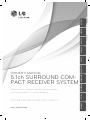 1
1
-
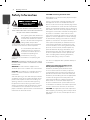 2
2
-
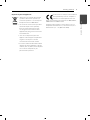 3
3
-
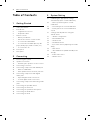 4
4
-
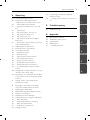 5
5
-
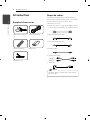 6
6
-
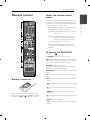 7
7
-
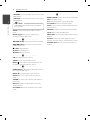 8
8
-
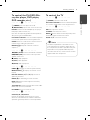 9
9
-
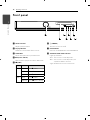 10
10
-
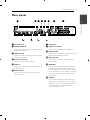 11
11
-
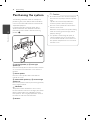 12
12
-
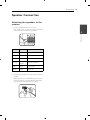 13
13
-
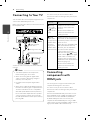 14
14
-
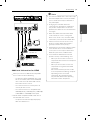 15
15
-
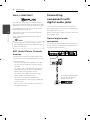 16
16
-
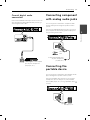 17
17
-
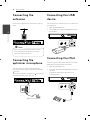 18
18
-
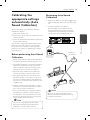 19
19
-
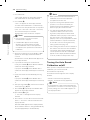 20
20
-
 21
21
-
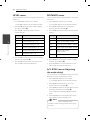 22
22
-
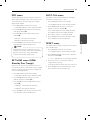 23
23
-
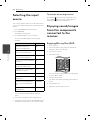 24
24
-
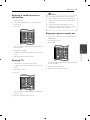 25
25
-
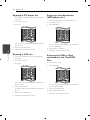 26
26
-
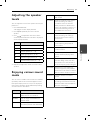 27
27
-
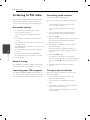 28
28
-
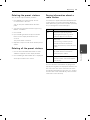 29
29
-
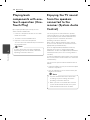 30
30
-
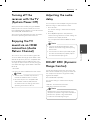 31
31
-
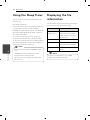 32
32
-
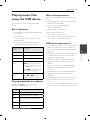 33
33
-
 34
34
-
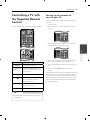 35
35
-
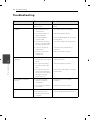 36
36
-
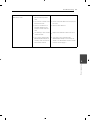 37
37
-
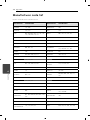 38
38
-
 39
39
-
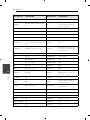 40
40
-
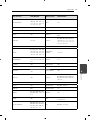 41
41
-
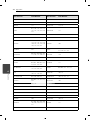 42
42
-
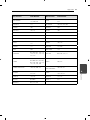 43
43
-
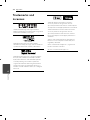 44
44
-
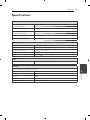 45
45
-
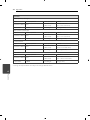 46
46
-
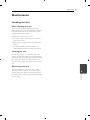 47
47
-
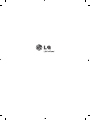 48
48
Ask a question and I''ll find the answer in the document
Finding information in a document is now easier with AI
Related papers
Other documents
-
Lenco MPR-033 Datasheet
-
Artsound MDC401 Datasheet
-
Classic Smart 1 Universal User Instruction
-
Jensen JWM6A User manual
-
Sony STR-DA3700ES Operating instructions
-
Sony STRDH720 User manual
-
Sony STR-DA2800ES Operating instructions
-
Sony DA3700ES User manual
-
Sony BDVN890W User manual
-
Sony BDV-E880 Operating instructions