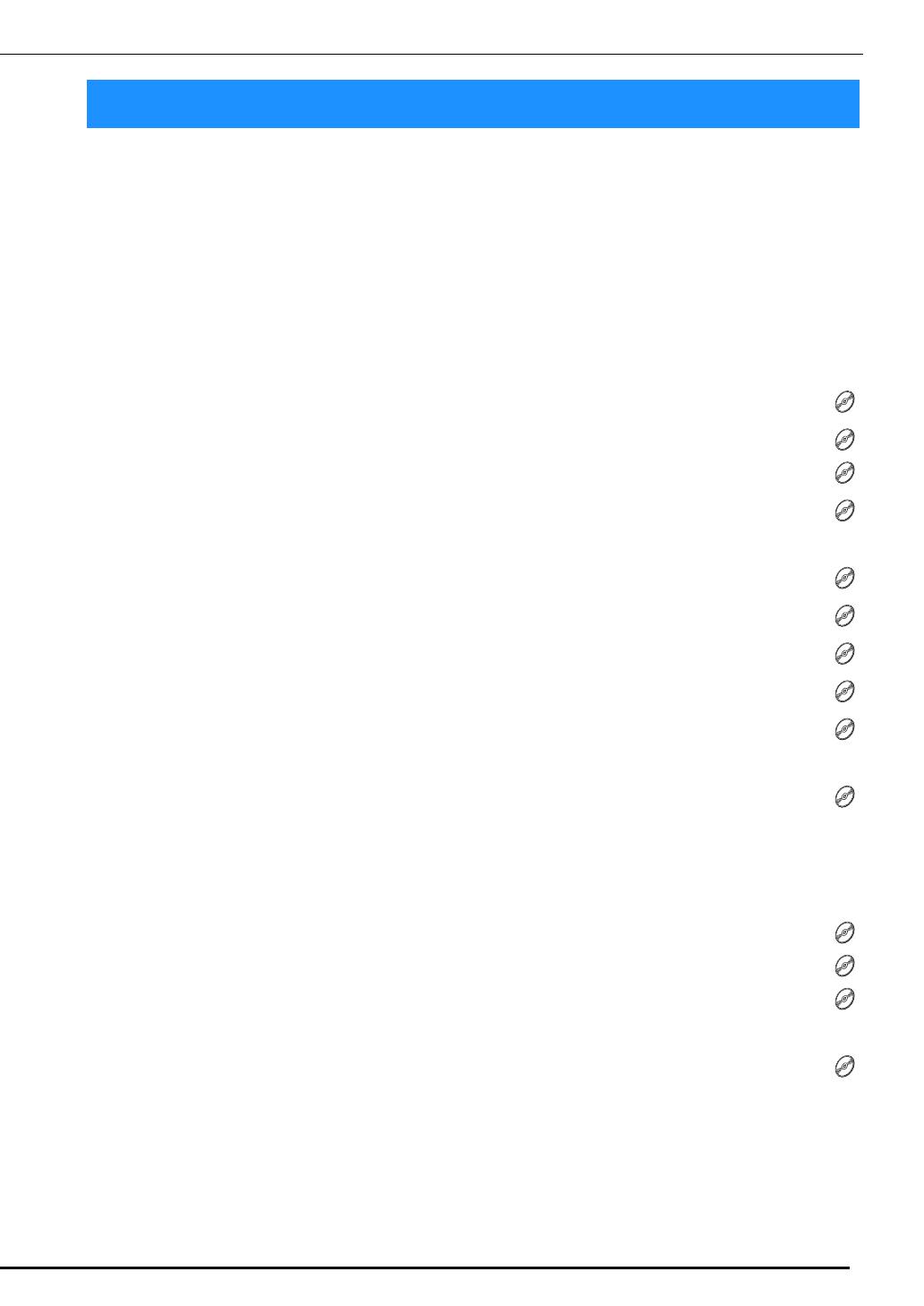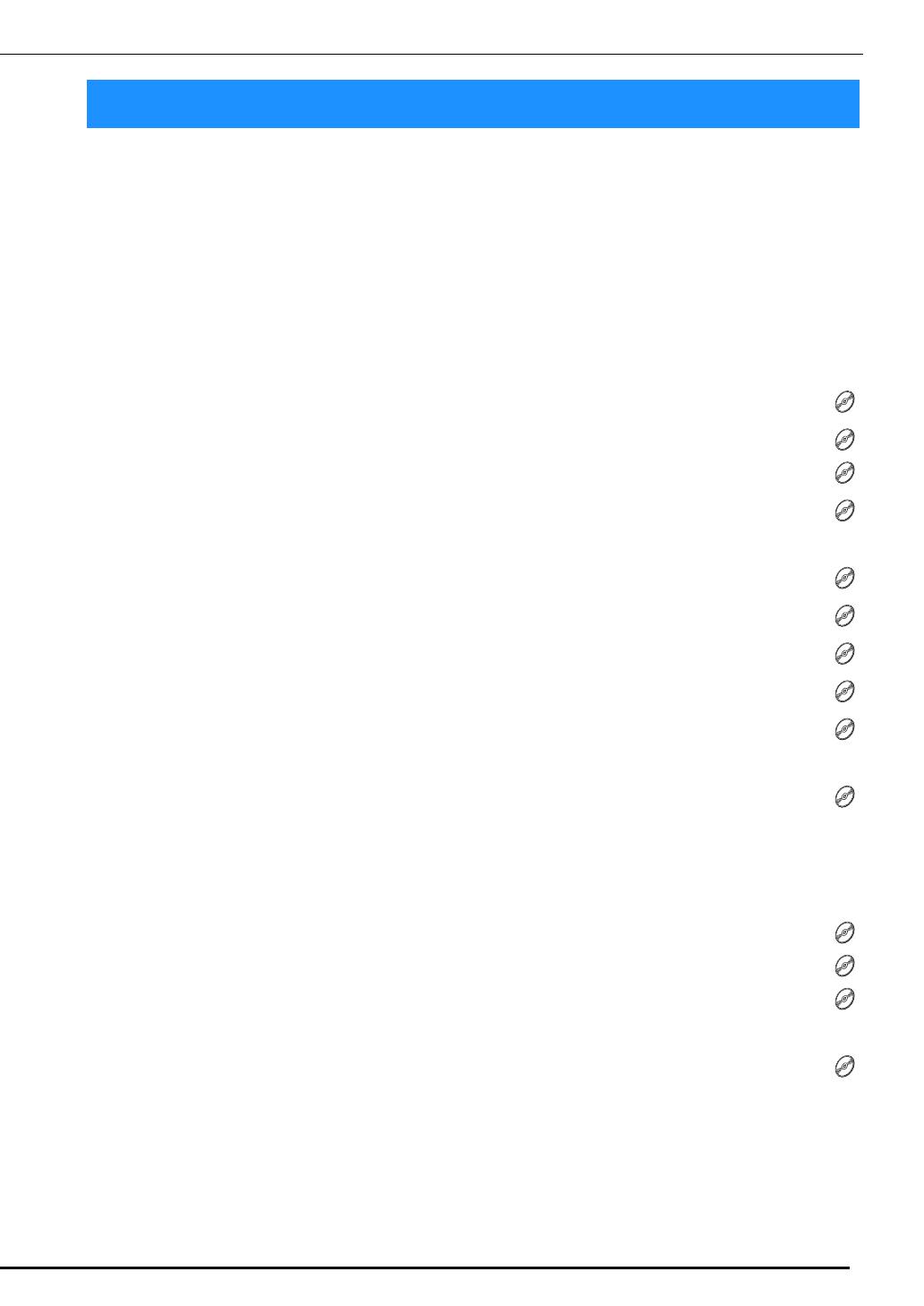
1
BEFORE YOU START............................................................................................................................... 2
NEW FEATURES ...................................................................................................................................... 2
ABOUT CUTWORK ................................................................................................................................ 4
What is Cutwork?................................................................................................................................... 4
Before Creating Cutwork........................................................................................................................ 5
CUTWORK MODE .................................................................................................................................. 7
CREATING CUTWORK ......................................................................................................................... 10
Switching to Cutwork Mode ................................................................................................................ 11
Installing the Cutwork Needles ........................................................................................................... 11
Turning On the Machine ..................................................................................................................... 12
Importing a Pattern ............................................................................................................................. 12
Checking the Pattern............................................................................................................................ 13
Attaching Stabilizer ............................................................................................................................. 14
Embroidering and Cutting ................................................................................................................... 15
Attaching Water-Soluble Stabilizer ...................................................................................................... 15
Edge Stitching and Embroidering ......................................................................................................... 16
Dissolving Water-Soluble Stabilizer .................................................................................................... 17
Drying ................................................................................................................................................. 17
Cleaning ............................................................................................................................................. 17
USING THE MACHINE TO POSITION EMBROIDERY PATTERNS FOR CREATING CUTWORK .......... 18
Sample Pattern..................................................................................................................................... 18
Using Editing Functions on Embroidery Patterns ..................................................................................18
Creating an Appliqué from an Embroidery Pattern .............................................................................. 20
Cutting Around an Embroidered Pattern .............................................................................................. 23
Satin Stitching Around an Embroidery Pattern, then Using the Cutwork Needles to Cut the Design Out
......... 24
Editing Cutwork Patterns ...................................................................................................................... 25
Arranging Multiple Copies of a Single Pattern to Make All Cuts at One Time ...................................... 26
Specifying Pause Locations Before Embroidering ................................................................................. 29
Importing Cutwork Patterns.................................................................................................................. 31
Saving/Exporting Cutwork Patterns....................................................................................................... 31
ERROR MESSAGES ................................................................................................................................ 32
CONTENTS