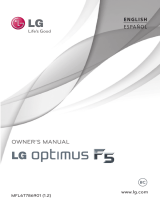Page is loading ...

1
What's in the Box
Your phone box contains the following items:
• Mobile Phone
• Battery
• Charger
• USB cable
• Headset ( with the 3.5 mm jack )
• Quick start guide
For more information about how to use your phone,
please refer to the User Manual that stored on the
microSD card.
• microSD card
079584502101

Safety Precautions
Please read the safety precautions carefully to ensure the correct
use of your mobile phone. For detailed information, refer to the
section “For Your Safety”.
Read the Safety
Information section of
this user guide on this
page
Do not use hand-held
while driving
For body-worn
operation maintain a
separation of 15 mm
Small parts may cause
a choking hazard
This device may
produce a loud sound
Keep away from
pacemakers and other
personal medical devices
Switch off when
instructed in hospitals
and medical facilities
Switch off when
instructed in aircrafts
and airports
Switch off in explosive
environments
Do not use while
re-fuelling
This device may produce
a bright or flashing light
Do not dispose of it in a
fire
Avoid contact with
magnetic media
Avoid Extreme
Temperatures
Avoid any contact with
liquid, keep it dry
Do not attempt to
disassemble
Do not rely on this
device for emergency
communications
Only use approved
accessories

2
Getting to Know
Your Phone
<Power>: Press to turn on
your mobile phone. You
can also use this key to
lock or unlock the display
of your phone and put it
into sleep mode or wake
it up.
<Home Key>: Press to
return to the home
screen.
<Menu Key>: Press to
open the menu on an
active screen.
<Back Key>: Press to
return to the previous
screen.
Power
Earpiece
Volume
control
Menu Key
Back Key
Home Key
USB Jack
<Search Key>: Press to open the Quick Search Box.
<Camera Key>: Hold to open the camera and press to take the shot.
Camera
Key
Search
Key

3
Before Getting
Started
Installing the SIM/microSD Card
Installing the Battery
Do not remove the microSD card frequently. Otherwise, the data
on the card will be probably lost.
Removing the Back Cover
Before removing the back
cover, make sure that the
charger is removed.

1
3
2
4
Charging the
Battery
Before charging the battery, make sure that the battery
has been properly inserted into your mobile phone.
Connect your USB cable to your mobile phone, as
shown in b.
Connect the other end of the cable to the charger, as
shown in a.
Plug the charger into a power socket.
The phone starts charging, with the charging icon
displayed in animation on the screen.
b
a

5
Powering On/Off
Your Phone
Before you power on your phone, make sure that your SIM
card is installed and the battery is charged.
• Press Power Key to power on your phone.
• To power off your phone, hold Power Key to get the
phone options. Select Power off , and then tap OK.
• To switch your phone to sleep mode, press Power Key.
Waking Up Your Phone from Sleep Mode
Sleep Mode suspends your phone to a low power
consumption state by turning off the display to save
battery power. Your phone also goes into Sleep Mode
automatically when you leave it idle after a certain period
of time.
1. Press Power Key to activate your screen display.
2. Drag icon to the right.
While the device is in sleep
mode, it is able to receive
incoming calls, emails and
messages.

6
Your Home Screen
<Notifications bar>:
Displays the
reminders and
status icons of your
phone. Flick down
to open the
notifications panel.
<Display area>:
Shows the operation
and display areas of
your phone.
Notifications bar
<Shortcuts>: Tap these shortcuts to start related
applications.
<Interface switching buttons>: Include the Main Menu,
Messages, Email, and Dialer.
Display area
Shortcuts
Interface switching buttons

7
Getting to Know
the Canvas
The Canvas is a desktop which you can freely define. You
can do the following things on the Canvas desktop:
• Navigate your screen display.
• Customize the Home Screen.
• Create and arrange shortcuts.
• Create and arrange widgets.
• Create and arrange folders.
• Define and switch between wallpapers.

8
Widgets and Google
Services
A widget works as a shortcut to let you preview or use an
application.
You can stick widgets on your desktop as icons or preview
windows.
Besides the default widgets installed on your phone, you
can also download more from Android Market.
Google provides you various excellent services, such as
Talk, Google Mail, Market, and Maps.
Google Services
Widgets

9
Calling
You can place a phone call by dialing a phone number.
1. Tap , then tap Dialer to
display the dialing panel.
2. Tap the keys to enter the
phone number.
3. Tap to dial.
When there is an
incoming call, drag
icon to the right to answer
the call or drag icon
to the left to reject the
call. When you receive a
call, you can press a
Volume control key to
mute the speaker.
Dialer
Your mobile phone supports the
Dialer function, that is, when
you touch numbers on the dialer,
the phone automatically searches
among your contacts and lists the
matching results based on the
accuracy. If no contact is matched
with your entered information, the
phone will not display any result.

10
Entering Text
.
Did you know you can type on your touchscreen? It’s easy.
When you enter a field that needs text or numbers, a
virtual keyboard will appear automatically.
On the text input screen, tap and hold the space where you
usually write your text. An Edit text menu pops up, where
you can switch input method, select text you’ ve entered,
or do cut/copy and paste.
XT9
XT9 is a predictive text input mode which displays a word
candidate list as you enter the first few characters so you
just select the word that you want.
Tap to enter
Trace to enter

10
Entering Text
There are three keyboard layouts you can choose. To
switch the keyboard layout, tap and hold one side of the
keyboard panel, and then flick the panel to the edge of
the screen.
Touch pal
Full QWERTY

10
Entering Text
12-Key PhonePad
CooTek T+

10
Entering Text
Android

Personalizing Your
Phone
11
Changing the Wallpaper
Changing the Ringtone
Adding items to Home screen
• On the Home screen, tap Menu Key >
Wallpaper.
• In the options menu, select a picture
application.
• Select the wallpaper you want to use.
• On the Home screen, tap Menu Key >
Settings > Sound & display > Phone
ringtone.
• Select the ringtone in the list and then
tap OK.
• On the Home screen, long press the
blank area to get the Add to Home
screen shortcut menu.
• Select the category and the item you
want.

Your phone contains a transmitter and a receiver. When it is ON, it
receives and transmits RF energy. When you communicate with your
phone, the system handling your call controls the power level at
which your phone transmits.
Your mobile device is a radio transmitter and receiver. It is
designed not to exceed the limits for exposure to radio waves
recommended by international guidelines. These guidelines were
developed by the independent scientific organization ICNIRP and
include safety margins designed to assure t
he protection of all
persons, regardless of age and health.
The guidelines use a unit of measurement known as Specific
Absorption Rate, or SAR. The SAR limit for mobile devices is 2 W/kg
and the highest SAR value for this device when tested at the ear
was 1.180 W/kg*. As mobile devices offer a range of functions,
they can be used in other positions, such as on the body as
described in this user guide**.
For Your Safety
RF Exposure
General Statement on RF Energy
Specific Absorption Rate (SAR)
* The tests are carried out in accordance with EN50360:2001, ICNIRP
Guidelines, EN 62209-1:2006, IEC 62209-2 Edition1.0(2010-03).
** Please see next page about body-worn operation.

Important safety information regarding radio frequency radiation
(RF) exposure:
To ensure compliance with RF exposure guidelines the phone
must be used with a minimum of 15 mm separation from the body.
Failure to observe these instructions could result in your RF
exposure exceeding the relevant guideline limits.
For individuals concerned about limiting their exposure to RF fields,
the World Health Organization (WHO) provides the following
advice:
Precautionary measures: Present scienti
fic information does not
indicate the need for any special precautions for the use of mobile
phones. If individuals are concerned, they might choose to limit
their own or their children’s RF exposure by limiting the length of
calls, or using ‘hands-free’ devices to keep mobile phones away
from the head and body.
Further information on this subject can be obtained from the WHO
home page http://www.who.int/peh-emf WHO Fact sheet 193:
June 2000.
Body-worn Operation
Limiting Exposure to Radio Frequency (RF) Fields
As SAR is measured utilizing the device's highest transmitting
power, th
e actual SAR of this device while operating is typically
below that indicated above. This is due to automatic changes to
the power level of the device to ensure it only uses the minimum
power required to communicate with the network.

Full attention must be given to driving at all times in order to
reduce the risk of an accident. Using a phone while driving (even
with a hands free kit) causes distraction and can lead to an
accident. You must comply with local laws and regulations
restricting the use of wireless devices while driving.
Full attention must be given to operating the machinery in order to
reduce the risk of an accident.
You alone are responsible for how you use your phone and any
consequences of its use.
You must always switch off your phone wherever the us
e of a
phone is prohibited. Use of your phone is subject to safety
measures designed to protect users and their environment.
• Always treat your phone and its accessories with care and
keep it in a clean and dust-free place.
Driving
Operating Machinery
General Statement on Handling and Use
Product Handling
Distraction
Do not expose your phone or its accessories to open flames
or lit tobacco products.
•

Do not expose your phone or its accessories to liquid,
moisture or high humidity.
Do not drop, throw or try to bend your phone or its
accessories.
Do not use harsh chemicals, cleaning solvents, or aerosols to
clean the device or its accessories.
Do not paint your phone or its accessories.
Do not attempt to disassemble your phone or its accessories,
only authorized personnel must do so.
Do not expose your phone or its accessories to extreme
temperatur
es, minimum - [5] and maximum + [50] degrees
Celsius.
Please check local regulations for disposal of electronic
products.
Do not carry your phone in your back pocket as it could break
when you sit down.
Do not leave your phone and its accessories within the reach of
small children or allow them to play with it.
They could hurt themselves or others, or could accidentally
damage the phone.
Your phone contains small parts with sharp edges that may cause
an injury or may become detached and create a choking hazard.
Small Children
•
•
•
•
•
•
•
•

To avoid the risk of demagnetization, do not allow electronic
devices or magnetic media close to your phone for a long time.
Electrostatic Discharge (ESD)
Do not touch the SIM card’s metal connectors.
Power Supply
Do not connect your device to the power supply or switch it on
until instructed to do so in the installation instructions.
Antenna
Do not touch the antenna unnecessarily.
Normal Use Position
When placing or receiving a phone call, hold your phone to your
ear, with the bottom towards your mouth.
Demagnetization
/