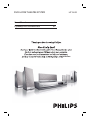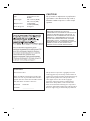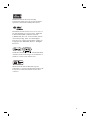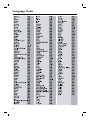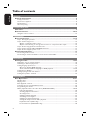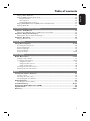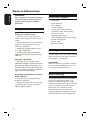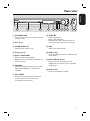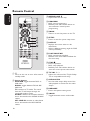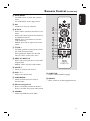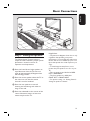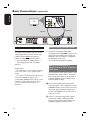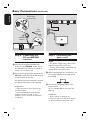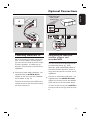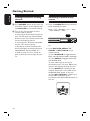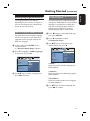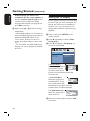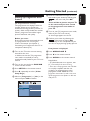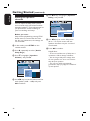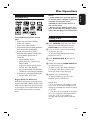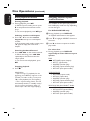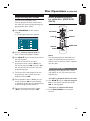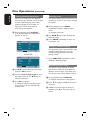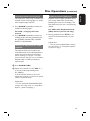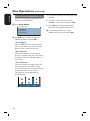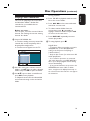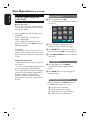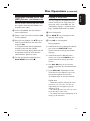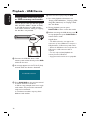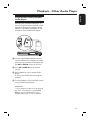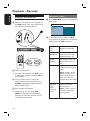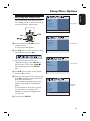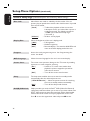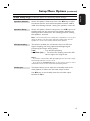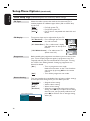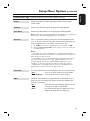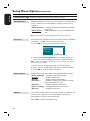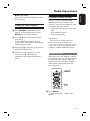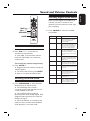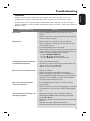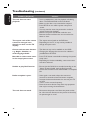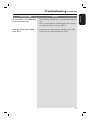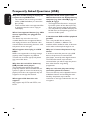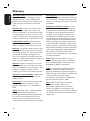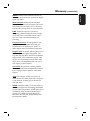Philips HTS3152/51 User manual
- Category
- DVD players
- Type
- User manual
This manual is also suitable for

DVD HOME THEATRE SYSTEM
HTS3152
welcome
User Manual 6
Руководство пользователя 52

2
LASER
Type Semiconductor laser
GaAIAs
Wave length 650 - 660 nm (DVD)
784 - 796 nm (CD)
Output Power 7 mW (DVD)
10 mW (VCD/CD)
Beam divergence 60 degrees
ATTENTION!
For Customer Use:
Read carefully the information located at the
bottom or rear of your DVD Home Theatre
System and enter below the Serial No. Retain
this information for future reference.
Model No. HTS3152
Serial No. _______________
CAUTION
Use of controls or adjustments or performance
of procedures other than herein may result in
hazardous radiation exposure or other unsafe
operation.
‘CONSUMERS SHOULD NOTE THAT NOT ALL HIGH
DEFINITION TELEVISION SETS ARE FULLY
COMPATIBLE WITH THIS PRODUCT AND MAY CAUSE
ARTIFACTS TO BE DISPLAYED IN THE PICTURE. IN
CASE OF 525 OR 625 PROGRESSIVE SCAN PICTURE
PROBLEMS, IT IS RECOMMENDED THAT THE USER
SWITCH THE CONNECTION TO THE ‘STANDARD
DEFINITION’ OUTPUT. IF THERE ARE QUESTIONS
REGARDING OUR TV SET COMPATIBILITY WITH THIS
MODEL 525p AND 625p DVD PLAYER, PLEASE
CONTACT OUR CUSTOMER SERVICE CENTER.’
This product incorporates copyright protection
technology that is protected by method claims of
certain U.S. patents and other intellectual property
rights owned by Macrovision Corporation and
other rights owners. Use of this copyright
protection technology must be authorized by
Macrovision Corporation, and is intended for
home and other limited viewing uses only unless
otherwise authorized by Macrovision Corporation.
Reserve engineering or disassembly is prohibited.

3
Manufactured under license from Dolby
Laboratories, Dolby, Pro Logic and the double-D
symbol are trademarks of Dolby Laboratories.
Manufactured under license from one or more of
the following DTS, Inc. U.S. Pat. No’s: 5,451,942;
5,956,674; 5,974,380; 5,978,762; 6,226,616;
6,487,535 and other U.S. and world-wide patents
issued and pending. ”DTS” and “DTS Digital
Surround” are registered trademarks of DTS, Inc.
Copyright 1996, 2002-2006, DTS, Inc. All Rights
Reserved.
Windows Media and the Windows logo are
trademarks, or registered trademarks of Microsoft
Corporation in the United States and/or other
countries.
DivX Ultra Certi ed products: “DivX, DivX Ultra
Certi ed, and associated logos are trademarks of
DivX, Inc. and are used under license.

4
Language Code

55
English
Русский
Index
English ------------------------------------ 6
Русский ---------------------------------
52

6
English
Table of contents
General
General Information ........................................................................................................ 8
Setup precautions .................................................................................................................................................8
Accessories supplied ...........................................................................................................................................8
Cleaning discs ........................................................................................................................................................8
About recycling .....................................................................................................................................................8
Product Overview
Main Unit ........................................................................................................................... 9
Remote Control .........................................................................................................10-12
Using the remote control ................................................................................................................................12
Connections
Basic Connections .....................................................................................................13-16
Step 1: Placing the speakers .............................................................................................................................13
Step 2: Connecting to TV ................................................................................................................................14
Option 1: Using the Video socket .........................................................................................................14
Option 2: Connecting to a Progressive Scan TV or component video input ............................14
Step 3: Connecting speakers and subwoofer .............................................................................................15
Step 4: Connecting the FM and AM/MW antennas ..................................................................................16
Step 5: Connecting the power cord ..............................................................................................................16
Optional Connections .................................................................................................... 17
Connecting audio from TV .............................................................................................................................17
Connecting to cable box/satellite receiver and recorder/VCR ............................................................17
Basic Setup
Getting Started ..........................................................................................................18-22
Finding the correct viewing channel .............................................................................................................18
Switching to different play source .................................................................................................................18
Setting language preferences ...........................................................................................................................19
On-screen display (OSD) language ........................................................................................................19
Audio, Subtitle and Menu language for DVD playback ...............................................................19-20
Setting the TV Display ..................................................................................................................................... 20
Setting up Progressive Scan feature ..............................................................................................................21
Setting the speakers’ channels ....................................................................................................................... 22
Disc Playback
Disc Operations .........................................................................................................23-31
Playable discs .......................................................................................................................................................23
Playing a disc ........................................................................................................................................................23
Basic playback controls .....................................................................................................................................24
Selecting various repeat/shuf e functions ...................................................................................................24
Programming disc tracks ................................................................................................................................. 25
Other playback features for video discs (DVD/VCD/SVCD) ......................................................... 25-28
Using the Disc Menu ................................................................................................................................. 25
Viewing playback information ..................................................................................................................26
Zooming in/out ............................................................................................................................................26
Changing subtitle language .......................................................................................................................26
Switching camera angles ............................................................................................................................26
Changing sound track language ...............................................................................................................27
Setting the delay times for audio playback ...........................................................................................27
Playback Control (VCD only) ..................................................................................................................27
Preview function (VCD/SVCD only) .................................................................................................... 28

7
English
Table of contents
Playing a MP3/ WMA disc ................................................................................................................................29
Playing a JPEG image le (slide show) .......................................................................................................... 30
Preview function ......................................................................................................................................... 30
Zoom picture .............................................................................................................................................. 30
Rotating/ ipping the picture ................................................................................................................... 30
Playing MP3/WMA music and JPEG pictures simultaneously ................................................................31
Playing a DivX disc .............................................................................................................................................31
Playback other supported devices
Playback - USB Device ................................................................................................... 32
Playing from USB ash drive or USB memory card reader....................................................................32
Playback - Other Audio Player .....................................................................................33
Playing from other portable audio player ....................................................................................................33
Playback - Karaoke ......................................................................................................... 34
Playing a Karaoke disc ...................................................................................................................................... 34
Setup Options
Setup Menu Options ................................................................................................. 35-40
Accessing the setup menu ................................................................................................................................35
General Setup Page ............................................................................................................................................36
Audio Setup Page ................................................................................................................................................37
Video Setup Page ............................................................................................................................................... 38
Preference Page ...........................................................................................................................................39-40
Radio Tuning
Radio Operations .......................................................................................................41-42
Tuning to radio stations ....................................................................................................................................41
Presetting radio stations .......................................................................................................................... 41-42
Using auto install .........................................................................................................................................41
Using automatic preset ..............................................................................................................................42
Using manual preset ...................................................................................................................................42
Selecting a preset radio station ......................................................................................................................42
Deleting a preset radio station .......................................................................................................................42
Others
Sound and Volume Controls ......................................................................................... 43
Volume control ...................................................................................................................................................43
Selecting surround sound .................................................................................................................................43
Selecting digital sound effects .........................................................................................................................43
Other Features................................................................................................................44
Installing the latest software .......................................................................................................................... 44
Troubleshooting ........................................................................................................ 45 -47
Frequently Asked Questions (USB) .............................................................................48
Speci cations ..................................................................................................................49
Glossary...................................................................................................................... 50-51

8
English
General Information
WARNING!
This unit does not contain any user-
serviceable parts. Please leave all
maintenance work to quali ed
personnel.
Setup precautions
Finding a suitable location
– Place this unit on a at, hard and
stable surface. Never place the unit on a
carpet.
– Never place this unit on top of other
equipment that might heat it up (e.g.,
receiver or ampli er).
– Never put anything under this unit
(e.g., CDs, magazines).
– Install this unit near the AC outlet
where the AC power plug can be easily
reached.
Space for ventilation
– Place this unit in a location with
adequate ventilation to prevent internal
heat build up. Allow at least 10 cm (4”)
clearance from the rear and the top of
this unit and 5cm (2”) from the left and
right to prevent overheating.
Avoid high temperature, moisture,
water and dust
– This unit must not be exposed to
dripping or splashing.
– Never place any object or items that
can damage this unit (e.g., liquid lled
objects, lighted candles).
Accessories supplied
– 1 subwoofer
– 2 front speakers
– 2 rear speakers
– 1 centre speaker
– 1 remote control with batteries
– 1 composite video cable (yellow)
– 1 FM wire antenna
– 1 AM/MW loop antenna
– 1 MP3 LINE-IN cable (for connecting
portable audio player)
– 1 power cable
– Quick Start Guide
Cleaning discs
To clean a disc, use a micro bre cleaning
cloth and wipe the disc from the centre
to the edge in a straight line.
CAUTION!
Never use solvents e.g. benzene, thinner,
commercially available cleaners, or anti-
static sprays intended for discs.
About recycling
These operating instructions have been
printed on non-polluting paper. The
electronic equipment contains a large
number of materials that can be recycled.
If you are disposing of an old machine,
please take it to a recycling centre.
Please observe the local regulations
regarding disposal of packaging materials,
exhausted batteries and old equipment.

9
English
Main Unit
a STANDBY-ON
– Turns on this unit or turns off to normal
standby mode.
b Disc Tray
c OPEN/CLOSE ç
– Opens/closes the disc tray.
d Display panel
e PLAY/ PAUSE u
– DISC: starts/pauses playback.
– RADIO: starts auto radio installation for
rst time setup.
f SOURCE
– Selects the relevant active source mode:
DISC, FM, AM/MW, TV, AUX, MP3
LINE-IN.
g MIC LEVEL
– Activates microphone level mode and
use the volume control to set the
microphone volume level.
h STOP
– Exits an operation.
– DISC: stops playback.
– RADIO: press and hold this button to
erase the current preset radio station.
i VOL
– Adjusts the volume level.
j USB socket
– Input for USB ash drive or USB memory
card reader.
k MP3 LINE-IN socket
– Phono input for connecting to the
headphone out socket on your portable
audio player.
l MIC socket
– Input for microphone socket.
1
2
4
5
6
3
7
8 9 10 12
11

10
English
Remote Control
a 2
– Turns on this unit or turns off to normal
standby mode.
b Source buttons
– DISC/USB: toggles between DISC or
USB mode.
RADIO: toggles between FM and AM/
MW band.
TV: switches to TV mode. The sound
from the TV will output through the
connected speaker system.
AUX/DI: switches to the external device
that is connected to the AUDIO IN-AUX
socket.
MP3 LINE-IN: switches to audio device
that is connected to the MP3 LINE-IN
socket.
c OPEN/CLOSE ç
– Opens/closes the disc tray.
d PROGRAM
– DISC: starts programming.
– RADIO: press and hold this button to
start automatic/ manual preset
programming.
e ZOOM
– Zoom in or out the picture on the TV.
f SETUP
– Enters or exits the system setup menu.
g DISPLAY
– Displays the current status or disc
information.
– Selects a different viewing angle of a DVD
movie (if available).
h PLAY/PAUSE u
– DISC: starts/pauses playback.
– RADIO: starts auto radio installation for
rst time setup.
i STOP x
– Exits an operation.
– DISC: stops playback.
– RADIO: press and hold this button to
erase the current preset radio station.
j TV VOL +/-
– Adjusts the volume of the TV (for Philips
TVs or compatible brands only).
k AUDIO SYNC
– Sets the audio output delay times if the
video playback is slower than the audio
output.
l KARAOKE
– Enters microphone setting menu.
m VOCAL
– Toggles between various audio mode.
ZOOM
VOCAL KARAOKE
2
3
4
6
7
8
9
10
11
12
13
6
1
65

11
English
Remote Control (continued)
n DISC MENU
– For DVD, enters or exits disc contents
menu.
– For VCD/SVCD, enters digest menu.
o OK
– Con rms an entry or selection.
p v V b B
– DISC: selects movement direction in the
menu.
– DISC: press left or right for fast forward
and backward search.
– RADIO: press up or down to tune the
radio frequency.
– RADIO: press left or right to start auto
search.
q TITLE
– For DVD, go back to the previous menu.
– For VCD version 2.0 only;
During playback, display the disc title
menu or return to the main menu.
r PREVí / NEXT ë
– DISC: skips to the previous or next title/
chapter/track.
– RADIO: selects a preset radio station.
s MUTE %
– Mutes or restores the volume.
t VOL +/-
– Adjusts the volume level.
u SURROUND
– Selects multi-channel surround or
stereo mode.
v Numeric keypad 0-9
– Enters a track/title number of the disc.
– Enters a number of a preset radio station.
w SOUND
– Selects a prede ned sound effect.
x SUBTITLE
– Selects a DVD subtitle language.
y AUDIO
– DISC: selects an audio language/channel.
15
16
17
18
19
20
21
22
23
24
25
14
ZOOM
VOCAL KARAOKE

12
English
Remote Control (continued)
Using the remote control
A Open the battery compartment.
B Insert two batteries type R03 or AAA,
following the indications (+-) inside
the compartment.
C Close the cover.
D Point the remote control directly at the
remote sensor (iR) on the front panel.
E Select the source you wish to control by
pressing the DISC/USB, RADIO, TV,
AUX/DI or MP3 LINE-IN button on the
remote control.
F Then select the desired function (for
example í, ë).
CAUTION!
– Remove batteries if they are
exhausted or if the remote control
is not to be used for a long time.
– Never mix batteries (old and new
or carbon and alkaline, etc).
– Batteries contain chemical
substances, they should be disposed
of properly.

13
English
Basic Connections
Step 1: Placing the speakers
The Philips Home Theatre System is
simple to install. However, proper system
placement is critical to ensure an
optimum sound experience.
A Place the front left and right speakers at
equal distances from the TV and at an
angle of approximately 45 degrees from
the listening position.
B Place the centre speaker above the TV or
the main unit such that the centre
channel’s sound is localised.
C Place the rear speakers at normal
listening ear level facing each other or
hang on the wall.
D Place the subwoofer at the corner of the
room. Otherwise, keep it at least one
metre away from the TV.
Helpful Hints:
– The placement diagram shown here is only
a guideline that provides great system
performance. You may nd other placement
choices that are more suitable for your room
layout that provide the sound experience you
enjoy.
– To avoid magnetic interference, never
position the front speakers too close to your
TV.
– The rear speakers are labelled as REAR
LEFT or REAR RIGHT.
– The front speakers are labelled as
FRONT LEFT or FRONT RIGHT.
– For speaker setting, see ‘Getting Started -
Setting the speakers’ channel’.
FRONT
RIGHT
FRONT
LEFT
SUBWOOFER
REAR
RIGHT
REAR
LEFT

14
English
SPEAKERS
AM/
MW
Step 2: Connecting to TV
This connection enables you to view the
video playback from this unit. You only
need to choose one of the options
below to make the video connection.
– For a standard TV, follow option 1.
– For a progressive scan TV, follow
option 2.
Helpful Hints:
– It is important to connect this unit directly
to the TV in order to enjoy optimum video
quality.
– To hear the TV channels through this unit,
connect the AUDIO IN sockets to the
corresponding AUDIO output sockets on the
TV using an audio cable. Press TV on the
remote control when watching the TV
programs.
Option 1: Using the Video socket
Connect a composite video cable
(supplied) from the CVBS socket on the
main unit to the video input socket (or
labelled as A/V In, Video In, Composite
or Baseband) on the TV.
It provides good picture quality.
Option 2: Connecting to a
Progressive Scan TV or component
video input
The progressive scan video quality is only
available when using Y Pb Pr connection
and a progressive scan TV is required. It
provides superior picture quality when
watching DVD movies.
A Connect the component video cables
(red/ blue/green - not supplied) from the
Y Pb Pr sockets on the main unit to the
corresponding component video input
sockets (or labelled as Y Pb/Cb Pr/Cr or
YUV) on the TV.
B If your TV accepts progressive signals,
proceed to chapter ‘Getting Started -
Setting up Progressive Scan feature’ for
detailed progressive feature setup.
Basic Connections (continued)
Option 1
Option 2

15
English
SPEAKERS
AM/
MW
Basic Connections (continued)
Step 3: Connecting speakers
and subwoofer
Connect all the speakers and subwoofer
to the matching sockets at the rear of the
main unit, Make sure that the colours of
the plugs and sockets are matched.
Helpful Hint:
– To prevent unwanted noise, never place
the speakers too close to the main unit,
subwoofer, AC power adapter, TV or any
other radiation sources.
REAR
LEFT
REAR
RIGHT
SUBWOOFER
FRONT CENTRE
FRONT LEFTFRONT RIGHT

16
English
AM/
MW
1
2
Basic Connections (continued)
FM
antenna
AM/MW
antenna
x the claw
into the slot
Step 4: Connecting the
FM and AM/MW
antennas
A Connect the supplied AM/MW loop
antenna to the AM/MW socket. Place
the AM/MW loop antenna on a shelf, or
attach it to a stand or wall.
B Connect the supplied FM antenna to the
FM 75 Ω socket. Extend the FM antenna
and x its ends to the wall.
For better FM stereo reception, connect
an external FM antenna (not supplied).
Helpful Hints:
– Adjust the position of the antennas for
optimal reception.
– Position the antennas as far away as
possible from your TV, VCR or other
radiation source to prevent any unwanted
interference.
Step 5: Connecting the
power cord
Notes:
– For power supply rating, refer to the
rear or bottom of the main unit.
– Turning off to standby mode does not
disconnect the unit from mains.
A When completing all the connections, set
the voltage selector to the local power
line voltage.
B Connect the AC power cord to the
power outlet.
The standby LED on the main unit
lights up.
Helpful Hint:
– Before making or changing any
connections, make sure that all the devices
are disconnected from the power outlet.
SPEAKERS
AM/
MW

17
English
Optional Connections
Connecting audio from TV
When connecting the audio output from
your TV to this Home Theatre System,
you can have the sound of the TV output
on all the speakers. It enables you to
enjoy the multi-channel surround sound
capabilities.
Connect an audio cable (red/white - not
supplied) from the AUDIO IN-TV
sockets on the main unit to the AUDIO
OUT sockets on the TV.
To listen to the sound, press TV on the
remote control as the sound source that
you want to listen to.
Connecting to cable box/
satellite receiver and
recorder/VCR
You can connect the audio output from
an audio/video device (e.g. DVD
Recorder, VCR, Cable/Satellite Box) to
this Home Theatre System in order to
enjoy the multi-channel surround sound
capabilities.
Connect an audio cable (red/white - not
supplied) from the AUDIO IN-AUX
sockets on the main unit to the AUDIO
OUT sockets on the connected device.
To listen to the sound, press AUX/DI as
the sound source that you want to listen
to.
SPEAKERS
R
L
SPEAKERS
AM/
MW
AUDIO OUT
DVD Recorder/
VCR/ Cable/
Satellite Box

18
English
Finding the correct viewing
channel
A Press SOURCE button on the main unit
until ‘DISC’ appears on the display panel
(or DISC/USB on the remote control).
B Turn on the TV and switch it to the
correct video-in channel.
You may go to the lowest channel on
your TV, then press the Channel Down
button on your TVs remote control until
you see the Video In channel.
You may press ° button repeatedly
on your TV’s remote control.
Usually this channel is between the
lowest and highest channels and may be
called FRONT, A/V IN, VIDEO, etc..
Refer to your TVs user manual on
how to select the correct input on your
TV.
Getting Started
Switching to different play
source
Press the SOURCE button on the front
panel repeatedly to select:
DISC ¤ FM ¤ AM/MW ¤ TV ¤ AUX
¤ MP3 LINE-IN ¤ DISC ....
Or
Press DISC/USB, RADIO, TV,
AUX/DI or MP3 LINE-IN on the
remote control.
Press DISC/USB to toggle between
DISC and USB mode (if USB is detected).
Press RADIO to toggle between FM
and AM/MW band.
If the audio input on this unit is
connected to your TV, press TV to hear
the TVs sound output through this unit.
Press AUX/DI for switching to the
external device that is connected to the
AUDIO IN-AUX socket on this unit.
Press MP3 LINE-IN for switching to
the portable audio player that is
connected to the MP3 LINE-IN socket on
this unit.
ZOOM

19
English
Setting language preferences
The language options are different
depending on your country or region. It
may not correspond to the illustrations
shown on the user manual.
On-screen display (OSD) language
The OSD (On-Screen Display) language
for this unit remains as you have set it,
regardless of the changes made to the
DVD disc language.
A In disc mode, press SETUP on the
remote control.
{ General Setup Page } appears.
B Press to highlight { OSD Language }
in the menu and press .
General Setup Page
Disc Lock
Display Dim
Program
OSD Language
Screen Saver
Sleep
DivX(R) VOD Code
English
Melayu
Русский
ไทย
C Use keys to select a language and
press OK to con rm.
Audio, Subtitle and Menu language
for DVD playback
You can select your preferred language
settings for DVD playback. If the selected
language is recorded on the DVD disc,
this unit automatically plays the disc in
that language. Otherwise, the disc’s
default language will be used instead.
A Press Ç twice to stop playback (if any),
then press SETUP.
B Press repeatedly to select
{ Preference Page }.
C Use keys to select one of the
options below and press .
English
Chinese (Simp)
French
Spanish
Portuguese
Polish
Italian
Turkish
Preference Page
Audio
Subtitle
Disc Menu
Parental
Surround
PBC
MP3/JPEG Nav
Password
{ Audio }
Select the preferred audio language for
DVD playback.
{ Subtitle }
Select the preferred subtitle language for
DVD playback.
{ Disc Menu }
Select the preferred disc menu language
for DVD playback.
D Use keys to select a language and
press OK to con rm.
Getting Started (continued)

20
English
If the language you want is not
available in the list, select { Others }.
Use the numeric keypad (0-9) on the
remote control to enter the 4-digit
language code ‘XXXX’ (see page 4) and
press OK to con rm.
E Repeat steps C ~ D for other settings.
Helpful Hints:
– During DVD playback, you can switch the
audio and subtitle languages by pressing the
AUDIO and SUBTITLE buttons on the
remote control. However, this does not
change the default settings you have made
here.
– For some DVDs, the subtitle/audio/menu
language can only be changed via the DVD
disc menu.
Setting the TV Display
Set the aspect ratio of this unit according
to the TV type you have connected. The
format you select must be available on
the disc. If it is not, the setting for TV
display will not affect the picture during
playback.
A In disc mode, press SETUP on the
remote control.
B Press repeatedly to select { Video
Setup Page }.
C Press to highlight { TV Display } in
the menu and press .
Video Setup Page
TV Type
TV Display
Progressive
Picture Setting
4:3 Pan Scan
4:3 Letter Box
16:9 Wide Screen
{ 4:3 Pan Scan }
Select this if you have a
conventional TV and
want both sides of the
picture to be trimmed or formatted
to t your TV.
{ 4:3 Letter Box }
Select this if you have a
conventional TV. In this
case, a wide picture with
black bands on the upper and lower
portions of the TV will be displayed.
{ 16:9 Wide Screen }
Select this if you have a
wide-screen TV.
D Select one of the options and press OK
to con rm.
Getting Started (continued)
Page is loading ...
Page is loading ...
Page is loading ...
Page is loading ...
Page is loading ...
Page is loading ...
Page is loading ...
Page is loading ...
Page is loading ...
Page is loading ...
Page is loading ...
Page is loading ...
Page is loading ...
Page is loading ...
Page is loading ...
Page is loading ...
Page is loading ...
Page is loading ...
Page is loading ...
Page is loading ...
Page is loading ...
Page is loading ...
Page is loading ...
Page is loading ...
Page is loading ...
Page is loading ...
Page is loading ...
Page is loading ...
Page is loading ...
Page is loading ...
Page is loading ...
-
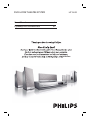 1
1
-
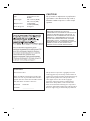 2
2
-
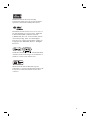 3
3
-
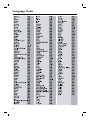 4
4
-
 5
5
-
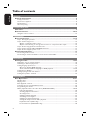 6
6
-
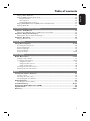 7
7
-
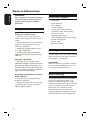 8
8
-
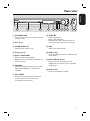 9
9
-
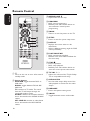 10
10
-
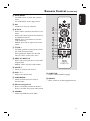 11
11
-
 12
12
-
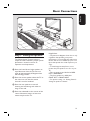 13
13
-
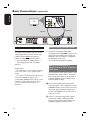 14
14
-
 15
15
-
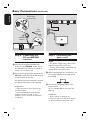 16
16
-
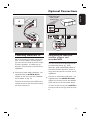 17
17
-
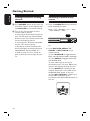 18
18
-
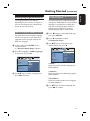 19
19
-
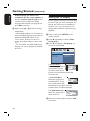 20
20
-
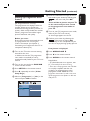 21
21
-
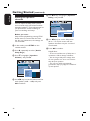 22
22
-
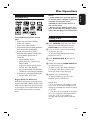 23
23
-
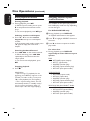 24
24
-
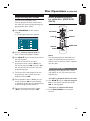 25
25
-
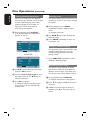 26
26
-
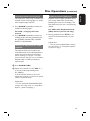 27
27
-
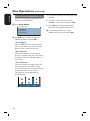 28
28
-
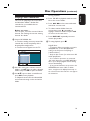 29
29
-
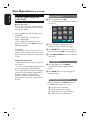 30
30
-
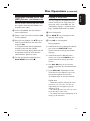 31
31
-
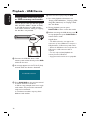 32
32
-
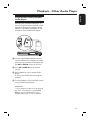 33
33
-
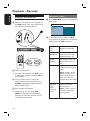 34
34
-
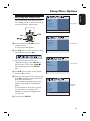 35
35
-
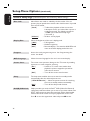 36
36
-
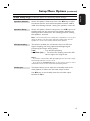 37
37
-
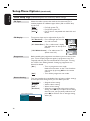 38
38
-
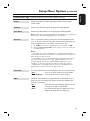 39
39
-
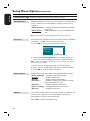 40
40
-
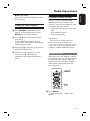 41
41
-
 42
42
-
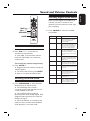 43
43
-
 44
44
-
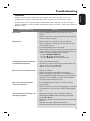 45
45
-
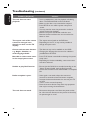 46
46
-
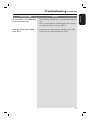 47
47
-
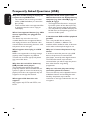 48
48
-
 49
49
-
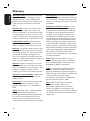 50
50
-
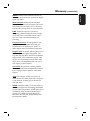 51
51
Philips HTS3152/51 User manual
- Category
- DVD players
- Type
- User manual
- This manual is also suitable for
Ask a question and I''ll find the answer in the document
Finding information in a document is now easier with AI
Related papers
-
Philips HTS3357 User manual
-
Philips HTS3545/98 User manual
-
Philips HTS3545/98 User manual
-
Philips HTS3152/98 User manual
-
Philips HTS3548W/98 User manual
-
Philips HTS3156/93 User manual
-
Philips HTS3548/93 User manual
-
Philips HTS3365/55 User manual
-
Philips HTS3265 User manual
-
Philips HTS3155 User manual