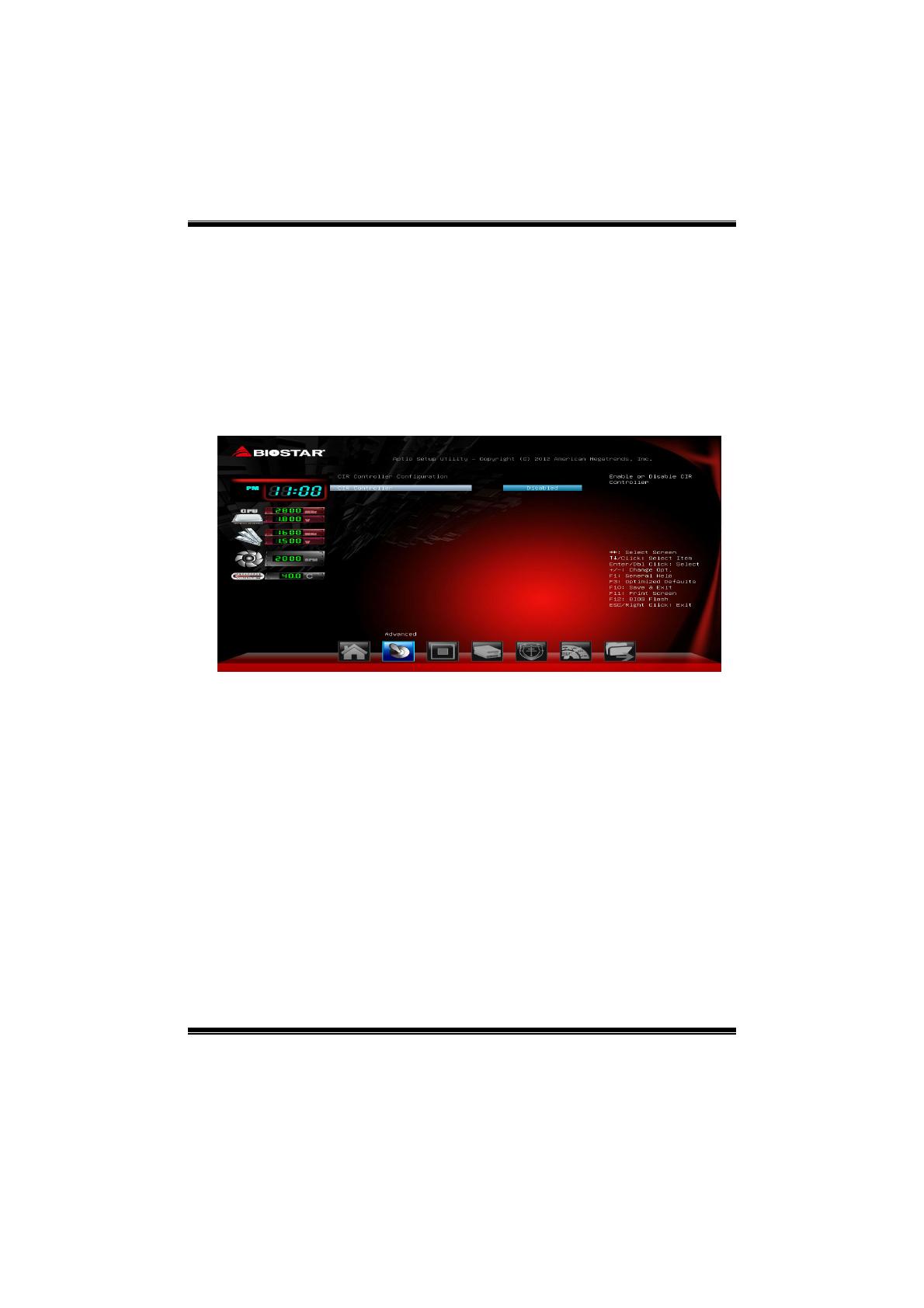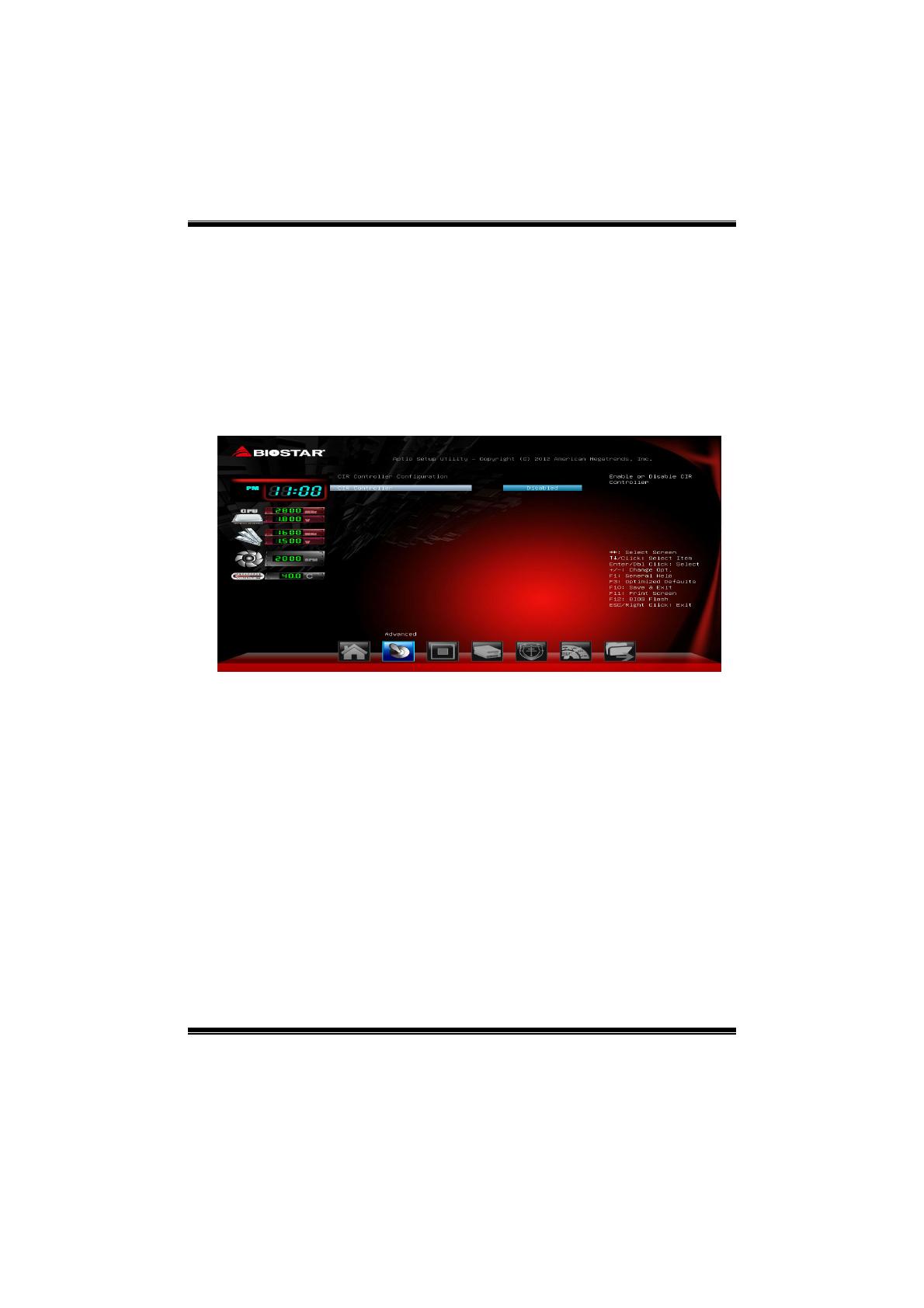
H81A UEFI BIOS Manual
16
Change Settings
This item allows you to select an optimal setting for Super IO device.
Options: Auto (Default) / IO=378h; IRQ=5 / IO=378h; IRQ=5, 6, 7, 9, 10,
11, 12 / IO=278h; IRQ=5, 6, 7, 9, 10, 11, 12 / IO=3BCh; IRQ=5, 6, 7, 9, 10,
11, 12
Device Mode
This item allows you to change the Printer Port mode.
Options: STD Printer Mode (Default) / SPP Mode / EPP-1.9 and SPP
Mode / EPP-1.7 and SPP Mode
CIR Controller Configuration
CIR Controller
This item enables or disables CIR Controller.
Options: Disabled (Default) / Enabled
Change Settings
This item selects an optimal setting for Super IO device.
Options: Auto (Default) / IO=3E0h; IRQ=10 / IO=3E0h;
IRQ=3,4,5,6,7,9,10,11,12 / IO=2E0h; IRQ=3,4,5,6,7,9,10,11,12 / IO=298h;
IRQ=3,4,5,6,7,9,10,11,12