Page is loading ...
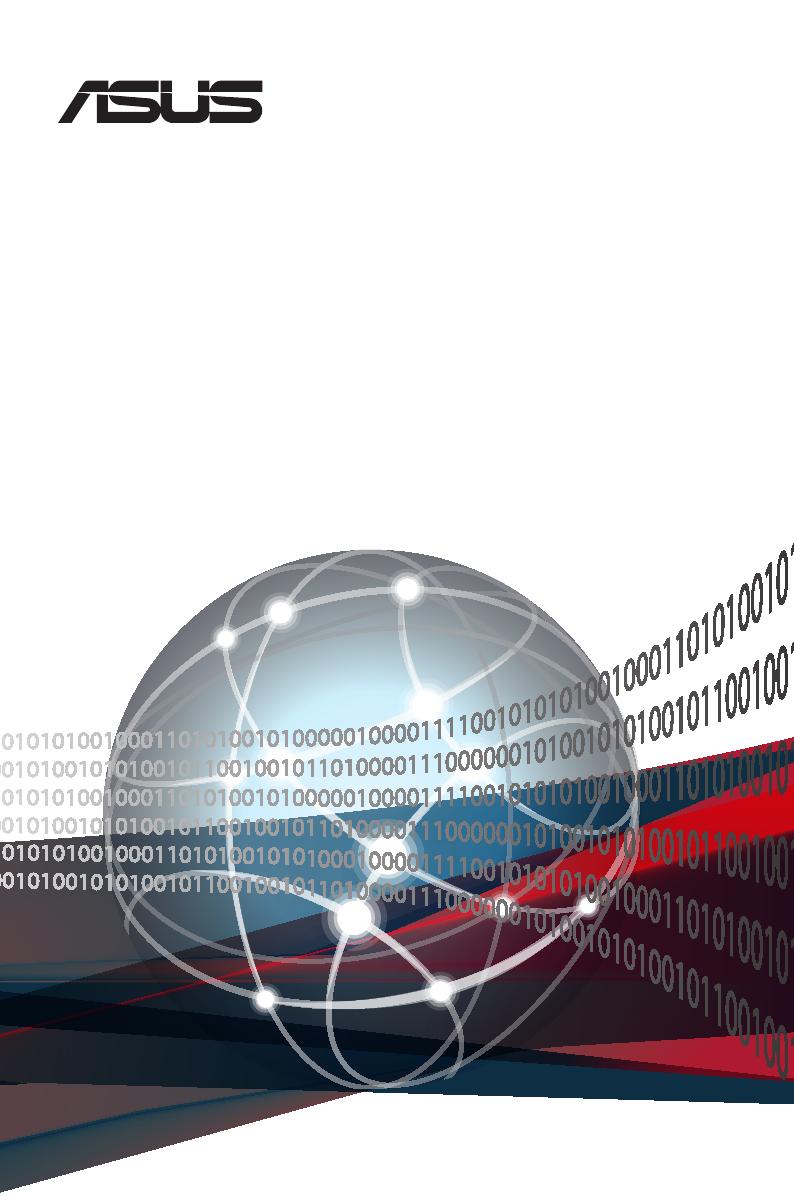
2U Rackmount Server
ESC4000A-E10
User Guide

ii
Copyright © 2023 ASUSTeK COMPUTER INC. All Rights Reserved.
No part of this manual, including the products and software described in it, may be reproduced, transmitted,
transcribed, stored in a retrieval system, or translated into any language in any form or by any means,
except documentation kept by the purchaser for backup purposes, without the express written permission
of ASUSTeK COMPUTER INC. (“ASUS”).
ASUS provides this manual “as is” without warranty of any kind, either express or implied, including but not
limited to the implied warranties or conditions of merchantability or fitness for a particular purpose. In no
event shall ASUS, its directors, officers, employees, or agents be liable for any indirect, special, incidental,
or consequential damages (including damages for loss of profits, loss of business, loss of use or data,
interruption of business and the like), even if ASUS has been advised of the possibility of such damages
arising from any defect or error in this manual or product.
Specifications and information contained in this manual ae furnished for informational use only, and are
subject to change at any time without notice, and should not be construed as a commitment by ASUS.
ASUS assumes no responsibility or liability for any errors or inaccuracies that may appear in this manual,
including the products and software described in it.
Product warranty or service will not be extended if: (1) the product is repaired, modified or altered, unless
such repair, modification of alteration is authorized in writing by ASUS; or (2) the serial number of the
product is defaced or missing.
Products and corporate names appearing in this manual may or may not be registered trademarks or
copyrights of their respective companies, and are used only for identification or explanation and to the
owners’ benefit, without intent to infringe.
E21771
Revised Edition V9
March 2023
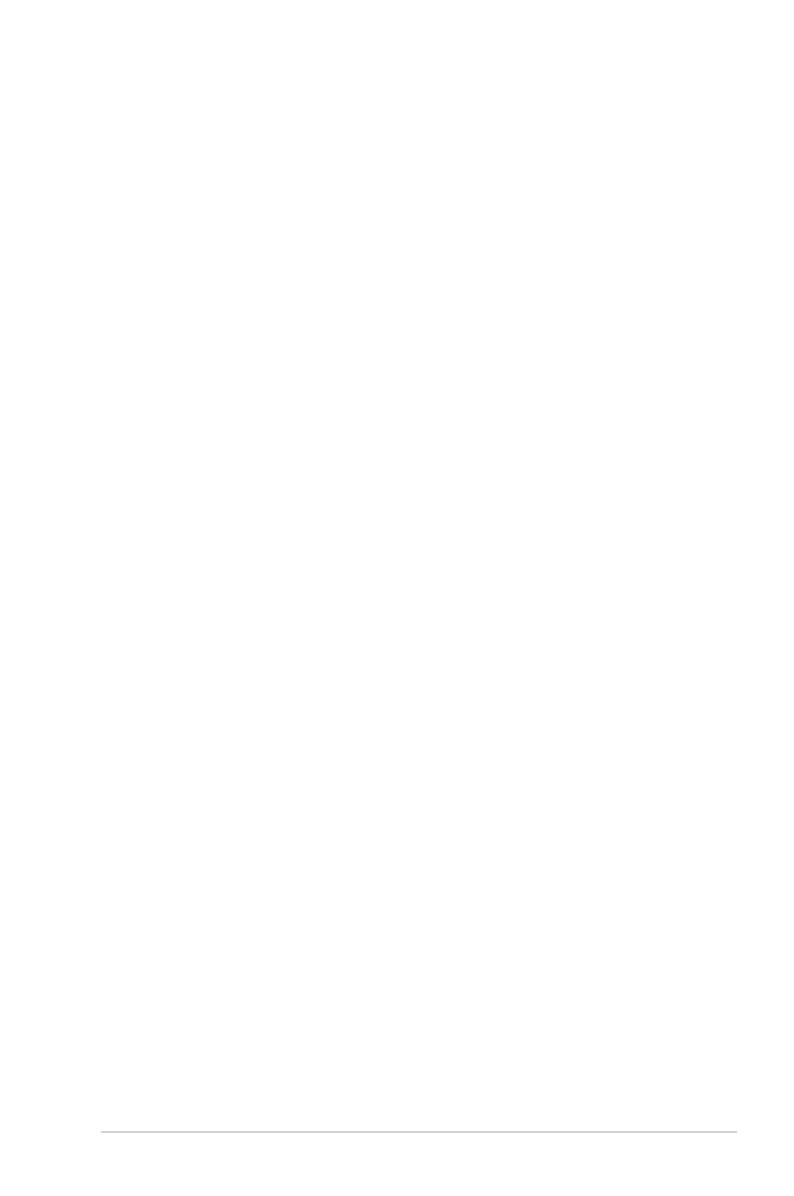
iii
Contents
Safety information ...................................................................................................... vi
About this guide ....................................................................................................... viii
Chapter 1: Product Introduction
1.1 System package contents ......................................................................... 1-2
1.2 Serial number label .................................................................................... 1-2
1.3 System specifications ...............................................................................1-3
1.4 Front panel features ...................................................................................1-5
1.5 Rear panel features ....................................................................................1-5
1.6 Internal features .........................................................................................1-6
1.7 LED information .........................................................................................1-7
1.7.1 Front panel LEDs ........................................................................ 1-7
1.7.2 LAN (RJ-45) LEDs ...................................................................... 1-8
1.7.3 HDD status LEDs ........................................................................ 1-9
1.7.4 Q-Code/Port 80 status LEDs..................................................... 1-10
Chapter 2: Hardware Setup
2.1 Chassis cover .............................................................................................2-2
2.1.1 Air duct ........................................................................................ 2-4
2.2 Central Processing Unit (CPU) .................................................................2-5
2.2.1 Installing the CPU and heatsink .................................................. 2-5
2.3 System memory .........................................................................................2-9
2.3.1 Overview ..................................................................................... 2-9
2.3.2 Memory Configurations ............................................................... 2-9
2.4 Hard disk drives .......................................................................................2-11
2.4.1 Installing the 3.5-inch SATA HDD/SAS HDD ............................ 2-11
2.4.2 Installing the 2.5-inch SSD/SATA HDD/SAS HDD/NVMe......... 2-12
2.5 Expansion slots ........................................................................................2-13
2.5.1 The PCI Express riser card ....................................................... 2-13
2.5.2 Installing an ASUS PIKE II card ................................................ 2-16
2.5.3 Reconnecting the cable to the M.2 expansion board
(only for SKU-3) ........................................................................ 2-22
2.5.4 Installing an M.2 (NGFF) card ................................................... 2-24
2.5.5 Reconnecting the cable to the OCP 3.0 slot baseboard
(only for SKU-2) ........................................................................ 2-25
2.5.6 Configuring an expansion card ................................................. 2-27
2.6 Cable connections ...................................................................................2-28
2.7 SATA/SAS backplane cabling .................................................................2-29
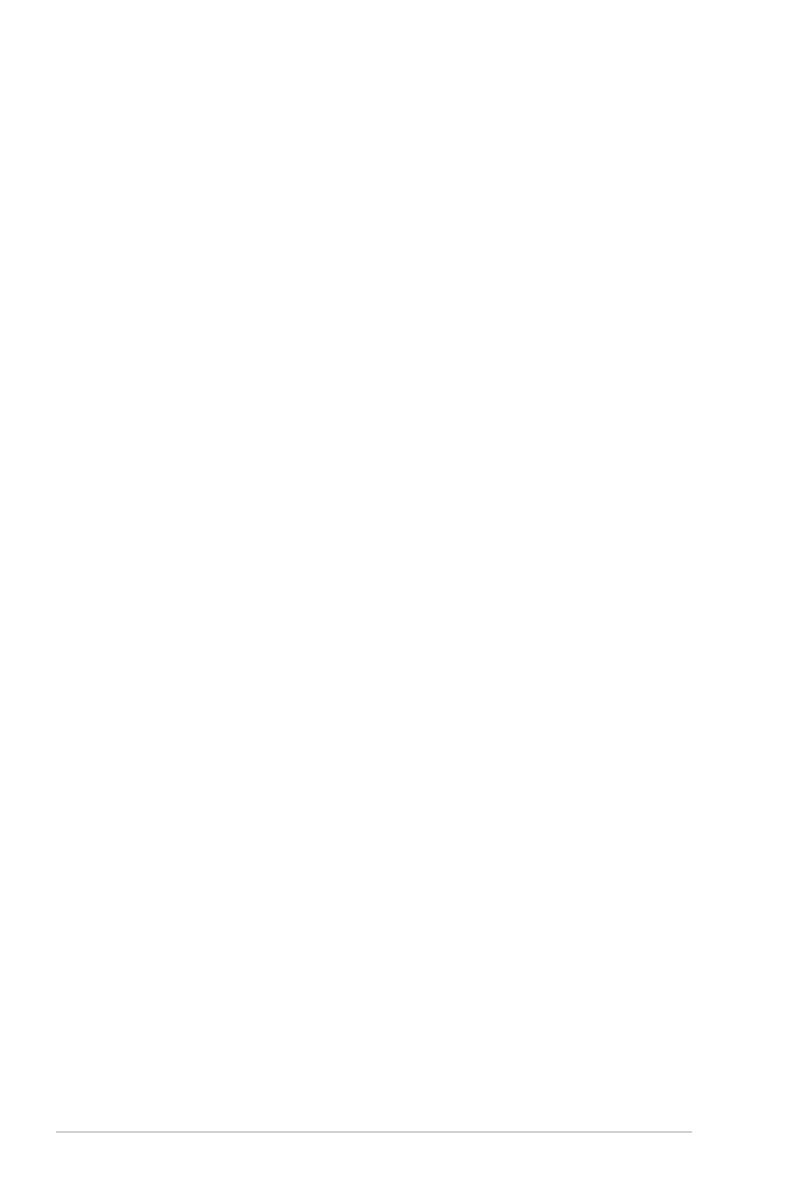
iv
Contents
2.8 Removable/optional components ...........................................................2-30
2.8.1 Cable organizer metal cover ..................................................... 2-30
2.8.2 System fans .............................................................................. 2-31
2.8.3 Redundant power supply units .................................................. 2-32
2.8.4 U.2 drives .................................................................................. 2-34
2.8.5 GPU cards.................................................................................2-36
2.9 Rail Kit Options ........................................................................................2-40
Chapter 3: Motherboard Infomation
3.1 KRPG-U8 Motherboard layout ..................................................................3-2
3.2 Jumpers ......................................................................................................3-4
3.3 Internal connectors ....................................................................................3-8
3.4 Onboard LEDs .......................................................................................... 3-16
Chapter 4: BIOS Setup
4.1 Managing and updating your BIOS ..........................................................4-2
4.1.1 ASUS CrashFree BIOS 3 utility................................................... 4-2
4.1.2 ASUS EZ Flash Utility ................................................................. 4-3
4.1.3 BUPDATER utility ....................................................................... 4-4
4.2 BIOS setup program ..................................................................................4-6
4.2.1 BIOS menu screen ...................................................................... 4-7
4.2.2 Menu bar ..................................................................................... 4-7
4.3 Main menu ..................................................................................................4-9
4.4 Performance Tuning menu ......................................................................4-10
4.5 Advanced menu .......................................................................................4-12
4.5.1 Trusted Computing.................................................................... 4-12
4.5.2 PSP Firmware Versions ............................................................ 4-13
4.5.3 APM Configuration .................................................................... 4-13
4.5.4 Onboard LAN Configuration ..................................................... 4-14
4.5.5 Serial Port Console Redirection ................................................ 4-15
4.5.6 CPU Configuration .................................................................... 4-17
4.5.7 PCI Subsystem Settings ........................................................... 4-18
4.5.8 USB Configuration .................................................................... 4-19
4.5.9 Network Stack Configuration..................................................... 4-20
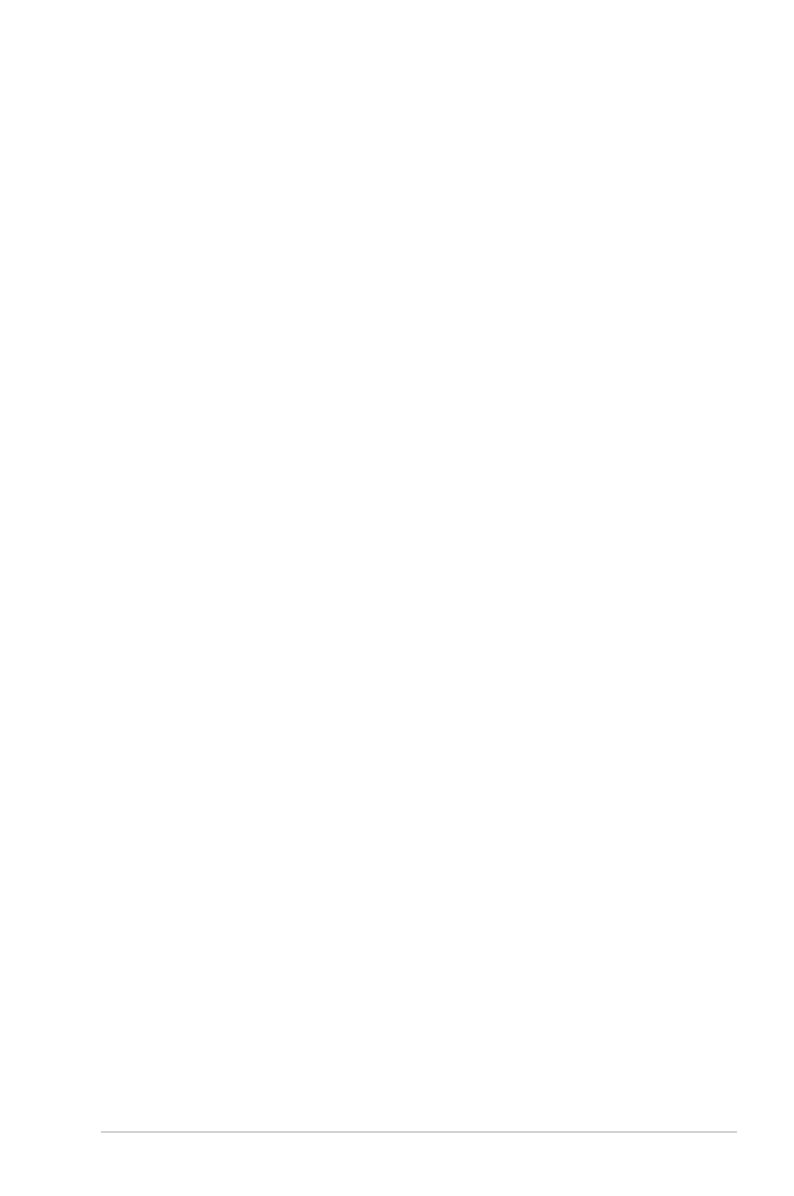
v
Contents
4.5.10 CSM Configuration .................................................................... 4-21
4.5.11 NVMe Configuration .................................................................. 4-22
4.5.12 SATA Configuration .................................................................. 4-22
4.5.13 AMD Mem Configuration Status................................................ 4-23
4.5.14 iSCSI Configuration...................................................................4-23
4.6 Chipset menu ...........................................................................................4-24
4.7 Security menu ..........................................................................................4-25
4.8 Boot menu ................................................................................................4-28
4.9 Tool menu ................................................................................................. 4-29
4.10 Save & Exit menu ..................................................................................... 4-30
4.11 AMD CBS menu ........................................................................................4-31
4.11.1 CPU Common Options.............................................................. 4-31
4.11.2 DF Common Options ................................................................ 4-33
4.11.3 UMC Common Option ............................................................... 4-35
4.11.4 NBIO Common Options ............................................................ 4-40
4.11.5 NTB Common Options .............................................................. 4-44
4.12 Event Logs menu .....................................................................................4-45
4.12.1 Change Smbios Event Log Settings ......................................... 4-45
4.12.2 View Smbios Event Log ............................................................ 4-46
4.13 Server Mgmt menu ...................................................................................4-47
Chapter 5: Driver Installation
5.1 Running the Support DVD .........................................................................5-2
Appendix
KRPG-U8 block diagram ......................................................................................... A-2
Notices .................................................................................................................... A-3
Service and Support ............................................................................................... A-5
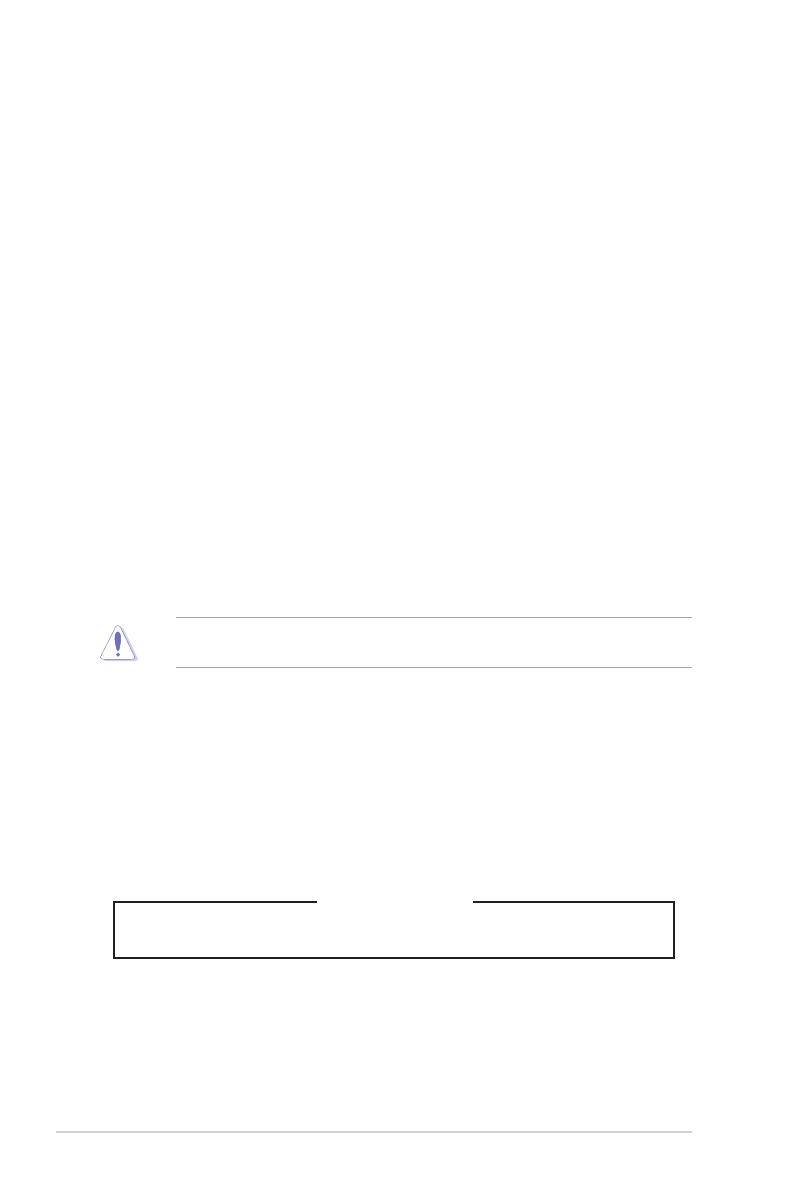
vi
Safety information
Electrical Safety
• Before installing or removing signal cables, ensure that the power cables for the system
unit and all attached devices are unplugged.
• To prevent electrical shock hazard, disconnect the power cable from the electrical outlet
before relocating the system.
• When adding or removing any additional devices to or from the system, ensure that the
power cables for the devices are unplugged before the signal cables are connected. If
possible, disconnect all power cables from the existing system before you add a device.
• If the power supply is broken, do not try to fix it by yourself. Contact a qualified service
technician or your dealer.
Operation Safety
• Any mechanical operation on this server must be conducted by certified or experienced
engineers.
• Before operating the server, carefully read all the manuals included with the server
package.
• Before using the server, ensure all cables are correctly connected and the power cables
are not damaged. If any damage is detected, contact your dealer as soon as possible.
• To avoid short circuits, keep paper clips, screws, and staples away from connectors,
slots, sockets and circuitry.
• Avoid dust, humidity, and temperature extremes. Place the server on a stable surface.
Heavy System
CAUTION! This server system is heavy. Ask for assistance when moving or carrying
the system.
This product is equipped with a three-wire power cable and plug for the user’s safety. Use
the power cable with a properly grounded electrical outlet to avoid electrical shock.
Restricted Access Location
This product is intended for installation only in a Computer Room where:
• Access can only be gained by SERVICE PERSONS or by USERS who have been
instructed about the reasons for the restrictions applied to the location and about any
precautions that shall be taken.
• Access is through the use of a TOOL, or other means of security, and is controlled by
the authority responsible for the location.
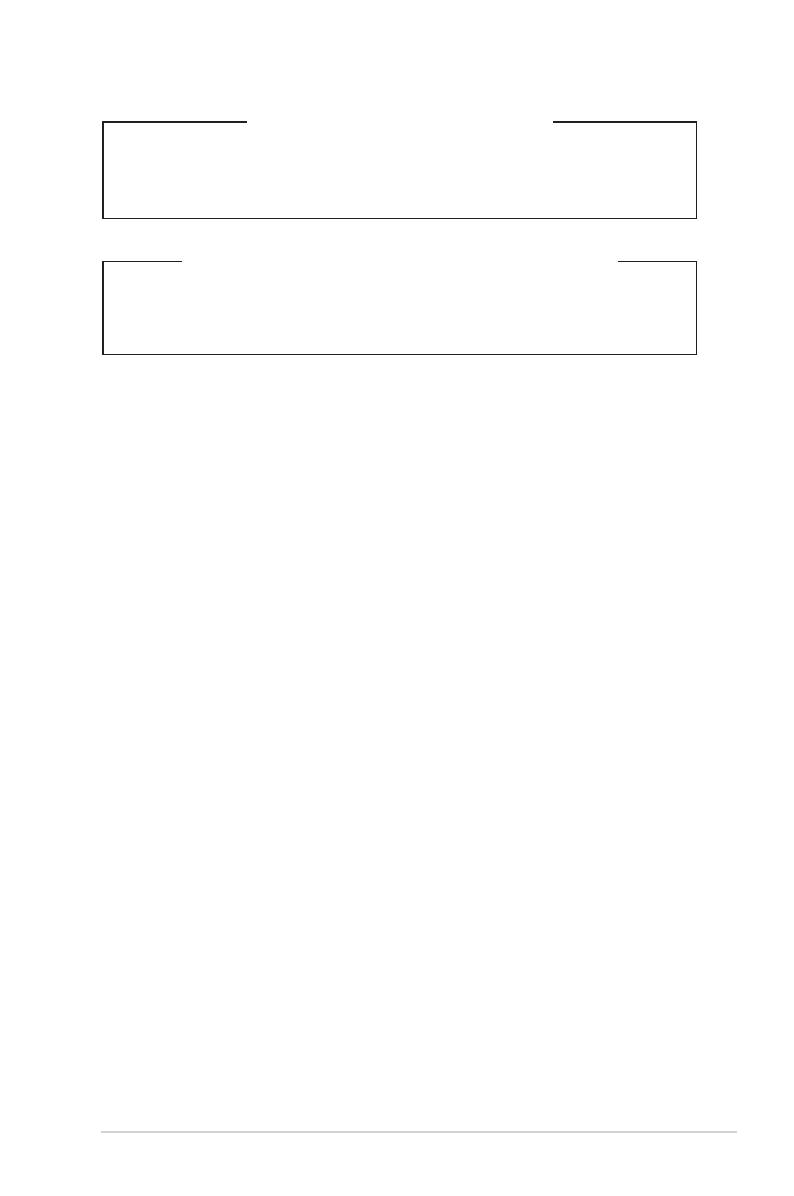
vii
Avertissement sur les batteries Lithium-Ion
ATTENTION : Danger d’explosion si la batterie n’est pas correctement remplacée.
Remplacer uniquement avec une batterie de type semblable ou équivalent, recommandée
par le fabricant. Jeter les batteries usagées conformément aux instructions du fabricant.
Lithium-Ion Battery Warning
CAUTION: Danger of explosion if battery is incorrectly replaced. Replace only with the
same or equivalent type recommended by the manufacturer. Dispose of used batteries
according to the manufacturer’s instructions.
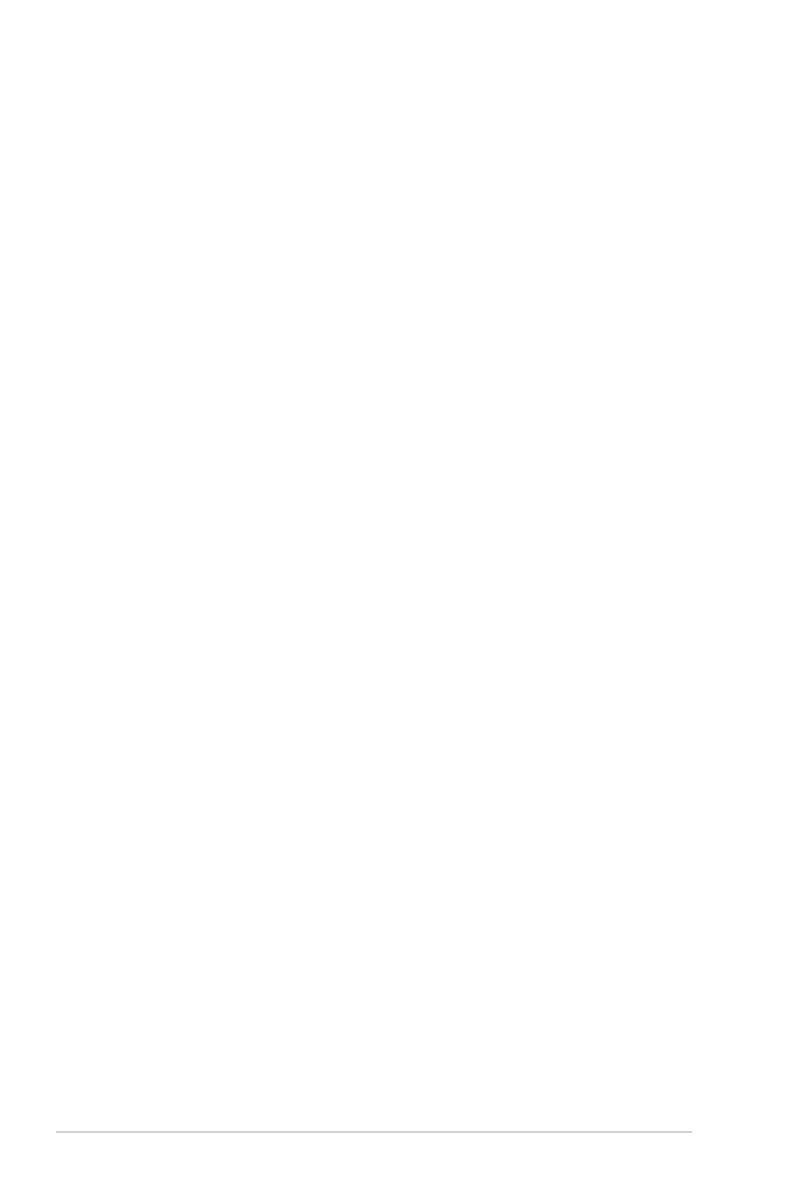
viii
About this guide
Audience
This user guide is intended for system integrators, and experienced users with at least basic
knowledge of configuring a server.
Contents
This guide contains the following parts:
1. Chapter 1: Product Introduction
This chapter describes the general features of the server, including sections on front
panel and rear panel specifications.
2. Chapter 2: Hardware Setup
This chapter lists the hardware setup procedures that you have to perform when
installing or removing system components.
3. Chapter 3: Motherboard Information
This chapter gives information about the motherboard that comes with the server. This
chapter includes the motherboard layout, jumper settings, and connector locations.
4. Chapter 4: BIOS Setup
This chapter tells how to change system settings through the BIOS Setup menus and
describes the BIOS parameters.
5. Chapter 5: Driver Installation
This chapter provides instructions for installing the necessary drivers for different
system components.
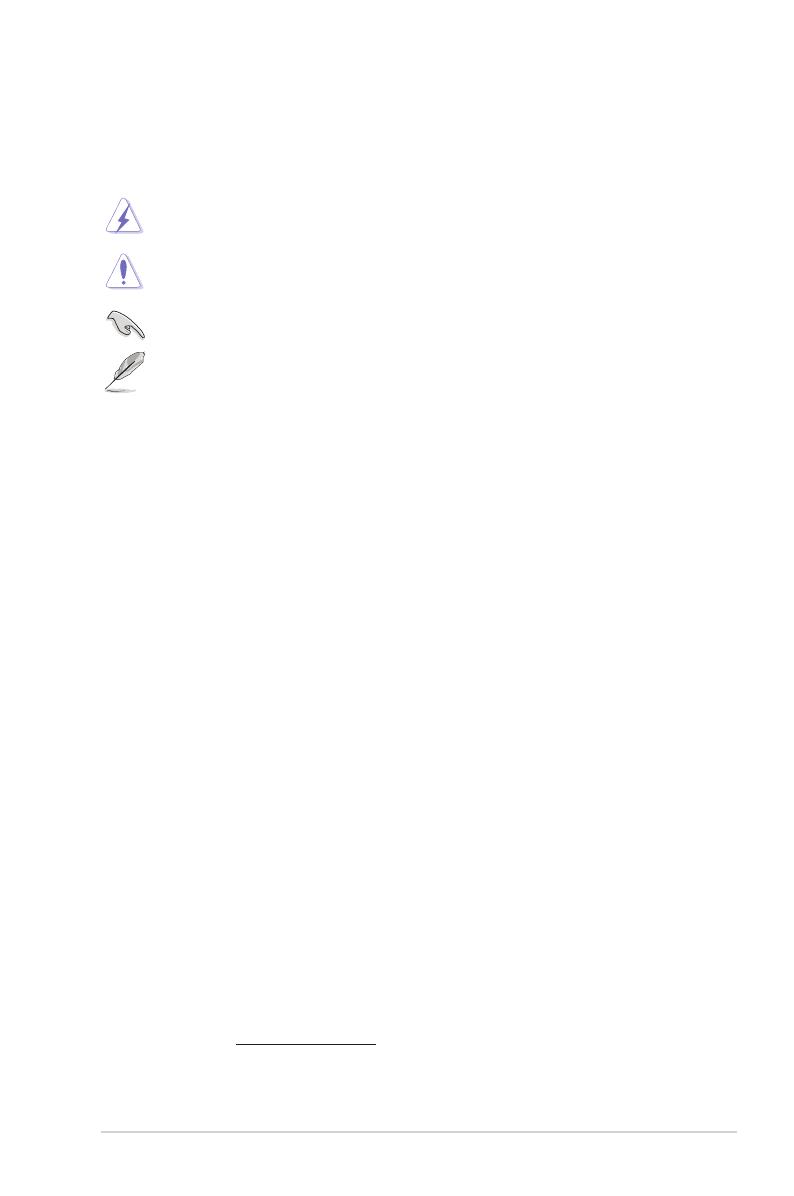
ix
Conventions
To ensure that you perform certain tasks properly, take note of the following symbols used
throughout this manual.
Typography
Bold text Indicates a menu or an item to select.
Italics
Used to emphasize a word or a phrase.
<Key> Keys enclosed in the less-than and greater-than
sign means that you must press the enclosed key.
Example: <Enter> means that you must press the
Enter or Return key.
<Key1>+<Key2>+<Key3> If you must press two or more keys simultaneously,
the key names are linked with a plus sign (+).
Example: <Ctrl>+<Alt>+<Del>
Command Means that you must type the command exactly
as shown, then supply the required item or value
enclosed in brackets.
Example: At the DOS prompt,
type the command line: format A:/S
DANGER/WARNING: Information to prevent injury to yourself when trying to
complete a task.
CAUTION: Information to prevent damage to the components when trying to
complete a task.
NOTE: Tips and additional information to help you complete a task.
IMPORTANT: Instructions that you MUST follow to complete a task.
References
Refer to the following sources for additional information, and for product and software
updates.
1. ASUS Control Center (ACC) user guide
This manual tells how to set up and use the proprietary ASUS server management
utility.
2. ASUS websites
The ASUS websites provide updated information for all ASUS hardware and software
products. Visit https://www.asus.com for more information.
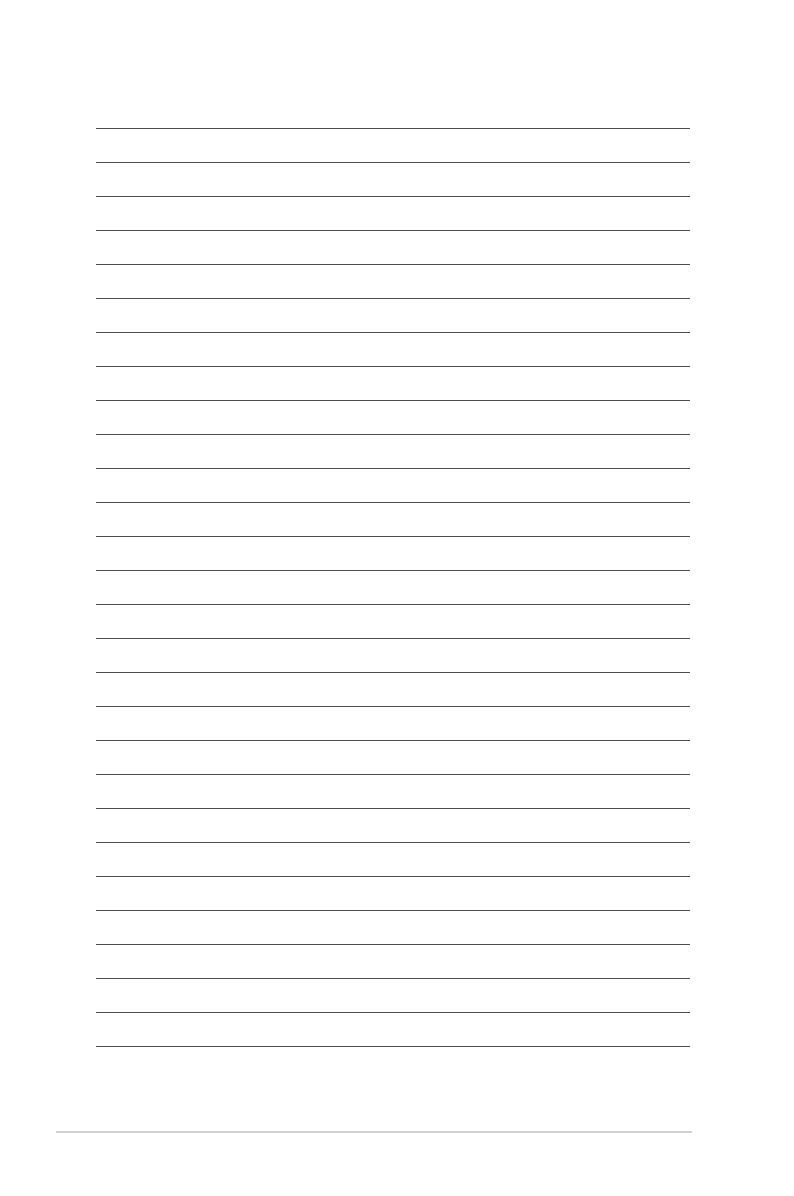
x

This chapter describes the general features of the chassis kit. It
includes sections on front panel and rear panel specifications.
1
Product Introduction
Chapter 1: Product Introduction

Chapter 1: Product Introduction
1-2
• If any of the above items is damaged or missing, contact your retailer.
• Optional items come bundled if you selected them when purchasing the system and
cannot be bought separately.
1.1 System package contents
Check your system package for the following items.
ESC4000A-E10
Chassis ASUS 2U Rackmount Chassis
Motherboard ASUS KRPG-U8 Server Board
Accessory box
1 x MB Support DVD
1 x ACC instruction card
1 x Bag of Screws
2 x AC Power Cables
8 x 6+2-pin VGA Power cables
4 x ASUS GPU 8-pin Power cables
4 x GPU air ducts (for Nvidia/AMD cards)
1 x CPU heatsink
1 x Rail Kit (optional)
1.2 Serial number label
Before requesting support from the ASUS Technical Support team, you must take note of
the product’s serial number containing 12 characters such as xxSxxxxxxxxx. See the figure
below.
With the correct serial number of the product, ASUS Technical Support team members can
then offer a quicker and satisfying solution to your problems.
The serial number is printed on the Asset tag.
xxSxxxxxxxxx
ESC4000A-E10

ASUS ESC4000A-E10 1-3
1.3 System specifications
The ASUS ESC4000A-E10 Series servers features the ASUS KRPG-U8 server board that
supports AMD EPYC™ 7002 & 7003 Series Processor Family.
(continued on the next page)
Model Name ESC4000A-E10
Processor / System Bus AMD EPYC™ 7002 & 7003 Series Processor Family (up to TDP
280W)
Memory
Total Slots 8 (8-channel per CPU, 8 DIMM per CPU)
Capacity Up to 2TB
Memory Type DDR4 3200 RDIMM
Memory Size 256GB, 128GB, 64GB, 32GB, 16GB*
* Please refer to www.asus.com for latest memory AVL update
Expansion
Slots
Total PCI/PCI-X/
PCI-E/PIKE Slots 11
Slot Type
Rear:
- 4 x PCIe x16 slots (Gen4 x16 link, FH,FL) or
8 x PCIe x16 slots (Gen4 x8 link, FH,FL)
- 2 x PCIe x16 slots (Gen4 x16 link, LP,HL)
Front:
SKU-1 (default)
- 1 x PCIe x8 slot (Gen4 x8 link, LP,HL)
SKU-2 (per request)
- 1 x PCIe x8 slot (Gen4 x8 link, LP,HL) or
1 x OCP3.0 slot (Gen4 x8 link) by reconnecting the cables
SKU-3 (per request)
- 1 x PCIe x8 slot (Gen4 x8 link, LP,HL) or
2 x M.2 socket (Gen4 x4 link, up to 22110 module) by
reconnecting the cables
Storage Bays 8 x 2.5" or 3.5" Hot-swap Storage Device Bays
(2 x NVMe as default; up to 4 x NVMe Supported)
Networking LAN 2 x 1Gb/s LAN ports (Intel® I350-AM2)
1 x Dedicated management port
Graphic VGA AST2500 64MB
Security TPM2.0
Front I/O ports 4 x USB 3.2 Gen 1 ports
Rear I/O ports
2 x USB 3.2 Gen 1 ports
2 x Gigabit LAN ports (RJ45)
1 x Management port (RJ45)
1 x VGA port

Chapter 1: Product Introduction
1-4
Model Name ESC4000A-E10
Switch/LED
Front Switch/LED:
1 x Power Switch/LED
1 x Location Switch/LED
1 x HDD Access LED
1 x Message LED
1 x Q-Code/Port 80 LED
2 x LAN LED
Rear Switch/LED:
1 x Power switch/LED
1 x Location LED
1 x Message LED
1 x HDD Access LED
OS Support Windows® Server 2019, RedHat® , SuSE®, Ubuntu, Vmware
* Please find the latest OS support from http://www.asus.com/
Management
Solution
Out of Band
Remote
Hardware
On-Board ASMB9-iKVM for KVM-over-IP
Software ASUS Control Center
Dimension 800mm x 440mm x 88.9mm (2U)
31.50” x 17.22” x 3.46”
Net Weight Kg
(CPU, DRAM & HDD not
included)
34 kg
Gross Weight Kg
(CPU, DRAM & HDD not
included, Packing include)
44 kg
Power Supply
(following different
configuration by region)
1+1 Redundant 1600W 80 PLUS Platinum Power Supply
1+1 Redundant 2200W 80 PLUS Platinum Power Supply
Environment
Operation temperature: 10° ~ 35°
Non operation temperature: -40° ~ 70°
Non operation humidity: 20% ~ 90% ( Non condensing)
System specifications
Specifications are subject to change without notice.
Always use PSUs with the same watt and power rating. Combining PSUs with different
wattage (e.g. 1 x 1600 W + 1 x 2200 W) may yield unstable results and potential damage to
your system.

ASUS ESC4000A-E10 1-5
1.4 Front panel features
The barebone server features a simple yet stylish front panel. The power and location
buttons, LED indicators, and USB ports are located and easily accessible on the front panel.
Refer to the Front panel LEDs section for the LED descriptions.
1
2
USB 3.2 Gen 1
ports
Front panel
LED
USB 3.2 Gen 1 ports
Steel handle
Steel handle
Hot-swap 3.5-inch storage bays Asset tag
Location button
Power button
Half-length / Low-profile expansion slot Expansion card cage
Q-code/Port 80 LED
1
2
1.5 Rear panel features
The expansion slots and system power socket is located on the rear panel of the server.
The middle part includes the I/O shield with openings for the rear panel connectors on the
motherboard.
• The rear I/O ports do not appear on the rear panel if motherboard is not present.
• *The DM_LAN1 port is for ASUS ASMB9-iKVM controller only.
USB 3.0 ports
LAN port 2
VGA port
4 Full-length Expansion slots
Power cord connector and
Redundant power supply
LAN port 1
DM_LAN1*
4 Full-length Expansion slots
Half-length / Low-profile expansion slot
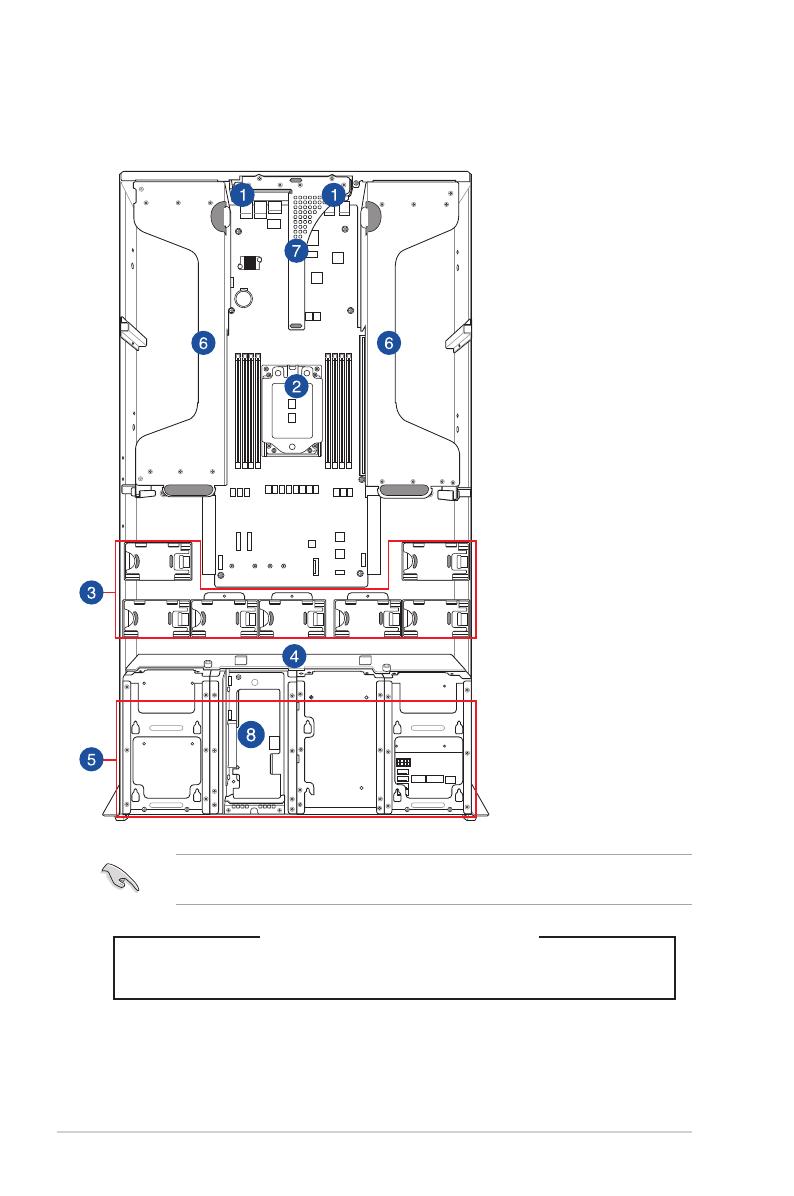
Chapter 1: Product Introduction
1-6
FAN1FAN2FAN3FAN4FAN5
FAN7 FAN6
1.6 Internal features
The barebone server includes the basic components as shown.
WARNING
HAZARDOUS MOVING PARTS
KEEP FINGERS AND OTHER BODY PARTS AWAY
A protection film is pre-attached to the front cover before shipping. Please remove the
protection film before turning on the system for proper heat dissipation.
1. Redundant power
supply and power fan
(hidden)
2. ASUS KRPG-U8 server
board
3. System fans
4. SATA/SAS/U.2
backplane
5. Hot-swap Storage
Device bays (SAS,
SATA, and U.2)
6. PCI-E expansion boards
(hidden)
7. PCI-E x32 slot with
butterfly riser card
8. Half-length / Low-profile
expansion slot
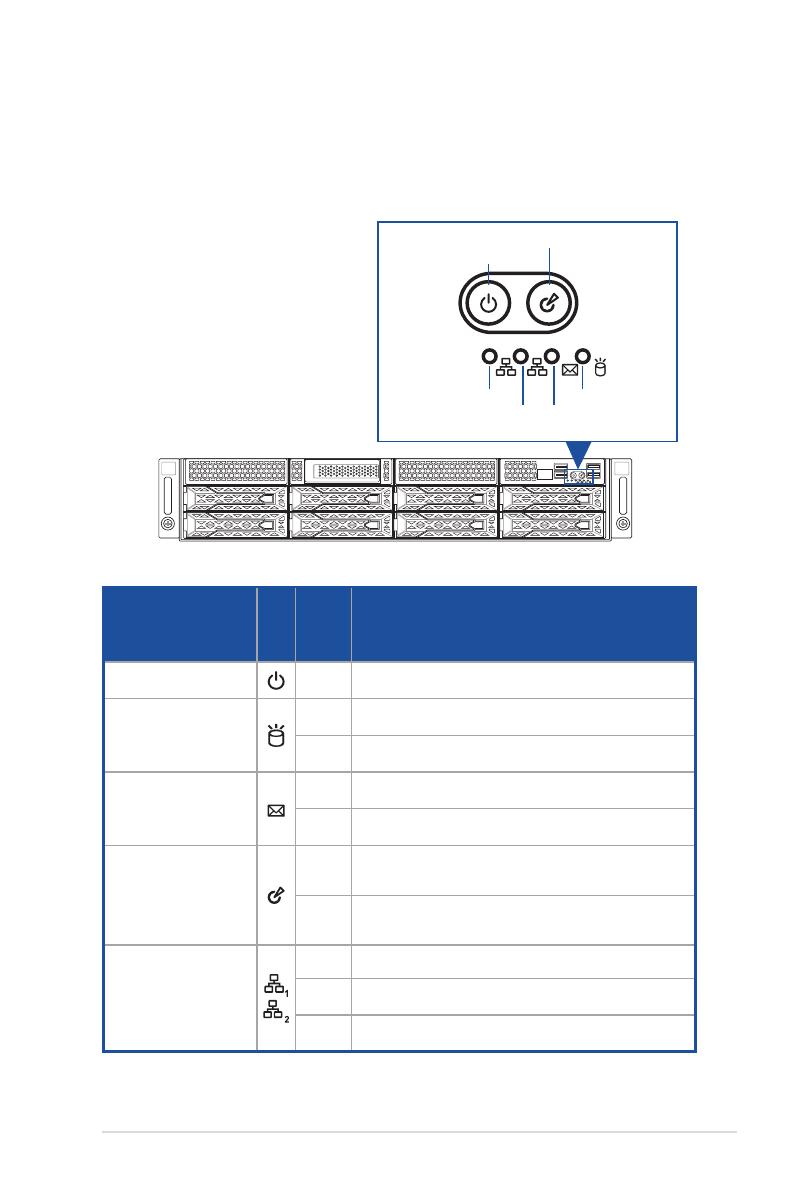
ASUS ESC4000A-E10 1-7
1
2
1.7 LED information
1.7.1 Front panel LEDs
Message LED
LAN2 LED
LAN1 LED
HDD Access LED
Location button with LED
Power button with LED
1
2
1
2
LED Icon Display
status Description
Power button with LED ON System power on
HDD access LED
OFF No activity
Blinking Data activity
Message LED
OFF System is normal; no incoming event
ON A hardware monitor event is indicated
Location button with
LED
OFF Function off
ON Location switch is pressed (Press the location switch
again to turn off)
LAN LEDs
OFF No LAN connection
Blinking LAN is transmitting or receiving data
ON LAN connection is present
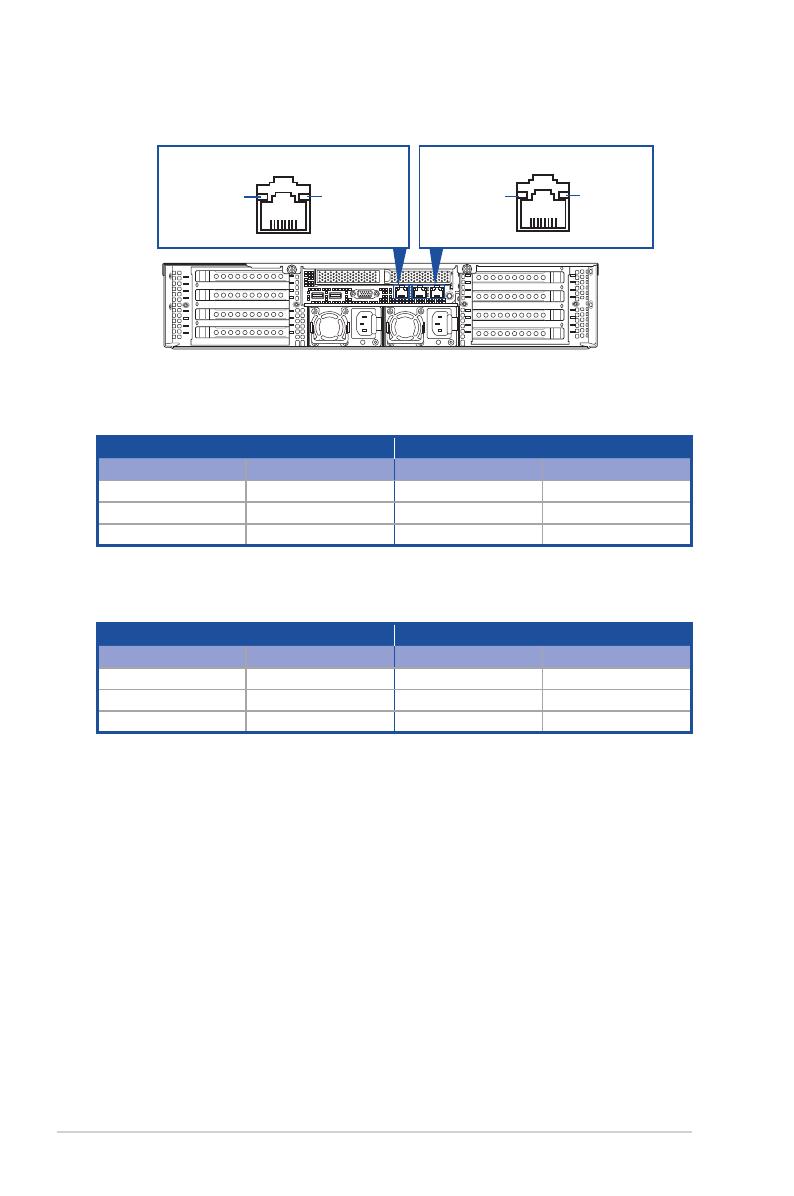
Chapter 1: Product Introduction
1-8
1
2
1.7.2 LAN (RJ-45) LEDs
LAN1/LAN2 LEDs
Dedicated Management LAN (for ASMB9 and DM_LAN1)
ACT/LINK LED SPEED LED
Status Description Status Description
OFF No link OFF 10 Mbps connection
GREEN Linked ORANGE 100 Mbps connection
BLINKING Data activity GREEN 1 Gbps connection
ACT/LINK LED SPEED LED
Status Description Status Description
OFF No link OFF 10 Mbps connection
ORANGE Linked ORANGE 100 Mbps connection
BLINKING Data activity GREEN 1 Gbps connection
ACT/LINK LED SPEED LED SPEED LEDACT/LINK LED
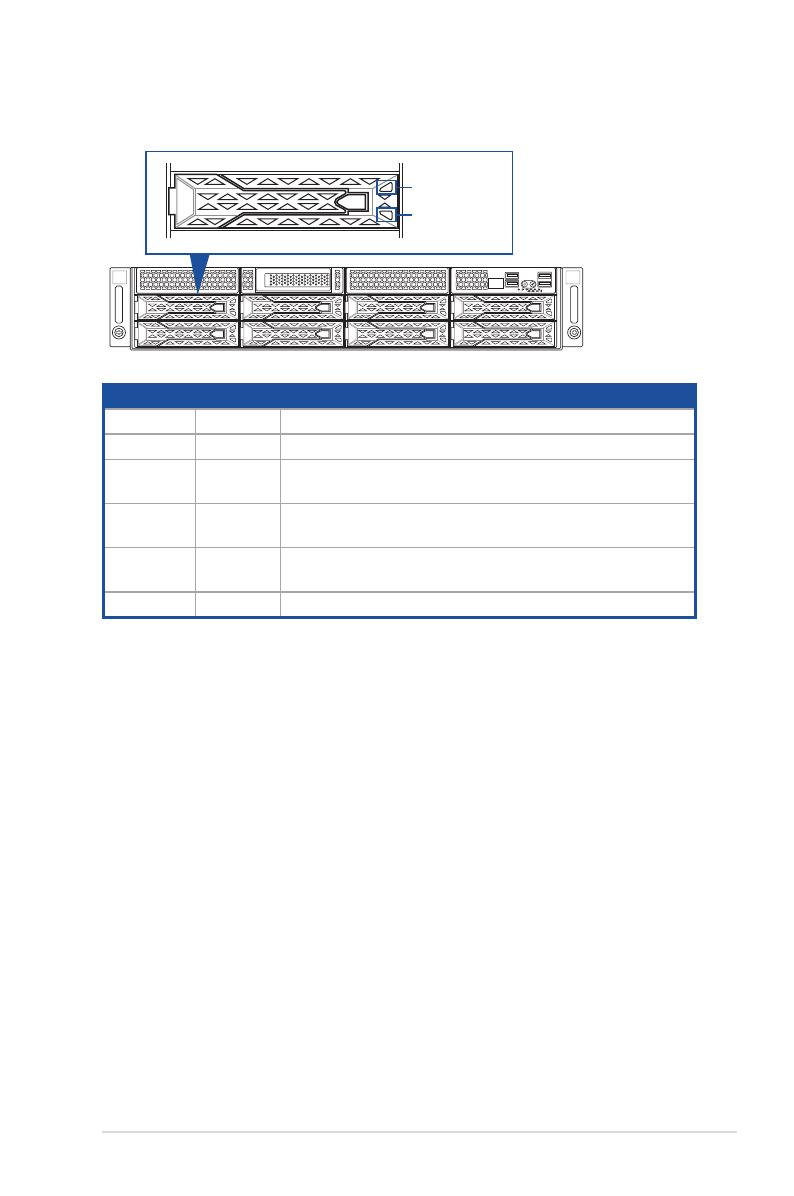
ASUS ESC4000A-E10 1-9
1
2
1.7.3 HDD status LEDs
Red LED
Green LED
SATA/SAS HDD LED Description
GREEN ON SATA/SAS HDD power ON
RED ON HDD has failed and should be swapped immediately
GREEN/
RED Blinking RAID rebuilding
GREEN/
RED Blinking Locate
GREEN/
RED OFF HDD not found
GREEN Blinking SATA/SAS storage device reading or writing data

Chapter 1: Product Introduction
1-10
Q-Code table
ACTION PHASE POST CODE TYPE DESCRIPTION
SEC Start up Security Phase
0x1 Progress First post code
0x2 Progress Load BSP microcode
0x3 Progress Perform early platform Initialization
0x4 Progress Set cache as ram for PEI phase
0x5 Progress Establish Stack
0x6 Progress CPU Early Initialization
Quick VGA
PEI(Pre-EFI
Initialization) phase
0x10 Progress PEI Core Entry
0x11 Progress PEI cache as ram CPU initial
0x15 Progress NB Initialization before installed memory
0x19 Progress SB Initialization before installed memory
MRC Progress
phase
0xB0 MRC Progress DIMM detect
0xB1 MRC Progress DIMM clock Initialization
0xB2 MRC Progress DIMM SPD data Initialization
0xB3 MRC Progress DIMM global early
0xB4 MRC Progress DIMM rank detect
0xB5 MRC Progress DIMM channel early
0xB6 MRC Progress DIMM DDRIO Initialization
0xB7 MRC Progress DIMM channel training
0xB8 MRC Progress DIMM Initialization throttling
0xB9 MRC Progress memory BIST
0xBA MRC Progress MEM memory Initialization
0xBB MRC Progress DIMM DDR memory map
0xBC MRC Progress RAS configuration
0xBD MRC Progress Get Margins
0xBE MRC Progress Memory SSA api Initialization
0xBF MRC Progress MRC done
DXE(Driver
Execution
Environment) phase
0x32 Progress CPU POST-Memory Initialization
0x33 Progress CPU Cache Initialization
0x34 Progress Application Processor(s) (AP) Initialization
0x35 Progress BSP Selection
0x36 Progress CPU Initialization
0x37 Progress Pre-memory NB Initialization
0x3B Progress Pre-memory SB Initialization
0x4F Progress DXE Initial Program Load(IPL)
0x60 Progress DXE Core Started
0x61 Progress DXE NVRAM Initialization
0x62 Progress SB run-time Initialization
0x63 Progress CPU DXE Initialization
0x68 Progress PCI HB Initialization
0x69 Progress NB DXE Initialization
0x6A Progress NB DXE SMM Initialization
0x70 Progress SB DXE Initialization
0x71 Progress SB DXE SMM Initialization
0x72 Progress SB DEVICES Initialization
0x78 Progress ACPI Module Initialization
0x79 Progress CSM Initialization
0xD0 Progress CPU PM Structure Initialization
0xD1 Progress CPU PM CSR programming
0xD2 Progress CPU PM MSR programming
0xD3 Progress CPU PM PSTATE transition
0xD4 Progress CPU PM driver exit
0xD5 Progress CPU PM On ready to boot event
1.7.4 Q-Code/Port 80 status LEDs
The Q-Code LED provides a 2-digit display that shows the status of your system. Refer to the
Q-Code table of this user guide for more information about the 2-digit codes.
(continued on the next page)
/