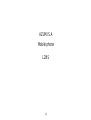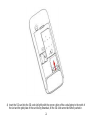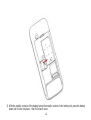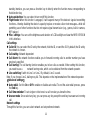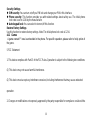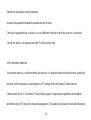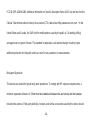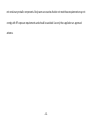-0-
AZUMI S.A
Mobile phone
L2NS

-1-
1 Phone overview
2 Getting started
2.1 Installing the SIM Cards
An SIM card carries useful information, including your mobile phone number, PIN (Personal Identification
Number), PUK (PIN Unlocking Key), IMSI (International Mobile Subscriber Identity), network information,
contacts data, and short messages data.
1) Remove the back cover and
2) Lift the battery away.

-2-
3) Insert the SIM card into the SIM card slot lightly with the corner cutting of the card aligning to the notch
of the slot and the gold plate of the card facing download, till the SIM card cannot be further pushed in.

-3-
4) Insert the SD card into the SD card slot lightly with the corner cutting of the card aligning to the notch of
the slot and the gold plate of the card facing download, till the SD card cannot be further pushed in.

-4-
5) With the metallic contacts of the battery facing the metallic contacts in the battery slot, press the battery
down until it locks into place,then fix its back cover.

-5-
2.2 Linking to the Network
After the SIM card and the mobile phone are successfully unlocked, the mobile phone automatically
searches for an available network.

-6-
3 Input method
This mobile phone provides multiple input methods, including English input in both upper and lower case,
and numeric input method.
3.1 To Shift Entry Methods
Press #key to switch between input methods.
3.2 Numeric and English Input
You can input numbers with the numeric input method. Press a number key to input the corresponding
number.
3.3 Inserting a Symbol
Press the* key to enter the Select symbol interface and select a symbol you want.
4 Using the Menus
4.1 Phonebook
The mobile phone can store multiple telephone numbers.
4.2 Call history
Through this function, you can view a list of missed calls, dialed calls and received calls etc.
4.3 Bluetooth
With Bluetooth, you can make a wireless connection to other compatible devices, such as mobile phones,
computers, headsets and car kits.
You can use the Bluetooth to send images, video clips, music, sound clips and notes, etc.
4.4 Multimedia
Camera: Use this function to capture pictures.
Image viewer: You can view pictures through this function.
Video recorder: This function enables you to record dynamic pictures.
Video player: You can use this function to play video files.
Audio player: Use this function to play audio files. In audio player interface, you can press * or # key to
tune volume.
Sound recorder: You can record AMR & WAV format audio files through this function.
FM radio: you need to insert earphone into its corresponding jack before using this function.

-7-
4.5 Messages
If the short message memory is full, a blinking message icon appears on the top of the screen.
4.6 Organizer
Calendar: Once you enter this menu, there is a monthly-view calendar for you to keep track of
important appointments, etc.
Tasks: You can create task to remind you to do something.
Alarm: Through this function can you set Alarm status, time, alarm tone, etc.
Calculator: The calculator can add, subtract, multiply and divide.
Torch: You can turn on/off this the torch through this function.
4.7 File manager
The phone supports the T-Flash card. You can use the file manager to conveniently manage various
directories and files on the T-Flash card.
4.8 STK
STK service is the tool kit of SIM card. This phone supports the service function .The specific items are
depended by SIM card and network. Service menu will be auto added to the phone menu when
supported by network and SIM card.
4.9 Audio player
Use this function to play audio files. In audio player interface, you can press * or # key to tune volume.
4.10 Profiles
The mobile phone provides multiple user profiles, including General, Silent, Meeting and Outdoor,
4.11 Settings
Phone Settings
Time and date: You can set time and date through this function.
Schedule power on/off: You can set time to power on/off the phone automatically.
Language: Select the display language for the mobile phone.
Pref. input method: Select an input method as preferred input method as per your need.
Display: Users can access this item to set wallpaper, screen saver, power on/off display, etc.
Dedicated key: Customize the shortcut functions of the Up, Down, Left, and Right direction keys. In the

-8-
standby interface, you can press a direction key to directly enter the function menu corresponding to
that direction key.
Auto update time: You can select to turn on/off this function.
Flight mode: When this function is engaged, it will suspend many of the device's signals transmitting
functions – thereby disabling the device's capacity to place or receive calls or text messages– while still
permitting use of other functions that do not require signal transmission (e.g., games, built-in camera,
MP3 player.)
Misc. settings: You can set the brightness and duration of LCD backlight and view the MRE VERSION
in this interface.
Call settings
Caller ID: You can select the ID set by the network, hide the ID, or send the ID. By default, the ID set by
the network is chosen.
Call waiting: Network dependent
Call divert: this network function enables you to forward incoming calls to another number you have
previously specified.
Call barring: The call barring function enables you to bar calls as needed. When setting this function,
you need to use a network barring code, which can be obtained from the network operator.
Line switching: Switch to Line 1 or Line 2. By default, Line 1 is used.
Note: If you choose Line 2, dialing may fail. This depends on the implementation of the network operator.
【Advanced settings】
Auto redial: Set it to On or Off to enable or disable auto redial. To end the auto redial process, press
the End key.
Call time reminder: To set single or circle tone in a call to make you know the time.
Answer mode: Once select any key; you can press any key except the end key to answer an incoming
call.
Network settings
Through this function, you can select network and set preferred network.

-9-
Security Settings
SIM security: You can turn on/off you PIN lock and change your PIN in this interface.
Phone security: This function provides you with related settings about safety use. The initial phone
lock code is set to 1234 by the manufacturer.
Auto keypad lock: You can select to turn on/off this function.
Restore Factory Settings
Use this function to restore factory settings. Note: The initial phone lock code is 1234.
4.12 Games
A game named F1 race is embedded in the phone. For specific operation, please refer to ‘help’ option of
the game.
5.FCC Statement
1. This device complies with Part 15 of the FCC Rules. Operation is subject to the following two conditions:
(1) This device may not cause harmful interference.
(2) This device must accept any interference received, including interference that may cause undesired
operation.
2. Changes or modifications not expressly approved by the party responsible for compliance could void the

-10-
user's authority to operate the equipment.
NOTE:
This equipment has been tested and found to comply with the limits for a Class B digital device, pursuant to
Part 15 of the FCC Rules. These limits are designed to provide reasonable protection against harmful
interference in a residential installation.
This equipment generates uses and can radiate radio frequency energy and, if not installed and used in
accordance with the instructions, may cause harmful interference to radio communications. However, there
is no guarantee that interference will not occur in a particular installation. If this equipment does cause
harmful interference to radio or television reception, which can be determined by turning the equipment off
and on, the user is encouraged to try to correct the interference by one or more of the following measures:

-11-
Reorient or relocate the receiving antenna.
Increase the separation between the equipment and receiver.
Connect the equipment into an outlet on a circuit different from that to which the receiver is connected.
Consult the dealer or an experienced radio/TV technician for help.
SAR Information Statement
Your wireless phone is a radio transmitter and receiver. It is designed and manufactured not to exceed the
emission limits for exposure to radiofrequency (RF) energy set by the Federal Communications
Commission of the U.S. Government. These limits are part of comprehensive guidelines and establish
permitted levels of RF energy for the general population. The guidelines are based on standards that were

-12-
developed by independent scientific organizations through periodic and thorough evaluation of scientific
studies. The standards include a substantial safety margin designed to assure the safety of all persons,
regardless of age and health. The exposure standard for wireless mobile phones employs a unit of
measurement known as the Specific Absorption Rate, or SAR. The SAR limit set by the FCC is 1.6 W/kg. *
Tests for SAR are conducted with the phone transmitting at its highest certified power level in all tested
frequency bands. Although the SAR is determined at the highest certified power level, the actual SAR level
of the phone while operating can be well below the maximum value. This is because the phone is designed
to operate at multiple power levels so as to use only the power required to reach the network. In general,
the closer you are to a wireless base station antenna, the lower the power output. Before a phone model is
available for sale to the public, it must be tested and certified to the FCC that it does not exceed the limit

-13-
established by the government adopted requirement for safe exposure. The tests are performed in
positions and locations (e.g., at the ear and worn on the body) as required by the FCC for each model. The
highest SAR value for this model phone when tested for use at the ear is 0.279W/Kg and when worn on the
body, as described in this user guide, is 0.543W/Kg(Body-worn measurements differ among phone models,
depending upon available accessories and FCC requirements). While there may be differences between
the SAR levels of various phones and at various positions, they all meet the government requirement for
safe exposure. The FCC has granted an Equipment Authorization for this model phone with all reported
SAR levels evaluated as in compliance with the FCC RF exposure guidelines. SAR information on this
model phone is on file with the FCC and can be found under the Display Grant section of
http://www.fcc.gov/ oet/fccid after searching on

-14-
FCC ID:QRP-AZUMIL2NS Additional information on Specific Absorption Rates (SAR) can be found on the
Cellular Telecommunications Industry Asso-ciation (CTIA) web-site at http://www.wow-com.com. * In the
United States and Canada, the SAR limit for mobile phones used by the public is 1.6 watts/kg (W/kg)
averaged over one gram of tissue. The standard incorporates a sub-stantial margin of safety to give
additional protection for the public and to account for any variations in measurements.
Body-worn Operation
This device was tested for typical body-worn operations. To comply with RF exposure requirements, a
minimum separation distance of 15mm must be maintained between the user’s body and the handset,
including the antenna. Third-party belt-clips, holsters, and similar accessories used by this device should

-15-
not contain any metallic components. Body-worn accessories that do not meet these requirements may not
comply with RF exposure requirements and should be avoided. Use only the supplied or an approved
antenna.
-
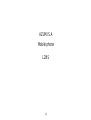 1
1
-
 2
2
-
 3
3
-
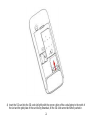 4
4
-
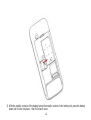 5
5
-
 6
6
-
 7
7
-
 8
8
-
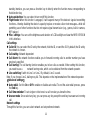 9
9
-
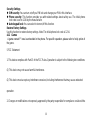 10
10
-
 11
11
-
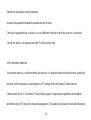 12
12
-
 13
13
-
 14
14
-
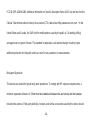 15
15
-
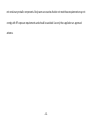 16
16
Ask a question and I''ll find the answer in the document
Finding information in a document is now easier with AI