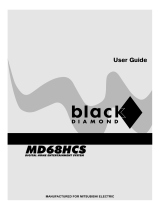Page is loading ...


1
TABLE OF CONTENTS
SAFETY INFORMATION ............................................................................................ 2
WARNING .................................................................................................................. 2
GENERAL PROPERTIES ........................................................................................... 3
NOTES ON CD-R/RW, DVD-R/RW AND DVD+R/RW ............................................ 4
NOTES ON DISCS ..................................................................................................... 5
WIRING THE PLUG ................................................................................................... 6
WIRING INSTRUCTIONS ......................................................................................... 6
WARNING .................................................................................................................. 6
IMPORTANT ............................................................................................................... 6
SAFETY PRECAUTIONS ........................................................................................... 7
AERIAL CONNECTION .............................................................................................. 8
CONNECTING YOUR DVD RECORDER TO THE TV SET ...................................... 8
CONNECTING WITH A SCART CABLE (ANTENNA/AV RECEIVER) ...................... 8
CONNECTING TO A SKY BOX ................................................................................. 9
CONNECTING WITH AN SVIDEO (Y/C) CABLE .................................................... 10
CONNECTING WITH VIDEO(CVBS) CABLE ......................................................... 11
CONNECTING AUDIO DEVICES TO THE ANALOGUE AUDIO SOCKETS ........... 12
CONNECTING AUDIO DEVICES TO THE DIGITAL AUDIO SOCKET .................... 12
CONNECTING EXTERNAL DEVICES TO THE SECOND SCART SOCKET ......... 13
CONNECTING EXTERNAL VIDEO RECORDERS / DVD PLAYERS ...................... 13
CONNECT CAMCORDER TO THE FRONT SOCKETS ......................................... 14
BASIC OPERATIONS ............................................................................................... 14
THE REMOTE CONTROL ....................................................................................... 15
FRONT PANEL BUTTONS ...................................................................................... 17
FRONT PANEL CONNECTIONS ............................................................................. 18
BACK PANEL CONNECTIONS ............................................................................... 18
VFD ICONS .............................................................................................................. 19
MESSAGES IN THE DVD RECORDER DISPLAY .................................................... 20
SUPPORTED DISCS ................................................................................................ 20
PREPARING THE REMOTE CONTROL FOR OPERATION .................................... 21
PREPARING YOUR FREEVIEW .............................................................................. 22
SWITCHING ON ...................................................................................................... 22
TUNING IN ............................................................................................................... 22
EVERYDAY OPERATION .......................................................................................... 24
MAIN MENU ............................................................................................................. 24
CHANNEL LIST ....................................................................................................... 24
DELETE .................................................................................................................... 25
EDIT NAME .............................................................................................................. 25
CHANNEL LOCK ..................................................................................................... 26
FAVOURITES ........................................................................................................... 26
FAVOURITES ........................................................................................................... 27
ADVANCED OPERATION ......................................................................................... 28
SETTINGS ................................................................................................................ 28
CONFIGURATION .................................................................................................... 28
SUBTITLE ................................................................................................................ 29
FAVOURITE MODE .................................................................................................. 29
CHANNEL LIST ....................................................................................................... 29
EPG PREFERENCE ................................................................................................. 29
RECEIVER UPGRADE ............................................................................................. 29
PARENTAL SETTINGS ............................................................................................. 30
MENU LOCK ........................................................................................................... 30
SET LOCK KEY ....................................................................................................... 30
LANGUAGE SETTINGS ........................................................................................... 31
INSTALLATION ......................................................................................................... 32
AUTOMATIC SEARCH ............................................................................................. 32
MANUAL SEARCH .................................................................................................. 32
NO MENU / RECORDING ....................................................................................... 33
DIGITAL TELETEXT ................................................................................................. 33
WIDESCREEN ......................................................................................................... 34
SUBTITLE ................................................................................................................ 34
ELECTRONIC PROGRAM GUIDE (7- DAY - EPG) ................................................. 34
HOW TO RECORD USING EPG ............................................................................. 36
USING THE MENU .................................................................................................. 38
WATCH TV ............................................................................................................... 38
PLAY/EDIT DISC ...................................................................................................... 39
RECORD PROGRAM .............................................................................................. 42
RECORD SHOW ..................................................................................................... 42
MY RECORD LIST ................................................................................................... 45
SETUP MENU .......................................................................................................... 46
RECORDING SETUP ............................................................................................... 46
RECORDING QUALITY ........................................................................................... 46
AUTO CHAPTER ...................................................................................................... 47
DVD CONTROL ....................................................................................................... 47
ANGLE MARK .......................................................................................................... 48
GENERAL ................................................................................................................ 48
SCREEN SAVER ...................................................................................................... 49
FACTORY DEFAULTS ............................................................................................. 49
POWER SAVING ...................................................................................................... 50
VIDEO SETUP .......................................................................................................... 51
TV DISPLAY .............................................................................................................. 51
TV TYPE ................................................................................................................... 52
VIDEO OUTPUT ....................................................................................................... 52
SPEAKER SETUP .................................................................................................... 53
DOWNMIX ............................................................................................................... 53
CENTER ................................................................................................................... 54
REAR ........................................................................................................................ 54
SUBWOOFER ......................................................................................................... 54
CENTER DELAY ...................................................................................................... 55
REAR DELAY ........................................................................................................... 55
SPEAKER SETUP-SPEAKER TEST ........................................................................ 55
AUDIO ...................................................................................................................... 56
DYNAMIC COMPRESSION ..................................................................................... 56
PLAYBACK ............................................................................................................... 57
INSERTING A DISC IN THE TRAY ........................................................................... 57
BASIC PLAYBACK ................................................................................................... 57
PREPARING FOR PLAYBACK ................................................................................. 57
CHANGING THE CAMERA ANGLE (DVD) ............................................................. 57
BASIC PLAYBACK (DVD,VCD,AUDIO CD) ............................................................ 57
STARTING PLAYBACK FROM ON SCREEN MENU (DVD-VCD) .......................... 58
STOPPING PLAYBACK (DVD,VCD,AUDIO CD) ..................................................... 58
PAUSING PLAYBACK (DVD,VCD,AUDIO CD) ....................................................... 58
REMOVING A DISC ................................................................................................. 58
PLAYING AT X2, X4, X6 OR X8 THE NORMAL SPEED (DVD,VCD,AUDIO CD) ..... 58
PLAYING FORWARDS AND BACKWARDS IN SLOW-MOTION (DVD-VCD) ..... 58
RESUMING PLAYBACK FROM THE SAME
LOCATION (DVD,VCD,AUDIO CD) ......................................................................... 59
LOCATING A SPECIFIC TITLE OR CHAPTER, USING THE MENU
BUTTON (DVD) ....................................................................................................... 59
MOVING TO A SPECIFIC TITLE OR CHAPTER (DVD) .......................................... 59
MOVING TO A SPECIFIC ELAPSED TIME (DVD,VCD,AUDIO CD) ....................... 59
CHECKING ELAPSED TIME (DVD,VCD,AUDIO CD) ............................................. 59
PLAYING REPEATEDLY (DVD,VCD,AUDIO CD) .................................................... 59
REPEATING A SPECIFIC SEGMENT A TO B (DVD,VCD,AUDIO CD) ................... 60
ZOOMING A PICTURE AND SHIFTING THE VIEW POINT (DVD-VCD) ............... 60
VIEWING JPEG PICTURES ..................................................................................... 60
PROGRAM FUNCTION (MP3 - AUDIO CD) ........................................................... 60
SMARTNAVI ............................................................................................................. 61
MANUAL RECORDING ........................................................................................... 64
GENERAL INFORMATION ....................................................................................... 64
RECORDING SETUP ............................................................................................... 64
SELECTING SOURCE ............................................................................................. 64
HOW TO INITIATE AND STOP RECORDING PROCESS? .................................... 64
HOW TO WATCH ANOTHER CHANNEL ON TV DURING RECORDING? ......... 65
INSERTING CHAPTER ............................................................................................ 65
PAUSE RECORDING ............................................................................................... 65
PROGRAMMING A RECORDING (TIMER) ............................................................ 65
GENERAL INFORMATION ....................................................................................... 65
TO SET A RECORDER OR REMINDER BY EPG ( NOW/ NEXT) .......................... 65
TO SET A RECORD OR REMINDER BY EPG (7 DAY) ........................................... 66
HOW TO CREATE RECORDING ITEM ................................................................... 66
HOW TO CHECK, CHANGE OR DELETE A PROGRAMMED
RECORDING (TIMER) ............................................................................................ 67
OTR (ONE TOUCH RECORDING) ......................................................................... 67
LIMITATIONS AND SOME OTHER FEATURES ....................................................... 67
RECORDER FEATURES AND LIMITATIONS .......................................................... 67
APPENDIX A - TROUBLESHOOTING (FOR DVB) ................................................. 68
TROUBLESHOOTING (FOR DVD) ......................................................................... 69
APPENDIX B - SPECIFICATION (FOR DVB) .......................................................... 70
APPENDIX B -SPECIFICATIONS (FOR DVD) ......................................................... 71
DEFINITION OF TERMS .......................................................................................... 72

2
Dear Customers
We would like to thank you for purchasing this DVD+RW, DVD+R, DVD Video, DVD-R, DVD-RW, Audio CD, MP3,
JPEG, MPEG, VCD, SVCD, CD-R, CD-RW playback, DVD+RW, DVD+R recording player with built-in FreeView Digital
Terrestrial Receiver.
We strongly recommend that you carefully study the operating instructions before attempting to operate the unit and
that you note the listed safety precautions.
SAFETY INFORMATION
CAUTION
&/$66,
/$6(5352'8&7
DVD Recorder is a Class I laser product. However this product uses a visible laser beam which could cause
hazardous radiation exposure.
Be sure to operate the player correctly as instructed.
While this player is plugged to the wall outlet, do not place your eyes close to the opening of the disc tray or other
openings to look inside the player for your own safety.
Use of performance control or adjustment procedures other than those specified may result in hazardous radiation
exposure. Do not open the covers and do not attempt to repair any damaged parts. Please refer to a service
technician or qualified personnel for any necessary repairs.
WARNING
To reduce the risk of fire or electric shock, do not expose this equipment to rain or moisture.
To reduce the risk of fire or electric shock, and any interference, use the recommended accessories only.
'212723(1
5,6.2)(/(&75,&6+2&.
:$51,1*

3
GENERAL PROPERTIES
1) DVD+RW, DVD+R, DVD Video, DVD-R, DVD-RW, Audio CD, VCD, SVCD, CD-R, CD-RW,MP3,JPEG,
playback
DVD+RW, DVD+ R recording
2) Recording in different qualities ( Best, High, Medium, Basic )
3) Integrated FreeView Digital Terrestrial Receiver
4) Thumbnail title menu for DVD +R/RW recording
5) Deleting, Renaming recorded titles
6) Disc rename for DVD+R, DVD+RW
7) Disc erase and record protection for DVD+RW
8) 7 Day Electronic Programme Guide (EPG)
9) Adding chapter markers
10) Recording with timer
11) Zoom function
12) NTSC / PAL playback and recording
13) User friendly OSD menu control
14) Vacuum Fluorescent Display ( VFD )
15) Dolby Digital, DTS, LPCM audio via coaxial and optical digital audio outputs.
16) (Only for DVD) Multiple aspect ratio support ( 16:9 Widescreen, 4:3 Letterbox, 4:3 Pan&Scan )
17) (Only for DVD) Multi-audio ( up to 8 ) support ( according to disc content )
18) (Only for DVD) Multi-subtitle ( up to 32 ) support ( according to disc content )
19) (Only for DVD) Multi-angle ( up to 9 ) support ( according to disc content )
20) One Touch Recording (OTR)
21) Fast forward and rewind
22) Slow motion playback
23) Time search
24) Repeat chapter/title
25) A - B Repeat
26) Program function for MP3 and JPEG
27) FreeView Antenna input
28) 2 Scart Socket
29) Composite Video Output
30) S-Video Output
31) Coaxial & Optical Digital Audio outputs
32) Scart Copy in Standby
33) 5.1 Analog Audio Output
34) Pause recording

4
NOTES ON CD-R/RW, DVD-R/RW AND DVD+R/RW
CD-R,DVD-R, DVD+R (Recordable) and CD-RW, DVD-RW, DVD+RW (Rewritable) discs, recorded by other device
may only be used after finalization process.
CD-R/RW, DVD-R/RW and DVD+R/RW discs may not be usable, depending on the disc features, recording conditions
and damage or dirt on disc. The disc configuration and features are determined by the tool and device used for recording.
Therefore, users may face with the following undesired consequences:
Some discs may not be read at all.
Some discs may cause system crash after playing for a while.
Some parts of the disc may be skipped or worked abnormally.
Compare with the original discs, the time passed for reading a CD-R/RW, DVD-R/RW ande DVD+R/RW discs may
be longer.
:DUQLQJ7RSUHYHQWILUHVKRFNKD]DUG'RQRWH[SRVHWKLVDSSOLDQFHWR'ULSSLQJRUVSODVKLQJ
ZDWHU
7KHPDLQVSOXJRUWKHDSSOLDQFHFRXSOHULVXVHGDVWKHGLVFRQQHFWGHYLFHWKHGLVFRQQHFWGHYLFH
VKDOOUHPDLQUHDGLO\RSHUDEOH
&$87,21
'DQJHURIH[SORVLRQLIEDWWHU\LVLQFRUUHFWO\UHSODFHG5HSODFHRQO\ZLWKWKHVDPHRUHTXLYDOHQW
W\SH
NOTE: Recordings made will be 2 channel and not 5.1 Channel.

5
NOTES ON DISCS
On handling discs:
To keep the disc clean, handle the disc by its edge. Do not touch the surface.
Do not stick paper or tape on the disc.
If the disc is contaminated with any substance like glue remove before using it.
Do not expose the disc to direct sunlight or heat sources such as hot air ducts, or leave it in a car parked in direct
sunlight as the temperature can rise quickly and damage the disc.
After playing, store the disc in its case.
On cleaning:
Before playing, clean the disc with a cleaning cloth. Wipe the disc from the center out.
Discs that should not be used:
Only the discs including the marks shown on this page can be played.(See also title Supported Discs )
Note, however, that discs with special shapes (heart-shaped discs, hexagonal discs, etc.) cannot be played. Do not
attempt to play such discs, as they may damage the player.
Please use good quality discs. Low quality discs will cause disc and recording errors.
Do not use solvents such as benzine, thinner, commercially available cleaners or anti-static spray intended for vinyl
LPs.

6
WIRING THE PLUG
If your receiver is fitted with a non-rewireable plug and you need to change the fuse, you will need to refit the fuse
cover. If you lose or damage the fuse cover, do not use the plug until you have replaced the cover with a new one.
Make sure you replace the fuse cover with one which is the same colour as the markings on the fuse.
If you have to change the plug because it is not suitable for your socket or it is damaged, cut off the plug and fit
another one following the wiring instructions below. Please throw away the plug you have removed, as insertion into
a mains socket could cause injury.
For your own safety, read the following instructions carefully before attempting to connect this unit to the mains.
WIRING INSTRUCTIONS
Your receiver is designed to operate on 230 to 240V AC, 50Hz current only.
Connecting it to another power source may damage the receiver.
The wires in the mains lead are coloured as follows.
Blue = Neutral Brown = Live
WARNING
To prevent electric shocks,do not remove the cover
IMPORTANT
The colours of the wires in the mains lead from your receiver may not be the same as the coloured markings
identifying the terminals in your plug. So please follow these instructions.
Connect the blue wire to the terminal marked with the letter N or coloured black.
Connect the brown wire to the terminal marked with the letter L or coloured red.
Do not connect any wire to the other terminal on the plug.
If you use a 13 Amp (BS1363) plug, you will need a 5 Amp fuse.
If you use any other type of plug, you will also need a 5 Amp fuse either in the plug or on the distribution board.

7
SAFETY PRECAUTIONS
Power Source:
The unit should be operated only from a 230-240V~ 50 Hz outlet. Please do not open the cover by yourself. There is
high voltage in the set, which will endanger your life. Please contact local service agent for help and advice. Repairs
to be carried out by a qualified technician only.
The player is not disconnected from the AC power source (mains) as long as it is connected to the wall outlet, even
if the player itself has been turned off.
If you are not going to use the player for a long time, be sure to disconnect the player from the wall outlet.
If recording process is interrupted by power sourge or similar effect, recording or disc might be corrupted.
Power Cord:
Do not place the unit, a piece of furniture, etc., on the power cord (mains lead), or pinch the cord. Handle the power
cord by the plug. Do not pull out the plug by tugging the cord and never touch the power cord when your hands are wet
as this could cause a short circuit or electric shock. Never make a knot in the cord or tie it with other cords. The power
cords should be routed in such a way that they are not likely to be stepped on. A damaged power cord can cause fire
or give you an electrical shock. Check the power cord once in a while. When you find it damaged, ask closest service
agent for help. When the AC power cord need to be changed, it should be done at a qualified service shop only.
Choice Of Location:
Please do not place the set in a place subject to direct sun light, excessive dust or mechanical shock or in a location
near heat sources.
The set should be placed on a solid and safe base. Do not place the player on a soft surface such as a rug that might
block the ventilation holes on the bottom.
A location should not be selected such as a room with high humidity, as the condensation, arising in the kitchen for
example, may cause malfunction or damage the set.
Heating or other thermal radiation under the set also may cause malfunction or damage the set.
The hot air, which arises during the operation, should be ventilated with sufficient air circulation. Please do not put
the set into closed areas and do not cover it.
Please avoid the contact of the set with water or humidity. Do not put into operation near bath, swimming pools.
Take care to provide a good air circulation. Place the player in a location with adequate ventilation to prevent heat build-
up in the player.
Should any solid object or liquid fall into the cabinet, unplug the player and have it checked by qualified personnel before
operating it any further.

8
AERIAL CONNECTION
CONNECTING YOUR DVD RECORDER TO THE TV SET
The necessary cable connections must be made before you can record or playback TV programmes using your DVD
recorder.
Connect the DVD recorder directly to your TV set. If there is a video recorder in between the picture quality may be poor
because of the copy protection system built into the DVD recorder.
CONNECTING WITH A SCART CABLE (ANTENNA/AV RECEIVER)
Have the following cables ready: an aerial cable, a mains cable, a scart cable.
1. Remove the aerial cable plug from your TV set. Insert it into the ANTENNA socket at the back of the DVD recorder.
2. Insert one end of the supplied aerial cable into the TV socket at the back of the DVD recorder and the other end into
the aerial input socket at the back of the TV set.
3. Plug a scart cable into the scart socket OUTPUT to TV at the back of the DVD recorder and the scart socket for
the DVD recorder at the back of the TV set (see TV set operating instructions).
4. Switch on the TV set.
5. Insert one end of the supplied mains cable into the mains socket MAINS at the back of the DVD recorder and the
other end into the wall socket.
6. Press the power button on the recorder remote. In a short while the recorder display will light up and the TV should
show the first time installation screen. If this does not show then try pressing the AV button on the TV remote until the
installation screen is showing for the scart socket, e.g. EXT, 0, AV

9
CONNECTING TO A SKY BOX
Note: Turn the power off to your TV / Recorder before making any connections.
1. Connect the supplied Scart Lead to the GDVR 305 DVBT Scart Out socket and the other end to the TV Scart In
socket.
2. Disconnect the aerial lead from the TV and reconnect to the Antenna In socket on the SKY box.
3. Connect the supplied RF Loop through aerial cable to the TV Out socket on the GDVR 305 DVBT. Connect the other
end to the TV Aerial In/Out socket.
4. Connect an RF Loop through aerial cable to the TV aerial Out socket on the Sky Box. Connect the other end to the
aerial input socket on the GDVR 305 DVBT.
5. Connect a Scart Lead to the SKY Box AV1 socket and the other end to the GDVR 305 DVBT Scart IN socket.
6. Connect another Scart Lead to SKY Box AV2 socket and the other end to
the TV Scart 2 socket.

10
CONNECTING WITH AN SVIDEO (Y/C) CABLE
Have the following cables ready: an aerial cable, a mains cable, an S-Video (SVHS) cable, an audio cable.
1. Remove the aerial cable plug from your TV set. Insert it into the ANTENNA socket at the back of the DVD recorder.
2. Insert one end of the supplied aerial cable into the TV socket at the back of the DVD recorder and the other end into
the aerial input socket at the back of the TV set.
3. Insert one end of a S-Video (SVHS) cable into the OUT S-VIDEO (Y/C) socket at the back of the DVD recorder and
the other end into the S-Video (SVHS) input socket on the TV set (usually labeled S-Video in or SVHS in. See TV
operating instructions).
4. Insert one end of the supplied audio (Cinch) cable into the red/white Cinch socket L/R AUDIO OUT at the back of
the DVD recorder and the other end into the audio input socket (usually red/white) on the TV set (usually labeled Audio
in or AV in. See TV operating instructions).
5. Switch on the TV set. Switch the TV set over to this input socket or select the relevant channel number. Please see
your TVs operating instructions for the channel number you need.
6. Insert one end of the supplied mains cable into the mains socket MAINS at the back of the DVD recorder and the
other end into the wall socket.
69LGHRFRQQHFWLRQWR79

11
CONNECTING WITH VIDEO(CVBS) CABLE
Have the following cables ready: an aerial cable, a mains cable, a video (CVBS) cable, an audio cable.
1.Remove the aerial cable plug from your TV set. Insert it into the ANTENNA socket at the back of the DVD recorder.
2.Insert one end of the supplied aerial cable into the TV socket at the back of the DVD recorder and the other end into
the aerial input socket at the back of the TV set.
3.Insert one end of the supplied video (CVBS) cable into the yellow Cinch socket OUT VIDEO (CVBS) at the back of
the DVD recorder and the other end into the video input socket (usually yellow) on the TV set (usually labeled Video
in or AV in. See TV operating instructions).
4. Insert one end of the supplied audio (Cinch) cable into the red/white Cinch socket L/R AUDIO OUT at the back of
the DVD recorder and the other end into the audio input socket (usually red/white) on the TV set (usually labeled Audio
in or AV in. See TV operating instructions).
5. Switch on the TV set. Switch the TV set over to the Video/Audio input socket or select the relevant programme
number. Please see your TVs operating instructions for the programme number you need.
6. Insert one end of the supplied mains cable into the mains socket MAINS at the back of the DVD recorder and the
other end into the wall socket.
&RPSRVLWH9LGHR&9%6FRQQHFWLRQWR79

12
CONNECTING AUDIO DEVICES TO THE ANALOGUE AUDIO SOCKETS
Six analogue audio sockets Left/Right/Center/Subwoofer/Surround Left/Surround Right AUDIO OUT are located at the
back of the DVD recorder.
These can be used to connect the following:
a receiver with Dolby Surround Pro Logic
a receiver with two channel analogue stereo
CONNECTING AUDIO DEVICES TO THE DIGITAL AUDIO SOCKET
At the back of the DVD recorder there is a digital audio output sockets DIGITAL AUDIO OUT for an optical and coaxial
cable.
These can be used to connect the unit to an external audio amplifier.

13
CONNECTING EXTERNAL DEVICES TO THE SECOND SCART SOCKET
You can connect external devices such as decoders, satellite receivers, camcorders, etc. to the INPUT/OUTPUT
(VCR,STB) socket. To watch the external device source, press video source button during watch TV mode.
In standby mode, when playback is started on this additional device, DVD recorder automatically connects the INPUT/
OUTPUT (VCR,STB) scart socket with the OUTPUT to TV scart socket.
CONNECTING EXTERNAL VIDEO RECORDERS / DVD PLAYERS
You can connect a video recorder or DVD player to the INPUT/OUTPUT (VCR,STB) socket.
Please note:
Most pre-recorded video cassettes and DVDs are copy-protected. If you try to copy them you will see a prohibition
message on screen.

14
CONNECT CAMCORDER TO THE FRONT SOCKETS
To copy camcorder recordings, you can use the front sockets. These sockets are located behind the flap on the left
hand side.
Very good Picture Quality
If you have a Hi8 or S-VHS(C) camcorder, connect the S-VIDEO input of the DVD recorder to the appropriate S-VHS
output on the camcorder.You must also connect the audio input left AUDIO right on the DVD recorder to the audio output
on the camcorder.
Good Picture Quality
If you have a camcorder that only has a single video output (Composite Video, CVBS), connect the VIDEO input on
the DVD recorder to the appropriate output on the camcorder.You must also connect the audio input left AUDIO right
on the DVD recorder to the audio output on the camcorder.
Connect Camcorder to the Front Sockets of DVD Recorder
BASIC OPERATIONS
When you power on the unit, it will:
1. Load the disc if there is one inside the tray
2. Switch to monitor mode if there is no disc.
Whenever your recorder is in stop mode, it will switch to monitor mode.
For transitions between the disc playback, monitoring and setup menu:
1. Press play/pause key if you want to switch to disc playback mode in monitor mode or setup menu.
2. Press watch tv key if you want to switch to monitor mode in playback or setup menu state.
3. Press setup key to enter setup menu in playback or monitoring states.
Please note that the above keys function differently under different conditions. Also, you will not be able to use SETUP
key during recording. Stop key will end recording.
In FreeView mode, you can use your system as FreeView receiver.

15
THE REMOTE CONTROL

16
1. STANDBY : Press to power or set the recorder to standby mode.
2. OPEN/CLOSE : Press to open / close DVD drawer.
3. PLAY MODE / RED : To program MP3 and JPEG tracks.In FreeView mode move up a page through channel list.
Select RED option in digital teletext.
4. ZOOM / GREEN : Enlarge the image. FreeView mode move down a page through channel list . Move to
bottom in EPG programme details. Select green function in digital teletex
5. REPEAT/ YELLOW : To play title and chapters repeatedly. For FreeView mode , scroll up through EPG program
details. Select YELLOW option in digital teletext.
6. A-B / BLUE : Repeat a selection from point A to point B. In FreeView mode, scroll down through EPG
program details. Select BLUE option in digital teletext.
7. TITLE / GUIDE : If DVD supports, to choose the title menu in DVD discs. Display and exit EPG in FreeView
mode.
8. DISP / INFO : Choose to display the number of title and chapter information and title/chapter time. Display
menu Help in FreeView mode.
9. TEXT : Start and stop digital teletext.
10. MENU : Displays the DVD menu.It displays FreeView system menu.
11. SETUP : It opens and closes the system-menu.
12. RETURN / EXIT : Return to previous menu on a VCD or root foldr in the CD. This function works also on some DVDs.
In FreeView mode exits from Epg menu.
13. WATCH TV : To switch to monitor mode.
14. SELECT : Select function/value.
15.PLAY/PAUSE : Playback a disc. If this button is pressed during playback or recording, operation is paused.
Also use this key to switch to disc playback state in setup menu or monitoring modes.
16. STOP : Stop playback/recording. When disc playback is stopped, unit will switch to monitoring
state.
17. SKIP(BACKWARD) : Press the button during playback: Previous chapter/film or previous title. (Only for DVD) Press the
button during pause mode. Plays one frame back at each press.
18. SKIP (FORWARD) : Press the button during playback: Next chapter/film or next title.
Press the button during pause mode: Shows next frame at each press.
19.SEARCH (FORWARD) : Fast forward in x2, x4, x6, x8.
20.SEARCH (BACKWARD) : Fast backward in x2, x4, x6, x8.
21.REC MODE : Record type (quality): To select the quality and duration of recording.
22.TV/DVD : Enables/disables the scart socket output to the TV set . This lets you watch another
program via TV set while dvd recorder is recording another program or source without
unplugging the scart cable.
23. RECORD : Record the selected video source.
24. INSERT CHAPTER : Inserts a chapter manually to recording media during playback of recorded content.
25. SUBTITLE : If DVD supports, changes the subtitle language, turns it on or off.
26. VIDEO SOURCE : Chooses the video source in order FreeView In, Scart CVBS In, S-Video In. The video source key
works only when watch TV option is selected.
27. AUDIO : If DVD supports, switches between audio formats during DVD playback.
28. ANGLE / WIDE : If DVD supports, select the angle to view a scene. This only works when multiple angles
are provided for a scene. Selects screen format in FreeView mode.
29.TIMER : To program a recording or to alter / clear programmed recordings.
30. NUMBER KEYS (0-9) : 0 - 9. Also used for channel renamein FreeView mode.
31. DVD +10 : Enter corresponding numbers in DVD mode (to go beyond 10, enter +10 then another number).
32. PROGRAM + : Goes to next programme while watching TV.
33. PROGRAM - : Goes to the previous programme while watching TV.
34. SEARCH MODE :Press to move to any desired title/chapter/track/time within the disc.

17
FRONT PANEL BUTTONS
1. RECORD : Record the selected video source.
2. OPEN/CLOSE : Open/close the disc tray.
3. PLAY/PAUSE : Playback a disc. If this button is pressed during playback or recording, operation is paused.
Also use this key to switch to disc playback state in setup menu or monitoring modes.
4. STOP : Stop playback/recording. When disc playback is stopped, unit will switch to monitoring state.
5. PREVIOUS : Press the button during playback: Previous chapter/film or previous title. (Only for DVD) Press
the button during pause mode. Plays one frame back at each press.
6. NEXT : Press the button during playback: Next chapter/film or next title. Press the button during
pause mode: Shows next frame at each press.
7. PROGRAM + : Goes to next programme while watching TV.
8. PROGRAM - : Goes to the previous programme while watching TV.
9. REC MODE : Record type (quality): To select the quality and duration of recording.
10. STANDBY/ON : To switch the set ON or OFF.
11. TV/DVD : Enables/disables the scart socket output to the TV set . This lets you watch another
program via TV set while dvd recorder is recording another program or source without
unplugging the scart cable.

18
FRONT PANEL CONNECTIONS
1. L/R Audio : Left (white) / Right (red) audio input socket:
L/R Audio inputs are used for both SVideo and CVBS
2. CVBS (yellow) : Video input socket: Connection of composite video source
(camcorders, video recorders, set top box)
3. S-VIDEO : SVideo socket: Connection of S-Video source
BACK PANEL CONNECTIONS
1. MAINS : Power supply .
2. ANTENNA INPUT : Connect the TV aerial to this socket
3. ANTENNA OUTPUT : Connect the aerial loop through cable here and to TV aerial input.
4-5. DIGITAL AUDIO OUT : Connection of a digital audio device (amplifier/receiver)
6. AUDIO OUT Left/Right/Center/Subwoofer/ : Analog audio output : to an external audio amplifier
Surround Left/Surround Right AUDIO
7. OUT S-VIDEO (Y/C) : Video output: Connection of an S-Video compatible TV set
8. OUT VIDEO (CVBS) : Video output: Connection of a TV set with a video input (CVBS,
Composite Video)
9. OUTPUT TO TV : Scart socket 1.Connect to TV Scart socket.
10. INPUT / OUTPUT (VCR, STB) : Scart socket 2: Connect an external device (satellite receiver, set-
top box, video recorder, camcorder, etc.)

19
VFD ICONS
These symbols can light up on your DVD recorder display:
TITLE : Displays the title number selected/played (DVD)
TRACK : Displays the track selected/played (VCD/CD)
DVD+RW : Displays the inserted DVD disc: DVD /DVD+R / DVD+RW. Disc types DVD-R/DVD-RW are shown
as DVD.
SVCD : Displays the CD-disc inserted: S VCD/VCD/CD
CH : Displays the chapter selected/played DVD
REMAIN : Time remaining
DTS : DTS audio signal is available on the digital audio output
DD : A Dolby digital audio signal is available on the digital audio output
PCM : A PCM audio signal is available on the digital audio output
: Playback in progress
: Playback/record interrupted (Pause)
RECORD : Recording in progress
TIMER : A recording (timer) has been programmed
2CH : During playback a HiFi/2 channel tone was detected or a HiFi/2 channel tone was received.
Multi-function display/Text line
Clock
Disc/title playing time
Display of programme number/name of TV channel.
Display of information, warnings.
/