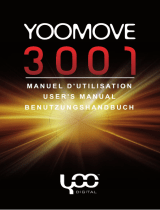Get creative
Camera .....................................................41
Taking a quick photo .............................41
After you’ve taken your photo ............41
Getting to know the viewnder .........42
Choosing a shot type .............................43
Adjusting the exposure .........................43
Using the advanced settings ...............43
Changing the image size ......................44
Choosing a colour eect .......................45
Viewing your saved photos .................45
Video camera ...........................................46
Shooting a quick video .........................46
After you’ve shot your video ...............46
Getting to know the viewnder .........47
Adjusting the Exposure .........................48
Using the advanced settings ...............48
Changing the video image size ..........49
Choosing a colour tone .........................50
Watching your saved videos ...............50
Your photos and videos .......................51
Viewing your photos and videos .......51
Capturing an image from a video .....51
Viewing your photos as a slide
show .............................................................51
Setting a photo as wallpaper ..............52
Editing your photos ................................52
Adding text to a photo ..........................53
Adding an eect to a photo ................54
Multimedia................................................55
Pictures .......................................................55
Sending a photo ......................................55
Using an image ........................................56
Printing an image ....................................56
Moving or copying an image ..............56
Sounds ........................................................57
Using a sound ...........................................57
Videos .........................................................57
Installing a game/application via
local install .................................................57
Playing a game .........................................58
Documents ................................................58
Transferring a le to your phone .......58
Viewing a le .............................................58
Others ..........................................................59
Creating a movie .....................................59