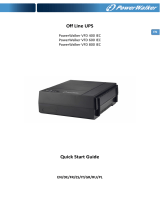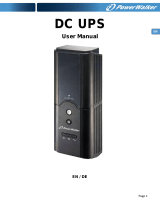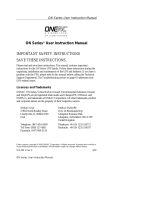Page is loading ...

1
Owner’s Manual
SmartPro
®
SLT
Intelligent, Line-Interactive
UPS System
• 220/230/240V Pure Sine Wave Input/Output
Agency Models
AG-0020, AG-0021, AG-0022
Not suitable for mobile applications.
1111 W. 35th Street, Chicago, IL 60609 USA • www.tripplite.com/support
Copyright © 2019 Tripp Lite. All rights reserved. SmartPro
®
is a trademark of Tripp Lite
Important Safety Instructions 2
Quick Installation 3
Optional Installation 4
Basic Operation 4
Battery Replacement 7
Storage and Service 8
Español 9
Français 18
Русский 27
Deutsch 35
18-09-244-933152.indb 1 5/31/2019 5:01:52 PM

2
Important Safety Instructions
SAVE THESE INSTRUCTIONS
This manual contains important instructions that should be followed during the installation,
operation and storage of all Tripp Lite UPS Systems. Failure to heed these warnings may
affect your warranty.
UPS Location Warnings
• Use caution when lifting UPS.
• Install your UPS indoors, away from excess moisture or heat, dust or direct sunlight.
• For best performance, the ambient temperature near your UPS should be between 0° C and
40° C (between 32° F and 104° F).
• Leave adequate space around all sides of the UPS for proper ventilation. Do not obstruct its vents
or fan openings.
• Do not mount unit with its front or rear panel facing down (at any angle). Mounting in this manner
will seriously inhibit the unit's internal cooling, eventually causing product damage not covered
under warranty.
UPS Connection Warnings
• The UPS contains its own energy source (battery). The output terminals may be live even when
the UPS is not connected to an AC supply.
• Connect your UPS to a properly grounded AC power outlet. Do not modify the UPS’s plug in a way
that would eliminate the UPS’s connection to ground. Do not use adapters that eliminate the
UPS’s connection to ground.
• Do not plug your UPS into itself; this will damage the UPS and void your warranty.
• If you are connecting your UPS to a motor-powered AC generator, the generator must provide
filtered, frequency-regulated computer-grade output.
Equipment Connection Warnings
• Use of this equipment in life support applications where failure of this equipment can reasonably
be expected to cause the failure of the life support equipment or to significantly affect its safety
or effectiveness is not recommended. Do not use this equipment in the presence of a flammable
anesthetic mixture with air, oxygen or nitrous oxide.
• Do not connect surge suppressors or extension cords to the output of your UPS. This might
overload the UPS and will void the surge suppressor and UPS warranties.
Battery Warnings
• Batteries can present a risk of electrical shock and burn from high short-circuit current. Observe
proper precautions. Do not dispose of the batteries in a fire. Do not open the UPS or batteries.
Do not short or bridge the battery terminals with any object. Unplug and turn off the UPS before
performing battery replacement. Use tools with insulated handles. There are no user-serviceable
parts inside the UPS. Battery replacement should be performed only by authorized service
personnel using the same number and type of batteries (Sealed Lead-Acid). The batteries are
recyclable. Refer to your local codes for disposal requirements or visit www.tripplite.com/
UPSbatteryrecycling for recycling information. Tripp Lite offers a complete line of UPS System
Replacement Battery Cartridges (R.B.C.).Visit Tripp Lite on the Web at www.tripplite.com/support/
battery/index.cfm to locate the specific replacement battery for your UPS.
18-09-244-933152.indb 2 5/31/2019 5:01:52 PM

3
240V
230V
220V
230V
Quick Installation
1
With the UPS disconnected from utility
power, use a small tool to set the Voltage
Dip Switches to match your input voltage.
(All models are preset to the 230V
setting.)
2
Insert a user-supplied power cord (with
country-specific plug) into the UPS System's
AC input receptacle. Plug the cord into an
AC wall outlet.
NOTE! after you plug the UPS into a live AC outlet, the UPS
(in “Standby” mode) will automatically charge its batteries,*
but will not supply power to its outlets until it is turned ON.
* The BATTERY CHARGE LED will be the only LED illuminated.
3
Find one of the power cords that came with
the UPS. Insert the cord's C13 connector
into computer's C14 AC inlet. Insert the
cord's C14 plug into any UPS C13 output
receptacle.
4
Plug your equipment into the UPS.
Plug your equipment into the UPS. Repeat Step 3
above using the additional power cord(s) that came
with the UPS.
Note: Additional power cords (C13 to C14) are available at
www.TrippLite.com. Part # P004-006
Your UPS is designed to support computer equipment only.
You will overload the UPS if the total VA ratings for all the
equipment you connect exceeds UPS output capacity. To find
your equipment’s VA ratings, look on their nameplates. If the
equipment is listed in amps, multiply the number of amps by
240 to determine VA. (Example: 1 amp × 240 = 240 VA). If
you are unsure if you have overloaded your UPS's outlets, see
“OUTPUT LOAD LEVEL” LED description.
5
Turn the UPS ON.
Press and hold the “ON/OFF/STANDBY” button for one
second. The alarm will beep once briefly after one
second has passed. Release the button.
Note: UPS system will function properly upon initial startup;
however, maximum runtime for the unit's battery will only be
accessible after it has been charged for 24 hours.
1
5
2
3
4
SMX750SLT,
SMX1050SLT
& SMX1500SLT
18-09-244-933152.indb 3 5/31/2019 5:01:53 PM

4
These connections are optional. Your UPS will function properly without these connections.
1b
1a
2
Optional Installation
Basic Operation
1
USB and RS-232 Serial Communications
Use the included USB cable (see
1a
) and/or DB9
serial cable (see
1b
) to connect the communication
port on your computer to the communication port of
your UPS. Install on your computer the Tripp Lite
PowerAlert Software appropriate to your computer’s
operating system.
2
Telephone/Network Protection Jacks
Your UPS has jacks that protect against surges over a
telephone line or a network dataline. Using telephone
or network data cables, connect your wall jack to the
UPS jack marked “IN.” Connect your equipment to
the UPS jack marked “OUT.” Make sure the
equipment you connect to the UPS's jacks is also
protected against surges on the AC line.
Buttons (Front Panel)
“ON/OFF/STANDBY” Button
• To turn the UPS ON: with the UPS plugged into a live AC wall outlet*, press
and hold the “ON/OFF/STANDBY” button for one second.** Release the button.
If utility power is absent, you can “cold-start” the UPS (i.e.: turn it ON and
supply power for a limited time from its batteries***) by pressing and holding
the “ON/OFF/STANDBY” button for one second.**
• To turn the UPS OFF: with the UPS ON and receiving utility power, press and
hold the “ON/OFF/STANDBY” button for one second.** Then unplug the UPS
from the wall outlet. The UPS will be completely OFF.
* After you plug the UPS into a live AC outlet, the UPS (in ”Standby” mode) will
automatically charge its batteries, but will not supply power to its outlets until it is turned
ON. ** The alarm will beep once briefly after the indicated interval has passed. *** If fully
charged.
18-09-244-933152.indb 4 5/31/2019 5:01:54 PM

5
Basic Operation
“MUTE/TEST” Button
To Silence (or “Mute”) UPS Alarms: briefly press and release the MUTE/TEST
button.*
To Run a Self-Test: with your UPS plugged in and turned ON, press and hold the
MUTE/TEST button. Continue holding the button until the alarm beeps several
times and the UPS performs a self test. See “Results of a Self-Test” below.
Note: you can leave connected equipment on during a self-test. Your UPS, however, will not
perform a self-test if the UPS is not turned on (see “ON/OFF/STANDBY” Button description).
CAUTION! Do not unplug your UPS to test its batteries. This will remove
safe electrical grounding and may introduce a damaging surge into your
network connections.
Results of a Self-Test: The test will last approximately 10 seconds as the UPS
switches to battery to test its load capacity and battery charge.
• If the “OUTPUT LOAD LEVEL” LED remains lit red and the alarm continues to
sound after the test, the UPS’s outlets are overloaded. To clear the overload,
unplug some of your equipment and run the self-test repeatedly until the
“OUTPUT LOAD LEVEL” LED is no longer lit red and the alarm is no longer
sounding.
CAUTION! Any overload that is not corrected by the user immediately
following a self-test may cause the UPS to shut down and cease supplying
output power in the event of a blackout or brownout.
• If the “BATTERY WARNING” LED remains lit and the alarm continues to sound
after the test, the UPS batteries need to be recharged or replaced. Allow the
UPS to recharge continuously for 12 hours, and repeat the self-test. If the LED
remains lit, contact Tripp Lite for service. If your UPS requires battery placement,
visit www.tripplite.com/support/battery/index.cfm to locate the specific
Tripp Lite replacement battery for your UPS.
* The alarm will beep once briefly after the indicated interval has passed.
Indicator Lights (Front Panel)
All Indicator Light descriptions apply when the UPS is plugged into a wall outlet and turned ON.
“POWER” LED: this green LED lights continuously when the UPS is ON and
supplying connected equipment with AC power from a utility source. The LED
flashes and an alarm sounds (4 short beeps followed by a pause) to indicate the
UPS is operating from its internal batteries during a blackout or severe brownout.
If the blackout or severe brownout is prolonged, you should save files and shut
down your equipment since internal battery power will eventually be depleted.
See “BATTERY CHARGE” LED description below.
“VOLTAGE CORRECTION” LED: this green LED lights continuously whenever the
UPS is automatically correcting high or low AC voltage on the utility line without
the assistance of battery power. The UPS will also emit a slight clicking noise.
These are normal, automatic operations of the UPS, no action is required on your
part.
18-09-244-933152.indb 5 5/31/2019 5:01:54 PM

6
Basic Operation
AC Receptacles: Your UPS features IEC-320-C13 outlets. These output
receptacles provide your connected equipment with AC line power during
normal operation and battery power during blackouts and brownouts. The UPS
protects equipment connected to these receptacles against damaging surges
and line noise.
Communications Ports (USB or RS-232): These ports connect your UPS to
any workstation or server. Use with Tripp Lite’s PowerAlert Software and included
cables to enable your computer to automatically save open files and shut down
equipment during a blackout. Also use PowerAlert Software to monitor a wide
variety of AC line power and UPS operating conditions. Consult your PowerAlert
Software manual or contact Tripp Lite Customer Support for more information.
See “USB and RS-232 Serial Communications” in the “Optional Installation”
section for installation instructions.
Telephone/Network Protection Jacks: These jacks protect your equipment
against surges over a telephone/network data line. Connecting your equipment to
these jacks is optional. Your UPS will work properly without this connection.
“OUTPUT LOAD LEVEL” LEDs: the LEDs indicate the approximate electrical load
of equipment connected to the UPS's AC outlets. They will turn from green (light
load) to yellow (medium load) to red (overload). If the LED is red (either
illuminated continuously or flashing), clear the overload immediately by
unplugging some of your equipment from the outlets until the LED changes from
red to yellow (or green). CAUTION! Any overload that is not corrected by the
user immediately may cause the UPS to shut down and cease supplying
output power in the event of a blackout or brownout.
“BATTERY CHARGE” LEDs: when the UPS is operating from utility power, the
LEDs indicate the approximate charge state of the UPS's internal batteries: red
indicates the batteries are beginning to charge; yellow indicates the batteries are
roughly midway through charging; and green indicates the batteries are fully
charged. When the UPS is operating from battery power during a blackout or
severe brownout, the LEDs indicate the approximate amount of energy
(ultimately affecting runtime) which the UPS’s batteries will provide: red indicates
a low level of energy; yellow indicates a medium level of energy; and green
indicates a high level of energy. Since the runtime performance of all UPS
batteries will gradually deplete over time, it is recommended that you periodically
perform a self-test (see MUTE/TEST Button description) to determine the energy
level of your UPS batteries BEFORE a blackout or severe brownout occurs. During
a prolonged blackout or severe brownout, you should save files and shut down
your equipment since battery power will eventually be depleted. When the red
LED illuminates and an alarm sounds continuously, it indicates the UPS's
batteries are nearly out of power and UPS shutdown is imminent.
“BATTERY WARNING” LED: this LED lights red and an alarm sounds
intermittently after you initiate a self test (See “MUTE/TEST” Button description)
to indicate the UPS batteries need to be recharged or replaced. Allow the UPS to
recharge continuously for 12 hours, and repeat the self-test. If the LED continues
to light, contact Tripp Lite for service. If your UPS requires battery replacement,
visit www.tripplite.com to locate the specific Tripp Lite replacement battery for
your UPS.
Other UPS Features (Rear Panel)
18-09-244-933152.indb 6 5/31/2019 5:01:55 PM

7
Basic Operation
240V
230V
220V
230V
Voltage DIP Switches: These switches enable the UPS to be set to match
actual input voltage. If the Voltage DIP Switches are set above or below input
voltage, the UPS will treat the input as a continuous overvoltage or undervoltage
condition, and will automatically adjust input voltage to match the Voltage DIP
Switch setting. This will cause constant, unnecessary wear on the UPS.
Note: The Voltage DIP Switches must be set with the UPS turned OFF and disconnected
from utility power. If the switches are set while the UPS is connected to utility power, the
setting will not take effect.
Accessory Slot: Remove the small cover panel from this slot to install optional
accessories to remotely monitor and control your UPS. Refer to your accessory’s
manual for installation instructions. Contact Tripp Lite Customer Support at
(773) 869-1234 for more information, including a list of available SNMP,
network management and connectivity products.
Input Breaker (SMX1500SLT): Protects your electrical circuit from overcurrent
draw from the UPS load. If this breaker trips, remove some of the load, then
reset by pressing the breaker in.
Fan: The fan cools the UPS's internal components. It operates only when the
UPS is in battery backup mode, is charging its batteries or is carrying a heavy
electrical load.
Battery Replacement Door: Under normal conditions, the original battery in your UPS will last
several years. Battery replacement should be performed only by qualified service personnel. Refer to
“Battery Warnings” in the Safety section. Should your UPS require battery replacement, visit Tripp
Lite on the Web at www.tripplite.com/support/battery/index.cfm to locate the specific replacement
battery for your UPS.
1
2
3
Battery Replacement
1
Carefully pull the front panel away from the UPS.
Place front panel on top of the unit. Remove the battery support bar.
2
Remove old batteries.
Carefully pull the batteries from the UPS and disconnect them.
3
Connect new batteries.
Connect the new batteries in exactly the same manner as the old ones:
positive (red) connectors together and negative (black) connectors
together. Carefully push batteries back into the UPS.
4
Reassemble UPS.
Reinstall the battery support bar and replace the front panel.
18-09-244-933152.indb 7 5/31/2019 5:02:02 PM

8
Storage
Before storing your UPS, turn it completely OFF: with the UPS ON and receiving utility power, press
and hold the “ON/OFF/STANDBY” button for one second (an alarm will beep once briefly after the
interval has passed); then, unplug the UPS from the wall outlet. If you store your UPS for an
extended period of time, recharge the UPS batteries once every three months: plug the UPS into a
wall outlet; allow it to charge for 12 hours; and then unplug it and place it back in storage. Note:
after you plug the UPS in, it will automatically begin charging its batteries; however, it will not supply
power to its outlets (see Quick Installation section). If you leave your UPS batteries discharged for
an extended period of time, they will suffer a permanent loss of capacity.
Service
A variety of Extended Warranty and On-Site Service Programs are available from Tripp Lite. For more
information on service, visit www.tripplite.com/support. Before returning your product for service,
follow these steps:
1. Review the installation and operation procedures in this manual to insure that the service
problem does not originate from a misreading of the instructions.
2. If the problem continues, do not contact or return the product to the dealer. Instead, visit
www.tripplite.com/support.
3. If the problem requires service, visit www.tripplite.com/support and click the Product Returns
link. From here you can request a Returned Material Authorization (RMA) number, which is
required for service. This simple on-line form will ask for your unit's model and serial numbers,
along with other general purchaser information. The RMA number, along with shipping
instructions will be emailed to you. Any damages (direct, indirect, special or consequential) to
the product incurred during shipment to Tripp Lite or an authorized Tripp Lite service center is
not covered under warranty. Products shipped to Tripp Lite or an authorized Tripp Lite service
center must have transportation charges prepaid. Mark the RMA number on the outside of the
package. If the product is within its warranty period, enclose a copy of your sales receipt. Return
the product for service using an insured carrier to the address given to you when you request
the RMA.
Regulatory Compliance Identification Numbers
For the purpose of regulatory compliance certifications and identification, your Tripp Lite product has been
assigned a unique series number. The series number can be found on the product nameplate label, along with all
required approval markings and information. When requesting compliance information for this product, always
refer to the series number. The series number should not be confused with the marking name or model number
of the product.
Tripp Lite follows a policy of continuous improvement. Product specifications are subject to change without notice.
WEEE Compliance Information for Tripp Lite Customers and Recyclers (European Union)
Under the Waste Electrical and Electronic Equipment (WEEE) Directive and implementing regulations,
when customers buy new electrical and electronic equipment from Tripp Lite they are entitled to:
• Send old equipment for recycling on a one-for-one,
like-for-like basis (this varies depending on the country)
• Send the new equipment back for recycling when this
ultimately becomes waste
Note on Labeling
Two symbols are used on the label.
V~ : AC Voltage
V : DC Voltage
18-09-244 93-3152_revC
Storage and Service
1111 W. 35th Street, Chicago, IL 60609 USA • www.tripplite.com/support
18-09-244-933152.indb 8 5/31/2019 5:02:03 PM

9
Manual del propietario
SmartPro
®
SLT
Sistema de UPS,
Inteligentes y Interactivos
en Línea
• 220/230/240V entrada/salida de onda sinusoidal
Modelos de Agencia
AG-0020, AG-0021, AG-0022
No conveniente para los usos móviles.
1111 W. 35th Street, Chicago, IL 60609 USA • www.tripplite.com/support
Copyright © 2019 Tripp Lite. Todos los derechos reservados.
SmartPro
®
es una marca comercial registrada de Tripp Lite.
Instrucciones de seguridad importantes 10
Instalación rápida 11
Instalación opcional 12
Operación básica 13
Reemplazo de batería 16
Almacenamiento y servicio 16
English 1
Français 18
Русский 27
Deutsch 35
18-09-244-933152.indb 9 5/31/2019 5:02:03 PM

44
18-09-244 93-3152_revC
1111 W. 35th Street, Chicago, IL 60609 USA • www.tripplite.com/support
18-09-244-933152.indb 44 5/31/2019 5:02:44 PM
/