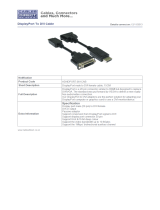ATEN Secure KVM User Manual
vi
Contents
EMC Information......................................................................................... ii
SJ/T 11364-2006 ....................................................................................... iii
User Information ........................................................................................ iv
Online Registration ..................................................................................... iv
Telephone Support ..................................................................................... iv
User Notice.............................................................................................. iv
Package Contents ...................................................................................... V
About This Manual .................................................................................... viii
Overview ................................................................................................ ix
Conv entions .............................................................................................. x
Product Information ..................................................................................... x
Chapter 1
Introduction............................................................................................... 1
Overview.................................................................................................................. 1
Features .................................................................................................................. 2
Requirements ........................................................................................................... 4
Cons ole ................................................................................................................... 4
Computers ............................................................................................................... 4
Cables ..................................................................................................................... 4
Operating Systems ................................................................................................... 5
Components ............................................................................................................. 6
Front View................................................................................................................ 6
Rear View ................................................................................................................ 7
Chapter 2
Hardware Setup ....................................................................................... 11
Before You Begin ................................................................................................... 11
Stacking ................................................................................................................. 13
Rack-Mount............................................................................................................ 13
Cable Connection ................................................................................................... 13
Installation Diagram ................................................................................................ 16
Chapter 3
Operation ............................................................................................... 17
Powering On .......................................................................................................... 17
Manual Switching ................................................................................................... 18
Port ID Numbering .................................................................................................. 18
LED Display ........................................................................................................... 18
Chassis Intrusion Detection ..................................................................................... 20