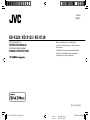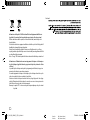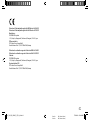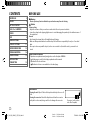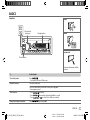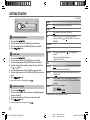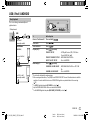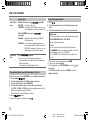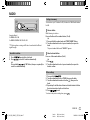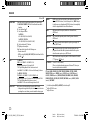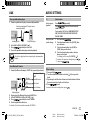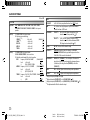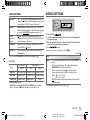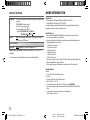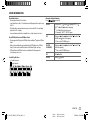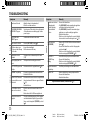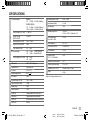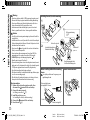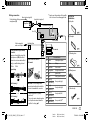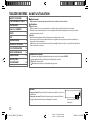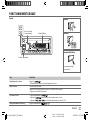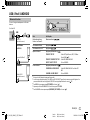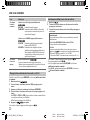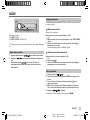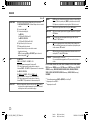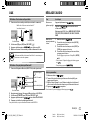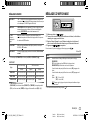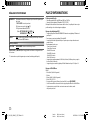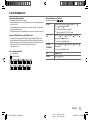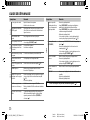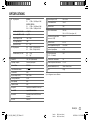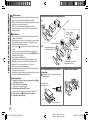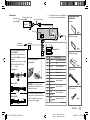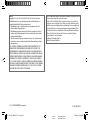Data Size: B6L (182 mm x 128 mm)
Book Size: B6L (182 mm x 128 mm)
ENGLISH
FRANÇAIS
B5A-0118-00 [E/EN]
KD-X220 / KD-X125 / KD-X120
DIGITAL MEDIA RECEIVER
INSTRUCTION MANUAL
RÉCEPTEUR MULTIMÉDIA NUMÉRIQUE
MANUEL D’INSTRUCTIONS
Please read all instructions carefully before
operation to obtain the best possible performance
from the unit.
Veuillez lires les instructions attentivement avant
d’utiliser l’appareil afin d’obtenir les meilleures
performances possibles de l’appareil.
JS_JVC_KD_X220_E_EE_C_00.indd 1JS_JVC_KD_X220_E_EE_C_00.indd 1 17/9/2014 8:58:06 AM17/9/2014 8:58:06 AM
Page is loading ...

Data Size: B6L (182 mm x 128 mm)
Book Size: B6L (182 mm x 128 mm)
ii
Declaration of Conformity with regard to the EMC Directive 2004/108/EC
Declaration of Conformity with regard to the RoHS Directive 2011/65/EU
Manufacturer:
JVC KENWOOD Corporation
3-12, Moriya-cho, Kanagawa-ku, Yokohama-shi, Kanagawa, 221-0022, Japan
EU Representative’s:
JVC Technical Services Europe GmbH
Konrad-Adenauer-Allee 1-11, D-61118 Bad Vilbel, Germany
Déclaration de conformité se rapportant à la directive EMC 2004/108/EC
Déclaration de conformité se rapportant à la directive RoHS 2011/65/EU
Fabricant:
JVC KENWOOD Corporation
3-12, Moriya-cho, Kanagawa-ku, Yokohama-shi, Kanagawa, 221-0022, Japan
Représentants dans l’UE:
JVC Technical Services Europe GmbH
Konrad-Adenauer-Allee 1-11, D-61118 Bad Vilbel, Germany
JS_JVC_KD_X220_E_EE_C_00.indd iiJS_JVC_KD_X220_E_EE_C_00.indd ii 17/9/2014 8:58:06 AM17/9/2014 8:58:06 AM

Data Size: B6L (182 mm x 128 mm)
Book Size: B6L (182 mm x 128 mm)
2
CONTENTS BEFORE USE
BEFORE USE 2
BASICS 3
GETTING STARTED 4
USB / iPod / ANDROID 5
RADIO 7
AUX 9
AUDIO SETTINGS 9
DISPLAY SETTINGS 11
MORE INFORMATION 12
TROUBLESHOOTING 14
SPECIFICATIONS 15
INSTALLATION /
CONNECTION 16
Warning
Do not operate any function that takes your attention away from safe driving.
Caution
Volume setting:
• Adjust the volume so that you can hear sounds outside the car to prevent accidents.
• Lower the volume before playing digital sources to avoid damaging the speakers by the sudden increase of
the output level.
General:
• Avoid using the external device if it might hinder safe driving.
• Make sure all important data has been backed up. We shall bear no responsibility for any loss of recorded
data.
• Never put or leave any metallic objects (such as coins or metal tools) inside the unit, to prevent a short
circuit.
How to read this manual
• Operations are explained mainly using buttons on the faceplate of
KD-X220
.
• English language is used for the display explanation in this manual.
• [
XX
] indicates the selected items.
• (
XX
) indicates references are available on the stated page.
Maintenance
Cleaning the unit: Wipe off dirt on the faceplate with a dry silicone or soft
cloth.
Cleaning the connector: Detach the faceplate and clean the connector
gently with a cotton swab, being careful not to damage the connector.
Connector (on the reverse
side of the faceplate)
JS_JVC_KD_X220_E_EE_EN_3.indd 2JS_JVC_KD_X220_E_EE_EN_3.indd 2 17/9/2014 8:58:31 AM17/9/2014 8:58:31 AM

Data Size: B6L (182 mm x 128 mm)
Book Size: B6L (182 mm x 128 mm)
3
ENGLISH
BASICS
To On the faceplate
Turn on the power
Press
.
• Press and hold to turn off the power.
Adjust the volume Turn the volume knob.
Press the volume knob to mute the sound or pause playback.
• Press again to cancel.
Select a source
• Press
repeatedly.
• Press
, then turn the volume knob within 2 seconds.
• Press
or to select iPod or USB source directly.
Change the display information Press
repeatedly. (
13
)
Attach
How to reset
Detach
Your preset adjustments will also
be erased.
Faceplate
Volume knob
(turn/press) Display window
Detach button
KD-X125
KD-X120
JS_JVC_KD_X220_E_EE_EN_3.indd 3JS_JVC_KD_X220_E_EE_EN_3.indd 3 18/9/2014 10:23:42 AM18/9/2014 10:23:42 AM

4
Data Size: B6L (182 mm x 128 mm)
Book Size: B6L (182 mm x 128 mm)
GETTING STARTED
Cancel the demonstration
1
Press and hold .
2 Turn the volume knob to select [
DEMO
], then press the knob.
3 Turn the volume knob to select [
DEMOOFF
], then press the knob.
4 Press to exit.
Set the clock
1
Press and hold .
2 Turn the volume knob to select [
CLOCK
], then press the knob.
3 Turn the volume knob to select [
CLOCKSET
], then press the knob.
4 Turn the volume knob to make the settings, then press the knob.
Day
Hour Minute
5 Turn the volume knob to select [
24H/ 12H
], then press the knob.
6 Turn the volume knob to select [
12 HOUR
] or [
24 HOUR
], then press the
knob.
7 Press to exit.
To return to the previous setting item, press .
Set the basic settings
1
Press and hold .
2 Turn the volume knob to make a selection (see the following table),
then press the knob.
3 Repeat step 2 until the desired item is selected or activated.
4 Press to exit.
To return to the previous setting item, press .
1
2
Default:
XX
SETTINGS
BEEP
ON
:Activates the keypress tone.;
OFF
:Deactivates.
SRC SELECT
AM
*
ON
:Enables AM in source selection.;
OFF
:Disables.
AUX
*
BTADAPTER
:Selects when the KS-BTA100 Bluetooth adapter is
connected to the AUX jack. (
9
);
ON
:Enables AUX in source selection.;
OFF
:Disables.
F/W UPDATE
SYSTEM
F/W xxxx
YES
:Starts upgrading the firmware.;
NO
:Cancels (upgrading is not
activated).
For details on how to update the firmware, see:
<http://www.jvc.net/cs/car/>.
CLOCK
CLOCK SYNC
AUTO
:The clock time is automatically set using the Clock Time (CT) data
in FM Radio Data System signal.;
OFF
:Cancels.
CLOCK DISP ON
:The clock time is shown on the display even when the unit is turned
off.;
OFF
:Cancels.
ENGLISH
Selected language is use as the display language for menu and Tag
information (folder name, file name, song title, artist name, album name)
if applicable.
By default, the menu language is:
KD-X220
:
ENGLISH
KD-X125
/
KD-X120
:
РУССКИЙ
РУССКИЙ
* Not displayed when the corresponding source is selected.
3
JS_JVC_KD_X220_E_EE_EN_3.indd 4JS_JVC_KD_X220_E_EE_EN_3.indd 4 18/9/2014 10:23:43 AM18/9/2014 10:23:43 AM

ENGLISH
5
Data Size: B6L (182 mm x 128 mm)
Book Size: B6L (182 mm x 128 mm)
USB / iPod / ANDROID
To On the faceplate
Reverse / Fast-forward
*
3
Press and hold .
Select a file Press
.
Select a folder
*
4
Press .
Repeat play
*
5
Press repeatedly.
TRACK RPT
/
RPT OFF
: JVC Playlist Creator (JPC) / JVC Music
Control (JMC) file (
13
)
TRACK RPT
/
FOLDER RPT
/
RPT OFF
: MP3/WMA/WAV/FLAC file
ONE RPT
/
ALL RPT
/
RPT OFF
: iPod or ANDROID
Random play
*
5
Press repeatedly.
FOLDERRND
/
ALL RND
/
RND OFF
: MP3/WMA/WAV/FLAC file or JPC / JMC
file
SONG RND
/
ALL RND
/
RND OFF
: iPod or ANDROID
*
1
Do not leave the cable inside the car when not using.
*
2
When connecting an Android device, “Press [VIEW] to install JVC MUSIC PLAY APP” is shown. Follow the instructions to install the
application. You can also install the latest version of JVC MUSIC PLAY application on your Android device before connecting.
(
13
)
*
3
For ANDROID: Applicable only when [
AUTO MODE
] is selected.
(
6
)
*
4
Only for MP3/WMA/WAV/FLAC files. This does not work for iPod/ ANDROID.
*
5
For iPod/ ANDROID: Applicable only when [
HEAD MODE
]/ [
AUTO MODE
] is selected.
(
6
)
Start playback
The source changes automatically and
playback starts.
USB input terminal
USB 2.0 cable
*
1
(commercially available)
Micro USB 2.0 cable
*
1
(commercially available)
(Accessory of the iPod/
iPhone)*
1
USB
iPod/iPhone
(for
KD-X220
)
ANDROID
*
2
JS_JVC_KD_X220_E_EE_EN_3.indd 5JS_JVC_KD_X220_E_EE_EN_3.indd 5 18/9/2014 10:23:44 AM18/9/2014 10:23:44 AM

6
Data Size: B6L (182 mm x 128 mm)
Book Size: B6L (182 mm x 128 mm)
To On the faceplate
Select control
mode
While in iPod source, press repeatedly.
HEAD MODE
: Control from the unit.
IPHONE MODE
: Control from the iPod/iPhone.
However,
you
can still play/pause or file skip from the unit.
While in ANDROID source, press
repeatedly.
AUTO MODE
: Control from the unit (using JVC MUSIC
PLAY application).
AUDIO MODE
: Control other media player applications
from the Android device (without using JVC
MUSIC PLAY application). However, you can
still play/pause or file skip from the unit.
Select music
drive
Press
repeatedly.
The stored songs in the following start playback.
• Selected internal or external memory of a smartphone
(Mass Storage Class).
• Selected drive of a multiple drives device.
Change the playback speed of the Audiobook (for
KD-X220
)
While listening to the iPod and [
HEADMODE
] is selected (
Select control mode
)....
1 Press and hold .
2 Turn the volume knob to select [
IPOD
], then press the knob.
3 Press the volume knob to select [
AUDIOBOOKS
].
4 Turn the volume knob to make a selection, then press the knob.
0.5×SPEED
/
1×SPEED
/
2×SPEED
: Select the desired playback speed of the
Audiobooks sound file in your iPod/iPhone.
(Default: Depends on your iPod/iPhone setting.)
5 Press to exit.
To return to the previous setting item, press .
Select a file from a folder/list
1
Press .
2 Turn the volume knob to select a folder/list, then press the
knob.
3 Turn the volume knob to select a file, then press the knob.
Quick Search
If you have many files, you can search through them quickly.
For MP3/WMA/WAV/FLAC or JPC / JMC file:
Turn the volume knob quickly.
For iPod:
You can search for a file according to the first character.
Press
or turn the volume knob quickly to select the
desired character (A to Z/ 0to9/ OTHERS).
• Select “OTHERS” if the first character is other than Ato Z,
0 to 9.
• To return to the previous setting item, press
.
• To cancel, press and hold
.
• For iPod, applicable only when [
HEADMODE
] is selected. (
Select
control mode
)
• For ANDROID, applicable only when [
AUTO MODE
] is selected.
(
Select control mode
)
USB / iPod / ANDROID
JS_JVC_KD_X220_E_EE_EN_3.indd 6JS_JVC_KD_X220_E_EE_EN_3.indd 6 17/9/2014 8:58:34 AM17/9/2014 8:58:34 AM

ENGLISH
7
Data Size: B6L (182 mm x 128 mm)
Book Size: B6L (182 mm x 128 mm)
RADIO
Supported band:
For
KD-X220
: FM / AM
For
KD-X125
/
KD-X120
: FM / FM-LO / AM
“ST” lights up when receiving an FM stereo broadcast with sufficient
signal strength.
Search for a station
1
Press repeatedly to select band.
2 Press to search for a station automatically.
(or)
Press and hold until “M” flashes, then press repeatedly to
search for a station manually.
Settings in memory
You can store up to 12 stations for FM, 6 stations for FM-LO and 6 stations
for AM.
Store a station
While listening to a station....
Press and hold one of the number buttons (1 to 6).
(or)
1 Press and hold the volume knob until “PRESETMODE” flashes.
2 Turn the volume knob to select a preset number, then press the
knob.
The preset number flashes and “MEMORY” appears.
Select a stored station
Press one of the number buttons (1to6).
(or)
1 Press
2 Turn the volume knob to select a preset number, then press the
knob to confirm.
Other settings
1
Press and hold .
2 Turn the volume knob to select [
TUNER
], then press the knob.
3 Turn the volume knob to make a selection
( 8)
, then press the
knob.
4 Repeat step 3 until the desired item is selected/activated or follow
the instructions stated on the selected item.
5 Press to exit.
To return to the previous setting item, press .
JS_JVC_KD_X220_E_EE_EN_3.indd 7JS_JVC_KD_X220_E_EE_EN_3.indd 7 18/9/2014 10:23:49 AM18/9/2014 10:23:49 AM

8
Data Size: B6L (182 mm x 128 mm)
Book Size: B6L (182 mm x 128 mm)
RADIO
Default:
XX
RADIO TIMER
Turns on the radio at a specific time regardless of the current source.
1
ONCE
/
DAILY
/
WEEKLY
/
OFF
:Select how often the timer will be
turned on.
2
Select the band. (
7
)
3
Select the preset station.
For
KD-X220
:
01
to
18
(for FM)/
01
to
06
(for AM)
For
KD-X125
/
KD-X120
:
01
to
12
(for FM)/
01
to
06
(for FM-LO/AM)
4
Set the activation day
*
1
and time.
“
M
” lights up when complete.
Radio Timer will not activate for the following cases.
• The unit is turned off.
• [
OFF
] is selected for [
AM
] in [
SRCSELECT
]
after Radio Timer for AM is
selected. (
4
)
SSM
(For
KD-X220
)
SSM01–06
/
SSM07–12
/
SSM13–18
:
Automatically presets up to 18 stations for FM.
“SSM” stops flashing when the first 6 stations are stored.
Select
SSM07–12
/
SSM13–18
to store the following 12 stations.
(For
KD-X125
/
KD-X120
)
FM:
SSM01–06
/
SSM07–12
; FM-LO:
SSM01–06
:
Automatically preset up to 12 stations for FM and 6 stations for FM-LO.
“SSM” stops flashing when first 6 stations are stored.
Select
SSM07–12
to store the following 6 stations for FM.
LOCAL SEEK
*
2
ON
:Searches only stations with good reception.;
OFF
:Cancels.
• Settings made are applicable only to the selected source/station. Once
you change the source/station, you need to make the settings again.
IF BAND AUTO
:Increases the tuner selectivity to reduce interference noises from
adjacent FM/FM-LO stations. (Stereo effect may be lost.);
WIDE
:Subjects
to interference noises from adjacent FM/FM-LO stations, but sound quality
will not be degraded and the stereo effect will remain.
MONO ON
:Improves the FM reception, but the stereo effect will be lost.;
OFF
:Cancels.
NEWS-STBY
*
3
ON
:The unit will temporarily switch to News Programme if available.;
OFF
:Cancels.
REGIONAL
*
3
ON
: Switches to another station only in the specific region using the “AF”
control.;
OFF
:Cancels.
AF SET
*
3
ON
: Automatically searches for another station broadcasting the same
program in the same Radio Data System network with better reception
when the current reception is poor.;
OFF
: Cancels.
TI SET
*
3
ON
: Allows the unit to temporarily switch to Traffic Information if available
(“TI” lights up). ;
OFF
:Cancels.
PTY SEARCH
*
3
Select a PTY code (see below).
If there is a station broadcasting a program of the same PTY code as you
have selected, that station is tuned in.
PTY code
:
NEWS
,
AFFAIRS
,
INFO
,
SPORT
,
EDUCATE
,
DRAMA
,
CULTURE
,
SCIENCE
,
VARIED
,
POP M
(music),
ROCK M
(music),
EASY M
(music),
LIGHT M
(music),
CLASSICS
,
OTHER M
(music),
WEATHER
,
FINANCE
,
CHILDREN
,
SOCIAL
,
RELIGION
,
PHONE IN
,
TRAVEL
,
LEISURE
,
JAZZ
,
COUNTRY
,
NATION M
(music),
OLDIES
,
FOLK M
(music),
DOCUMENT
*
1
Selectable only when [
ONCE
] or [
WEEKLY
] is selected in step
1
.
*
2
Only for FM/FM-LO source.
*
3
Only for FM source.
JS_JVC_KD_X220_E_EE_EN_3.indd 8JS_JVC_KD_X220_E_EE_EN_3.indd 8 17/9/2014 8:58:35 AM17/9/2014 8:58:35 AM

ENGLISH
9
Data Size: B6L (182 mm x 128 mm)
Book Size: B6L (182 mm x 128 mm)
Use a portable audio player
1
Connect a portable audio player (commercially available).
2 Select [
ON
] for [
AUX
] in [
SRC SELECT
]. (
4
)
3 Press repeatedly to select AUX.
4 Turn on the portable audio player and start playback.
Use a 3-core plug head stereo mini plug for optimum audio
output.
Use a Bluetooth® device
1
Connect the Bluetooth adapter, KS-BTA100 (separately purchased).
2 Register (pair) the Bluetooth device with KS-BTA100.
3 Select [
BT ADAPTER
] for [
AUX
] in [
SRC SELECT
]. (
4
).
4 Press repeatedly to select BT AUDIO.
5 Start using the Bluetooth device.
For details, refer to the instruction manual of KS-BTA100.
3.5mm stereo mini plug with “L” shaped connector
(commercially available)
Portable audio player
Auxiliary input jack
AUX
Auxiliary input jack
Blue/white
Blue/white: Remote
Black
Black: Ground
Brown
Brown: Tel muting
Wiring harness of the unit
(
17
)
AUDIO SETTINGS
To
On the faceplate
Select a preset
equalizer
Press repeatedly.
Press
, then turn the volume knob
within 2seconds.
Preset equalizer
:
FLAT
(default),
HARD ROCK
,
JAZZ
,
POP
,
R&B
,
TALK
,
USER1
,
USER2
,
VOCAL BOOST
,
BASS BOOST
,
CLASSICAL
,
DANCE
Store your own
sound settings
1 Press and hold .
2 Turn the volume knob to select [
EASY EQ
], then
press the knob.
3 Turn the volume knob to select [
USER1
] or
[
USER2
], then press the knob.
4 Turn the volume knob to make a selection,
then press the knob.
For settings, refer to step
2 of [
EASYEQ
].
(
10
)
• To return to the previous setting item, press .
• To exit, press
.
Other settings
1
Press and hold .
2 Turn the volume knob to make a selection (
10
), then press the
knob.
3 Repeat step 2 until the desired item is selected/activated or follow
the instructions stated on the selected item.
4 Press to exit.
To return to the previous setting item, press .
JS_JVC_KD_X220_E_EE_EN_3.indd 9JS_JVC_KD_X220_E_EE_EN_3.indd 9 17/9/2014 8:58:35 AM17/9/2014 8:58:35 AM

10
Data Size: B6L (182 mm x 128 mm)
Book Size: B6L (182 mm x 128 mm)
Default:
XX
EQSETTING
EQPRESET
FLAT
/
HARD ROCK
/
JAZZ
/
POP
/
R&B
/
TALK
/
USER1
/
USER2
/
VOCALBOOST
/
BASSBOOST
/
CLASSICAL
/
DANCE
:Selects a preset
equalizer.
EASYEQ
1
USER1
/
USER2
:Select a preset name.
2
Adjust your own sound settings.
SUB.W SP
*
1
*
2
:
00
to
+06
(Default:
03
SUB.W
*
1
*
3
:
–08
to
+08
00
BASS
LVL
:
–06
to
+06
00
MID
LVL:
–06
to
+06
00
TRE
LVL
:
–06
to
+06
00
)
PRO EQ
1
USER1
/
USER2
:Select a preset name.
2
BASS
/
MIDDLE
/
TREBLE
:Select a sound tone.
3
Adjust the sound elements of the selected sound tone.
BASS
Frequency:
60
/
80
/
100
/
200HZ
(
Default:
80HZ
Level:
–06
to
+06
00
Q:
Q1.0
/
Q1.25
/
Q1.5
/
Q2.0
Q1.0
)
MIDDLE
Frequency:
0.5
/
1.0
/
1.5
/
2.5KHZ
(Default:
1.0KHZ
Level:
–06
to
+06
00
Q:
Q0.75
/
Q1.0
/
Q1.25
Q1.25
)
TREBLE
Frequency:
10.0
/
12.5
/
15.0
/
17.5KHZ
(Default:
10.0KHZ
Level:
–06
to
+06
00
Q:
QFIX
QFIX
)
AUDIO
BASS BOOST
+01
/
+02
: Selects your preferred bass boost level.;
OFF
:Cancels.
LOUD 01
/
02
:Boosts low or high frequencies to produce a well-balanced
sound at low volume.;
OFF
:Cancels.
SUB.W LEVEL
*
1
SPK-OUT
*
2
00
to
+06
(
+03
):Adjusts the output level of the
subwoofer connected via speaker lead. (
17
)
PRE-OUT
*
3
–08
to
+08
(
00
):Adjusts the output level of the
subwoofer connected to the lineout terminals (REAR/
SW) through an external amplifier. (
17
)
SUB.W
*
3
ON
/
OFF
: Turns on or off the subwoofer output.
SUB.W
LPF
*
1
THROUGH
:All signals are sent to the subwoofer. ;
LOW
55HZ
/
MID
85HZ
/
HIGH120HZ
:Audio signals with frequencies lower than
55Hz/ 85Hz/ 120Hz are sent to the subwoofer.
SUB.WPHASE
*
1
REVERSE
(180°)/
NORMAL
(0°):Selects the phase of the subwoofer
output to be in line with the speaker output for optimum performance.
(Selectable only if a setting other than [
THROUGH
] is selected for
[
SUB.W
LPF
].)
FADER R06
—
F06
(
00
):Adjusts the front and rear speaker output balance.
BALANCE
*
4
L06
—
R06
(
00
):Adjusts the left and right speaker output balance.
*
1
Displayed only when [
SUB.W
] is set to [
ON
].
*
2
Displayed only when [
SPK/PRE
OUT
] is set to [
SUB.W/SUB.W
]. (
11
)
*
3
Displayed only when [
SPK/PRE
OUT
] is set to [
REAR/SUB.W
] or [
SUB.W/SUB.W
]. (
11
)
*
4
This adjustment will not affect the subwoofer output.
AUDIO SETTINGS
JS_JVC_KD_X220_E_EE_EN_3.indd 10JS_JVC_KD_X220_E_EE_EN_3.indd 10 17/9/2014 8:58:35 AM17/9/2014 8:58:35 AM

ENGLISH
11
Data Size: B6L (182 mm x 128 mm)
Book Size: B6L (182 mm x 128 mm)
AUDIO SETTINGS
VOL
ADJUST –05
—
+05
(
00
):Presets the volume adjustment level of each source
(compared to the FM volume level). Before adjustment, select the source
you want to adjust. (“VOLADJFIX” appears if FM is selected.)
AMP
GAIN LOW
POWER
:Limits the maximum volume level to 30. (Select if the
maximum power of each speaker is less than 50W to prevent damaging
the speakers.);
HIGHPOWER
:The maximum volume level is 50.
D.T.EXP
(Digital Track
Expander)
ON
:Creates realistic sound by compensating the high-frequency
components and restoring the rise-time of the waveform that are lost in
audio data compression.;
OFF
:Cancels.
TEL
MUTING
*
5
ON
:Mutes the sounds while using the cellular phone (not connected
through KS-BTA100).;
OFF
:Cancels.
SPK/PRE
OUT
Selects the appropriate setting to get the desired output. (
See the
following table
.)
*
5
Does not work if [
BT
ADAPTER
] is selected for [
AUX
] in [
SRC
SELECT
]. (
4
)
SPK/PRE OUT
Setting
Lineout terminal Rear speaker lead
REAR/SW L (left) R (right)
REAR/REAR
Rear speakers output Rear speakers output Rear speakers output
REAR/SUB.W
Subwoofer output Rear speakers output Rear speakers output
SUB.W/SUB.W
Subwoofer output Subwoofer output (Mute)
If [
SUB.W/SUB.W
] is selected:
– [
HIGH120HZ
] is selected in [
SUB.W
LPF
] and [
THROUGH
] is not available.
– [
R01
] is selected in [
FADER
] and selectable range is [
R06
]to [
00
]
1 Press and hold .
2 Turn the volume knob to make a selection (see the following table),
then press the knob.
3 Repeat step 2 until the desired item is selected/activated or follow
the instructions stated on the selected item.
4 Press to exit.
To return to the previous setting item, press .
Default:
XX
DISPLAY
DIMMER
Selects the display and button illumination adjusted in the [
BRIGHTNESS
]
setting.
OFF
:Selects the day adjustments.;
ON
:Selects the night adjustments.;
DIMMER TIME
:Adjusts the dimmer on and off time.
Turn the volume knob to adjust the [
ON
] time, then press the knob.
Turn the volume knob to adjust the [
OFF
] time, then press the knob.
(Default: [
ON
]: 18:00 or 6:00 PM
[
OFF
]: 6:00 or 6:00 AM)
AUTO
:Changes between the day and night adjustments when you turn off or
on the car headlights. *
1
*
1
The illumination control wire connection is required. (
17
)
DISPLAY SETTINGS
JS_JVC_KD_X220_E_EE_EN_3.indd 11JS_JVC_KD_X220_E_EE_EN_3.indd 11 17/9/2014 8:58:36 AM17/9/2014 8:58:36 AM

12
Data Size: B6L (182 mm x 128 mm)
Book Size: B6L (182 mm x 128 mm)
BRIGHTNESS
Sets the button, display and USB input terminal brightness for day and night
separately.
1
DAY
/
NIGHT
:Select day or night.
2
Select a zone for setting. (
11
)
3
Set the brightness level (
00
to
31
).
(Default:
BUTTONZONE
:
DAY
:
25
;
NIGHT
:
09
DISPZONE
:
DAY
:
31
;
NIGHT
:
12
)
SCROLL
*
2
ONCE
:Scrolls the display information once.;
AUTO
:Repeats scrolling at
5-second intervals.;
OFF
:Cancels.
COLOR
(for
KD-X125
)
KEY ILLUMI GREEN
/
AMBER:
Selects the button illumination color.
[
NIGHTCOLOR
] or [
DAYCOLOR
] is changed by turning on or off your car’s
headlight.
*
2
Some characters or symbols will not be shown correctly (or will be blanked).
Playable files
• Playable audio file: MP3 (.mp3), WMA (.wma), WAV(.wav), FLAC (.flac)
• Playable USB device file system: FAT12, FAT16, FAT32
Even when audio files comply with the standards listed above, playback may be impossible
depending on the types or conditions of media or device.
About USB devices
• This unit can play MP3/WMA/WAV/FLAC files stored on a USB mass storage class device.
• You cannot connect a USB device via a USB hub.
• Connecting a cable whose total length is longer than 5m may result in abnormal playback.
• The maximum number of characters for:
- Folder names: 64 characters
- File names: 64 characters
- MP3 Tag: 64 characters
- WMA Tag: 64 characters
- WAV Tag: 64 characters
- FLAC Tag: 64 characters
• This unit can recognize a total of 20 480 files, 999 folders (999 files per folder including folder
without unsupported files), and of 8 hierarchies.
• This unit cannot recognize a USB device whose rating is other than 5V and exceeds 1A.
About iPod/iPhone
Made for
- iPod touch (2nd, 3rd, 4th, and 5th generation)
- iPod classic
- iPod nano (3rd, 4th, 5th, 6th, and 7th generation)
- iPhone 3G, 3GS, 4, 4S, 5, 5S, 5C
• It is not possible to browse video files on the “Videos” menu in
[HEAD MODE]
.
• The song order displayed on the selection menu of this unit may differ from that of the iPod/
iPhone.
• If some operations are not performed correctly or as intended, visit:
<http://www.jvc.net/cs/car/>.
MORE INFORMATION DISPLAY SETTINGS
JS_JVC_KD_X220_E_EE_EN_3.indd 12JS_JVC_KD_X220_E_EE_EN_3.indd 12 17/9/2014 8:58:36 AM17/9/2014 8:58:36 AM

ENGLISH
13
Data Size: B6L (182 mm x 128 mm)
Book Size: B6L (182 mm x 128 mm)
About Android device
• This unit supports Android OS 4.1 and above.
• Some Android devices (with OS4.1 and above) may not fully support Android Open Accessory
(AOA)2.0.
• If the Android device supports both mass storage class device and AOA2.0, this unit always
playback via AOA2.0 as priority.
• For more information and the latest compatible list, see: <http://www.jvc.net/cs/car/>.
About JVC Playlist Creator and JVC Music Control
• This unit supports the PC application JVC Playlist Creator and Android
TM
application JVC Music
Control.
• When you play audio file with song data added using the JVC Playlist Creator or JVC Music
Control, you can search for audio file by Genres, Artists, Albums, Playlists, and Songs.
• JVC Playlist Creator and JVC Music Control are available from the following web site:
<http://www.jvc.net/cs/car/>.
Available Cyrillic letters
Available characters
Display indications
Change the display information
Press repeatedly.
FM
or
AM
Station name (PS)*
1
Frequency Program type (PTY)*
1
*
2
Title*
1
*
2
Day/Clock (back to the beginning)
*
1
For FM Radio Data System stations only.
*
2
If unavailable, “NO PTY” / “NO TEXT” appears.
USB
Playing time Day/Clock Album title/Artist*
3
Track title*
3
Folder/file name
(back to the beginning)
*
3
If not recorded, “NO NAME” appears.
USB-IPOD
USB-ANDROID
Playing time Day/Clock Album title/Artist*
4
Track title*
4
(back to the beginning)
*
4
If not recorded, “NO NAME” appears.
AUX
AUX Day/Clock
BT AUDIO
BT AUDIO Day/Clock
MORE INFORMATION
JS_JVC_KD_X220_E_EE_EN_3.indd 13JS_JVC_KD_X220_E_EE_EN_3.indd 13 17/9/2014 8:58:36 AM17/9/2014 8:58:36 AM
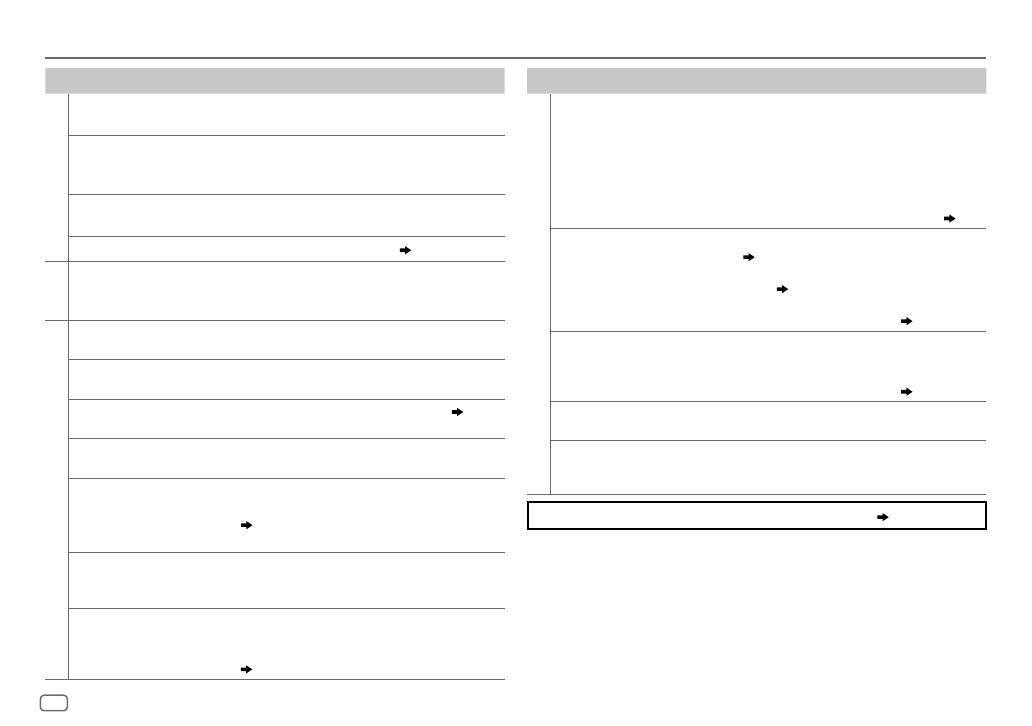
14
Data Size: B6L (182 mm x 128 mm)
Book Size: B6L (182 mm x 128 mm)
Symptom Remedy
General
Sound cannot be heard. • Adjust the volume to the optimum level.
• Check the cords and connections.
“MISWIRING CHECK WIRING
THEN PWR ON” appears.
Turn the power off, then check to be sure the terminals
of the speaker wires are insulated properly. Turn the
power on again.
“PROTECTING SEND
SERVICE” appears.
Send the unit to the nearest service center.
Source cannot be selected. Check the [
SRCSELECT
] setting. (
4
)
Radio
• Radio reception is poor.
• Static noise while listening
to the radio.
• Connect the antenna firmly.
• Pull the antenna out all the way.
USB / iPod
Playback order is not as
intended.
The playback order is determined by the file name
(USB).
Elapsed playing time is not
correct.
This depends on the recording process earlier.
“NOT SUPPORT” appears and
file skips.
Check whether the file is a playable format. (
12
)
“READING” keeps flashing. • Do not use too many hierarchical levels and folders.
• Reattach the USB device.
“CANNOT PLAY” flashes and/
or connected device cannot
be detected.
• Check whether the connected device is compatible with
this unit and ensure the files are in supported formats.
( 12)
• Reattach the device.
The iPod/iPhone does not
turn on or does not work.
• Check the connection between this unit and iPod/
iPhone.
• Detach and reset the iPod/iPhone using hard reset.
Correct characters are not
displayed.
This unit can only display uppercase letters, numbers,
and a limited number of symbols. Uppercase Cyrillic
letters can also be displayed if [
РУССКИЙ
] is selected.
(
4
)
TROUBLESHOOTING
Symptom
Remedy
ANDROID
• Sound cannot be heard
during playback.
• Sound output only
from the Android
device.
• Reconnect the Android device.
• If in [
AUDIO MODE
], launch any media player application
on the Android device and start playback.
• If in [
AUDIO MODE
], relaunch the current media player
application or use another media player application.
• Restart the Android device.
• If this does not solve the problem, the connected Android
device is unable to route the audio signal to unit. (
13
)
Cannot playback at
[
AUTO MODE
].
• Make sure JVC MUSIC PLAY APP is installed on the Android
device. (
5
)
• Reconnect the Android device and select the appropriate
control mode. (
6
)
• If this does not solve the problem, the connected Android
device does not support [
AUTO MODE
]. (
13
)
“NO DEVICE” or
“READING” keeps
flashing.
• Switch off the developer options on the Android device.
• Reconnect the Android device.
• If this does not solve the problem, the connected Android
device does not support [
AUTO MODE
]. (
13
)
Playback is intermittent
or sound skips.
Turn off the power saving mode on the Android device.
“CANNOT PLAY” • Make sure Android device contains playable audio files.
• Reconnect the Android device.
• Restart the Android device.
If you still have troubles, reset the unit. ( 3)
JS_JVC_KD_X220_E_EE_EN_3.indd 14JS_JVC_KD_X220_E_EE_EN_3.indd 14 17/9/2014 8:58:37 AM17/9/2014 8:58:37 AM

ENGLISH
15
Data Size: B6L (182 mm x 128 mm)
Book Size: B6L (182 mm x 128 mm)
SPECIFICATIONS
Tuner
FM Frequency Range
KD-X220
:
FM 87.5MHz — 108.0MHz (50kHz step)
KD-X125
/
KD-X120
:
FM 87.5MHz — 108.0MHz (50kHz step)
FM-LO 65.0MHz — 74.0MHz (30kHz step)
Usable Sensitivity (S/N=26dB) 0.71μV/75Ω
Quieting Sensitivity
(DINS/N=46dB)
2.0μV/75Ω
Frequency Response (±3dB) 30Hz — 15kHz
Signal-to-Noise Ratio (MONO) 64dB
Stereo Separation (1kHz) FM 40dB
AM Frequency Range MW 531kHz — 1611kHz (9kHz step)
LW 153kHz — 279kHz (9kHz step)
Usable Sensitivity (S/N=20dB) MW 28.2μV
LW 50μV
USB
USB Standard USB1.1, USB2.0 (Full speed)
Compatible Devices Mass storage class
File System FAT12/16/32
Maximum Supply Current DC5V
1A
D/A Converter 24 Bit
Frequency Response (±1dB) 20Hz — 20kHz
Signal-to-Noise Ratio (1kHz) 105dB
Dynamic Range 88dB
Channel Separation 90dB
MP3 Decode Compliant with MPEG-1/2 Audio Layer-3
WMA Decode Compliant with Windows Media Audio
WAV Decode RIFF waveform Audio Format (Linear PCM only)
FLAC Decode FLAC files
Auxiliary
Frequency Response (±3dB) 20Hz—20kHz
Input Maximum Voltage 1000mV
Input Impedance 30kΩ
Audio
Maximum Output Power 50W×4 or
50W×2 + 50W×1 (Subwoofer = 4Ω)
Full Bandwidth Power
(at less than 1% THD)
22W×4
Speaker Impedance 4Ω—8Ω
Preout Level/Load (USB) 2500mV/10kΩ
Preout Impedance ≤600Ω
General
Operating Voltage
(10.5V—16V allowable)
14.4V
Maximum Current Consumption 10A
Operating Temperature Range 0°C to +40°C
Installation Size (W×H×D) 182mm×53mm×108mm
Weight
0.58k
g
Subject to change without notice.
JS_JVC_KD_X220_E_EE_EN_3.indd 15JS_JVC_KD_X220_E_EE_EN_3.indd 15 17/9/2014 8:58:37 AM17/9/2014 8:58:37 AM

16
Data Size: B6L (182 mm x 128 mm)
Book Size: B6L (182 mm x 128 mm)
Warning
• The unit can only be used with a 12V DC power supply, negative ground.
• Disconnect the battery’s negative terminal before wiring and mounting.
• Do not connect Battery wire (yellow) and Ignition wire (red) to the car
chassis or Ground wire (black) to prevent a short circuit.
• Insulate unconnected wires with vinyl tape to prevent a short circuit.
• Be sure to ground this unit to the car’s chassis again after installation.
Caution
• For safety’s sake, leave wiring and mounting to professionals. Consult the
car audio dealer.
• Install this unit in the console of your vehicle. Do not touch the metal parts
of this unit during and shortly after use of the unit. Metal parts such as the
heat sink and enclosure become hot.
• Do not connect the
wires of speakers to the car chassis or Ground wire
(black), or connect them in parallel.
• Connect speakers with a maximum power of more than 50W. If the
maximum power of the speakers is lower than 50W, change the
[AMPGAIN]
setting to avoid damaging the speakers. (
11
)
• Mount the unit at an angle of less than 30º.
• If your vehicle wiring harness does not have the ignition terminal, connect
Ignition wire (red) to the terminal on the vehicle’s fuse box which provides
12 V DC power supply and is turned on and off by the ignition key.
• Keep all cables away from heat dissipate metal parts.
• After the unit is installed, check whether the brake lamps, blinkers, wipers,
etc. on the car are working properly.
• If the fuse blows, first make sure the wires are not touching car’s chassis,
then replace the old fuse with one that has the same rating.
Basic procedure
1
Remove the key from the ignition switch, then
disconnect the
terminal of the car battery.
2 Connect the wires properly.
See Wiring connection. (
17
)
3 Install the unit to your car.
See Installing the unit (in-dash mounting).
4 Connect the terminal of the car battery.
5 Reset the unit. (
3
)
INSTALLATION / CONNECTION
How to remove the unit
Bracket (not supplied)
Pocket
Flat or round head screws
(not supplied) M5 × 8mm
Do the required wiring.
(
17)
Bend the appropriate tabs to
hold the sleeve firmly in place.
Hook on the top side
Orientate the trim plate as
illustrated before fitting.
Dashboard of
your car
Installing the unit (in-dash mounting)
When installing without the mounting
sleeve
Use only the specified screws. Using wrong screws
might damage the unit.
JS_JVC_KD_X220_E_EE_EN_3.indd 16JS_JVC_KD_X220_E_EE_EN_3.indd 16 17/9/2014 8:58:37 AM17/9/2014 8:58:37 AM

ENGLISH
17
Data Size: B6L (182 mm x 128 mm)
Book Size: B6L (182 mm x 128 mm)
STEERING
WHEEL
REMOTE
Part list for
installation
(A)
Faceplate
(C)
Mounting sleeve
(B)
Trim plate
(D)
Wiring harness
(E)
Extraction key
Light blue/yellow
To the steering wheel
remote control adapter
IMPORTANT:
A custom wiring harness
(separately purchased) which is suitable for
your car is recommended for connection.
If your car does NOT have an
ISO terminal
( or )
ISO connector
*
2
Custom wiring harness (separately
purchased)
*
3
You can also connect a subwoofer speaker
directly without an external subwoofer
amplifier. For setting,
11
.
For some VW/Audi or Opel (Vauxhall)
automobiles
You may need to modify the wiring of the
supplied power cord
(D)
as illustrated.
If the unit does not turn on with modified
wiring 1, use modified wiring 2 instead.
Y: Yellow R: Red
Original wiring
Modified wiring 1
Modified wiring 2
Wiring connection
Signal cord (not supplied)
Remote wire (not supplied)
Fuse (10A)
To blue/white wire of the
wiring harness
(D)
JVC Amplifier
*
1
Rear/subwoofer output
Aerial terminal
*
1
Firmly connect the ground wire of the amplifier
to the car’s chassis to avoid damaging the unit.
Pin
Color and function
A2 Brown : Mobile phone system
A4 Yellow : Battery
A5 Blue/White : Power control
A6 Orange/white : Car light control switch
A7 Red : Ignition (ACC)
A8 Black : Earth (ground) connection
B1 Purple
ª
: Rear speaker (right)
B2 Purple/black
·
B3 Gray ª
: Front speaker (right)
B4 Gray/black
·
B5 White ª
: Front speaker (left)
B6 White/black
·
B7 Green ª
: Rear speaker (left)
*
3
B8 Green/black ·
JS_JVC_KD_X220_E_EE_EN_3.indd 17JS_JVC_KD_X220_E_EE_EN_3.indd 17 17/9/2014 8:58:38 AM17/9/2014 8:58:38 AM
Page is loading ...
Page is loading ...
Page is loading ...
Page is loading ...
Page is loading ...
Page is loading ...
Page is loading ...
Page is loading ...
Page is loading ...
Page is loading ...
Page is loading ...
Page is loading ...
Page is loading ...
Page is loading ...
Page is loading ...
Page is loading ...

Data Size: B6L (182 mm x 128 mm)
Book Size: B6L (182 mm x 128 mm)
© 2014 JVC KENWOOD Corporation
1014DTSMDTJEIN
• Microsoft and Windows Media are either registered trademarks or trademarks of Microsoft
Corporation in the United States and/or other countries.
• “Made for iPod,” and “Made for iPhone” mean that an electronic accessory has been
designed to connect specifically to iPod, or iPhone, respectively, and has been certified
by the developer to meet Apple performance standards. Apple is not responsible for the
operation of this device or its compliance with safety and regulatory standards. Please
note that the use of this accessory with iPod or iPhone may affect wireless performance.
• iPhone, iPod, iPod classic, iPod nano, and iPod touch are trademarks of Apple Inc.,
registered in the U.S. and other countries.
• Lightning is a trademark of Apple Inc.
• Android is trademark of Google Inc.
libFLAC
Copyright (C) 2000,2001,2002,2003,2004,2005,2006,2007,2008,2009 Josh Coalson
Redistribution and use in source and binary forms, with or without modification, are
permitted provided that the following conditions are met:
- Redistributions of source code must retain the above copyright notice, this list of
conditions and the following disclaimer.
- Redistributions in binary form must reproduce the above copyright notice, this list of
conditions and the following disclaimer in the documentation and/or other materials
provided with the distribution.
- Neither the name of the Xiph.org Foundation nor the names of its contributors may be
used to endorse or promote products derived from this software without specific prior
written permission.
THIS SOFTWARE IS PROVIDED BY THE COPYRIGHT HOLDERS AND ONTRIBUTORS “AS IS”
AND ANY EXPRESS OR IMPLIED WARRANTIES, INCLUDING, BUT NOT LIMITED TO, THE
IMPLIED WARRANTIES OF MERCHANTABILITY AND FITNESS FOR A PARTICULAR PURPOSE
ARE DISCLAIMED. IN NO EVENT SHALL THE FOUNDATION OR CONTRIBUTORS BE LIABLE FOR
ANY DIRECT, INDIRECT, INCIDENTAL, SPECIAL, EXEMPLARY, OR CONSEQUENTIAL DAMAGES
(INCLUDING, BUT NOT LIMITED TO, PROCUREMENT OF SUBSTITUTE GOODS OR SERVICES;
LOSS OF USE, DATA, OR PROFITS; OR BUSINESS INTERRUPTION) HOWEVER CAUSED AND ON
ANY THEORY OF LIABILITY, WHETHER IN CONTRACT, STRICT LIABILITY, OR TORT (INCLUDING
NEGLIGENCE OR OTHERWISE) ARISING IN ANY WAY OUT OF THE USE OF THIS SOFTWARE,
EVEN IF ADVISED OF THE POSSIBILITY OF SUCH DAMAGE.
JS_JVC_KD_X220_E_EE_C_00.indd iiiJS_JVC_KD_X220_E_EE_C_00.indd iii 17/9/2014 8:58:06 AM17/9/2014 8:58:06 AM
-
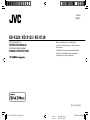 1
1
-
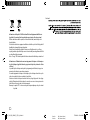 2
2
-
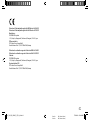 3
3
-
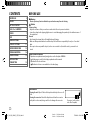 4
4
-
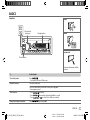 5
5
-
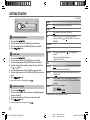 6
6
-
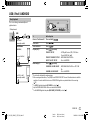 7
7
-
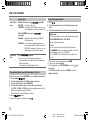 8
8
-
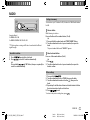 9
9
-
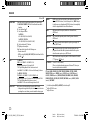 10
10
-
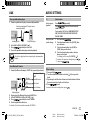 11
11
-
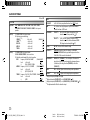 12
12
-
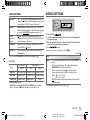 13
13
-
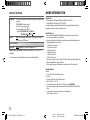 14
14
-
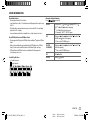 15
15
-
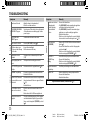 16
16
-
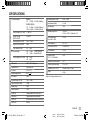 17
17
-
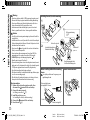 18
18
-
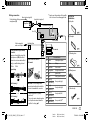 19
19
-
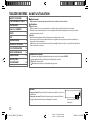 20
20
-
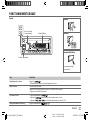 21
21
-
 22
22
-
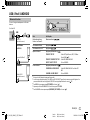 23
23
-
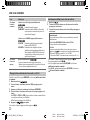 24
24
-
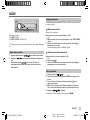 25
25
-
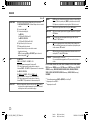 26
26
-
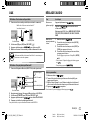 27
27
-
 28
28
-
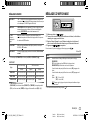 29
29
-
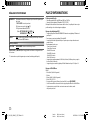 30
30
-
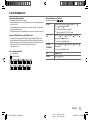 31
31
-
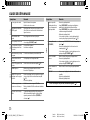 32
32
-
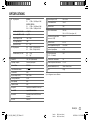 33
33
-
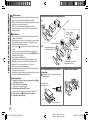 34
34
-
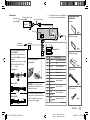 35
35
-
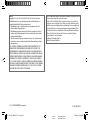 36
36
JVC KD-X220 Owner's manual
- Category
- Car media receivers
- Type
- Owner's manual
Ask a question and I''ll find the answer in the document
Finding information in a document is now easier with AI
in other languages
- français: JVC KD-X220 Le manuel du propriétaire