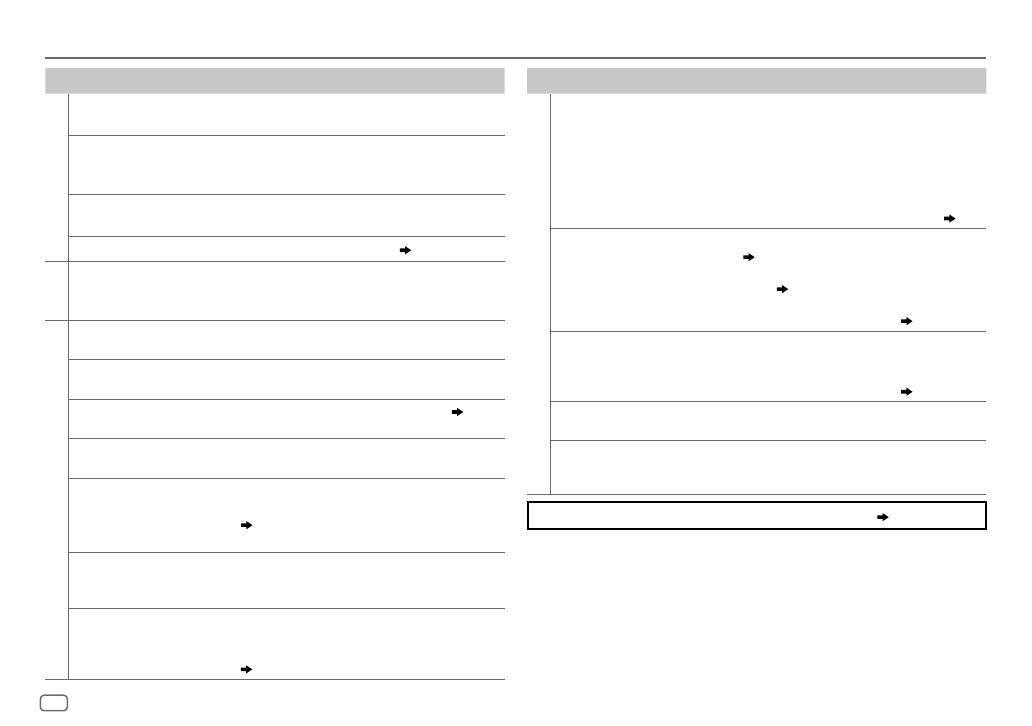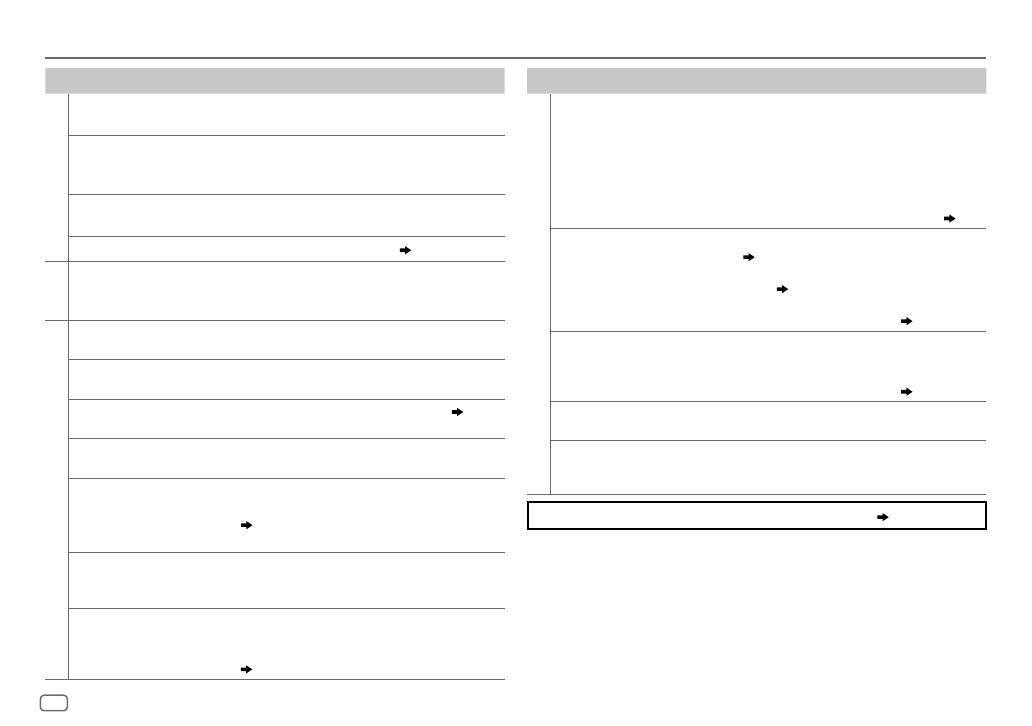
14
Data Size: B6L (182 mm x 128 mm)
Book Size: B6L (182 mm x 128 mm)
Symptom Remedy
General
Sound cannot be heard. • Adjust the volume to the optimum level.
• Check the cords and connections.
“MISWIRING CHECK WIRING
THEN PWR ON” appears.
Turn the power off, then check to be sure the terminals
of the speaker wires are insulated properly. Turn the
power on again.
“PROTECTING SEND
SERVICE” appears.
Send the unit to the nearest service center.
Source cannot be selected. Check the [
SRCSELECT
] setting. (
4
)
Radio
• Radio reception is poor.
• Static noise while listening
to the radio.
• Connect the antenna firmly.
• Pull the antenna out all the way.
USB / iPod
Playback order is not as
intended.
The playback order is determined by the file name
(USB).
Elapsed playing time is not
correct.
This depends on the recording process earlier.
“NOT SUPPORT” appears and
file skips.
Check whether the file is a playable format. (
12
)
“READING” keeps flashing. • Do not use too many hierarchical levels and folders.
• Reattach the USB device.
“CANNOT PLAY” flashes and/
or connected device cannot
be detected.
• Check whether the connected device is compatible with
this unit and ensure the files are in supported formats.
( 12)
• Reattach the device.
The iPod/iPhone does not
turn on or does not work.
• Check the connection between this unit and iPod/
iPhone.
• Detach and reset the iPod/iPhone using hard reset.
Correct characters are not
displayed.
This unit can only display uppercase letters, numbers,
and a limited number of symbols. Uppercase Cyrillic
letters can also be displayed if [
РУССКИЙ
] is selected.
(
4
)
TROUBLESHOOTING
Symptom
Remedy
ANDROID
• Sound cannot be heard
during playback.
• Sound output only
from the Android
device.
• Reconnect the Android device.
• If in [
AUDIO MODE
], launch any media player application
on the Android device and start playback.
• If in [
AUDIO MODE
], relaunch the current media player
application or use another media player application.
• Restart the Android device.
• If this does not solve the problem, the connected Android
device is unable to route the audio signal to unit. (
13
)
Cannot playback at
[
AUTO MODE
].
• Make sure JVC MUSIC PLAY APP is installed on the Android
device. (
5
)
• Reconnect the Android device and select the appropriate
control mode. (
6
)
• If this does not solve the problem, the connected Android
device does not support [
AUTO MODE
]. (
13
)
“NO DEVICE” or
“READING” keeps
flashing.
• Switch off the developer options on the Android device.
• Reconnect the Android device.
• If this does not solve the problem, the connected Android
device does not support [
AUTO MODE
]. (
13
)
Playback is intermittent
or sound skips.
Turn off the power saving mode on the Android device.
“CANNOT PLAY” • Make sure Android device contains playable audio files.
• Reconnect the Android device.
• Restart the Android device.
If you still have troubles, reset the unit. ( 3)
JS_JVC_KD_X220_E_EE_EN_3.indd 14JS_JVC_KD_X220_E_EE_EN_3.indd 14 17/9/2014 8:58:37 AM17/9/2014 8:58:37 AM