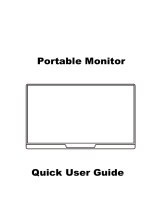Page is loading ...

MDS-156A08
In order to ensure your safe use of this product, please read this manual
carefully before using this product and keep it properly.
15.6 Inch
Portable Monitor User Manual

Please read the user manual in the product packaging carefully before using the device.
This product has been designed with personal considerations in mind, but
incorrect use may cause electric shock and fire. To avoid damaging the safety
parts inside the machine, please observe the following rules during the
installation, use and repairing:
To avoid Personal injury, please observe the following rules:
1. To prevent from fire disaster or electronic shock, please do not put the monitor in humidity or
even in a worse condition;
2. Before using the device, make sure all cables are connected properly and the power cord is
not damaged, if there is any damage, please contact us immediately;
3. To avoid dust, moisture and extreme temperatures, please Don’t place the device in any Damp
area. Please place the device on a stable surface when in use;
4. Don’t put any object or splash any liquid into the openings of the device casing;
5. Please use the power cord provided with the machine, and if you use other power cord, which
is not provided by the Seller, or the power cord with the device is damaged, please contact our
professionl After-Service Team immediately, we will provide you the best solution in 12 hours;
This Tip is very Important when you use the Monitor;
6. Please use a 5V 3A Adapter to supply power for the display. The Mobile Phone Charger and
Power Bank that meet power supply demand can also supply power for the display. If you are
not sure the power supply types, please contact our professionl After-Service Team immediately,
we will provide you the best solution in 12 hours;
7. Do not attempt to open the rear case of the device. There are no spare parts in the device that
the customers can use to repair. If any abnormality occurs, please contact our professionl
After-Service Team immediately , we will provide you the best solution in 12 hours;
1. Do not place the monitor on a sloping table unless there are security measures;
2. Do not drop or throw objects or toys onto the screen, because it will result in personal injury,
product and the screen damage;
1

To prevent other injuries, please observe the following rules:
Slim Monitor Design, please Take Care when Holdling.
To prevent the machine damage, the following situations should be avoided:
1. Please turn o the monitor when you leave for a long time please;
2. Do not allow Children to throw or insert objects into the monitor;
3. Do not install spare parts that are not specifically designed for this device;
4. Please Unplug the power cord when the device is unattended for a long time.
5. Do not touch the power cord or signal cable when lightning strikes, otherwise it may cause
electric shock;
6. Do not let any object compress or wrap the power cord;
7. Do not place the monitor where the power cord can be easily damaged.
1. Place the monitor where it is easy to fall;
2. Place the display near a radiator or heat source;
Do not rub the screen with a hard object as it will scratch or permanently damage the screen.
Do not use your fingers to press the screen for a long time, otherwise it will produce screen smear, and even a
screen damage.
Red, green, and blue pixel defects may appear on the screen, but it does not aect the display function.
The power cord is the main isolation device and must be put in an Easy-to-operate place.
If possible, try to use the recommended resolution for best results. Because if you use other resolution other
than the recommended resolution, a screen abnormality may occur. But this is a feature of a LCD panel with
the fixed resolution.
A still picture on the screen for a long time will cause damage to the screen and produce afterimages. Please
make sure to use the screen saver, the afterimage and related issues are not covered in the scope of product
repairing warranty.
If you encounter any technical problems while using this device, please contact our professionl After-Service
Team immediately
on
Page 15,
we will provide you the best solution in 12 Hours
Hold the Bottom part of the monitor.
Hold both sides of the monitor screen.
The following is the Error Holding method:
2 3

just for power
USB-A to Type-c Cable
A Micro USB port
OTG interface, connected to the mouse
and keyboard. Don’t power the display by
this Micro USB port.
B Power Button
Press button for 3 seconds to turn on/o
the monitor.
C + port
volume +/brightness +
D - port
volume +/brightness +
E Menu port
Press to enter the OSD (On-Screen
Display) menu.
F Exit port
Press to return to the previous operation.
G PD port
Handling higher power and allows a range
of devices to charge quickly over a USB C
connection.
H HP Port
3.5mm audio output.Connect external
speakers, headphones or digital audio
equipment.
I Type-C Port
video signal transmission.
J Mini DP
Audio and video signal transmission.
K Standard HDMI
Audio and video signal transmission.
for power and signal transmission
Type-c to Type-c Cable
for signal transmission
Standard HDMI Cable
for power
5V 3A Adapter
If there are any missing parts, please contact us and we will resend to you soon.
G
H
I
J
K
A
B
C
D
E
F
4 5

The display supports horizontal and vertical rotation, and you need to set it in your
computer device: Extended mode - vertical rotation 90 degrees / 270 degrees.
SETTING IMAGE BRIGHTNESS
ASPECT: Choose from ‘16:9’ or ‘4:3’.
Under ‘IMAGE’ menu, you can adjust ‘ASPECT’ only, other
options in pale are default.
NoteIt is recommended to set 16:9 aspect, 4:3 is not full
screen.
IMAGE
ASPECT 16 : 9
ONSCREEN DISPLAY MENU INTRODUCTION
ECO
DCR
100
50
50
OFF
BRIGHTNESS
BLACK LEVEL
BRIGHTNESS
CONTRAST
STANDARD
SETTING RESET SETTING MISC
Color Temp: Contains two preset color modes (Cool, Warm) and
User
Mode.
Red: Range from 0 to 100.
Green: Range from 0 to 100.
Blue: Range from 0 to 100.
Under ‘WARM’ and ‘COOL’ option, color option ‘RED’, ‘GREEN’, and
‘BLUE’ in pale are default.
RESET : To restore default setting or manufacturer setting.
HDR MODE : options include ‘OFF’ ‘2084’ and ‘AUTO’.
When HDR MODE IS ‘AUTO”and “2084”, you will not be allowed
to adjust “BRIGHTNESS””BLACK LEVEL””CONTRAST”.
SIFNAL SOURCE: Contains two signal sources Type C and HDMI.
Low Blue Light: The adjusting range is from 0 to 100.(0/25/50/75/100)
VOLUME: The adjusting range is from 0 to 100.
FREESYNC:Choose ‘OFF’, or ‘ON’. Freesync is only available if the
display is in “GAME” mode,
OD: Choose ‘OFF’, or ‘ON’.
OSD H. POS.: Range from 0 to 100.
OSD V. POS.: Range from 0 to 100.
OSD TIMER : Range from 0 to 60.
TRANSPARENCY : Range from 0 to 100.
LANGUAGE : Including ‘English’, ‘French’, ‘German’, ‘Chinese
Simplifified’, ‘Italian’, ‘Spanish’, ‘Portuguese’, ‘Turkish’, ‘Polish’, ‘Dutch’,
‘Japanese’ and ‘Korean’.
Under ‘OSD SETTING’ menu, adjustable options are ‘LANGUAGE’,
‘OSD H. POS.’, ’OSD V. POS.’, ‘OSD TIMER’, and ‘TRANSPARENCY’.
OSD SETTING
SETTING COLOR TEMP
OSD SETTING
COLOR TEMP
USER
50
50
50
60
50
10
0
MISC
TYPE C
0
50
OFF
OFF
Model
MDS-156A08
IPS Screen
15.6 inch
16:9
1920*1080
178°
800:1
300 cd/m2
8Ω2W
Panel Type
Screen Size
Aspect Ratio
Refresh Rate
3.5mm headphone interface
60 Hz
Output Interface
Visual Angle
Resolution
Contrast Ratio
Brightness
Built-in Speakers
Input Interface
BRIGHTNESS: Range from 0 to 100;
CONTRAST: Range from 0 to 100;
ECO: Choose from ‘STANDARD’, ‘RTS’, ‘FPS’, ‘TEXT’, ‘MOVIE’, and
‘GAME’.When ECO MODE IS ‘RTS’, ‘FPS’, ‘TEXT’, ‘MOVIE’, and ‘GAME’,
you will not be allowed to adjust “BRIGHTNESS””BLACK
LEVEL””CONTRAST”.
DCR:Choose ‘OFF’, or ‘ON’.
6 7
SHARPNESS
2
RESET
RESET
AUTO POWERDOWN
HDR MODE
OFF
OFF
HD (Signal Transmission)Type C full functionPower or Signal Transmission from
Tunderbolt3 PC or USB3.1 Phone)Mini DP (Signal Transmission PD power supply
60
50
10
0

1. Connect to computer with Type-C interface which supports Thunderbolt3 interface 2. Connect mobile phone supporting USB3.1 Protocol with Type-C output
function
1, External power is required if power is insucient it requires 5V/3A or above .
2. Please use original cable and 5V 3A or above adapter.
3. When “No signal” or “Power saving mode” appears, please change the type-c cable head
to another side and connect to monitor again.
Note: Please check the Type C port of your PC/Laptop whether supports audio and video signal
transmission(Thunderbolt3 ). If it is just a Type C for charging, you need a adapter “Type C to HDMI ” for
signal transmission. You can also contact us by email
on
Page 15
for the adapter. We will reply to you
within 12 hours.
Macbook 12" Macbook 13" 2017 MacbookPro 2016/2017/2018 New Macbook Air 2018 iPad Pro 2018 ChromeBook
Pixels PielBook Pen MagicBook YogoC930 Yogo 5 Pro Yogo 6 Pro ThinkPad XI Carbon2017 Miix 720
Legion Y7000/Y7000P/Y7000K XPS13 XPS15 G3/G5/G7 Inspiron 5000/7000
Pavilion X2 EliteBook Folio G1 EliteBook 1050 G1 Microsoft Surface Book2 Matebook D Matebook X
Matebook X Pro Matebook E Matebook 13
Continuous update...
PC which supports Thunderbolts 3:
Note: Please check the Type C port of your Mobile Phone whether supports audio and video signal
transmission( USB 3.1 ). If NOT SUPPORTS, it is just a Type C for charging, You need a adapter
“I-O-S/Android to HDTV cable” for signal transmission.
You can also contact us by email
on
Page 15
for the adapter. We will reply to you within 12 hours.
S8 S8+ S9 S9+ S10 S10+ S10e Note8 Note9 Mate10 Mate10 Pro Mate20 Mate20 Pro Mate 20X
Mate P20 Mate P20 Pro HonorNot10 Mate P30 Mate P30 Pro
Continuous update...
Mobile Phone which supports USB 3.1:
Type C to USB A
Type C to USB A
1, External power is required if power is insucient it requires 5V/3A or above .
2. Please use original cable and 5V 3A or above adapter.
3. When “No signal” or “Power saving mode” appears, please change the type-c cable head
to another side and connect to monitor again.
8 9

Operation Notes:
1. Please operate the display by using the original accessories in the package.
2. When an external HDMI cable is connected, please connect the power
supply firstly, and then connect HDMI to ensure the signal transmitted smoothly.
3. When the single-line connection to the Type-C interface, the screen will flash, and under
voltage will result in Black screen, so please make sure to connect the 5V 3A power supply.
4. When connected with a Windows 10 system computer, if the screen displays abnormally,
please turn o HDR in the computer system settings or open HDR in the monitor menu.
5. Connect more HDMI devices
Standard HDMI cable
3. Connect to Nintendo Switch (connected to Gaming Devices without touch function)
4. Connect to computer with HDMI interface Video/Audio signal
The monitor has a Standard HDMI interface and is compatible with most HDMI devices. When
connecting a computer to HDMI interface, you need to connect the HDMI cable fistly, and then
connect the USB to Type-C cable (some computer USB ports may suer from a power shortage
and require an external power supply).
Note:
1. External power is required if power is insucient it requires 5V/3A or above .
2. When connecting to HDMI device, you need to connect the HDMI cable firstly, and then connect the USB to
Type-C cable.
Standard HDMI cable
Standard HDMI cable
Type C to USB A
Type C to USB A
Type C to USB A
Type C to USB A
10 11

Q: What is the use of the Micro USB port on the display? Can it be powered?
No it can not power ! !! !!
Micro usb is only for external mouse and keyboard, you need to buy OTG cable to use, if you
need, you can tell us and we will send it to you.
Q: What is the dierence between a PD port and a Type c port?
The PD port can only be used for power supply and cannot transmit signals.
The typc c port can both supply power and transmit signals.
Q: Can iphone and ipad be directly connected to the display?
No, you need to purchase and use "I-O-S / Andriod to HDTV" cable, if you need, please tell us
and we can send it to you.
Q: My phone is a Google brand, but I cannot connect it directly to the display
Some Google phones cannot be connected directly to the display.
The mobile phone interface needs to support USB3.1 in order to connect directly to the display.
Please confirm if your mobile phone supports it. If not, you need to purchase the "IOS / Andriod
to HDTV" cable. If you need, you can tell us and we will send it to you .
Q: Can the “I-O-S / Android to HDTV” cable can make any mobile phones work
with monitor?
Yes, the "I-O-S / Andriod to HDTV" cable allows any cell phones to be used with a display.
Q: What if my computer only has a Mini dp interface?
You need to buy “mini dp to mini dp” cable or use “mini dp to HDMI” cable. If you need, you can
tell us and we will send it to you.
Q: My computer only has USB 2.0 and USB 3.0 ports. How can I use it with a
monitor?
You need to buy a “USB to HDMI “cable, if you don't know how to choose appropriate one, you
can tell us and we will recommend the right one for you.
Q: My computer and monitor are connected with a type c to type c cable,
showing "No Signal" or "Power Saving Mode", how can I solve it?
The computer interface needs to support Thunderbolt 3. Please confirm whether your
computer supports Thunderbolt 3. If your computer does not support Thunderbolt 3, you need
to purchase and use a "type c to HDMI" adapter. If you need it, you can tell us and we will send
it to you.
Please check whether the connection method is wrong. Please pay special attention to that
the PD port on the display can only supply power and cannot transmit signals. You need to use
the type c port to transmit signals.
You need to connect the monitor with the other side of the type c cable
If you have other equipment at home, you can try another device.
the above operation still can not solve the problem, please tell us, we will give you the
perfect solution within 12 hours.
Q: My camera and monitor are used together, but there is no display. What can I
do?
Not all cameras can be directly connected to the monitor, it is determined by the camera
model.
Please tell us your camera model and interface, we will help you solve it within 12 hours.
Q: The monitor flickers and keeps switching on and o. How to solve it?
This phenomenon is insucient power supply to the monitor. Please connect an external
monitor power supply to solve this problem.
The above operations still can not solve the problem, please tell us, we will give you the
perfect solution within 12 hours.
Q: How to solve the abnormal display of the monitor?
This phenomenon may be caused by interference from other devices, or it may be a problem
with your device
If there is interference from other devices, you can temporarily remove it.
If you have other computer equipment at home, you can try to connect with another device.
If the situation is still the same, please tell us, we will give you the perfect solution within 12
hours.
12 13

Product
Received
Satisfied
Quality Problem
Contact us for free
replacement or refund
Contact us for free
replacement or refund
Not
Satisfied
Do Not Like It
User Manual
Problem
Contact us for
instructions
Missing
Accessories
Package Damaged
Contact us to get
them for free
Contact us for
compensation
Dear Customer,
Thank you for purchasing from us!
We offer 100% money back guarantee in 30 days and replacement in 90 days, lifetime warranty
for any issue, professional tech support to ensure no-worry service.
Any query or problem, please contact us :
We will reply to you within 12 hours.
Q: My computer and monitor are connected with a type c to type c cable,
showing "No Signal" or "Power Saving Mode", how can I solve it?
The computer interface needs to support Thunderbolt 3. Please confirm whether your
computer supports Thunderbolt 3. If your computer does not support Thunderbolt 3, you need
to purchase and use a "type c to HDMI" adapter. If you need it, you can tell us and we will send
it to you.
Please check whether the connection method is wrong. Please pay special attention to that
the PD port on the display can only supply power and cannot transmit signals. You need to use
the type c port to transmit signals.
You need to connect the monitor with the other side of the type c cable
If you have other equipment at home, you can try another device.
the above operation still can not solve the problem, please tell us, we will give you the
perfect solution within 12 hours.
Q: My camera and monitor are used together, but there is no display. What can I
do?
Not all cameras can be directly connected to the monitor, it is determined by the camera
model.
Please tell us your camera model and interface, we will help you solve it within 12 hours.
Q: The monitor flickers and keeps switching on and o. How to solve it?
This phenomenon is insucient power supply to the monitor. Please connect an external
monitor power supply to solve this problem.
The above operations still can not solve the problem, please tell us, we will give you the
perfect solution within 12 hours.
Q: How to solve the abnormal display of the monitor?
This phenomenon may be caused by interference from other devices, or it may be a problem
with your device
If there is interference from other devices, you can temporarily remove it.
If you have other computer equipment at home, you can try to connect with another device.
If the situation is still the same, please tell us, we will give you the perfect solution within 12
hours.
Q: Why can't the brightness and contrast be adjusted?
The brightness and contrast of the display can be adjusted.
you need to check whether you have turned on the "HDR" mode and turned on the "FPS", "RTS",
"GMAE", "TXT", "MOVIE" mode? You need to turn o these modes to adjust the brightness
contrast of the monitor.
Q: Why can't I use the 'FREESNYC' function?
FREESYNC function is available, but just be available in "GAME" mode. You need to turn on the
'GMAE' mode first.
Q: I set certain parameters for the monitor, but when I use the monitor again, it
disappears. why?
The display has a function to save parameters, but it is only available when using an external
power supply. You need to power the monitor through the plug.
If you have any other questions, please let us know. Your question is
very important to us. We will give you the perfect solution within 12
hours, and your questions can help us to perfect every detail. Will
help us do better and better, thank you very much!
14 15
/