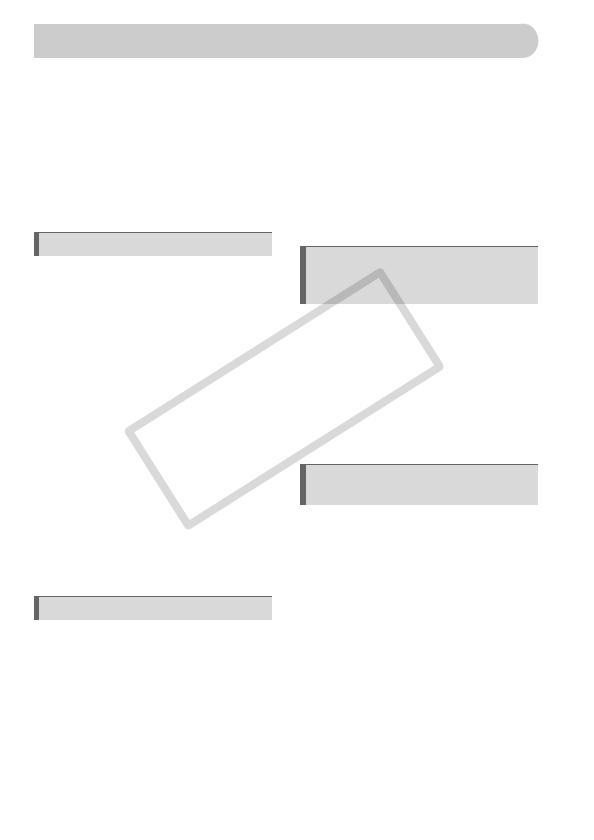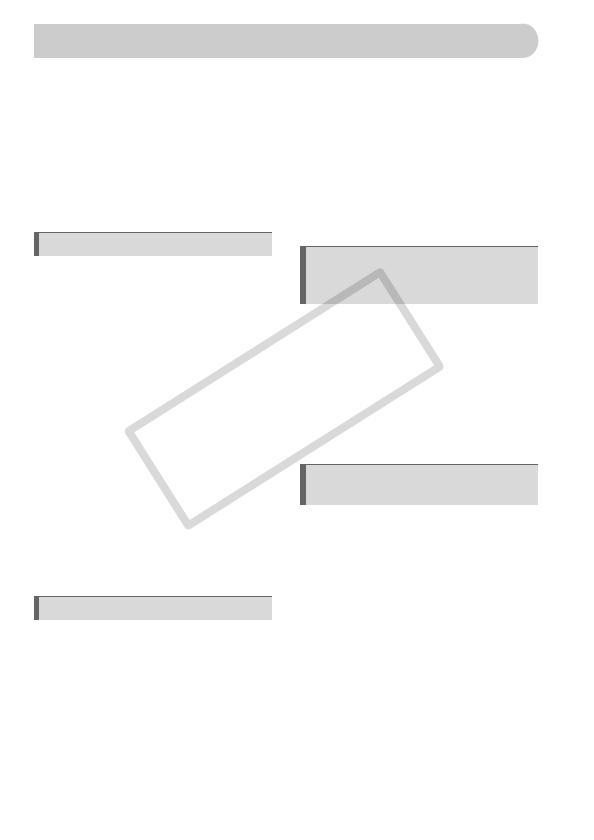
6
Chapters 1 – 3 explain the basic operations and frequently used functions of
this camera. Chapters 4 onward explain the advanced functions, letting you
learn more as you read each chapter.
Checking the Package Contents .......2
Read This First ..................................3
What Do You Want to Do? ................4
Safety Precautions.............................8
Charging the Battery........................12
Inserting the Battery and
Memory Card .............................14
Setting the Date and Time ...............17
Setting the Display Language..........19
Formatting Memory Cards ...............20
Pressing the Shutter Button.............21
A Taking Pictures.......................22
1 Viewing Images ..........................25
Erasing Images................................26
Printing Images................................27
E Shooting Movies.........................29
Viewing Movies................................31
Transferring Images to a Computer.32
Accessories .....................................36
Separately Sold Accessories ...........38
Components Guide..........................40
Information Displayed on
the Screen..................................42
Power Saving Function
(Auto Power Down)....................44
m FUNC. Menu – Basic
Operations .................................45
n Menu – Basic Operations ....46
Changing the Sound Settings ..........47
Returning the Camera to
Default Settings ......................... 48
Low Level Memory Card
Formatting ................................. 49
Changing the Screen Brightness .... 50
4 Shooting in Various Conditions . 52
! Turning the Flash Off.................. 55
Zooming in More Closely on
Subjects (Digital Zoom) ............. 56
Inserting the Date and Time............ 58
Ò Using the Self-Timer................... 59
" Using the Face Self-Timer.......... 60
G Shooting in Program AE ............. 62
h Turning the Flash On................... 62
u Shooting Far Away Subjects
(Infinity)...................................... 63
e Shooting Close-ups (Macro)....... 63
R Zooming In on Close Subjects
(Digital Macro) ........................... 64
Changing the Recording Pixels
(Image Size) .............................. 65
Changing the Image Quality
(Compression Ratio) ................. 65
b Adjusting the Brightness
(Exposure Compensation)......... 67
W Continuous Shooting ................. 67
Changing the ISO Speed ................ 68
Table of Contents
1 Getting Started ....................11
2 Learning More......................39
3 Shooting in Special
Conditions and Commonly
Used Functions................... 51
4
Selecting Settings
Yourself
.............................. 61