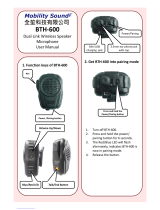Page is loading ...

Limited Warranty
What Does This Warranty Cover?
180s, LLC warrants the Hi-Def BTH Bluetooth
®
Ear Warmer to be free from defects in materials and
workmanship under normal consumer usage for the period of six (6) months from date of purchase by
the first consumer purchaser of this product.
What Does This Warranty Not Cover?
Normal wear and tear. Periodic maintenance, repair and replacement of parts due to normal wear and
tear are excluded from coverage.
Batteries. Only batteries in which the fully charged capacity falls below 75% of their rated capacity and
batteries that leak are covered by this limited warranty.
Abuse and Improper Use. Damage or defects that result from: (1) improper operation, storage, improper
use or abuse, accident or neglect, such as physical damage (tears, cracks, etc.) to the surface of the
product resulting from misuse; (2) contact with liquid, water, rain, extreme heat or cold, extreme humidity
or heavy perspiration, sand, dirt or the like, or food; (3) use of the Product for commercial purposes or
subjecting the Product to abnormal usage or conditions; or (4) other acts which are not the fault of 180s,
are excluded from coverage.
Use of Non-180s Products and Accessories. Defects or damage that result from the use of non-180s
branded or certified Products, Accessories, or other peripheral equipment are excluded from coverage.
Unauthorized Service or Modification. Defects or damages resulting from service, testing, adjustment,
installation, maintenance, alteration, or modification in any way by someone other than 180s are
excluded from coverage.
Altered Products. Products or Accessories with (1) serial numbers or date tags that have been removed,
altered or obliterated; (2) broken seals or that show evidence of tampering are excluded from coverage.
Communication Services. Defects, damages, or failure of Products or Accessories due to any communication
service you may subscribe to or use with the Products or Accessories is excluded from coverage.
Who Does This Warranty
Cover?
This warranty extends only to the first consumer purchaser, and is not transferable.
What Will 180s Do?
180s, at its option, will at no charge repair, replace, or refund the purchase price of any Products or
Accessories that do not conform to this warranty. We may use functionally equivalent reconditioned/
refurbished/pre-owned or new Products, Accessories, or parts.
How to Obtain Warranty Service or Other Information?
In the USA and Canada, call: (646)981-2534
You will receive instructions on how to ship the Products or Accessories, at your expense, to 180s for
repair or replacement. To obtain service, you must include: (1) a copy of your receipt, bill of sale, or
other comparable proof of purchase; (2) a written description of the problem, and; (3) your shipping
address, email address, and telephone number.
What Other Limitations Are There?
ANY IMPLIED WARRANTIES SHALL BE LIMITED TO THE DURATION OF THIS LIMITED WARRANTY,
OTHERWISE THE REPAIR, REPLACEMENT, OR REFUND AS PROVIDED UNDER THIS EXPRESS LIMITED
WARRANTY IS THE EXCLUSIVE REMEDY OF THE CONSUMER, AND IS PROVIDED IN LIEU OF ALL OTHER
WARRANTIES, EXPRESS OR IMPLIED. IN NO EVENT SHALL 180S BE LIABLE, WHETHER IN CONTRACT
OR TORT (INCLUDING NEGLEGENCE) FOR DAMAGES IN EXCESS OF THE PURCHASE PRICE OF THE
PRODUCT OR ACCESSORY, OR FOR ANY INDIRECT, INCIDENTAL, SPECIAL OR CONSEQUENTIAL DAMAGES
OF ANY KIND, OR LOSS OF REVENUE OR PROFITS, LOSS OF BUSINESS, LOSS OF INFORMATION OR
DATA, SOFTWARE APPLICATIONS OR OTHER FINANCIAL LOSS ARISING OUT OF OR IN CONNECTION
WITH THE INABILITY TO USE THE PRODUCT OR ACCESSORY TO THE FULL EXTENT THESE DAMAGES
MAY BE DISCLAIMED BY LAW.
Some states and jurisdictions do not allow the limitation or exclusion of incidental or consequential
damages, or limitation on the length of an implied warranty, so the above limitations or exclusions
may not apply to you. This warranty gives you the specific legal rights, and you may also have other
rights that vary from state to state or from one jurisdiction to another.
www.180s.com
ELU-16121
180s LLC

Introduction
Thank you for purchasing the 180s Hi-Def BTH Bluetooth
®
Ear Warmer! You now own the most
innovative ear warmer on the planet! You can talk on the phone and listen to music in high definition
from your Bluetooth
®
enabled device. On top of that, the patented behind-the-head design is stylish
and comfortable as it surrounds your ears in warmth! So charge it up, call your friends, and treat your
ears to your favorite tunes all while staying warm!
Included in the box
1x 180s Hi-Def BTH Bluetooth
®
Ear Warmer
1x USB charging cable
1x User instruction manual
Charging your 180s Hi-Def-BTH
Your Hi-Def BTH Bluetooth
®
Ear Warmer will need to be fully charged before first use. You will not be
able to use it during the charging period. To charge your Hi-Def BTH, locate the micro USB female
connector inside the seam of the lining on the right ear piece (the same side that contains the
Bluetooth
®
unit) and plug the micro USB male connector of the USB charging cable into it (see fig. 1).
Then plug the micro USB male connector of the charging cable into the connector port on your
computer or other USB power source. The power button on the Hi-Def BTH will illuminate red to
indicate that the device is charging. Once charging is complete (will take about 3.5 hours for full
charge), the red light will turn o. Unplug the charging cable and you are ready to use your Hi-Def BTH!
Battery Life
• Charging time: about 2.5 hours
• Up to 15 hours of talk time on a full charge
• Up to 13 hours of listening time on a full charge
• Up to 100 hours of standby time on a full charge
Power On/O
Press the key for 5 seconds to switch on and enter into pairing mode (The red indicator flashes once
and the blue indicator flashes twice, and then the red and blue indicators take turns to flash). Press the
key for 3 seconds to switch o (the red indicator flashes once).
Pairing with another device
To make calls or listen to music using your Hi-Def BTH, you must first pair it with your Bluetooth enabled
®
smart phone, tablet, or computer. To pair Hi-Def BTH with a phone/tablet/computer, follow these steps:
1. Turn o all other paired Bluetoot devices.
®
2. Turn phone/tablet/computer Bluetooth function on and set to “Pair” or “Search for new devices”.
®
3. With power o, hold Hi-Def BTH power button down for 8–10 seconds until indicator light
flashes blue and red rapidly.
4.
5.
Once the phone/tablet/computer has found the Hi-Def BTH, it will appear on the screen as a new
device and read “180s-BT-18”.
Click or tap on it and it will connect to the Hi-Def BTH and indicate the devices are no w paired.
Once complete,
the indicator light on the Hi-Def BTH will flash blue.
6. You may now listen to music or make phone calls.
Phone Operation
When calls coming, press the key once to receive phone calls, press again to hang up phone calls, Press
the key for 2 seconds to reject phone calls.
• To answer an incoming phone call: Press button on Hi-Def BTH once
• To reject an incoming phone call: Double-press button on Hi-Def BTH
• To end a call and answer a new call: Press button on Hi-Def BTH once
• To reject an incoming call while on a call: Double-press button on Hi-Def BTH
• All above listed functions can also be controlled on the phone itself
• All dialing and volume levels are controlled on phone
Music Operation
In music mode, press the key once to pause, and press it again to play. (when phone call comes, the
music will be o. When phone call is o, the music will continue)
• To play music: Select music on your device and press play
• To pause music during play: Press button on Hi-Def BTH once. Press again to resume play
• To answer an incoming phone call during music play: Press button on Hi-Def BTH once
(music will pause when the call comes in and resume play once the call is ended)
• All above listed functions can also be controlled on the phone/tablet/computer
• Volume and music track selection are controlled on the phone/tablet/computer
Voice Command Operation
To activate the voice command app on your smartphone (Siri
®
on iOS
®
devices and Google Now
®
on
Android
®
devices): Double-press button on Hi-Def BTH. Your voice command app will open and prompt
you to say a command.
• Turn on the bluetooth function of the phone
• Press the button for 5 seconds to swith on and enter into pairing mode when the red and blue
indicators flash.
• Find “180s BT-18" from the device list of the phone and connect.
•
Press the key twice to activate Siri® function.
• A microphone will appear to use Siri® directly.
Bluetooth Indicator Status
• Switch On: Red indicator flash once Blue indicator flash once
• Switch O: Red indicator flash once
• Pairing Mode: Red and blue indicators take flash
• Connection: Blue indicator will flash once every 6 seconds
• Phone Call: Blue indicator will flash once every 6 seconds
• Play Music: Blue indicator will flash once every 6 seconds
Hi-Def-BTH Specifications
- Bluetooth Version : V4.0
- Supported devices: Bluetooth mobile phones, Bluetooth speakers Bluetooth PC and other Bluetooth
devices
- Maximum work range: 33 Feet (10 Meters)
- Talk time: About 15 Hours
- Music play: About 13 Hours
- Charging time: 2.5 Hours
- Charging Voltage: DC 5V
- Work Voltage: 3.7V 250MAH
- Microphone Sensitivity: 38±3dB
- Transmitter: Class 2
- Frequency Response: 20Hz~20KHz
Care and Maintenance
• When not in use, store your Hi-Def BTH in a dry, room temperature place.
Do not store your Hi-Def
BTH in a parked car where extreme temperatures may occur
• Do not subject to extreme cold or heat for extended periods of time
• Spot clean ONLY with a cloth and mild soap/water solution.
• DO NOT submerge in water or get the device wet
• Do not drop the ear warmer
• Do not disassemble the ear warmer
Safety and General InformationWhile driving, NEVER:
• Type or read texts
• Enter or review written data
• Use an internet browser
• Input navigation information
• Perform any activities that take your attention away from driving
While driving, ALWAYS:
• Keep your eyes on the road and hands on the wheel
• Obey local and federal traffic laws
• Use a hands free device for phone calls where required by local law
• Use voice activated features when possible
Fig. 1 Interior View
Seam
Micro USB
Connector
/