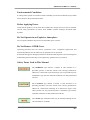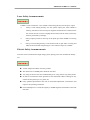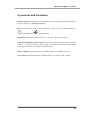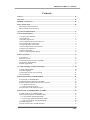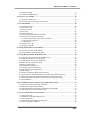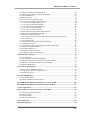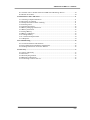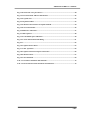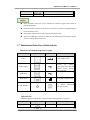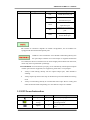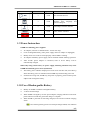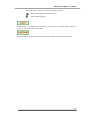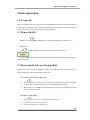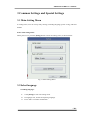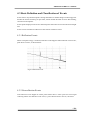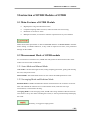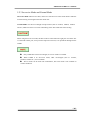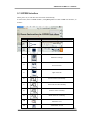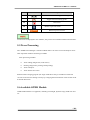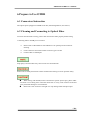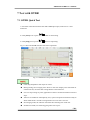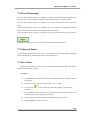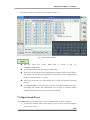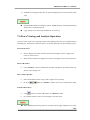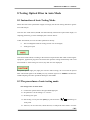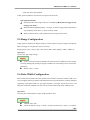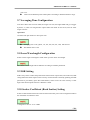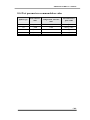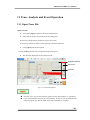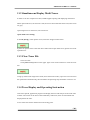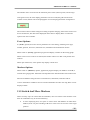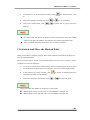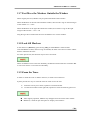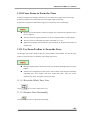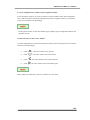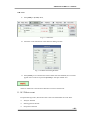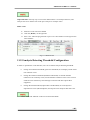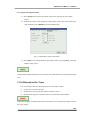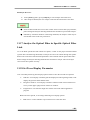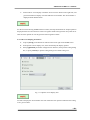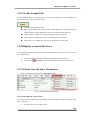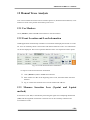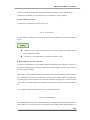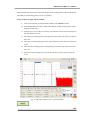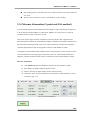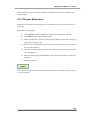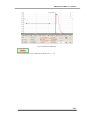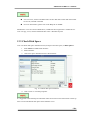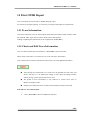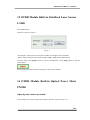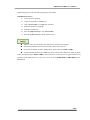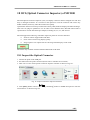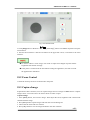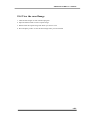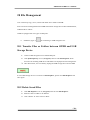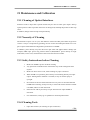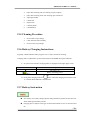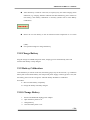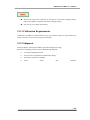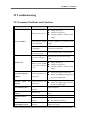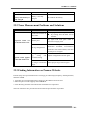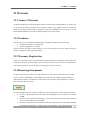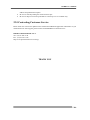Promax PROLITE-53 User manual
- Category
- Measuring, testing & control
- Type
- User manual
This manual is also suitable for

Multifunctional OTDR
User’s Manual

Multifunctional OTDR
Test Platform

PROMAX OTDR User’s Manual
- iii -
Notices
No part of this manual may be reproduced in any form or by any means (including electronic
storage and retrieval or translation into a foreign language) without prior agreement and
written consent from Promax, as governed by international copyright laws.
Warranty
The material contained in this document is subject to change without notice. Promax
makes no
warranty of any kind with regard to this material, including, but not limited to, the implied
warranties of merchantability and fitness for a particular purpose. Promax shall not be liable
for errors contained herein or for incidental or consequential damages in connection with
furnishing, performance, or use of this material.
The battery is a consumable part and is not subject to the OTDR warranty.
ISO9001 Certification
Produced to ISO9001 International Quality System Standard as part of Promax, is objective of
continually increasing customer satisfaction through improved process control.
Safety Instructions
During each stage of operation of this instrument, please always observe the following safety
instructions. Not taking any safety precautions or following the instructions will violate the
safety standards of design, manufacturing and application of these instruments. In no case will
Promax bear the responsibilities for consequences incurred by violation of the following
instructions.
GENERAL
This product is a Safety Class 1 instrument. The protective features of this product may be
impaired if it is used in a manner not specified in the operation instrument.

PROMAX OTDR User’s Manual
- iv -
Environmental Conditions
It is designed to operate at a maximum relative humidity of 95% and at altitudes of up to 2000
meters. Refer to the specifications tables.
Before Applying Power
Verify that the product is set to match the available line voltage, the correct fuse is installed,
and all safety precautions are taken. Note OTDR’s external markings described under
Symbols.
Do Not Operate in an Explosive Atmosphere
Do not operate OTDR in the presence of flammable gases or fumes.
Do Not Remove OTDR Cover
Operating personnel must not remove instrument covers. Component replacement and
internal adjustments must be made only by qualified service personnel.
Instrument that appears damaged or defective should be made inoperative and secured against
unintended operation until they can be repaired by qualified service personnel.
Safety Terms Used in This Manual
The WARNING sign denotes a hazard. It calls attention to a
procedure, practice, or the like, which, if not correctly performed or
adhered to, could result in personnel injury. Do not proceed beyond a
WARNING sign until the indicated conditions are fully understood
and met.
The CAUTION sign denotes a hazard. It calls attention to an
operating procedure, or the like, which, if not correctly performed or
adhered to, could result in damage to or destruction of part or the
entire product. Do not proceed beyond a CAUTION sign until the
indicated conditions are fully understood and met.
The NOTE sign information that may be beneficial during the use
and maintenance of OTDR.

PROMAX OTDR User’s Manual
- v -
Laser Safety Announcements
OTDR is a laser instrument. Users should avoid looking directly into the optic output.
Always avoid looking directly into the optical output port, when OTDR is
working. And the use of microscope or magnifier should also be avoided, for the
use of such devices can focus a highly intense beam onto the retina, which may
result in permanent eye damage.
Always replace protective dust cap on the probe port when OTDR is not being
used.
Always avoid looking directly at unconnected end of optic fiber in testing and
make the unconnected end pointing at a non-reflective object if available.
Electric Safety Announcements
If need to assure instrument thorough outage, please pull up power line and take the battery
out.
AC/DC adaptor should be used only indoors.
The ambient air of OTDR place should be free flow.
Any using of electric tools near inflammable gas or smog will be a big safety threat.
In order to avoid electric shock, please don’t use instrument if there is damage on any
outside surface part(top cover, panel, etc)
Only qualified professional staff can do electrified adjustment, maintenance and
repair to the operating instrument.
Even OTDR power is cut off; the capacity in OTDR might be electrified in some time
after that.

PROMAX OTDR User’s Manual
- vi -
Agreement and Statement
Button or menu: The operating units in GUI that can be clicked by stylus, indicated by letters
in square brackets, e.g. [Setup] and [Start].
Key: The function key on front panel, indicated by letter or icon in quotation marks, e.g.
“ ” (POWER) and “ ” (BACKLIGHT).
Option label: Indicated by letters in brace, e.g. {Event} and {Trace Parameter}.
Label and subordinate specific options: Indicated by letters in angle brackets and square
brackets, e.g. <Mode> [Average], which stands for averaging mode option; <Wavelength>
[1310nm], which stands for 1310nm wavelength option.
Mode or module: Indicated by letters in quotation marks, e.g. “OTDR” and “OCI”.
Conversation: Indicated by letter in quotation marks e.g.”Confirm and Cancel .

PROMAX OTDR User’s Manual
- vii -
Contents
Notices .................................................................................................................................. iii
Warranty .............................................................................................................................. iii
ISO9001 Certification ......................................................................................................... iii
Safety Instructions............................................................................................................... iii
Laser Safety Announcements ..............................................................................................v
Electric Safety Announcements...........................................................................................v
Agreement and Statement....................................................................................................vi
1 General Information ..........................................................................................................1
1.1 Scope of this Manual.....................................................................................................1
1.2 Introduction ...................................................................................................................1
1.3 Product Appearance.......................................................................................................2
1.4 Front Panel Indicators Introduction...............................................................................2
1.5 Front Panel Keys Instruction .........................................................................................2
1.6 Operating Parts Instructions ..........................................................................................3
1.7 Instrument Interfaces Instructions .................................................................................4
1.8 GUI Icons Instruction....................................................................................................5
1.9 Power Instruction ..........................................................................................................6
1.10 Use of Rechargeable Battery .......................................................................................6
2 Basic Operation ..................................................................................................................8
2.1 Foreword .......................................................................................................................8
2.2 Power On/Off ................................................................................................................8
2.3 Enter and Exit Power Saving Mode ..............................................................................8
2.4 Adjust LCD Brightness..................................................................................................9
2.5 Start Application............................................................................................................9
3 Common Settings and Special Settings...........................................................................10
3.1 Main Setting Menu......................................................................................................10
3.2 Select language............................................................................................................10
3.3 Automatic Power Saving Setting................................................................................. 11
3.4 Load Default................................................................................................................ 11
4 Basic Information of OTDR Module .............................................................................. 11
4.1 Principle of OTDR Module......................................................................................... 11
4.2 Measurement Application of OTDR............................................................................12
4.3 Basic Definition and Classification of Events.............................................................13
4.3.1 Reflection Events..................................................................................................13
4.3.2 Non-reflection Events...........................................................................................13
4.4 Optic Fiber Link and Event Types...............................................................................14
5 Instruction of OTDR Modules of OTDR........................................................................15
5.1 Main Features of OTDR Module.................................................................................15
5.2 Measurement Mode of OTDR module........................................................................15
5.2.1 Auto Mode and Manual Mode..............................................................................15
5.2.2 Averaging Mode and Realtime Mode ...................................................................15
5.2.3 In-service Mode and Normal Mode......................................................................16
5.3 OTDR Interface...........................................................................................................17
5.4 Icons Instruction in OTDR Interface...........................................................................17

PROMAX OTDR User’s Manual
- viii -
5.5 Trace Processing..........................................................................................................18
5.6 Available OTDR Module.............................................................................................18
6 Prepare to Use OTDR ......................................................................................................19
6.1 Connectors Instruction.................................................................................................19
6.2 Cleaning and Connecting to Optical Fiber ..................................................................19
7 Test with OTDR ................................................................................................................20
7.1 OTDR Quick Test........................................................................................................20
7.2 Trace Processing..........................................................................................................21
7.3 Unsaved Traces............................................................................................................21
7.4 Save Trace ...................................................................................................................21
7.5 Open Saved Trace........................................................................................................22
7.6 Trace Viewing and Analysis Operation .......................................................................23
7.7 Information and Function Windows............................................................................24
7.7.1 Switch Information and Function Windows .........................................................24
7.7.2 Events info reference............................................................................................24
7.7.3 Reanalyze .............................................................................................................24
7.8 Upload Trace to PC .....................................................................................................25
7.9 Get help on OTDR ......................................................................................................25
8 Testing Optical Fiber in Auto Mode................................................................................26
8.1 Instruction of Auto Testing Mode................................................................................26
8.2 The procedures of auto testing mode...........................................................................26
9 Testing the optical fiber in Manual mode.......................................................................28
9.1 Common using parameters for OTDR testing .............................................................28
9.2 OTDR test parameters Configuration..........................................................................28
9.3 OTDR display and other Configuration ......................................................................29
9.4 Real time and average test mode .................................................................................29
9.5 Range Configuration ...................................................................................................30
9.6 Pulse Width Configuration ..........................................................................................30
9.7 Averaging Time Configuration ....................................................................................31
9.8 Laser Wavelength Configuration.................................................................................31
9.9 IOR Setting..................................................................................................................31
9.10 Scatter Coefficient (Back Scatter) Setting.................................................................31
9.11 Non-reflection Threshold (Splice Loss Detecting Threshold) Setting.......................32
9.12 Reflection Threshold (Reflection Detecting Threshold) Setting ...............................32
9.13 End Threshold (Optical Fiber End Detecting Threshold) Setting..............................32
9.14 Load Default..............................................................................................................32
10 Use OTDR Test FTTx-PON Network Optical Fiber Link ..........................................33
10.1 Use PON Optimized OTDR Instrument....................................................................33
10.2 Select the Proper Distance Range..............................................................................33
10.3 End Threshold (Optical Fiber End Detecting Threshold)..........................................33
10.4 Test parameter recommendation value .......................
...............................................34
11 Trace Analysis and Event Operation.............................................................................35
11.1 Open Trace File .........................................................................................................35
11.2 Simultaneous Display Multi Traces...........................................................................36
11.3 Close Trace File .........................................................................................................36
11.4 Trace Display and Operating Instruction...................................................................36
11.5 Switch And Move Markers........................................................................................37

PROMAX OTDR User’s Manual
- ix -
11.6 Switch And Move the Marked Point .........................................................................38
11.7 Fast Move the Markers Outside the Window ............................................................39
11.8 Lock AB Markers ......................................................................................................39
11.9 Zoom the Trace..........................................................................................................39
11.10 Cross Frame to Zoom the Trace...............................................................................40
11.11 Use Zoom Toolbar to Zoom the Trace .....................................................................40
11.11.1 Revert the Whole Trace View ...........................................................................40
11.11.2 Zoom In Trace Horizontally .............................................................................40
11.11.3 Zoom Out Trace Horizontally...........................................................................41
11.11.4 Zoom In Trace Vertically ..................................................................................41
11.11.5 Zoom out Trace Vertically ................................................................................41
11.12 Remember the Zoom Status Automatically .............................................................41
11.13 Move the Magnified Trace Window........................................................................41
11.14 Operation of Event Options.....................................................................................43
11.14.1 Display the Event on the Trace and Locate Event In Even Sheet.....................44
11.14.2 Add Event .........................................................................................................44
11.14.3 Delete event ......................................................................................................45
11.15 Analysis Detecting Threshold Configuration...........................................................46
11.16 Reanalyze the Trace.................................................................................................47
11.17 Analyze the Optical Fiber in Specific Optical Fiber Link .......................................48
11.18 Set Trace Display Parameter....................................................................................48
11.19 Set the Length Unit..................................................................................................50
11.20 Display or Switch the Trace.....................................................................................50
11.21 Check Current Trace Parameters .............................................................................50
12 Manual Trace Analysis...................................................................................................52
12.1 Use Markers ..............................................................................................................52
12.2 Event Location and Loss Information .......................................................................52
12.3 Measure Insertion Loss (2-point and 5-point method) ..............................................52
12.4 Measure Attenuation (2-point and LSA method).......................................................55
12.5 Measure Reflectance .................................................................................................56
13 Trace File Management..................................................................................................58
13.1 Save Trace in Different Formats................................................................................58
13.2 Copy, Move, Rename and Delete Trace ....................................................................58
13.3 Check Disk Space......................................................................................................59
14 Print OTDR Report........................................................................................................60
14.1 Trace Information ......................................................................................................60
14.2 Check and Edit Trace Information.............................................................................60
15 OTDR Module Built-in Stabilized Laser Source LS100..............................................62
16 OTDR Module Built-in Optical Power Meter PM100.................................................62
17 VFL Application..............................................................................................................65
18 OCI (Optical Connector Inspector) of MCI100...........................................................66
18.1 Inspect the Optical Connector .............................
......................................................66
18.2 Focus Control ............................................................................................................67
18.3 Capture Image ...........................................................................................................67
18.4 View the saved Image................................................................................................68
19 VPN Function .................................................................................................................69
20 File Management ............................................................................................................70

PROMAX OTDR User’s Manual
- x -
20.1 Transfer Files or Folders between OTDR and USB Storage Device.........................70
20.2 Delete Saved Files .....................................................................................................70
21 Maintenance and Calibration........................................................................................71
21.1 Cleaning of Optical Interfaces...................................................................................71
21.2 Necessity of Cleaning................................................................................................71
21.3 Safety Instructions before Cleaning ..........................................................................71
21.4 Cleaning Tools...........................................................................................................71
21.5 Cleaning Procedure ...................................................................................................72
21.6 Battery Charging Instructions....................................................................................72
21.7 Battery Instruction.....................................................................................................72
21.8 Charge Battery...........................................................................................................73
21.9 Battery Calibration ....................................................................................................73
21.10 Change Battery ........................................................................................................73
21.11 Calibration Requirements ........................................................................................74
21.12 Shipment..................................................................................................................74
22 Troubleshooting ..............................................................................................................75
22.1 Common Problems and Solutions .............................................................................75
22.2 Trace Measurement Problems and Solutions.............................................................76
22.3 Finding Information on Promax Website...................................................................76
23 Warranty .........................................................................................................................77
23.1 Terms of Warranty .....................................................................................................77
23.2 Exclusion...................................................................................................................77
23.3 Warranty Registration................................................................................................77
23.4 Returning Instruments ...............................................................................................77
23.5 Contacting Customer Service ....................................................................................78

PROMAX OTDR User’s Manual
- xi -
FIGURES CONTENTS
Fig. 1.1 Front View ................................................................................................................2
Fig. 1.2 Front View ................................................................................................................2
Tab. 1.1 Front Panel Indicators Introduction .....................................................................2
Tab. 1.2 Front Panel Keys Instruction.................................................................................3
Tab. 1.3 Operating Parts Instructions .................................................................................4
Tab. 1.4 nterfaces on Platform Top......................................................................................4
Tab. 1.5 Optical Ports............................................................................................................5
Tab. 1.6 GUI Icons Instruction.............................................................................................6
Fig. 2.1 Main Interface..........................................................................................................9
Fig 3.1 Main Setting Menu .................................................................................................10
Fig.4.1 Reflection Event ......................................................................................................13
Fig.4.2 Non-reflection Event ...............................................................................................14
Tab.4.1 Optic fiber link and event type .............................................................................14
Fig. 5.1 OTDR Main Interface ...........................................................................................17
Tab.5.1 Buttons and icons in OTDR main interface.........................................................18
Fig. 7.1 OTDR Trace Acquisition Interface.......................................................................20
Fig. 7.2 Save dialog window................................................................................................22
Tab. 7.1 Information and Function Windows Description...............................................24
Tab. 9.1 OTDR common use parameters sheet.................................................................28
Tab. 9.2 OTDR test parameters setting sheet....................................................................29
Tab. 9.3 OTDR display or other parameters setting ........................................................29
Tab. 10.1 Recommended parameter values for PON network optical fiber link...........34
Fig. 11.1 Trace file opened...................................................................................................35
Fig. 11.2 Events options.......................................................................................................43
Fig. 11.3 Add event ..............................................................................................................45
Fig. 11.4 Add Event Dialog Window ..................................................................................45
Fig. 11.5 Delete Event ..........................................................................................................46
Fig. 11.6 Parameters analysis edit frame...........................................................................47
Fig. 11.7 Options of test display area .................................................................................49

PROMAX OTDR User’s Manual
- xii -
Fig. 11.8 Check the trace parameters ................................................................................50
Fig. 12.1 Event location and loss information...................................................................52
Fig. 12.2 2-point Loss ..........................................................................................................53
Fig.12.3 5-point method ......................................................................................................53
Fig. 12.4 Measure insertion loss in 5-point method ..........................................................54
Fig. 12.5 View attenuation...................................................................................................55
Fig 12.6 Measure reflectance ..............................................................................................57
Fig 13.1 File explorer...........................................................................................................58
Fig. 13.2 Check disk space utilization................................................................................59
Fig. 14.1 Trace information and editing ............................................................................61
Fig.15.1 .................................................................................................................................62
Fig. 16.1 Optical Power Meter............................................................................................63
Fig. 17.1 VFL operation ......................................................................................................65
Fig. 18.1 Optical Connector Inspector Interface ..............................................................66
Fig. 18.2 Measurement ........................................................................................................67
Fig. 19.1 VPN Function .......................................................................................................69
Tab. 21.1 Common Problems and Solutions .....................................................................76
Tab. 21.2 Trace Measurement Problems and Solutions...................................................76

PROMAX OTDR User’s Manual
- 1 -
1 General Information
1.1 Scope of this Manual
Thank you for purchasing Promax instrument. Please read this manual carefully before using
any of Promax series fiber-optic instrument. Always observe the warnings and cautions
appearing throughout this manual.
This manual contains the necessary information for proper operation and maintenance of
Promax OTDR, troubleshooting instructions as well as information regarding obtaining
services.
1.2 Introduction
OTDR series are the compact multi-functional platform. It is convenient and
accurate for auto/manual testing, multi-wavelength testing, Integrated intelligent
and multi-functional analysis.
OTDR is easy to handle with large color LCD touch screen and smart user-interface. Linux
system, large built-in and extended memory enable convenient test data storage, access and
transfer to PC via USB for further analysis and reporting. Management software on the PC
can be further analysis the data.
Product has the following characteristics:
7 inch color LCD touch screen of sharp display, 4-level adjustable brightness;
Convenient and flexible handling: Touch-screen, keypad and external USB
mouse/keyboard;
Large-capacity data storage;
USB data interface (Host and Client), Supports a variety of data backup;
PC software for test data analysis and reporting;
Auto screensaver feature for power saving;
AC/DC dual power supply;
Optimized power management: 10 hours continuous operation.
Optional Built-in Functional Modules
OTDR function module, detail specification for later chapters
LS100: Stabilized Laser Source Module (as OTDR)
PM100: Optical Power Meter Module
MCI100: Optical Connector Inspector Module, detail specification for later
chapters
RC100: Remote control Module
LM100: Link Image Module

PROMAX OTDR User’s Manual
- 2 -
1.3 Product Appearance
Fig. 1.1 Front View
Power On/Off key is lower than other keys to avoid misoperation.
Fig. 1.2 Front View
1.4 Front Panel Indicators Introduction
Icon Status Meaning
Off System off
Green, constant System on
Power On/Off
Red, blinking Low battery, charging needed
Red, constant Charging, with power adaptor
Green, constant
Charging complete, with power
adaptor
Charging Indicator
Off
Power adaptor unplugged or
connection is poor
Red, blinking Laser on
Laser Indicator
Off Laser off
Tab. 1.1 Front Panel Indicators Introduction
1.5 Front Panel Keys Instruction
Name Function
Press to start, press again to stop.
Start/Stop
Launch selected module in main interface.
Esc
Back
Move up or extended function to be defined, please refer to
Help of current interface.
Move down or extended function to be defined, please refer
Help of current interface.

PROMAX OTDR User’s Manual
- 3 -
Name Function
Move left or extended function to be defined, please refer Help
of current interface.
Move right or extended function to be defined, please refer
Help of current interface.
OK
Confirm button to confirm certain operations, please refer
Help of current interface.
Nav
Enter Help of current interface.
Del
In character input box editing, provide backward delete
functions.
Num0~9
In the digital input box for editing, digital input function.
LIGHT
LCD brightness adjustment.
4-level brightness, press to toggle between different levels.
Call the soft keyboard.
Call the save window key.
Power on/off
Press to power on system when system is off.
When system is on, press and hold 1 second to enter
screensaver mode for power saving; press and hold 3 seconds
to power off system.
POWER
In screensaver mode, press any key and hold 1 second to
restore normal status (Or by clicking anywhere on touch
screen with stylus, clicking mouse left key)
Tab. 1.2 Front Panel Keys Instruction
1.6 Operating Parts Instructions
Name Operation Description
Click
Select certain module or menu.
Double click
Mainly used in file explorer window.
Draw frame
1. Batch files selection in File Explorer.
2. Zoom in/out selected part of displayed
trace.
Stylus
Click and hold
1. Open menu or select in File Explorer.
2. Select object in other windows.
Left click
Left double
click
Mouse
(Optional)
Left key draw
frame
Similar to stylus, more convenient for
desktop application.

PROMAX OTDR User’s Manual
- 4 -
Name Operation Description
Right click
Tab. 1.3 Operating Parts Instructions
Stylus shouldn’t touch the screen insufficient, otherwise might cause unable to
operating regularly
Stylus shouldn’t touch the screen with too much force, otherwise might damage the
LCD and touch screen.
Please apply adequate force with stylus on the touch screen.
Only use OTDR stylus, do not use other device. Sharp object like ball pen tip may
smear or damage the touch screen.
1.7 Instrument Interfaces Instructions
·Interfaces on Platform Top (Left to right)
Name Appearance Icon Description
Power
Power adaptor input
Audio Output
Connection to USB
devices, e.g. printer,
mouse, keyboard and USB
interface testing devices
(Driver needed)
USB Slave
RJ45 Port
10/100Mbps Ethernet port
Serial Interface
For system adjustment
(Not open to user)
Tab. 1.4 Interfaces on Platform Top
·Optical Ports
OTDR is equipment with FC/PC connectors (Interchangeable SC, ST and LC)
Name Appearance Icon Description
Optical Port
OTDR Normal OTDR port

PROMAX OTDR User’s Manual
- 5 -
Name Appearance Icon Description
VFL Visible Red Laser port
OLT
PON Power Meter
downstream input
ONT
PON Power Meter
upstream input
SLS
Stabilized Light Source
port
OPM
Multi-wavelength Optical
Power Meter port
Tab. 1.5 Optical Ports
The amount of connectors depends on module configuration, not all modules are
equipped with abovementioned optical ports
OTDR is a laser instrument. Users should avoid looking directly into
the optic output. And the use of microscope or magnifier should also
be avoided, for the use of such devices can focus a highly intense beam onto the retina,
which may result in permanent eye damage.
Laser Radiation: To avoid serious eye injury, never look directly into the optical outputs
of fiber optic network equipment, test equipment, patch cords, or test jumpers.
Always avoid looking directly into the optical output port, when OTDR is
working.
Always replace protective dust cap on the detector port when OTDR is not being
used.
Always avoid looking directly at unconnected end of optic fiber in testing and
make the unconnected end pointing at a non-reflective object if available.
1.8 GUI Icons Instruction
Icon Status Operation Description
Appear -- Power adaptor plugged
Green part
change
--
Showing battery power level with
percentage behind.
Appear
--
Battery unplugged or connection is
poor.

PROMAX OTDR User’s Manual
- 6 -
Icon Status Operation Description
---
Click Start selected function
---
Click
Enter Setup interface, including
Interface style, Language and
System setting etc.
---
Click
Enter Help of current interface
---
Click
Enter “About” interface
---
Click
System off
Tab. 1.6 GUI Icons Instruction
1.9 Power Instruction
OTDR uses following power supplies:
AC adaptor (Connect to standard outlet – Indoor use only)
Li-ion rechargeable battery (Auto power supply when AC adaptor is unplugged)
Battery dock cover must be closed properly when OTDR is working.
AC adaptor and battery power supply can be switched without affecting operation
After AC/DC power adaptor is connected, built in Li-ion battery will be
automatically charged.
When only using Li-ion battery as power supply, following situations may cause
OTDR automatically power off or dysfunction
The battery power indicator displayed on LCD screen will turn red (Low battery)
when the battery power is insufficient and OTDR may automatically power off.
If unused for a long time, OTDR may not power on properly, please connect power
adaptor and recharge the battery.
1.10 Use of Rechargeable Battery
Battery for OTDR is Lithium rechargeable battery.
3.5 hours for full charge
When OTDR is charged by AC/DC power adaptor, charging indicator on the front
panel will turn red and turn green after charge is complete.
When OTDR is powered on and being charged, LCD will also indicate charging
status.
75%: Showing battery power level with percentage behind, 75% indicates

PROMAX OTDR User’s Manual
- 7 -
the current battery power is 75% of the total battery power.
: Battery unplugged or connection is poor.
: Power adaptor plugged.
OTDR battery is rechargeable Li-ion battery. If unused for a long time, please charge the
battery to 50%-70% before conservation.
Keep the battery off from fire and intense heat; do not open or short circuit the battery.

PROMAX OTDR User’s Manual
- 8 -
2 Basic Operation
2.1 Foreword
This part introduces the basic operation on the OTDR. Please read this manual carefully for
optimal operation. Should you encounter any problems during operation, you are welcome to
contact the technical staff of our company or representatives.
2.2 Power On/Off
Power on: Press button and hold 1 seconds till the LED power indicator is on.
Power off:
Press button and hold 3 seconds till the LED power indicator is off.
Power off OTDR will completely shut down the platform and modules. When power on,
OTDR will restart.
2.3 Enter and Exit Power Saving Mode
When power is on, user can set OTDR to power saving mode and return to normal status. In
power saving mode, the LCD backlight will turn off.
Two ways to enter power saving mode:
Press
(Power) button once to turn off LCD backlight, LED power indicator
keeps on. (Note: when the button is raised, the backlight close action)
When power is on, OTDR will automatically enter power saving mode after its idle
time exceeds pre-set value.
Exit power saving mode:
Press
(Power) button , LCD backlight will turn on;
Or press any key on the front panel;
Or click the touch screen with stylus;
Page is loading ...
Page is loading ...
Page is loading ...
Page is loading ...
Page is loading ...
Page is loading ...
Page is loading ...
Page is loading ...
Page is loading ...
Page is loading ...
Page is loading ...
Page is loading ...
Page is loading ...
Page is loading ...
Page is loading ...
Page is loading ...
Page is loading ...
Page is loading ...
Page is loading ...
Page is loading ...
Page is loading ...
Page is loading ...
Page is loading ...
Page is loading ...
Page is loading ...
Page is loading ...
Page is loading ...
Page is loading ...
Page is loading ...
Page is loading ...
Page is loading ...
Page is loading ...
Page is loading ...
Page is loading ...
Page is loading ...
Page is loading ...
Page is loading ...
Page is loading ...
Page is loading ...
Page is loading ...
Page is loading ...
Page is loading ...
Page is loading ...
Page is loading ...
Page is loading ...
Page is loading ...
Page is loading ...
Page is loading ...
Page is loading ...
Page is loading ...
Page is loading ...
Page is loading ...
Page is loading ...
Page is loading ...
Page is loading ...
Page is loading ...
Page is loading ...
Page is loading ...
Page is loading ...
Page is loading ...
Page is loading ...
Page is loading ...
Page is loading ...
Page is loading ...
Page is loading ...
Page is loading ...
Page is loading ...
Page is loading ...
Page is loading ...
Page is loading ...
-
 1
1
-
 2
2
-
 3
3
-
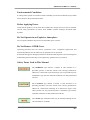 4
4
-
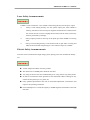 5
5
-
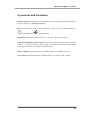 6
6
-
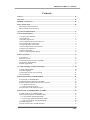 7
7
-
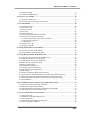 8
8
-
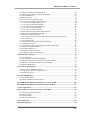 9
9
-
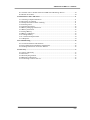 10
10
-
 11
11
-
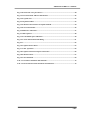 12
12
-
 13
13
-
 14
14
-
 15
15
-
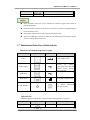 16
16
-
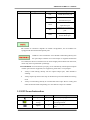 17
17
-
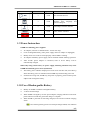 18
18
-
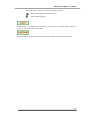 19
19
-
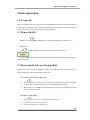 20
20
-
 21
21
-
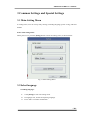 22
22
-
 23
23
-
 24
24
-
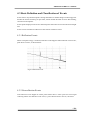 25
25
-
 26
26
-
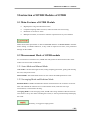 27
27
-
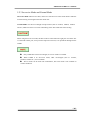 28
28
-
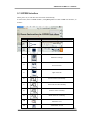 29
29
-
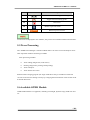 30
30
-
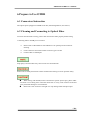 31
31
-
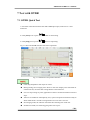 32
32
-
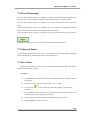 33
33
-
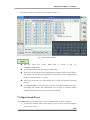 34
34
-
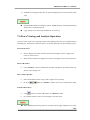 35
35
-
 36
36
-
 37
37
-
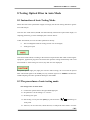 38
38
-
 39
39
-
 40
40
-
 41
41
-
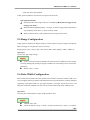 42
42
-
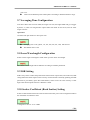 43
43
-
 44
44
-
 45
45
-
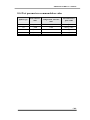 46
46
-
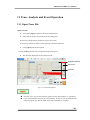 47
47
-
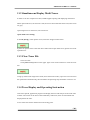 48
48
-
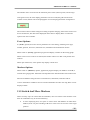 49
49
-
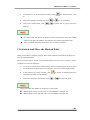 50
50
-
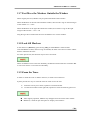 51
51
-
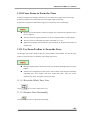 52
52
-
 53
53
-
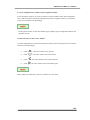 54
54
-
 55
55
-
 56
56
-
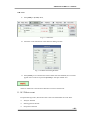 57
57
-
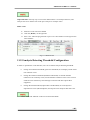 58
58
-
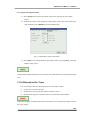 59
59
-
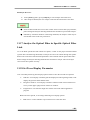 60
60
-
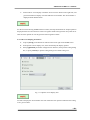 61
61
-
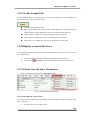 62
62
-
 63
63
-
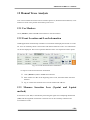 64
64
-
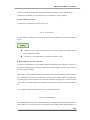 65
65
-
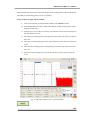 66
66
-
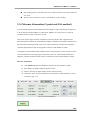 67
67
-
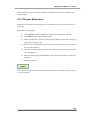 68
68
-
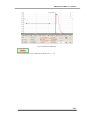 69
69
-
 70
70
-
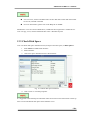 71
71
-
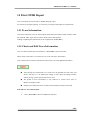 72
72
-
 73
73
-
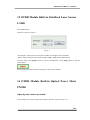 74
74
-
 75
75
-
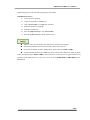 76
76
-
 77
77
-
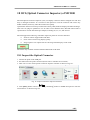 78
78
-
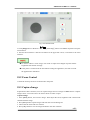 79
79
-
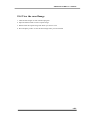 80
80
-
 81
81
-
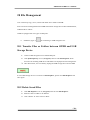 82
82
-
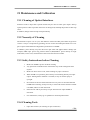 83
83
-
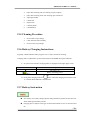 84
84
-
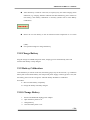 85
85
-
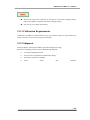 86
86
-
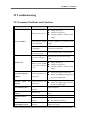 87
87
-
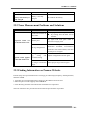 88
88
-
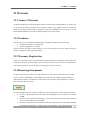 89
89
-
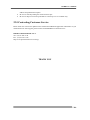 90
90
Promax PROLITE-53 User manual
- Category
- Measuring, testing & control
- Type
- User manual
- This manual is also suitable for
Ask a question and I''ll find the answer in the document
Finding information in a document is now easier with AI
Related papers
-
Promax PROLITE-52 User manual
-
Promax IR-281 Owner's manual
-
Promax PROLITE-52 User manual
-
Promax IR-283 User manual
-
Promax PROLITE-57 Reference guide
-
Promax PROLITE-63B Reference guide
-
Promax PROLITE-41 Reference guide
-
Promax PROLITE-55 Reference guide
-
Promax PROLITE-67 User manual
-
Promax PROLITE-55 User manual
Other documents
-
Anritsu MU909015C Quick Manual
-
Anritsu MT9085 Series Quick User Manual
-
EXFO MAX-700 User guide
-
EXFO MAX-710-P User guide
-
EXFO OTDR Reference guide
-
Greenlee 920XC Full Length Training Presentation User manual
-
Fluke Networks Industrial Ethernet DSX CableAnalyzer™ Kit User manual
-
Greenlee 920XC Handheld OTDRs - English User manual
-
Fluke DTX-ELT Technical Reference Handbook
-
EXFO FTB-5600 Distributed PMD Analyzer User guide