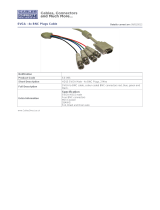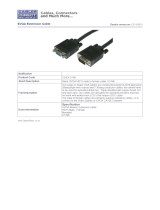Page is loading ...

TView QuadScan
USER’S MANUAL
Revision 2.00
Focus Enhancements
600 Research Drive
Wilmington MA 01887
Phone: 978-988-5888
Tech Support: 978-988-5505
Fax: 978-988-7555

TView QuadScan User's Manual 0092-5000-200
2

TView QuadScan User's Manual 0092-5000-200
3
1 INTRODUCTION........................................................................................................................................5
1.1 INTENT OF THIS MANUAL .........................................................................................................................5
1.2 THE QUADSCAN FAMILY..........................................................................................................................6
1.3 OPERATIONAL SPECIFICATIONS.................................................................................................................8
1.4 PRODUCT ORDERING OPTIONS................................................................................................................ 10
2 INSTALLATION .......................................................................................................................................11
2.1 QUAD SCAN DESKTOP VERSION INSTALLATION....................................................................................... 12
2.2 QUAD SCAN RACKMOUNT VERSION INSTALLATION ................................................................................. 14
3 QUADSCAN CONTROL FUNCTIONS ...................................................................................................16
3.1 COMPONENT LEVEL...............................................................................................................................16
3.2 OUTPUT SCREEN ASPECT RATIO.............................................................................................................17
3.3 RESET AND CONTROL FUNCTIONS........................................................................................................... 17
3.4 MOTION PROCESSING............................................................................................................................. 18
3.5 SIGNAL ROUTING................................................................................................................................... 18
3.6 OUTPUT SYNC SIGNAL CONFIGURATION ................................................................................................. 19
3.7 DISPLAY DEVICE CONFIGURATION..........................................................................................................19
3.8 TERMINATION........................................................................................................................................ 20
3.9 INPUT SOURCE SELECTION ..................................................................................................................... 20
3.10 INPUT TELEVISION VIDEO FUNCTIONS..................................................................................................... 21
3.11 OUTPUT WINDOW CONTROL .................................................................................................................. 22
3.12 INPUT TELEVISION WINDOW CONTROL................................................................................................... 22
3.13 INPUT ASPECT RATIO SELECTION ........................................................................................................... 23
4 QUADSCAN CONTROL METHODS......................................................................................................24
4.1 FRONT PANEL CONTROL ........................................................................................................................24
4.2 IR REMOTE CONTROL............................................................................................................................ 26
4.3 RS-232/422 CONTROL...........................................................................................................................28
5 APPENDIX A - LIMITED WARRANTY .................................................................................................34

TView QuadScan User's Manual 0092-5000-200
4

TView QuadScan User's Manual 0092-5000-200
5
1 Introduction
The Focus Enhancements TView QuadScan product family is a series of products intended to receive analog
television signals in various formats, scale them upwards in resolution and play them back on high-resolution
projection devices. Using the QuadScan, users can vastly improve the visual quality of television sources.
The QuadScan is a Video Scaler, which means that the output resolution can be controlled or “scaled” to fit the
resolution of the output device. “Line Doubling” and “Line Quadrupling” are just 2 of the many scaling modes of
the QuadScan’s operation.
In addition to scaling incoming video to the optimum resolution of the display device, the QuadScan provides 2
other functions in significantly improving the displayed quality of television: 1) the video is de-interlaced for
presentation on a non-interlaced device, removing the effects of interlaced flicker and 2) the video is “motion
compensated”, automatically detecting the input source (i. e. still video, motion video, or film) and processing the
video for minimal motion artifacts.
The QuadScan III is intended for use in two major type of users: Professional AV Users, and Home Theater Users
Professional AV users will be able to control all of the QuadScan’s control functions from popular control
environments via RS-232/422. Home Theater Users will be able to access powerful video enhancement features
previously found only in devices costing $10,000 and up.
1.1 Intent of this Manual
This manual is intended to specifically cover the requirements of users of desktop and rackmount QuadScans. At the time
of writing, a PCI bus version is planned. This product will require a different manual.
All references made by this manual to "QuadScan" (without suffix of any kind) refer generically to any member of the
QuadScan product family.
This manual serves two purposes: 1) Quick Start Procedure, and 2) Reference Guide. If you are familiar with video
systems or you just want a quick start, you may want to skip ahead to the appropriate installation section, plug the
QuadScan and give it a try.

TView QuadScan User's Manual 0092-5000-200
6
1.2 The QuadScan Family
The QuadScan product family consists of one common technology implemented on a common circuit board. Different
packaging is added to the base product to provide specific options.
1.2.1 Desktop or Rackmount
Desktop Units are standalone items that accept 13 – 20 VDC power from a UL listed power supply. Users of Desktop
QuadScans may choose between American compatible, wall mount transformers, with standard American plug
configuration (shipped automatically with QuadScan Desktop orders, SKU# 444-5520), or deskmount universal power
supplies (shipped with QuadScan Desktop International orders, SKU#444-5524). Desktop universal power supplies
terminate in an IEC-320 connector (the same connector that you see on the back of PC computers). You must supply the
IEC-320 to wall outlet cable.
QuadScan is also available in an EIA 19 inch rack mount configuration. The QuadScan Rackmount (SKU #444-5522)
occupies 1 standard rack height. The unit is shipped with rackmount brackets (ears) in the package, but not installed. All
QuadScan rackmount models are capable of accepting power in the range of 95 V - 250 V, 47Hz. - 63 Hz. You must
supply the IEC-320 to wall outlet cable for countries requiring other than the American 3 prong plug..
1.2.2 Standard Packout for QuadScan Desktop (SKU #444-5520)
The following is a list of components that are shipped as a part of the standard QuadScan Desktop packout:
1 QuadScan desktop unit
1 American Wall Transformer
1 BNC Male – BNC Male Cable
1 S-VHS Male to S-VHS Male Cable (4 pin Mini-DIN)
1 HD-15 Male to HD-15 Female Cable
4 RCA Female to Male BNC Connector Adapters
1 QuadScan IR Remote Control
1 QuadScan Manual
In addition to the above components, the user may order other cables, components and spare parts for special
applications. A list of these items and their part numbers appears in section 1.4.
1.2.3 Standard Packout for QuadScan Desktop (SKU #444-5524)
The following is a list of components that are shipped as a part of the standard QuadScan Desktop International
packout:
1 QuadScan desktop unit
1 IEC-320 International power supply
1 BNC Male – BNC Male Cable
1 S-VHS Male to S-VHS Male Cable (4 pin Mini-DIN)
1 HD-15 Male to HD-15 Female Cable
4 RCA Female to Male BNC Connector Adapters
1 QuadScan IR Remote Control
1 QuadScan Manual

TView QuadScan User's Manual 0092-5000-200
7
In addition to the above components, the user may order other cables, components and spare parts for special
applications. A list of these items and their part numbers appears in section 1.4.
1.2.4 Standard Packout for QuadScan Rackmount (SKU #444-5522)
The following is a list of components that are shipped as a part of the standard QuadScan Rackmount packout:
1 QuadScan rackmount unit
1 Left rackmount bracket
1 Right rackmount bracket
6 bracket mounting screws
1 BNC Male – BNC Male Cable
1 S-VHS Male to S-VHS Male Cable (4 pin Mini-DIN)
4 RCA Female to Male BNC Connector Adapters
1 QuadScan IR Remote Control
1 QuadScan Manual
In addition to the above components, the user may order other cables, components and spare parts for special
applications. A list of these items and their part numbers appears in section 1.4.
1.2.5 RS-232/422 Control
All QuadScan Desktop and Rackmount items are controllable over RS-232 or RS-422. The choice of communication
standard is chosen by selecting hardware jumpers. The default is RS-232. The ability to control the QuadScan over RS-
232/422, requires the purchase of RS-232/422 control cable (SKU 444-5007). This item can be ordered at the time of
QuadScan purchase or any time later.

TView QuadScan User's Manual 0092-5000-200
8
1.3 Operational Specifications
1.3.1 Input Signal Formats
2 channels of base band NTSC or PAL (automatically recognized) composite BNC Female (1)
2 channels of NTSC or PAL (automatically recognized) S-VHS (Y/C) 4 pin Mini-DIN Female
2 channels of Component (Y,R-Y,B-Y or YPbPr) (European or NTSC timing) BNC Female (3)
1 channel of HD-15 VGA pass through HD-15 Male
THE QUADSCAN DOES NOT SUPPORT NON-INTERLACED INPUT.
1.3.2 Output Signal Formats
Hi Resolution RGB (RGBH and V shall appear on pins 1,2,3,13, and 14 ) HD-15 Female
Component YPbPr (HDTV Style; Pr, Y, Pb appear on pins 1,2,3 ) HD-15 Female
(YPbPr available by special order only)
1.3.3 Output Resolutions
Resolution Color Space Aspect Ratio Mode Title **
720 x 480 (NTSC) RGB 4:3 DBL TV
720 x 576 (PAL) RGB 4:3 DBL TV
640 x 480 RGB 4:3 VGA
800 x 600 RGB 4:3 SVGA
1024 x 768 RGB 4:3 XGA
720 x 720 (NTSC) RGB 16:9 TRIPLE TV
720 x 864 (PAL) RGB 16:9 TRIPLE TV
720 x 960 (NTSC) RGB 16:9 QUAD TV
720 x 1152 (PAL) RGB 16:9 QUAD TV
1280 x 720 RGB 16:9 HDTV
1365 x 1024 RGB 4:3 D-ILA
VGA pass through is an analog pass through of the VGA input connected to the QuadScan’s VGA IN connector.
When VGA pass through is selected, the VGA input ( Red Green Blue, H Sync and V Sync) is passed directly
through to the HI-RES OUT connector. No resolution scaling or signal processing is performed.
THE QUADSCAN DOES NOT SUPPORT INTERLACED OUTPUT.
1.3.4 Motion Compensation Modes
Motion Video (from 2 field interlaced video image acquisition)
Film (3:2 Pull Down) (from 24 fps film image acquisition)
Static Video
Automatically detect and process Motion Video, 3:2 Pulldown or Static Video

TView QuadScan User's Manual 0092-5000-200
9
1.3.5 Signal Routing Capability
The A Channel of all three types of television inputs (composite, Y/C and Component) may be independently re-
routed to the B-channel enabling pass through of the A signal to the B connector.
1.3.6 Control Methods
Front Panel Keyboard
IR Remote (Supplied)
RS-232/422 (cable ordered as an Accessory) DB-9 Male
1.3.7 Power Consumption
Desktop Unit:
13-20 VDC 20W
Unit is shipped with a 13 Volt DC power supply, center positive, 2.5 mm barrel connector (male side on the unit). At 13
V., the desktop unit consumes a maximum of 1.5 A.
Rackmount Unit:
120 V. 0.25 A.
240 V. 0.15 A.
1.3.8 Physical Size
Desktop Unit:
7.5" X 7.25" X 2.0”"
Rackmount Unit:
19.0” X 10.0” x 1.75” (rack mount brackets installed)
17.0” X 10.0” x 1.75” (rack mount brackets not installed)
1.3.9 Environmental
Desktop Unit:
Operating Temperature: 0 to 40 degrees Celsius
Storage Temperature: -40 to 125 degrees Celsius
Humidity: 0 to 90%, non-condensing
Rackmount Unit:
Operating Temperature: 0 to 40 degrees Celsius
Storage Temperature: -40 to 125 degrees Celsius
Humidity: 0 to 90%, non-condensing

TView QuadScan User's Manual 0092-5000-200
10
1.4 Product Ordering Options
1.4.1 Ordering Guide
QuadScan Products are named as follows:
Name SKU Description
TView QuadScan 444-5520 Desktop, American
TView QuadScan-International 444-5524 Desktop, International
TView QuadScan-RM 444-5522 Rackmount*
* Please note that the QuadScan Rackmount is shipped with an American Power Cord, but may be used anywhere
in the world.
1.4.2 Available Accessories for the QuadScan
The following list details the available accessory items cables that connect the QuadScan to various types of AV
equipment
Part Number SKU Description Included
0080-6003-100 444-5006 QuadScan IR Remote Yes
0027-2000-100 444-5007 RS-232/422 Control Cable No
0087-2000-100 444-5009 HD15 Female to HD15 Male Yes
0087-2001-100 444-5008 HD15 Male to HD15 Male No
8-5600-000009 444-5010 American Wallmount Power Supply With Desktop
8-5600-000011 444-5011 Universal Deskmount Power Supply With Desktop, International
8-6000-000003 444-5012 American Power Cord With Rack Mount
8-2100-000089 444-5013 RCA Female to BNC Male Adapter Yes (4 )
0105-2000-100 444-5014 Cable, HD15 F to F, Genderchanger No
0103-2000-100 444-5906 Cable, HD15 Male to 5 BNC Male No
0107-2000-100 444-5914 Cable, 5 BNC Male to 5 BNC Male No
0110-2000-100 444-5015 Cable, 1 BNC Male to 1 BNC Male Yes
0001-7000-100 444-5016 Cable, S-VHS to S-VHS Yes

TView QuadScan User's Manual 0092-5000-200
11
2 Installation
Installation of all QuadScan products is a simple and quick procedure, but is slightly different for each of the following
versions.
Figure 1: QuadScan Desktop Back Plate Diagram
12-18 VDC
23 W.
2.5 MM
HI-RES OUT
VGA IN
RS-232/422
Channel
A
R-Y
In
B-Y
In
Y
In
NTSC/PAL
In
S-VIDEO
In
Channel
B

TView QuadScan User's Manual 0092-5000-200
12
2.1 Quad Scan Desktop Version Installation
Follow these steps to install your Desktop QuadScan.
Turn all system components off.
Select a convenient location for the QuadScan.
Plug the QuadScan’s wallmount power supply into an appropriate outlet or power strip. Plug the 2.5mm connector of the
wallmount power supply into the QuadScan.
Determine the signal connections on the display device.
If the display device has BNC inputs, you will require an HD15 Male to 5 BNC Male Cable (SKU# 444-5906).
Connect the HD-15 side of this cable into the Hi-Res Output of the QuadScan. Connect the 5 wires of the BNC
Male connectors (Red, Green, Blue, H Sync and V Sync) to the appropriate BNC Female connectors of the
display device.
If the display device has a cable that terminates in an HD-15 Male connector, this device may be directly
connected to the Hi-Res Out connector of the QuadScan.
If the display device has a cable that terminates in an HD-15 Female connector, you will require an HD15 Male
to HD15 Male Cable (SKU# 444-5008). Connect one end of the HD-15 Male Connector to the Hi-Res Output
connector of the QuadScan. Connect the other end of the HD15 Male to HD15 Male Cable to the HD-15
Female input of the display device.
Determine the required signal connections for the television device(s). In all cases, it is best to connect to the QuadScan’s
Channel A connector if a second channel is not required.
Composite sources will have either RCA or BNC connections.
If the source has a BNC connector, you can connect directly to the Channel A or B NTSC/PAL IN connector
with the supplied BNC Male to BNC Male Cable.
If the source has an RCA connector, attach one of the supplied RCA Female to BNC Male adapters to the
channel A or B NTSC/PAL IN connectors. Connect the Television device to the adapter with an RCA Male to
RCA Male cable (not supplied).
S-VHS Sources are easily connected by connecting the S-VHS output of the television device to the channel A or B S-
VHS IN connector of the QuadScan.
Component sources will have either RCA or BNC connections.
If the source has BNC connectors, you will require a 5 BNC Male to 5 BNC Male Cable (SKU # 444-5914),
(actually only 3 wires of the 5 wire cable will be required). Connect the Y channel of the component source to
the QuadScan’s Channel A or B Y IN connector. Connect the R-Y (or Pr) channel of the component source to

TView QuadScan User's Manual 0092-5000-200
13
the QuadScan’s Channel A or B R-Y IN connector. Connect the B-Y (or Pr) channel of the component source to
the QuadScan’s Channel A or B B-Y IN connector.
If the source has RCA connectors, attach three of the supplied RCA Female to BNC Male adapters to the
channel A or B Y IN, R-Y IN, and B-Y IN connectors. Connect the Television device to the adapter with an
RCA Male to RCA Male cable(s) (not supplied). Connect the Y channel of the component source to the
QuadScan’s Channel A or B Y IN connector. Connect the R-Y (or Pr) channel of the component source to the
QuadScan’s Channel A or B R-Y IN connector. Connect the B-Y (or Pr) channel of the component source to the
QuadScan’s Channel A or B B-Y IN connector.
Determine if VGA pass through is desired you will require an HD15 Female to HD15 Male Cable (SKU# 444-5008).
Connect the VGA device’s HD-15 output to the QuadScan’s VGA IN connector with this cable.
Turn the all of the system components on. Makes sure that the correct input channel of the display device is selected on
the display device. Turn the television source(s) on. Tune the VGA source material on.
If the system has been correctly installed, you will see one of the sources appearing on the display device. The
QuadScan’s signal priority scheme is as follows. As configured from the factory, the default resolution is 640 x 480, and
the default signal priority scheme is automatic. (The automatic signal priority scheme will automatically detect all active
signals present on the QuadScan’s input connectors and automatically select the highest priority signal for processing.
The signal priority is 1) VGA pass through, 2) Channel A Component, 3) Channel B Component, 4) Channel A S-Video,
5) Channel B S-Video, 6) Channel A Composite, 7) Channel B Composite.) The QuadScan saves user information
including resolution and selected input source. If this is other than a first time installation, the above resolution and signal
priority scheme may not be in effect.

TView QuadScan User's Manual 0092-5000-200
14
2.2 Quad Scan Rackmount Version Installation
Follow these steps to install your rackmount QuadScan.
Turn all system components off.
Select a convenient location for the QuadScan.
If the QuadScan is to be mounted within a 19 inch rack, install the left and right mounting brackets with the
supplied screws.
Plug the QuadScan into an appropriate outlet or power strip.
Determine the signal connections on the display device.
If the display device has BNC inputs, you will require an HD15 Male to 5 BNC Male Cable (SKU# 444-5906).
Connect the HD-15 side of this cable into the Hi-Res Output of the QuadScan. Connect the 5 wires of the BNC
Male connectors (Red, Green, Blue, H Sync and V Sync) to the appropriate BNC Female connectors of the
display device.
If the display device has a cable that terminates in an HD-15 Male connector, this device may be directly
connected to the Hi-Res Out connector of the QuadScan.
If the display device has a cable that terminates in an HD-15 Female connector, you will require an HD15 Male
to HD15 Male Cable (SKU# 444-5008). Connect one end of the HD-15 Male Connector to the Hi-Res Output
connector of the QuadScan. Connect the other end of the HD15 Male to HD15 Male Cable to the HD-15
Female input of the display device.
Determine the required signal connections for the television device(s). In all cases, it is best to connect to the QuadScan’s
Channel A connector if a second channel is not required.
Composite sources will have either RCA or BNC connections.
If the source has a BNC connector, you can connect directly to the Channel A or B NTSC/PAL IN connector
with the supplied BNC Male to BNC Male Cable.
If the source has an RCA connector, attach one of the supplied RCA Female to BNC Male adapters to the
channel A or B NTSC/PAL IN connectors. Connect the Television device to the adapter with an RCA Male to
RCA Male cable (not supplied).
S-VHS Sources are easily connected by connecting the S-VHS output of the television device to the channel A or B S-
VIDEO IN connector of the QuadScan.
Component sources will have either RCA or BNC connections.
If the source has BNC connectors, you will require a 5 BNC Male to 5 BNC Male Cable (SKU # 444-5914),
(actually only 3 wires of the 5 wire cable will be required). Connect the Y channel of the component source to
the QuadScan’s Channel A or B Y IN connector. Connect the R-Y (or Pr) channel of the component source to

TView QuadScan User's Manual 0092-5000-200
15
the QuadScan’s Channel A or B R-Y IN connector. Connect the B-Y (or Pr) channel of the component source to
the QuadScan’s Channel A or B B-Y IN connector.
If the source has RCA connectors, attach three of the supplied RCA Female to BNC Male adapters to the
channel A or B Y IN, R-Y IN, and B-Y IN connectors. Connect the Television device to the adapter with an
RCA Male to RCA Male cable(s) (not supplied). Connect the Y channel of the component source to the
QuadScan’s Channel A or B Y IN connector. Connect the R-Y (or Pr) channel of the component source to the
QuadScan’s Channel A or B R-Y IN connector. Connect the B-Y (or Pr) channel of the component source to the
QuadScan’s Channel A or B B-Y IN connector.
Determine if VGA pass through is desired you will require an HD15 Female to HD15 Male Cable (SKU# 444-5008).
Connect the VGA device’s HD-15 output to the QuadScan’s VGA IN connector with this cable.
Turn the all of the system components on. Makes sure that the correct input channel of the display device is selected on
the display device. Turn the television source(s) on. Tune the VGA source material on.
If the system has been correctly installed, you will see one of the sources appearing on the display device. The
QuadScan’s signal priority scheme is as follows. As configured from the factory, the default resolution is 640 x 480, and
the default signal priority scheme is automatic. (The automatic signal priority scheme will automatically detect all active
signals present on the QuadScan’s input connectors and automatically select the highest priority signal for processing.
The signal priority is 1) VGA pass through, 2) Channel A Component, 3) Channel B Component, 4) Channel A S-Video,
5) Channel B S-Video, 6) Channel A Composite, 7) Channel B Composite.) The QuadScan saves user information
including resolution and selected input source. If this is other than a first time installation, the above resolution and signal
priority scheme may not be in effect.

TView QuadScan User's Manual 0092-5000-200
16
3 QuadScan Control Functions
All of the powerful features of the QuadScan that can be controlled through by its three methods of control described in
section 4: front panel control, RS-232/422 and IR remote control. All methods are interchangeable and simultaneously
active (i. e. a front panel button push can be followed by an IR remote control command).
Not all controllable items are accessible by the IR remote mouse. This provision is deliberately intended to prevent the
user of an IR remote mouse from accidentally changing the resolution to an unsupported resolution, (an causing the
display to “disappear”), etc.
QuadScan control functions are grouped into one of the following areas:
Component Level (BetaCam, SMPTE)
Output Screen Aspect Ratio (4:3, 16:9)
Reset and Control Functions (Mode Reset, Full Reset, IR Enable/Disable)
Motion Processing (Still, Film, Motion Video)
Signal Routing (Channel A to B pass through)
Output Sync Signal Configuration (3,4,5 wire)
Output Display Device Configuration (Resolution and implied Aspect Ratio)
Source Termination (75 Ohm or Unterminated)
Input Source Selection (Composite, S-Video, Component, VGA)
Input Television Video Functions (Hue, Saturation, Brightness and Contrast)
Output Window Control (Size and Position)
Input Television Window Control (Input Size and Position)
Input Aspect Ratio Selection (16:9 anamorphic, 4:3 full screen, 4:3 letterbox)
Each of the controls has one of three possible types of control parameters associated with it:
Toggle (the function is either on or off),
Multiple Choice (there are several, mutually exclusive options)
Range (the parameter varies over a range of values for a particular function).
3.1 Component Level
3.1.1 Component Level Selection (Toggle) (Not available from IR remote mouse)
This control selects the component signal level to BETA (Betacam Levels) or SMPTE (SMPTE Levels). The default is
BETA.

TView QuadScan User's Manual 0092-5000-200
17
3.2 Output Screen Aspect Ratio
3.2.1 Output Screen Aspect Ratio (Multiple) (Not Available from IR remote mouse)
The Output Screen Aspect Ratio control interacts with the Output Display Device Configuration and Input Aspect
Ratio Selection to position the scaled and process image in the best screen position for a given combination. It is
important to remember that the Screen aspect ratio is different from the Display Device aspect ratio. (for example,
using a D-ILA projection system with a display device resolution of 1365 x 1024, aspect ratio of 4:3, a user may
optimize his projection room for 16:9 viewing by focusing the projector on a 16:9 screen. This will effectively
reduce the resolution of the projection system to 1365 x 768. The pixels outside the 1365 x 768 viewing area are
still active (although black) and may be focussed into the floor or the ceiling to achieve the desired maximum
viewing area at 16:9. Since the exact position of the 1365 x 768 “active video” window within the 1365 x 1024
raster of the D-ILA is not known, 3 position settings are provided:
A) positions the 1365 x 768 active video strip at the top of the 1365 x 1024 raster.
B) positions the 1365 x 768 active video strip in the middle of the 1365 x 1024 raster.
C) positions the 1365 x 768 active video strip at the bottom of the 1365 x 1024 raster.
When 16:9 Output Aspect Ratio is selected, the QuadScan will determine the best presentation of the image upon a
16:9 screen based also on the Display Device Resolution and the Input Aspect Ratio selected. Similar action will
be performed for 4:3 aspect ratio screens if 4:3 Output Aspect Ratio is chosen. The choices of Output Screen Size
are:
Output Aspect Ratio Front Panel Designation
16:9 Top 16:9A
16:9 Middle 16:9B
16:9 Bottom 16:9C
4:3 Top 4:3A
4:3 Middle 4:3B
4:3 Bottom 4:3C
The Output Aspect Ratio Control default is 4:3B. The Output Aspect Ratio Control is restricted to 4:3B for all
input modes of 800 x 600 and less.
3.3 Reset and Control Functions
3.3.1 IR ON/OFF (Toggle) (Not available from IR remote mouse)
This control enables/disables IR Remote Control.
3.3.2 Mode Reset
This control resets the current mode to its factory default. Each “mode” is defined as being a Input Source-Output
Resolution combination. (For example, PAL composite input on Channel B scaled to XGA output is one mode).
The Mode Reset control affects only the current mode, all others will remain as previously configured by the user.
3.3.3 Full Reset (Not available from IR remote mouse)
This control resets all of the modes of the QuadScan to their factory default values.

TView QuadScan User's Manual 0092-5000-200
18
3.4 Motion Processing
3.4.1 Motion Processing (Multiple)
This control determines which type of video motion processing will be applied. The options are:
Motion Processing Mode Front Panel Designation
Auto Auto
Film Film
Motion Motion
Still Still
Film Processing (3:2 pulldown sourced material) is used to compensate for the motion artifacts of video program material
from film sources. Motion Processing is used to compensate for the motion artifacts of motion video program material
from 60 Hz. (50 Hz. PAL) video sources. Still Processing is used to deliver the highest possible resolution for still video
program material (such as the output of a document camera focussed at a page). Automatic Processing (Auto) analyzes
the incoming video program material and selects the most appropriated motion treatment from these three options. The
default Motion Processing is AUTO.
Motion Processing Selection is indicated by “DSP=” followed by the abovementioned designation on the
QuadScan’s Front Panel Display.
3.5 Signal Routing
3.5.1 Component YUV Pass Through (Toggle) (Not available from IR remote mouse)
This control determines whether the Component television input on Channel A is routed through to Channel B or not.
If the signal is “passed through” Component television that is input on Channel A will appear as an output on Channel B.
If the signal is not passed through, Channel B Component television will be configured as a second Component television
input. The default is Channel B configured as an input.
YUV Channel B Configuration is indicated by “YUV B = PASS” or “YUV B= INPUT” on the QuadScan’s Front Panel
Display.
3.5.2 S-VHS Pass Through (Toggle) (Not available from IR remote mouse)
This control determines whether the S-VHS television input on Channel A is routed through to Channel B or not.
If the signal is “passed through” S-VHS television that is input on Channel A will appear as an output on Channel B. If
the signal is not passed through, Channel B S-VHS television will be configured as a second S-VHS television input. The
default is Channel B configured as an input.
S-VHS Channel B Configuration is indicated by “SVHS B=PASS” or “SVHS B=INPUT” on the QuadScan’s Front
Panel Display.

TView QuadScan User's Manual 0092-5000-200
19
3.5.3 Composite Pass Through (Toggle) (Not available from IR remote mouse)
This control determines whether the Composite television input on Channel A is routed through to Channel B or not.
If the signal is “passed through” Composite television that is input on Channel A will appear as an output on Channel B.
If the signal is not passed through, Channel B Composite television will be configured as a second Composite television
input. The default is Channel B configured as an input.
Composite Channel B Configuration is indicated by “COMP B=PASS” or “COMP B=IN” on the QuadScan’s Front
Panel Display.
3.6 Output Sync Signal Configuration
3.6.1 Output Sync Signal Configuration (Multiple) (Not available from IR remote mouse)
This control determines where output video synchronization signals will be placed
Output Sync Front Panel Designation
Separate H and V (pins 13 and 14) Osync= 5WIRE
Separate Composite (pin 14) Osync= 4WIRE
Composite Sync on Green (pin 2) Osync= 3WIRE
The Default is Separate Composite Sync (H and V) on pin 2.
3.7 Display Device Configuration
3.7.1 Display Device Configuration (Multiple) (Not available from IR remote mouse)
The Display Device Configuration operates in conjunction with the Input Aspect Ratio and the Output Screen
Aspect Ratio to provide the correct scaling for the particular output. Several resolutions are supported as follows:
Resolution Aspect Ratio Mode Title
720 x 480 (NTSC) 4:3 DBL TV
720 x 576 (PAL) 4:3 DBL TV
640 x 480 4:3 VGA
800 x 600 4:3 SVGA
1024 x 768 4:3 XGA
720 x 720 (NTSC) 16:9 TRIPLE TV
720 x 864 (PAL) 16:9 TRIPLE TV
720 x 960 (NTSC) 16:9 QUAD TV
720 x 1152 (PAL) 16:9 QUAD TV
1280 x 720 16:9 HDTV
1365 x 1024 4:3 D-ILA
The Default is DBL TV **

TView QuadScan User's Manual 0092-5000-200
20
3.8 Termination
3.8.1 VGA Termination (Toggle) (Not available from IR remote mouse)
This control engages or disengages 75 Ohm termination resistors on the RGB lines of the VGA pass through. The default
configuration is termination resistors engaged.
VGA Termination is indicated by “VGA TERM” (VGA input Terminated) or “VGA UNTERM” (VGA Unterminated)
on the QuadScan’s Front Panel Display.
.
3.8.2 Channel A Termination (Toggle) (Not available from IR remote mouse)
This control engages or disengages 75 Ohm termination resistors simultaneously on the Component, S-Video and
Composite input lines of channel A. The default configuration is termination resistors engaged.
Channel A Termination is indicated by “CH A TERM” (Channel A Input Terminated) or “CH A UNTERM” (Channel
A Input Unterminated) on the QuadScan’s Front Panel Display.
3.8.3 Channel B Termination (Toggle) (Not available from IR remote mouse)
This control engages or disengages 75 Ohm termination resistors simultaneously on the Component, S-Video and
Composite input lines of channel B. The default configuration is termination resistors engaged.
Channel B Termination is indicated by “CH B TERM” (Channel B input Terminated) or “CH B UNTERM” (Channel B
Input Unterminated) on the QuadScan’s Front Panel Display.
3.9 Input Source Selection
3.9.1 Input Source Selection (Multiple)
This control selects which input television source will be processed and displayed. The options are:
Input Source Front Panel Designation
Auto AUTO
VGA Pass Through PASS VGA
Channel A Component YUV A
Channel B Component YUV B
Channel A S-Video SVHS A
Channel B S-Video SVHS B
Channel A Composite COMP A
Channel B Composite COMP B
When the “Auto” option is selected, the QuadScan will automatically select, process and display the source with the
highest priority. The priority scheme is listed above with VGA pass through as the highest priority and Channel B
Composite as the lowest. The default source is “AUTO”.
Input Source Selection is indicated by “IN=” followed by the above mentioned channel designation on the
QuadScan’s Front Panel Display.
/