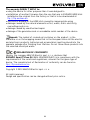Smart TV box
CPU: Quad Core up to 1.6 GHz
RAM: 2 GB, ROM: 8 GB flash memory
Android Jelly Bean 4.2 OS
Wi-Fi 802.11b/g/n + LAN RJ45
IR remote control
Support for microSDHC card
Google Play
2.4 GHz wireless mouse and keyboard support
User guide

35
Dear customer,
Thank you for choosing the EVOLVEO Smart TV box Q4. We believe it will
bring you a lot of fun and satisfaction.
INTRODUCTION
MIC/UPG
Microphone/Upgrade
microSDHC
Memory card slot
USB 1/USB 2 host
USB flash drive
DC 5 V
Power
USB slave
PC connection
HDMI
HDMI output
LAN
10/100 LAN, RJ-45
A/V OUT
AV output
Remote controller
[01] Power
[07] Home
[02] Mouse
[08] Back
[03] Mute
[09] Volume
[04] Arrow button
[10] Previous/Next
[05] Confirm
[14] Web browser
[06] Menu
[15] YouTube

36
Status bar
a. b. c. d. e. f. g.
a. Back e. Volume Up
b. Home green f. Turn Off
c. Current apps g. Hide status bar
d. Volume Down
Plug EVOLVEO Smart TV box Q4 device with HDMI cykle to your TV set. Use 230
V wall charter to power up Android box. Once system boot click on the small
white rectangle made up of six squares in the top right corner of the TV screen,
this will open the “Applications” menu on your Android device.
WiFi connection
Open the “Settings” icon. Scroll back up the left side menu until you’ve reached
the “Wi-Fi” tab under the “WIRELESS & NETWORKS” then flick the switch on the
top right corner to “ON” and after a few seconds choose your wireless network,
enter the security key, and wait for the device to connect to your home
network.
LAN connection
Open the “Settings” icon and choose “Ethernet”.
Note: Connecting this product to WiFi network requires its location in the direct line of sight from
most commonly used access points at a distance of not more than 6 m. WiFi signal strength
indicator for this product is only informative. If any problems arise with connecting to WiFi
network, reduce the distance between the device and the access point.
APPLICATION
Click on the top right corner on the EVOLVEO Smart TV box Q4 home screen.
You will call up the list of the installed applications. You will run the chosen
application by a short click. You can create a shortcut on the home screen by
holding and move the application icon by drag and drop. For deleting it from
the home screen move the icon by drag and drop it to the top part of the screen
to the icon “Delete”.
You can add the following types of items into the Home screen:
1. Applications: Adding the application links, web pages bookmarks, favourite
contacts, localities on the Maps, Gmail name tag, Playlist and many other
items. Available links depend on the installed applications.
2. Widgets: Adding any of the amounts of the different mini applications
(Widgets) to own Home screen, including the clock widget, audio player,
photo frame, Google searching bar, the charging administrator, Calendar

37
informing about upcoming events and news and weather widget. You can also
download Widgets from the web Google Play.
Settings
Settings provide individual preference setting functions.
Wireless keyboard and mouse support
EVOLVEO Smart TV box Q4 supports 2.4 GHz wireless standard for keyboard or
mouse connected. For best possible user experience we strongly recommend to
use along with EVOLVEO FlyMotion remote controller, available as option (not
included in standard packaging).
EVOLVEO Smart TV box Q4 use the Android operating system, which is not fully
adapted to the TV screen. For this reason, the quality and range of display some
web pages with active content (Flash, Flash video, ActiveX, Java etc.) or the
possibility of installing Android applications, is limited or impossible. Third party
services may be changed without prior notice, removed or interrupted.
EVOLVEO responsible for the availability of the services and content.
Troubleshooting
Problem
Solution
The stick can´t be
switched on
Check if the stick is properly inserted in HDMI port, or
check charging
The sound can´t be
heard
Check if you haven´t muted the sound; the play file
that you want to play can also be damaged. Check
volume settings in your television
The Wi-Fi connection
can´t be made
Check your Wi-Fi router. Make sure that you have the
Wi-Fi in your stick enabled. Try also other devices, e.
g. Smartphone or laptop, if the problems with the
access to your Wi-Fi persist. If the connection is
functional choose the same connection also for the
HDMI stick. Check if you are in the Wi-Fi network
coverage and if the configuration is correct
Do you still need an advice after reading this guide?
First read “Frequently Asked Questions” at your HDMI stick webpages at at
www.evolveo.eu or contact the EVOLVEO technical support.
This product goes through the constant development and improving. Therefore
it is possible that the actual design, function or operating won´t absolutely
corresponds the conditions written in this user manual. The possible difference
isn´t the device defect and it is not the reason for the warranty claim.

38
The warranty DOESN´T APPLY to:
• using the device for other purposes than it was designed to
• installation of another firmware then the one that was in EVOLVEO HDMI stick
installed as the original from the factory or that is to be downloaded at
ftp://ftp.evolveo.eu
• mechanical damage of the HDMI stick caused by inappropriate using
• damage caused by the natural elements as fire, water, static electricity,
overvoltage and so on
• damage caused by unauthorized repair
• damage of the guarantee seal or unreadable serial number of the device
Disposal: The symbol of crossed out container on the product, in the
literature or on the wrapping means that in the European Union all the electric
and electronic products, batteries and accumulators must be placed into the
separate salvage after finishing their lifetime. Do not throw these products into
the unsorted municipal waste
DECLARATION OF CONFORMITY:
Hereby, the company ABACUS Electric spol. s r. o. declares that
EVOLVEO Smart TV box Q4 (EAN: 8594161335467) is in compliance with the
requirements of the norms and regulations, relevant for the given type of
device. The complete text of Declaration of conformity can be found on
ftp://ftp.evolveo.eu/ce
Copyright © 2013 ABACUS Electric spol. s r. o.
All rights reserved.
Design and specification can be changed without prior notice.
-
 1
1
-
 2
2
-
 3
3
-
 4
4
-
 5
5
-
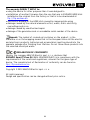 6
6
Evolveo smarttv box q4 User manual
- Type
- User manual
- This manual is also suitable for
Ask a question and I''ll find the answer in the document
Finding information in a document is now easier with AI
Related papers
-
Evolveo smart tv stick d2 User manual
-
Evolveo android stick q3 4k User manual
-
Evolveo xtracast stick User manual
-
Evolveo xtraphone 5.3 q User manual
-
Evolveo multimedia box m8 User manual
-
Evolveo W8 User manual
-
Evolveo multimedia box m4 User manual
-
Evolveo winpc x5 User manual
-
Evolveo xtratv stick User manual
-
Evolveo strongphone wifi User manual