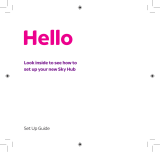You can nd them in My Ext ra s at bt.com/getready
BT Sport
Watch unmissable action from the Barclays Premier
League, UEFA Champions League, The Emirates FA Cup,
Aviva Premiership Rugby, European Rugby Champions
and Challenge Cups, MotoGP
™
and much more.
BT Wi-
Get unlimited access to the UK’s largest network
of wi- hotspots. Connect using a browser on your
laptop or download our app.
BT Cloud
Securely back up your precious photos and important
les anytime, on the go, using any device.
BT Mail
Get up to 11 email addresses, unlimited storage and
protection against viruses and spam.
BT Parental Controls
Help to keep your family safe online by ltering
inappropriate content.
BT NetProtect Plus
Download it on your device so you’re protected when
browsing online – against viruses, scams, spyware,
phishing attacks and other internet threats. It also
protects you from infections from other things (like
USB memory sticks), even when oine.
BT Protect
Protect your gadgets against infection from viruses,
scams and phishing attacks by warning you if you’re
going to a website that might be harmful. It works
on any device connected to your BT Broadband or BT
Wi-. You don’t have to install anything. Just turn on
BT Protect online.
BT SmartTalk
Make calls from your mobile at your BT home calling
plan rates, even when calling from abroad. So you
could save money. All you need is wi- or a mobile
data connection.
Get ready with your BT Extras
7 For more help, go to bt.com/help/broadband