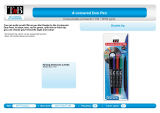Page is loading ...

Servicing North America:
USA: One Omega Drive, Box 4047
ISO 9001 Certified Stamford, CT 06907-0047
Tel: (203) 359-1660 FAX: (203) 359-7700
e-mail: [email protected]
Canada: 976 Bergar
Laval (Quebec) H7L 5A1
Tel: (514) 856-6928 FAX: (514) 856-6886
e-mail: [email protected]
For immediate technical or application assistance:
USA and Canada: Sales Service: 1-800-826-6342 / 1-800-TC-OMEGA
SM
Customer Service: 1-800-622-2378 / 1-800-622-BEST
SM
Engineering Service: 1-800-872-9436 / 1-800-USA-WHEN
SM
TELEX: 996404 EASYLINK: 62968934 CABLE: OMEGA
Mexico and
Latin America: Tel: (001) 800-826-6342 FAX: (001) 203-359-7807
En Espan˜ol: (001) 203-359-7803 e-mail: [email protected]
Servicing Europe:
Benelux: Postbus 8034, 1180 LAAmstelveen, The Netherlands
Tel: (31) 20 6418405 FAX: (31) 20 6434643
Toll Free in Benelux: 0800 0993344
e-mail: [email protected]
Czech Republic: ul. Rude armady 1868, 733 01 Karvina-Hranice
Tel: 420 (69) 6311 8 9 9 FAX: 420 (69) 631111 4
Toll Free: 0800-1-66342 e-mail: [email protected]
France: 9, rue Denis Papin, 78190 Trappes
Tel: (33) 130-621-400 FAX: (33) 130-699-120
Toll Free in France: 0800-4-06342
e-mail: [email protected]
Germany/Austria: Daimlerstrasse 26, D-75392 Deckenpfronn, Germany
Tel: 49 (07056) 3017 FAX: 49 (07056) 8540
Toll Free in Germany: 0130 11 21 66
e-mail: [email protected]
United Kingdom: One Omega Drive, River Bend Technology Centre
ISO 9002 Cert i f i e d Northbank, Irlam, Manchester
M44 5EX, United Kingdom
Tel: +44 (0) 161 777-6611 FAX: +44 (0) 161 777-6622
Toll Free in United Kingdom: 0800-488-488
e-mail: [email protected]
OMEGAne t
®
On-Line Service Internet e-mail
h t t p : / / w w w.omega.com i n f o @ o m e g a . c o m
It is the policy of OMEGA to comply with all worldwide safety and EMC/EMI regulations that
a p p l y. OMEGA is constantly pursuing certification of its products to the European New Appro a c h
D i rectives. OMEGA will add the CE mark to every appropriate device upon cert i f i c a t i o n .
The information contained in this document is believed to be correct, but OMEGA Engineering, Inc. accepts
no liability for any errors it contains, and reserves the right to alter specifications without notice.
WARNING: These products are not designed for use in, and should not be used for, patient-connected applications.

i
Notes
• The contents of this manual are subject to change without prior notice as a result of
improvements in the instrument’s performance and functions. Display contents
illustrated in this manual may differ slightly from what actually appears on your screen.
• Every effort has been made in the preparation of this manual to ensure the accuracy
of its contents. However, should you have any questions or find any errors, please
contact OMEGA Engineering.
All Rights Reserved, Copyright © 1998

ii
SAFETY PRECAUTIONS
This recorder is developed to satisfy and to be used under the following conditions:
• It is a component type instrument to be installed on an instrumentation panel or
rack.
• It complies with the IEC class II safety standard.
• It complies with the EN61010-1 safety standard.
• It complies with the CSA1010-1 safety standard.
• It is based on EN55011 (EMI) Group 1, Class A (for commercial and industrial use).
• It complies with the EN50082-2 (EMS) safety standard.
General definitions of safety symbols used on the recorder and in this manual:
Make sure to comply with the following safety precautions. Not complying might result in
injury, death of personnel, or cause damage to the instrument. We assume no liability for
customer’s failure to comply with these requirements.
Where this mark is found on the In-position of bistable push control
recorder there is danger of injury
or death.
Out-position of bistable push control
Please check the manual carefully
Power ON Alternating current
Power OFF Functional earth terminal (This
terminal should not be used as a
Equipment protected throughout “Protective earth terminal”.)
by double insulation or reinforced
insulation (Class II).
WARNING
Power Supply
Ensure the source voltage matches the voltage of the power supply before turning
ON the power.
Grounding
Make sure to ground the recorder before turning on the power.
Necessity of Grounding
Grounding is necessary to prevent noise interference.
Do not Operate in an Explosive Atmosphere
Do not operate the recorder in the presence of flammable liquids or vapors.
Operation of any electrical instrument in such an environment constitutes a safety
hazard.
Keep Away from Live Circuits
Inside this recorder there are areas of high voltage; therefore, never touch the
interior when the power supply is connected. The recorder has replacable parts
and subassemblies; however, the replacement must be carried out only by our
service personnel.
External Connection
Before connecting to measurement and control unit, connect the grounding wire.

iii
Using the User’s Manual
This manual contains information about the instrument’s functions and operating
procedures as well as precautions that should be observed during use. To ensure
proper use of the instrument, please read this manual thoroughly before operating it.
Keep the manual in a safe place for quick reference whenever a question arises.
Two manuals are provided with the instrument, including this User’s Manual.
Manual Name Description
User’s Manual Basic information for recorder operators.
Technical Manual Detailed technical manual for recorder engineers,
including mounting, wiring and setting
information.
Read this manual first.
Structure of this Manual
Chapter Title Content
1 Before Operation Explains basic functions and display of the recorder, and
contains the handling precautions. Please read carefully.
2 Daily Operation Contains all information needed for simple daily operation
of the recorder, including instructions on chart, pen and
ribbon cassette replacement
3 Periodic Inspection About periodic inspection and clening of the recorder
4 Troubleshooting Explains the meaning of some basic error messages on
recorder display.
Index

iv
Using the User’s Manual
Conventions Used in this Manual
Displayed characters
Bold alphanumeric characters enclosed with [ ] refer to characters or setting values that
are displayed on the screen.
Symbols
The following symbol marks are used to attract the operator’s attention.
Affixed to the instrument. Indicates danger to personnel or
instrument and the operator must refer to the User’s Manual.
ThinUser’s Manual to indicate the reference.
WARNING
Describes precautions that should be observed to prevent injury or
death to the user.
CAUTION
Describes precautions that should be observed to prevent minor or
moderate injury, or damage to the instrument.
Note
Provides important information for the proper operation of the
instrument.

v
Contents
SAFETY PRECAUTIONS ................................................................................................................ ii
Using the User’s Manual............................................................................................................... iii
Chapter 1 Before Operation .................................................................................................................................... 1-1
1.1 Front/Rear Panels: Functions and Display ........................................................................... 1-1
1.2 Handling Precautions ...........................................................................................................1-3
Chapter 2 Daily Operation ....................................................................................................................................... 2-1
2.1 Recording ............................................................................................................................. 2-1
2.2 Selecting the Display ............................................................................................................ 2-2
2.3 Recorder Modes ................................................................................................................... 2-3
2.4 Loading Chart Paper ............................................................................................................2-4
2.5 Installing/Replacing Pens (Pen Model)................................................................................. 2-6
2.6 Installing/Replacing the Ribbon Cassette (Dot Model) ......................................................... 2-8
Chapter 3 Periodic Inspection ................................................................................................................................ 3-1
3.1 Periodic Inspection ............................................................................................................... 3-1
Chapter 4 Troubleshooting ..................................................................................................................................... 4-1
4.1 Error Messages .................................................................................................................... 4-1
4.2 Troubleshooting .................................................................................................................... 4-2
Index....................................................................................................................................................................Index-1
1
2
3
4
Index

1-1
1
Before Operation
1.1 Front/Rear Panels: Functions and Display
Front Panel
CH DATA
RCD ALM
ESC
RCD CH UPFEEDMENU
1 Power switch
3 Chart cassette
2 Key panel
5 Display
4 Status display
1.Power switch (push-button type)
Pressing the switch turns the power ON and OFF.
2.Key panel (push-key type)
The panel contains the follwing five keys:
RCD
RCD key
Pressing the key starts or stops the recording.
DISP
ESC
DISP key, ESC key
DISP function: Cycles through the modes of display in the order of
AUTO, MANUAL, and OFF. Also selects between the Regular Setting
and Operation modes.
If this key is pressed for three seconds, the recorder enters the Regular
Setting Mode.
ESC function: Exits from the menu in the middle of setting or selecting
procedures.
key
Selects setting parameters (numerics or command codes). Selecting
step is upward circulation.
If the recorder is a pen model, pressing this key for three seconds
causes the recorder to enter the pen-replacement mode.
FEED
FEED key, key
FEED function: The chart is fed as long as this key is being pressed.
key function: Changes the number of digits for setting numeric
values. The digit moves from high to low.
CH UP
CH UP key, ENT key
CH UP function: Selects a channel for which the display shows the
screen in the MANUAL display mode.
function: Makes a parameter entry or executes a function after
selecting parameters (numerals or command codes). Pressing the key
executes the settings.
Chapter 1 Before Operation

1-2
3.Chart cassette
Contains a Z-fold chart (width: 100 mm, length: 16 m).
4.Status Display
RCD indicator: illuminated when recording of measurement values is in progress.
ALM indicator: illuminates when an alarm occurs.
5.Seven-segment character display
Used to display data, setting screen, and so on.
• Data display (left) : Displays channel No., type of alarms, and measured data.
• Setting screen (right): Displays various settings of the recorder.
Characters on Display
The display consists of seven segments, and therefore characters exist which are
difficult to display.
Characters are presented on the display as shown in the following table:
Rear Panel
Below, the rear panel of the dot model recorder, for more details and the rear of the pen
model recorder see the
Technical Manual,
Section 1.7,
Wiring
.
Power terminal
Optional terminals
Input terminals
L
N
Front/Rear Panels: Functions and Display
Display
Alphabet
Display
Alphabet
A
BCDEFGHh I JKL l
MNOPQRSTUVWXYZ

1-3
1
Before Operation
1.2 Handling Precautions
Safety precautions
• Before you use this recorder make sure to read the Safety Precautions on page 2 of
this manual.
• Do not touch the interior of this recorder. For the replacement of parts, please
contact the dealer of which you purchased this recorder
• Turn the recorder power switch off as soon as any symptoms of malfunction such as
unusual sound, smell, or smoke yield from the recorder. Also turn the main power
switch off.
If a malfunction occurs, contact the dealer from which you purchased the instru-
ment.
General handling precautions
• The recorder contains many plastic parts. To clean, use a soft, dry cloth. Do not use
chemicals such as benzene or thinner, since these may cause discoloration or
damage.
• Do not bring any objects charged with static electricity near the signal terminals.
This might cause malfunction.
• Do not allow any volatile substances to the front or key panel. Do not allow rubber or
vinyl to remain in contact with the recorder for long periods.
• Whenever the recorder is not used, turn the power switch OFF.

2-1
2
Daily Operation
2.1 Recording
Switching Power ON/OFF
The power switch is located at the lower right-hand corner of the front face behind the
door. The switch is a push-button type. Press the switch to turn the recorder ON and
press again to turn it OFF.
After the power turns ON, the recorder executes a self-diagnostic check for several
seconds before starting measurement and recording.
ON
OFF
Power Switch
Note
• The warm-up time is approximately 30 minutes; however, after the initial start-up, the recorder
might need more time.
• If the input wiring is connected parallel with other equipment, do not turn the power switch ON/
OFF to prevent fluctuations in measuring values.
Starting/Stopping Recording
Press the RCD key to start or stop the recording.
Feeding Chart Paper
The chart paper is fed by pressing the FEED key as long as the key is pressed.
See also Section 2.4,
Loading Chart Paper
.
Chapter 2 Daily Operation

2-2
2.2 Selecting the Display
Three different displays can be selected: Auto, Manual, and dislay OFF.
If the DISP key is pressed you the recorder will change the display modes in the order of
AUTO > MANUAL > OFF,
Note that manual display can’t be selected on the 1-pen model.
Auto Display
Channel number and measured values will appear on the display.
Every channel will be shown for approximately 2 sec. If the input is greater than the
upper limit of the recording span, – – – – will appear.
If the input is less than the lower limit of the recording span, – – – – – will appear.
Measured Value (5 digits)
Type of Alarm (1 digit)*
Channel Number(1 digit)
*Type of alarm
: high limit
: low limit
Manual Display
Pen model
The measured values of specified channels are alternately displayed every two seconds.
The contents of the display are the same as that of auto mode.
Dot-printing model (Dot model)
The measured values of specified channels are alternately displayed every measure-
ment cycle. The contents of the display are the same as that of auto mode.
Pressing the CH UP key changes the channel No. being displayed (channel No. in-
creases).
Manual display can’t be selected on the 1-pen model.
Display OFF
Turns OFF all displays except the status display.
Characters on Display
The display consists of seven segments, and therefore characters exist which are
difficult to display.
Characters are presented on the display as shown in the following table:
Display
Alphabet
Display
Alphabet
A
BCDEFGHh I JKL l
MNOPQRSTUVWXYZ

2-3
2
Daily Operation
2.3 Recorder Modes
The recorder has three modes as described below:
Operation Mode
This is the mode for daily operation; when the power turns on, the recorder automatically
enters this mode.
Select from the following functions by pressing the appropriate keys on the key panel.
key Replacement of pens (pen model only). See Section2.5.
RCD key Starting/stopping the recording.
FEED key Feeding the chart. See Section 2.1,
Feeding Chart Paper.
DISP key Selection from the modes on display. See Section1.1.
Regular Setting Mode
In this mode, daily-used data such as alarm setpoints, date, and time are set. Pressing
the DISP key three seconds in the operation mode changes the mode to the Regular
Setting mode. For details, refer to the
Technical Manual
Section 2,
Regular Settings
.
Basic (SETUP) Setting Mode
In the Basic (SETUP) Setting Mode, you can adjust a whole range of detailed settings
such as the pen’s position, dot printing postion and color, the noise input filter, and
remote trigger settings. For details, refer to the
Technical Manual
Section 3.
Note
While in the Basic (SETUP) mode, measurement, recording, and alarm detection are not carried
out. Using the settings protection function, you can protect your settings by defining a password
when you enter the Regular or Basic (SETUP) mode. For details on the settings protection
function, see the
Technical Manual
Section 3.12.
Turning the Recorder Modes ON
Operation
mode
Regular
Setting mode
Basic
SET UP mode
Power ON
Power ON while pressing
the CH UP (ENT) key.
Mode changes to the other by pressing
the DISP key for three seconds.
Leaving the Basic SET UP
mode is done by the
SET UP END procedure.
Turning the Recorder Modes OFF
Basic
SET UP mode
Power ON
*1
*1
Power ON while pressing
the CH UP (ENT) key.
*1 Mode changes to the other by pressing
the DISP key for three seconds.
Leaving the Basic SET UP
mode is done by SET UP
END procedure.
SET UPQUIT
Password
Password
Regular
Setting mode
Operation
mode

2-4
2.4 Loading Chart Paper
Installing / Replacing Chart Paper
1. Open the front door of the recorder, as shown below.
2. Make sure that recording is OFF. Power may be ON.
3. Riffle the chart thoroughly before loading.
4. While gently pressing the chart-cassette stoppers, located at both front ends of the
cassette, lift and draw the cassette out of the recorder case.
Stoppers
5. Open the chart retainer backward on the cassette.
6. Pull and open the front transparent chart guide.
Chart guide (transparent plastic plate)
Chart retainer
CAUTION
• If you replace the chart paper compartment back into the unit without closing the
front transparent chart guide, the lock tabs might be damaged.

2-5
2
Daily Operation
Loading Chart Paper
7. Load the chart paper into the chart compartment; the small perforations should be at
the left-hand. Make sure that the sprocket teeth of the chart drives are properly
engaged in the chart paper perforations. Take care not to load the chart paper
backwards.
Small perforations
8. Close the chart retainer.
9. Close the chart guide (transparent plastic plate).
Close the front transparent chart guide
before you start recording.
10.Replace the chart cassette back into the recorder case; hang the knurls of the
cassette to the grooves of the case, and move the cassette to trap the stopper.
11.Press the FEED key on the key panel to assure that the chart moves two or more
folds smoothly into the chart receiver. If it moves unsteadily, do the installing proce-
dure again from step (4).
Note
A red band with a ‘RENEW CHART’ notice appears when the chart nears to its end (length of
remaining chart is approximately 40 cm) to suggest you to prepare a new chart.

2-6
2.5 Installing/Replacing Pens (Pen Model)
CAUTION
• Do not press or pinch the felt tip to prevent deformation. Do not move the pen
holder up- or down-scale to protect the driving mechanism.
• Always make sure to remove the pen cap before installation.
Simple replacement
1. Open the front door, and make sure that recording is OFF. Power may be ON.
2. Pull and open the display around the hinge.
CAUTION
• Please take care not to apply any undue pressure in an upward or downward
direction to the display, to prevent strain on the hinges.
• Do not force the display open any further than about 100° from being closed.
3. Pull out the pen-cartridge by pulling the protruding part of the cartridge from the pen
holder.
Pen holder
1st pen : red
2nd pen : green
3rd pen : blue
Felt pen
4. Remove the cap from a new felt-tip pen, and insert the pen firmly to the pen holder.
5. Press the RCD key to restart the recording.

2-7
2
Daily Operation
Replacement under pen-replacement mode
When a pen is located at a place where its replacement is difficult to do, relocate the pen
by the following procedures:
1. Make sure that recording is OFF. The main Power switch must be ON.
2. Press the
key for three seconds to display [C_Pen], and press the ENT key.
3. Press the
key to display [Yes], and press the ENT key. The pens will move near to
the center of the scale where the pens can be easily replaced.
Note that a line is drawn on the chart when the pens move.
4. Replace the pen according to the ‘simple replacement’ 2, 3, and 4 described above.
5. After pen replacement the indicator shows [End], then press the ENT key.
6. To restart recording, press the RCD key.
Installing/Replacing Pens (Pen Model)

2-8
2.6 Installing/Replacing the Ribbon Cassette (Dot
Model)
CAUTION
• Improper cassette insertion may cause faulty print color or damage the cassette.
1. Open the front door, and make sure that power is switched OFF.
2. Open the display by pulling its left end.
CAUTION
• Please take care not to apply any undue pressure in an upward or downward
direction to the display, to prevent strain on the hinges.
• Do not force the display open any further than about 100° from being closed.
3. Hold the printer carriage, and move it to the right.
4. Hold the left-hand part of the ribbon cassette, and pull it out from the recorder case.
Printer carriage
Ribbon cassette
5. Insert a new ribbon cassette into the cassette holder; first, insert the right-hand part,
next the left-hand part. Check that the cassette is properly engaged with the cassette
holder snap.
If the cassette is not engaged with the holder properly, turn the ribbon feeding knob in
the direction of the arrow to fit the peg to the driving hole of the holder.
6. To check that the cassette is properly inserted, turn the left-hand knob in the direction
of the arrow a half or more turning.
7. If the ribbon loosens, turn the knob in the direction of the arrow to tighten it.
8. Turn the display back to the normal position.

3-1
3
Maintenance
3.1 Periodic Inspection
Check the following items periodically, and replace parts, if necessary:
Character printing
Are recorded lines or printed characters clear, not blurred?
To replace a felt-tip pen, refer to the
User’s Manua
l Section 2.5
Installing/Replacing
Pens
; also, refer to
User’s Manual
Section 2.6
Installing/Replacing Ribbon Cassette
to replace the ribbon cassette of a dot-printing model.
Chart paper
Is there enough chart paper left in the chart compartment ?
Remaining chart length (cm) is printed on the left margin of the chart at intervals of 20
cm. See also
User’s Manual
Section 2.4
Loading Chart Paper
.
Indication of Remaining Chart Length:
Remaining chart length
Cleaning the Carriage Shafts (Dot Model)
To maintain proper recording functions, it is recommended to, if necessary, wipe up
dust from the shaft of the printer carriage with a piece of soft cloth or paper without
fluffing.
Shaft
Chapter 3 Periodic Inspection

3-2
3.2 Fuse
Don’t replace the fuse by yourself. Never take the recorder apart if the fuse needs to be
replaced.
Contact your nearest Omega sales representative if the fuse needs to re replaced.
Fuse Ratings
Rated Voltage: 250V
Rated Current 1.25A
Type: Time Lag
Approved Standard: IEC/VDE
Chapter 3 Periodic Inspection
/