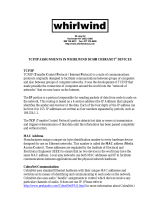Page is loading ...

LYRA
LYRALYRA
LYRA
User Manual
Software version: Lyra V1.5 - 2012
Manual version: V1.4 - 2 September 2012

PRODUCT SAFETY
PRODUCT SAFETY
PRODUCT SAFETY
This product is manufactured with the highest standards and is double-checked in our quality control
department for reliability in the "HIGH VOLTAGE" section.
CAUTION
Never remove any panels, or open this equipment. No user service-able parts inside.
Equipment power supply must be grounded at all times.
Only use this product as described, in user manual or brochure.
Do not operate this equipment in high humidity or expose it to water or other liquids.
Check the AC power supply cable to assure secure contact.
Have your equipment checked yearly by a qualified dealer service center.
Hazardous electrical shock can be avoided by carefully following the above rules.
EXTRA CAUTION FOR LIVE MIC RECORDING
Ground all equipment using the ground pin in the AC power supply cable. Never remove this pin. Ground
loops should be eliminated only by use of isolation transformers for all inputs and outputs (optional).
Replace any blown fuse with the same type and rating only after equipment has been disconnected from
AC power. If problem persists, return equipment to a qualified service technician.
PLEASE READ THE FOLLOWING INFORMATION
Especially in sound equipment the following information is essential to know.
An electrical shock is caused by voltage and current, actually it is the current that causes the shock.
In practice the higher the voltage the higher the current will be and the higher the shock.
But there is another thing to consider and it is resistance. When the resistance in Ohms is high between
two poles, the current will be low and vice versa.
All three of these; voltage, current and resistance are important in determining the effect of an electrical
shock.
However, the severity of a shock is primarily determined by the amount of current flowing through a
person.
A person can feel a shock because the muscles in a body respond to electrical current and because the
heart is also a muscle it can be affected when the current is high enough. Current can also cause the chest
muscles to contract, which affects your breathing.
At what level is current dangerous? Well the first feeling of current is a tingle at 0.001 Amp of current. The
current between 0.1 Amp and 0.2 Amp is fatal.
Imagine that your home fuses of 20 Amp can handle 200 times more current than is necessary to kill. How
does resistance affect the shock a person feels. A typical resistance between one hand to the other in "dry"
condition could well over 100,000 Ohm.
Always earth all your equipment by the grounding pin in your main plug.
Proper wiring and isolation input/output transformers (optional) should only cure Hum loops.

PRODUCT SAFETY
Replace fuses always with the same type and rating after the equipment has been turned off and
unplugged.
If the fuse blows again you have an equipment failure, do not use it again and return it to your dealer for
repair.
And last but not least be careful not to touch a person being shocked as you, yourself could also be
shocked. Once removed from the shock, have someone send for medical help immediately
Always keep the above-mentioned information
in mind when using electrically powered
equipment.

Dear Customer,
Thank you for choosing the Lyra mixing console.
The Lyra is designed by specialists in the field of radio broadcast and designed to be used as a digital
desktop mixer.
The entire D&R team is responsible for the design of the Lyra. They always value suggestions from you
once you have become familiar with your console.
We will certainly learn from your comments, and we will very much appreciate the effort and time it will take
for you to communicate your idea’s and suggestions.
We are confident that you will be using the Lyra for many years to come, and wish you a lot of success.
With kind regards,
Duco de Rijk
PRESIDENT
D&R ELECTRONICA WEESP B.V.
Rijnkade 15B
1382 GS WEESP-HOLLAND
The Netherlands
Phone: 0294-418 014
Fax: 0294-416 987
Website: http://www.d-r.nl
E-mail: [email protected]

Contents
Lyra Digital Mixer from D&R Phone +31 294 418014, email: info@d-r.nl
Page 5
1
INTRODUCTION ............................................................................................................................ 7
2
CONTENTS OF THE PACKAGE ................................................................................................... 8
3
START WORKING WITH THE LYRA ............................................................................................ 8
4
SYSTEM STRUCTURE .................................................................................................................. 9
4.1
19”
R
ACK
................................................................................................................................. 9
4.2
C
ONTROL
S
URFACE
.................................................................................................................. 9
4.3
S
OFTWARE
(
EXTERNAL
) ............................................................................................................ 9
5
AUDIO SIGNAL PATH .................................................................................................................. 10
5.1
I
NPUT MATRIX
......................................................................................................................... 10
5.2
B
USS STRUCTURE
................................................................................................................... 10
5.3
O
UTPUTS
............................................................................................................................... 11
6
ANALOG/DIGITAL LEVELS WITH THE LYRA ............................................................................ 12
7
NETWORK BASICS ..................................................................................................................... 14
7.1
N
ETWORK
L
AYERS
.................................................................................................................. 14
7.2
T
HE
L
AYER
I
MPLEMENTATION
.................................................................................................. 14
7.3
TCP/IP
N
ETWORK
A
DDRESSING
............................................................................................. 15
7.3.1
IP Address ....................................................................................................................... 15
7.3.2
Subnets and Subnet Masks ............................................................................................. 16
7.3.3
Configuring the switch ...................................................................................................... 16
7.3.4
Test Connectivity ............................................................................................................. 16
7.3.5
DHCP ............................................................................................................................... 17
8
COBRANET BASICS .................................................................................................................... 18
8.1
C
OBRANET
D
EVICE
................................................................................................................. 18
8.2
C
OBRANET
B
UNDLES
.............................................................................................................. 18
8.3
C
OBRANET AND
E
THERNET
..................................................................................................... 18
9
HARDWARE CONNECTIONS ..................................................................................................... 19
9.1
A
NALOG
I
N
-/O
UTPUTS
............................................................................................................. 19
9.1.1
MIC inputs ........................................................................................................................ 19
9.1.2
LINE inputs ...................................................................................................................... 21
9.1.3
External inputs ................................................................................................................. 22
9.1.4
Program/Sub/Aux/CRM outputs ....................................................................................... 22
9.1.5
Phones outputs ................................................................................................................ 23
9.2
D
IGITAL
I
NPUTS
/O
UTPUTS
....................................................................................................... 24
9.3
G
LOBAL
I
NPUTS
/O
UTPUTS
....................................................................................................... 25
9.3.1
GPIOs .............................................................................................................................. 25
9.3.2
Word clock in and out. ..................................................................................................... 25
9.3.3
On-Air Output ................................................................................................................... 26
9.3.4
RS232 .............................................................................................................................. 26
9.3.5
Ethernet ........................................................................................................................... 26
9.3.6
Connection to Control Surfaces ....................................................................................... 27
9.3.7
Cobranet (optional) .......................................................................................................... 28
10
USING THE CONTROL SURFACE ............................................................................................. 29
10.1
I
NPUT ROUTING
....................................................................................................................... 31
10.2
EQ ........................................................................................................................................ 31
10.3
D
YNAMIC RANGE CONTROL
...................................................................................................... 31
10.4
B
USS
R
OUTING
....................................................................................................................... 32
10.4.1
Program/Sub buss ....................................................................................................... 32
10.4.2
Aux. buss ..................................................................................................................... 32
10.4.3
CUE buss .................................................................................................................... 32
10.4.4
Fader ........................................................................................................................... 32

Contents
Lyra Digital Mixer from D&R Phone +31 294 418014, email: info@d-r.nl
Page 6
10.4.5
CRM ............................................................................................................................. 32
10.5
N
ETWORK SETTINGS THROUGH THE
C
ONTROL
S
URFACE
........................................................... 33
10.5.1
Assigning an IP-address to the Lyra ............................................................................ 33
11
W EBPAGE .................................................................................................................................... 34
11.1
O
PENING SCREEN
................................................................................................................... 34
11.2
S
YSTEM INFORMATION
............................................................................................................ 35
11.3
N
ETWORK
S
ETTINGS
............................................................................................................... 36
11.4
C
OBRANET
S
ETTINGS
............................................................................................................. 38
11.5
G
LOBAL
S
ETTINGS
.................................................................................................................. 40
11.5.1
GPI 1 to 6..................................................................................................................... 41
11.5.2
GPO 1 to 6 ................................................................................................................... 42
11.6
I
NPUT
S
ETTINGS
..................................................................................................................... 43
11.6.1
Advanced input settings .............................................................................................. 43
11.7
C
OBRANET INPUT
S
ETTINGS
.................................................................................................... 45
11.8
O
UTPUT
S
ETTINGS
................................................................................................................. 46
11.8.1
Advanced Output Settings ........................................................................................... 46
11.9
C
OBRANET
O
UTPUT
S
ETTINGS
................................................................................................ 47
11.10
S
ECURITY
S
ETTINGS
........................................................................................................... 48
11.10.1
Users and Levels ......................................................................................................... 48
11.11
C
HIPCARD
S
ETTINGS
.......................................................................................................... 50
11.12
C
ONTROL
S
URFACE
L
EVELS
............................................................................................... 51
11.13
I
NPUT
P
OOL
L
EVELS
........................................................................................................... 52
11.14
N
ETWORK
L
EVELS
.............................................................................................................. 53
12
FTP ............................................................................................................................................... 54
12.1
P
RESETS
................................................................................................................................ 54
12.2
S
ECURITY
............................................................................................................................... 54
12.3
F
LASH
.................................................................................................................................... 54
13
LYRA EQ TOOL ............................................................................................................................ 55
14
ACTIVEX APPLICATION .............................................................................................................. 56
15
SPECIFICATIONS ........................................................................................................................ 57
15.1
G
ENERAL SYSTEM PARAMETERS
.............................................................................................. 57
15.2
A/D
AND
D/A
C
ONVERTERS
..................................................................................................... 57
15.3
M
ICROPHONE
I
NPUTS
.............................................................................................................. 57
15.4
L
INE
I
NPUTS
........................................................................................................................... 57
15.5
E
QUALIZER
............................................................................................................................. 57
15.6
D
IGITAL
I
NPUTS
...................................................................................................................... 57
15.7
D
IGITAL
O
UTPUTS
................................................................................................................... 58
15.8
S
YSTEM
C
LOCK
...................................................................................................................... 58
15.9
R
EMOTES
............................................................................................................................... 58
15.10
D
IMENSIONS AND
W
EIGHT
.................................................................................................. 58
16
LIST OF FIGURES ....................................................................................................................... 61
17
LIST OF TABLES .......................................................................................................................... 62
18
GLOSSARY .................................................................................................................................. 63
19
APPENDIX .................................................................................................................................... 64
19.1
A
PPENDIX
A:
B
LOCKDIAGRAM OF THE
L
YRA
.............................................................................. 64
19.2
A
PPENDIX
B:
L
YRA
A
CTIVE
X
S
CRIPTS
...................................................................................... 65
20
DISCLAIMER ................................................................................................................................ 70

Introduction
Lyra Digital Mixer from D&R Phone +31 294 418014, email: info@d-r.nl Page 7
1 Introduction
This manual will give you a detailed explanation of the functionality of the Lyra and all its features.
It is advised to read this manual once before touching any control, or even thinking about hooking up the
system.
We know that that is actually the firsts thing you want to do but please do NOT and discipline yourself to
read the manual first.
The manual gives all sorts of valuable information before getting started and it saves you from getting in
touch with us for all sorts of questions. You can use this manual later on as a reference.
In the first chapters we shall give you an overview of the Lyra and its features. In this way you can have an
impression of how to implement the system in your application.
The next chapters will deal with interconnecting the various parts of the system and its external interfacing
with your equipment
When the Lyra is installed and wired, you can finalize its interfacing with the instruction in the following
chapters.
After having installed the Lyra you will have a very complete mixer with a human interface that is very
logical and understandable by intuition.

Unpacking
Lyra Digital Mixer from D&R Phone +31 294 418014, email: info@d-r.nl Page 8
2 Contents of the package
The following parts should be inside the package.
• 1x 19” Racks depending on the ordered configuration
• One or two 4-fader Control Surfaces or one 8-fader Control Surface depending on the ordered
configuration
• 1 or 2 15Pins cable depending on the ordered configuration
• 1x Power cable
• 1x Crosslink network cable
• 1x CD-rom
• This manual
3 Start working with the Lyra
The internal power-supply is auto-sensing for the range of [85-264V/47-63Hz]. If the power coming from
your wall-outlet is not according these specs, do NOT connect the Lyra.
Take the fader module and the 19”Rack unit out of the box.
Hook up the 15p sub-D cable between the fader module to the 19” rack unit (“TO CNTRL UNIT 1”)
You can now also hook up the UTP cable to your ETHERNET 802.3 network if you would like to make
settings. In chapter 10.5 you can find how to setup the Lyra for networking.
Connect the power supply cable to the 19" rack and to the wall outlet.
Turn on the power.
After 3 seconds you must have control over the DSP engine. You can hit ON/CUE buttons to check
functionality. Further there are enhanced functions in the Master Section, one example:
Hit the button SRC (Source selection for this module). You can turn the encoder at the channel to make
your selection. Pushing the encoder means the default setting. The functions Prog and Sub don’t have a
rotating function… they only respond to the pushdown action!

System structure
Lyra Digital Mixer from D&R Phone +31 294 418014, email: info@d-r.nl
Page 9
4 System structure
The Lyra system is a high-tech digital system, which is based on a 19” 2HE rack. In combination with the
control surface(s) you will get a very easy to use console with many features that can work as a standalone
unit and has a boot time of a couple of seconds (if network is disabled).
The control surface(s) give you direct access to all the parameters you need to control in real time. Like the
Fader level, routing and EQ/Dynamics. All other advanced settings can be done by using the web server or
remote software (ActiveX) by Ethernet.
4.1 19” Rack
The 19” rack is the engine of the Lyra. All audio processing and routing takes place in this unit.
This rack can work without Control Surface or Remote Software. On this 19” rack you can find 4 MIC's, 2
Mono analog and 5 Stereo analog Inputs, 7 Stereo Digital Inputs and Outputs all with sample rate
converters. You have dedicated analog outputs for PROG, SUB, AUX, CRM and PHONES. All interfacing
and connectors are explained in the section Hardware.
4.2 Control Surface
A separate unit with knobs and faders is used to control the Lyra. There are two connections at the 19”
rack to make it possible to have at maximum 8 (stereo) faders. Further this control surface holds a phones
jack which gives the CRM signal!
The Control Surface is a very simple and easy to understand interface to the Lyra engine. You can use the
surface for all basic functionalities such as; Source select, EQ settings, Dynamics Settings, Routing etc.
A separate master section gives the possibility to determine the function of the module encoders and the
CRM source. Of course you can adjust the CRM level and the DIM and Talkback.
4.3 Software (external)
By using the Ethernet connection you have the possibility to control the Lyra from every workplace in your
network. By using a crosslink cable you also can use the Lyra on a stand-alone PC.
The Lyra can receive an IP address via a DHCP server, or you can give a Fixed IP ! When this IP is
known, you are able to connect to the Lyra by software (HTTP web server or ActiveX object). Later we will
give an overview on the options you have with the remote software/web server.

Audio Signal Path
Lyra Digital Mixer from D&R Phone +31 294 418014, email: info@d-r.nl
Page 10
5 Audio Signal Path
CUE
Aux Pre
Aux Post
Prog
Sub
CF2
CF1
Module 1
EQ Dyn
Extern 1
Extern 2
Module 8
EQ Dyn
Input Matri
x
CRM
CF1
A
u
x
Pro
g
Sub
CF2
Dedicated Analog Outputs
Phones/Analog 7/Digital outputs 1-7
and Cobranet outputs 1/2-31/32 can
select one of the (buss)outputs (or
in
p
uts = direct out
)
Aux pre/post
Fader
Mono Line 5,6
Di
g
ital 1..7
MIC 1..4
St Line1..4, 7
Cobra 1/2..31/32
CUE
Figure 1: Audio Signal Flow
5.1 Input matrix
To give you the flexibility you need in your applications the Lyra has a full matrix before processing takes
place. You can assign one of your inputs to the eight modules in any way you want. Furthermore you can
bring one of the inputs to the external inputs to make them available at the CRM buss.
5.2 Buss structure
As mentioned before, every module features EQ- and dynamic processing. This is why these channels are
often referred to as ‘processing’ channels.
The output of the 8 stereo audio processing channels can be routed to different busses.
Busses that are available are:
• Stereo program buss.
• Stereo sub buss.
• Stereo aux. buss.
• Stereo CUE buss.
• Automatic Mono Cleanfeed 1
• Automatic Mono Cleanfeed 2
The 6 CRM sources (Prog, Sub, Aux, CUE, Extern 1, Extern 2) may be summed into the CRM buss.

Audio Signal Path
Lyra Digital Mixer from D&R Phone +31 294 418014, email: info@d-r.nl
Page 11
5.3 Outputs
For the Prog, Sub, Aux, Cleanfeed 1, Cleanfeed 2 and CRM busses, there are dedicated analog outputs.
For all Digital outputs you have a separate router which makes it possible for you too choose which buss is
connected to the digital output. Due to the advanced routing matrix you also have the option to route any
input directly to an output.

Analog/Digital levels with the Lyra
Lyra Digital Mixer from D&R Phone +31 294 418014, email: info@d-r.nl
Page 12
6 Analog/Digital levels with the Lyra
Before you can start working with a (digital) console you need to understand all level standardization for the
inputs and outputs. In the Analog domain it is sometimes confusing. But now we have to deal with even
more formats. Often we use the following parameters:
0 dBu Analog level of 0.775V at 600Ohm.
0 dBFS FS= Full Scale (means maximum digital value, higher=clip).
Table 1: Level Definitions
First we will give a simple example with a CD-player:
Your home CD player plays CDs, which are most of the time ‘normalized’. In the mastering process
the highest peak value is monitored and is set as the 0 dBFS reference. Like in most common
players they use a standard where the maximum output voltage is 2Vrms, which means around +8
dBu.
An example in an analog system.
The analog-mixing console must have enough headroom to handle your audio without clipping. An
often-used standard of 20dB headroom is enough for most circumstances.
Those two examples show exactly the problem of combining the digital and analog world. We would like to
have headroom in our mixer because we are adding signals, but we don’t want too much headroom
because we ‘eat bits’ (20 dB headroom is more than 3 bits).
The Lyra supports both AES (and Dolby) and EBU standards for the digital outputs. That means you can
choose how much headroom you want on the digital output. 0 dB on the meter is equivalent to:
- 20dBFS on the digital output (AES)
- 9dBFS on the digital output (EBU)
To achieve this you have two different headroom settings for the digital outputs. One headroom setting is
fixed 20dBFS. The other is adjustable from 0 to 20dBFS headroom adjustable in increments of 1dBFS.
The default setting is 9dBFS.
This means you have on your digital outputs enough headroom! The 0 dB level on the meter is +6 dBu on
the balanced analog outputs. Because you also need your bit-resolution we interface with 24 bits and
process the signal with 32 bits floating point! This provides you with sufficient headroom.
For ease of use the console is also equipped with cinch inputs and outputs. It’s difficult to specify a
standard for this type of connector. This is because many different manufacturers use different values.
When the console leaves the factory the cinch outputs are trimmed to 0 dBu if the level on the meter is 0
dB. That means if you connect a digital recorder with a maximum input of 2Vrms (for example a calibrated
input) you still have 8 dB of headroom. Of course you will also find a ‘Record level’ on the most recording
equipment.
Even if we understand the current situation with the levels we still have to overcome some problems. If we
connect signals and the level seems not to be correct we can easily adjust the gain on the control surface.
This can instantly correct the problem.
But for digital inputs the level problem is more related to the medium. CD-players and MD-players are most
of the time playing a medium, which is normalized. That means if we should connect it directly to the
console, we see an incoming signal of +20 dB !!!
Therefore you may set-up a ‘headroom trim’ for each digital input via the web server. If you connect a CD
player to digital input 1 you can already set the headroom trim to -20 dB in the Global Settings dialog on the
webpage. See also section 11.5. The Lyra will then make a level correction for this medium (if assigned to
a module/processing channel).
Now you know how you can interface between the analog and digital world with the understanding of what
is happening with your levels. We hope this chapter gave an insight on this matter.

Analog/Digital levels with the Lyra
Lyra Digital Mixer from D&R Phone +31 294 418014, email: info@d-r.nl
Page 13
To summarize things shortly:
0 dB on your meter is:
• +6 dBu on the balanced input/outputs
• 0 dBu on the unbalanced inputs/outputs
• –20 dBFS fixed or -20 dBFS to 0 dBFS variable at the digital inputs/outputs.

Network Basics
Lyra Digital Mixer from D&R Phone +31 294 418014, email: info@d-r.nl Page 14
7 Network Basics
This chapter gives you a short overview on the network basics. This chapter is meant to give you some
information about networking. When reading this chapter it's more easy to understand the technical
backgrounds of the network possibilities. In general we can divide the network possibilities of the Lyra in
two types.
WAN – Wide Area Network
LAN – Local Area Network
The first, WAN, is mostly based in TCP/IP (also known from the internet). The second, LAN, is in our
application 10/100 Mbit Ethernet based.
7.1 Network Layers
In the network theory they often make use of layers to create a visualisation of a network connection. This
is called the OSI model (Open System Interconnect). It will be too much information at this point to explain
the complete OSI model. Below you will get some basic information regarding layers.
Figure 2: OSI Model
Physical & Data Link Layer = Ethernet
Network Layer = Internet Protocol or Cobranet
Transport Layer = TCP or Cobranet
In higher layers we will find protocols like HTTP, FTP, SNMP etc….
Actually we are now looking at the protocol stack which contains the Ethernet protocol. TCP/IP
protocol, HTTP, FTP, Cobranet etc…
7.2 The Layer Implementation
For the Lyra, we always use the Ethernet protocol for the Data Link & Physical layer. You can imagine this
Ethernet protocol as an envelope. The information on the envelope is Source Address or Destination
Address. The information inside this envelope represents the next layer. In this layer you can find TCP/IP
data from the Lyra or Cobranet data from the Lyra.
Figure 3: Network Implementation

Network Basics
Lyra Digital Mixer from D&R Phone +31 294 418014, email: info@d-r.nl Page 15
TCP/IP is a protocol that is well known in WAN structures. This means there are many Data Link &
Physical Layers that can carry TCP/IP. In WAN structures the Cobranet protocol is not known, so that will
only function on the Ethernet based networks.
What happens if a destination of a TCP/IP envelope is outside the Ethernet network? The TCP/IP
envelope will be redirected to the ‘gateway’. This gateway takes the TCP/IP packet out of the Ethernet
envelope and repacks the TCP/IP envelope in a new envelope for the new protocol (for example DSL or
ISDN)
This explains how it's possible to have TCP/IP data over WANs and Cobranet only over LANs.
7.3 TCP/IP Network Addressing
The TCP/IP protocol is a higher-level networking protocol and has its own system of addresses called IP
addresses. TCP/IP, like other network protocols, has its own addressing scheme and data structure. Thus,
contained within the Ethernet payload is another series of fields containing IP source and destination
address information, as well as another payload containing TCP data. This “nesting” within the Ethernet
payload continues until the protocol(s) being transported is completely defined.
The most important thing to understand is that the networking protocol in use is completely independent of
Ethernet. Ethernet is simply the delivery system, and it doesn’t know or care about the networking data that
it’s carrying in its payload. This enables Ethernet to carry many different networking protocols on the same
network. It is left up to the networking software running on the receiving system to understand the
networking protocol information extracted from the Ethernet payload field.
7.3.1 IP Address
An IP address is a unique identifier for a device on a TCP/IP network. Within an isolated network, it is
possible to assign IP addresses at random as long as each address is unique. However, connecting a
private network directly to the Internet requires using registered IP addresses (called Internet addresses) to
avoid duplicates. An IP address is a 32-bit numeric address (four sections of 8 bits each) written in “dotted
decimal notation”. The number in each section can range from 0 to 255. The address consists of 2 parts,
the network number (or as it is more commonly referred to today, the network prefix) and the host address.
The host address is the unique address of the network node, while the network number identifies the
network on which the host resides. Each host on a network shares the same network number but must
have a unique host address. Likewise, any two hosts can share the same host address as long as they
have different network numbers. The InterNIC Registration Service originally assigned Internet addresses
from three classes, where each class fixes the boundary between the network number and the host
address at a different point within the 32-bit address. This is known as “classful” addressing.
Class A - 16 million hosts on each of 127 networks (1.xxx.xxx.xxx - 126.xxx.xxx.xxx)
Class B - 65,000 hosts on each of 16,000 networks (128.0.xxx.xxx - 191.255.xxx.xxx)
Class C - 254 hosts on each of 2 million networks (192.0.0.xxx - 223.255.255.xxx)
Unfortunately, no one expected the Internet to grow as quickly as it did, and the limitations and inflexibility
of this method of addressing were unforeseen. Adding another level to the address hierarchy, the subnet,
helped to temporarily overcome many of these shortcomings.

Network Basics
Lyra Digital Mixer from D&R Phone +31 294 418014, email: info@d-r.nl Page 16
7.3.2 Subnets and Subnet Masks
A subnet is a part of a network that shares the same prefix. It enables a network administrator to further
divide the host part of the address. Previously, another network number had to be requested from the
Internet before a new network could be installed at a site. When a network is divided into subnets, a part of
the host address is used to identify a particular subnet. Let’s look at an example:
The network number is:
192.168.0 –or- 11000000.10101000.00000000 in binary
and the host address is:
2 –or- 00000010 in binary
If the network needs to be divided into 13 subnets, the first 4 bits of the host address (0000) would be
reserved for identifying the subnet. This would allow for a total of 16 possible subnets, as subnets can only
be created in blocks of powers of two. The first 4 bits of our host address could then be changed to
indicate the subnet number:
nnnn0010
Once the network is divided into subnets, the IP nodes must be told where the division between the
extended network number and the host address occurs. This is done using a subnet mask. The subnet
mask is the network number plus the bits reserved for identifying the subnet. To come up with a subnet
mask, the bits for the network number, including the new subnet number, are all set to 1. In our example
the subnet mask would be:
11111111.11111111.11111111.11110000 –or- 255.255.255.240.
7.3.3 Configuring the switch
Switch configuration is usually only necessary if you are using managed switches in your design. In most
cases, using the factory defaults will be sufficient, and only an IP address and subnet mask needs to be
assigned.
7.3.4 Test Connectivity
Probably the quickest and easiest way to determine that all the devices are connected to the network is to
ping the devices. Ping is a utility that is used to determine whether or not a specific IP address is
accessible, which makes it very handy for troubleshooting network connections. When the ping command
is issued, an ICMP (Internet Control Message Protocol) packet is sent to the specified address and a reply
is expected. If a reply is received, this indicates that the remote device is reachable over the network. If no
reply is received, this indicates a problem with communication over the network. To issue a ping command,
open the Command Prompt, and type:
ping xxx.xxx.xxx.xxx
where: xxx.xxx.xxx.xxx is IP address of the device you wish to contact

Network Basics
Lyra Digital Mixer from D&R Phone +31 294 418014, email: info@d-r.nl Page 17
7.3.5 DHCP
DHCP stands for: “Dynamic Host Configuration Protocol”.
DHCP is a TCP/IP service that you can use to set network clients' TCP/IP configurations automatically as
they attach to the network. This configuration is done by providing the DHCP server with one or more
scopes. A scope is nothing more than a range of IP addresses that may be assigned to clients on a
temporary basis. The length of time that a client is allowed to use an IP address from a DHCP server is
called the client's lease period.
As you can see, DHCP eliminates the need to manually configure each client; it also helps to prevent
duplicate IP addresses and can help to conserve IP addresses when they're in short supply. However, for
DHCP to function correctly and efficiently on large networks, proper planning is essential. If it is set up
improperly, DHCP can cause headaches.
As I mentioned earlier, DHCP automatically configures clients for TCP/IP at the time the clients attach to
the network. Obviously, this process doesn't happen by magic. Getting DHCP to configure a client for use
on a network requires several messages to be passed back and forth across the network. Although these
messages tend to be small, if many clients are attempting to get an IP address at the same time, the
excessive traffic created can slow down the network.
One way of dealing with this problem is to limit each DHCP server to servicing only one specific subnet. By
doing so, you'll isolate each subnet's DHCP-related traffic and prevent it from flowing onto the rest of the
network.
If you want to use static IP addresses on your servers, but you like the idea of using DHCP for consistency,
you can use a reservation system to ensure that a client receives the same IP address each time it
connects.

Cobranet Basics
Lyra Digital Mixer from D&R Phone +31 294 418014, email: info@d-r.nl Page 18
8 Cobranet Basics
This chapter gives you information for working with Cobranet. It's just a basic explanation of audio
networking with Cobranet. For more information you can view the website http://www.peakaudio.com
.
8.1 Cobranet Device
A Cobranet Device has two RJ45 connectors which you can hook up to a switch or connect with a
crosswire to another Cobranet Device. The reason for two RJ45 connectors is redundancy. It will function
without problems if you connect just one RJ45 connector.
Internally a Cobranet Device has 4 receive sockets and 4 transmit sockets. Every socket is able to transfer
a maximum of 8 mono channels. That means If we have all sockets fully loaded we can send 32 mono
channels and receive 32 mono channels.
A receive socket can have only one transmit socket to which it is connected.
A transmit socket can have one receive socket and in special cases (multi cast) more receive sockets.
In short it means one Cobranet device can transmit data to 4 different devices, and receive data from 4
different devices.
8.2 Cobranet Bundles
To setup a connection you have to give a transmit and receive socket a bundle number.
If a receive socket and transmit socket have the same bundle number, audio is transmitted from the
transmit socket to the receive socket.
A bundle number is a kind of identification of the link. Normally the bundle numbers starts from 256 and
ends at 65535.
Bundle number 0 until 255 are reserved.
8.3 Cobranet and Ethernet
All Cobranet data is transferred within standard Ethernet packages. This makes it possible to interfere with
normal Ethernet data as well as to use standard Ethernet equipment.
(For full capacity its recommended to separate Cobranet and data networks)
The topology of the Cobranet network is like your standard computer network. A star network where all
devices hook up to a switch.
Figure 4: Star Network
If you interconnect multiple star networks you will get a tree-topology.
Peak Audio has tested a lot of Ethernet equipment, and is maintaining a list of recommended switches.
You can find the recommendations at their website: http://www.peakaudio.com
.

Hardware Connections
Lyra Digital Mixer from D&R Phone +31 294 418014, email: info@d-r.nl Page 19
9 Hardware Connections
This chapter will describe all connections to the 19” rack unit in detail. After this chapter you have all
information to implement the system within your hardware. Some connections are software dependent
and can be configured by software. Chapter 11 will explain everything on this settings.
The Lyra is equipped with Sub-D connectors. This way it is possible to have a lot of I/O in a small space.
The pinning is as follows for the female Sub-D connectors:
Figure 5: 9 pins female Sub-d
Each section of this chapter has a table which shows how the connectors are wired.
9.1 Analog In-/Outputs
On the Lyra 19” rack you can find several different types of analog inputs. Below we will describe every
input type to give you an overview on the dedicated purpose of this input.
9.1.1 MIC inputs
Figure 6: Microphone inputs at front
You can see on the right side of the front panel the XLR connection for the microphones. Here you also
have the dedicated phantom power switches providing the MIC inputs with +48V phantom power.
Note: For maximum safety it's best to connect/disconnect the microphone(s) when the
console is powered off. This is also required for all the other in/outputs; Make sure you
ALWAYS switch off the phantom power before patching the microphones.

Hardware Connections
Lyra Digital Mixer from D&R Phone +31 294 418014, email: info@d-r.nl Page 20
Figure 7: Microphone inputs at rear side
The MIC connections on the backside of the 19” rack are parallel with the XLR connections at the front
side of the 19” rack.
Warning: Phantom power is also applied to these connectors. (Don't short pins while phantom power is
on.)
At the back side you can find the four microphone inserts on a jack type connector.
Pin 1 Mic IN 1 +
Pin 6 Mic IN 1 -
Pin 2 GND
Pin 7 Mic IN 2 +
Pin 3 Mic IN 2 -
Pin 8 GND
Pin 4 Not Connected
Pin 9 Not Connected
Pin 5 Not Connected
Table 2: Pinning MIC Input 4-3 and MIC Input 2-1
Tip Return
Ring Send
Sleeve GND
Table 3: Pinning Inserts
/