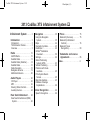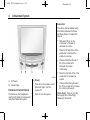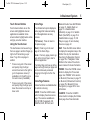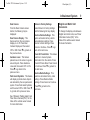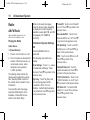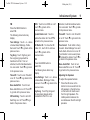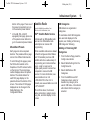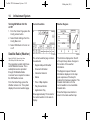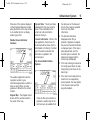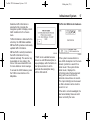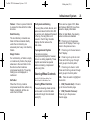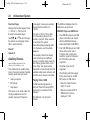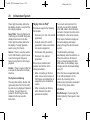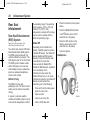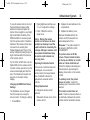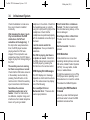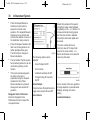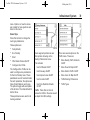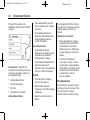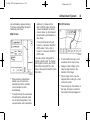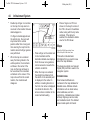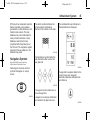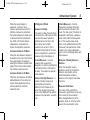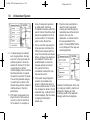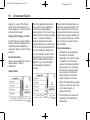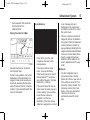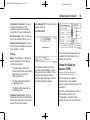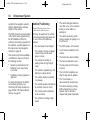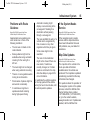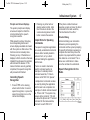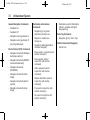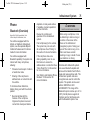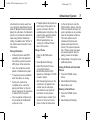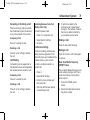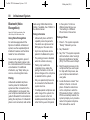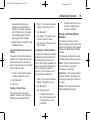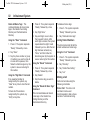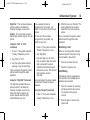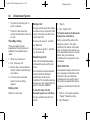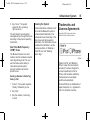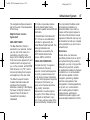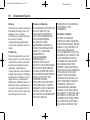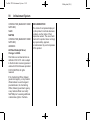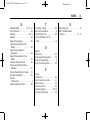Cadillac YBN-NG10HMI User manual
- Category
- Car navigation systems
- Type
- User manual
This manual is also suitable for

Black plate (1,1)
Cadillac XTS Infotainment System - 2013
2013 Cadillac XTS Infotainment System M
Infotainment System . . . . . . 3
Introduction . . . . . . . . . . . . . . . . . 3
Infotainment . . . . . . . . . . . . . . . . . . . . 3
Theft-Deterrent Feature . . . . . . . . 3
Overview . . . . . . . . . . . . . . . . . . . . . . . 3
Radio . . . . . . . . . . . . . . . . . . . . . . . 10
AM-FM Radio . . . . . . . . . . . . . . . . . 10
Satellite Radio . . . . . . . . . . . . . . . . 13
Satellite Radio (Weather) . . . . . 14
Satellite Radio . . . . . . . . . . . . . . . . 16
Radio Reception . . . . . . . . . . . . . . 18
Backglass Antenna . . . . . . . . . . . 19
Multi-Band Antenna . . . . . . . . . . . 20
Audio Players . . . . . . . . . . . . . 20
CD Player . . . . . . . . . . . . . . . . . . . . . 20
MP3 . . . . . . . . . . . . . . . . . . . . . . . . . . 22
Steering Wheel Controls . . . . . . 23
Auxiliary Devices . . . . . . . . . . . . . . 24
Rear Seat Infotainment . . . 28
Rear Seat Entertainment (RSE)
System . . . . . . . . . . . . . . . . . . . . . . 28
Navigation . . . . . . . . . . . . . . . . . 35
Using the Navigation
System . . . . . . . . . . . . . . . . . . . . . . 35
Maps . . . . . . . . . . . . . . . . . . . . . . . . . . 44
Navigation Symbols . . . . . . . . . . . 45
Destination . . . . . . . . . . . . . . . . . . . . 49
OnStar
®
Destination
Download . . . . . . . . . . . . . . . . . . . . 59
Settings . . . . . . . . . . . . . . . . . . . . . . . 62
Global Positioning
System (GPS) . . . . . . . . . . . . . . . 63
Vehicle Positioning . . . . . . . . . . . . 64
Problems with Route
Guidance . . . . . . . . . . . . . . . . . . . . 65
If the System Needs
Service . . . . . . . . . . . . . . . . . . . . . . 65
Map Data Updates . . . . . . . . . . . . 65
Database Coverage
Explanations . . . . . . . . . . . . . . . . . 66
Voice Recognition . . . . . . . . 66
Speech Recognition . . . . . . . . . . . 66
Phone . . . . . . . . . . . . . . . . . . . . . . 75
Bluetooth (Overview) . . . . . . . . . . 75
Bluetooth (Infotainment
Controls) . . . . . . . . . . . . . . . . . . . . 76
Bluetooth (Voice
Recognition) . . . . . . . . . . . . . . . . . 80
Trademarks and License
Agreements . . . . . . . . . . . . . .
85
Index . . . . . . . . . . . . . . . . . . . . . i-1

Black plate (2,1)
Cadillac XTS Infotainment System - 2013

Black plate (3,1)
Cadillac XTS Infotainment System - 2013
Infotainment System 3
Introduction
Infotainment
Object-ID=2688807 Owner=McKee, Todd
LMD=14-Jul-2011 LMB=McKee, Todd
Read the following pages to
become familiar with the audio
system's features.
{
WARNING
OBJECT-ID=2209793 LMD=22-AUG-2011
Taking your eyes off the road for
extended periods could cause a
crash resulting in injury or death
to you or others. Do not give
extended attention to infotainment
tasks while driving.
This system provides access to
many audio and non‐audio listings.
To minimize taking your eyes off the
road while driving, do the following
while the vehicle is parked:
.
Become familiar with the
operation and controls of the
audio system.
.
Set up the tone, speaker
adjustments, and preset radio
stations.
See “Defensive Driving” in the Index
of the vehicle owner manual for
more information.
The vehicle has Retained
Accessory Power (RAP). With RAP,
the audio system can be played
even after the ignition is turned off.
See “Regained Accessory Power
(RAP)” in the Index of the vehicle
owner manual for more information.
Theft-Deterrent Feature
Object-ID=2200853 Owner=McKee, Todd
LMD=15-Feb-2010 LMB=McKee, Todd
TheftLock
®
is designed to
discourage theft of the vehicle's
radio by learning a portion of the
Vehicle Identification Number (VIN).
The radio does not operate if it is
stolen or moved to a different
vehicle.
Overview
Object-ID=2688800 Owner=McKee, Todd
LMD=31-Aug-2011 LMB=McKee, Todd
Infotainment System Overview
The infotainment system is
controlled by using the buttons on
the faceplate, the press screen, and
steering wheel controls through the
instrument panel.
See “Infotainment Control Buttons”
in this section for more information.
Litho in U.S.A.
Part No. NO TRANSLATION
©
General Motors LLC. All Rights Reserved.

Black plate (4,1)
Cadillac XTS Infotainment System - 2013
4 Infotainment System
2702839
A. O (Power)
B. (Home Page)
Infotainment Control Buttons
The buttons on the faceplate are
used to start primary functions while
using the infotainment system.
O (Power):
.
Press to turn the system on and
press and hold to turn the
system off.
.
Press to mute the system.
Volume Bar:
The volume can be adjusted using
the slide bar between the Power
and Home buttons. To adjust the
volume:
.
Slide pad of finger on the
volume bar to increase or
decrease the volume.
.
Press the left side of the of the
volume bar to decrease the
volume by one step.
.
Press and hold the left side of
the of the volume bar to
decrease the volume
continuously.
.
Press the right side of the of the
volume bar to increase the
volume.
.
Press and hold the right side of
the of the volume bar to increase
the volume continuously.
(Home Page): Press to go to the
home page. See “Home Page”
following in this section.

Black plate (5,1)
Cadillac XTS Infotainment System - 2013
Infotainment System 5
Touch Screen Buttons
Touch screen buttons are on the
screen and highlighted when an
application is available. Some
screen buttons highlight when active
and gray out when inactive.
Using the Touchscreen
The touchscreen can be used to go
from one page to another. Pages go
right or left. Some lists go up or
down. To go from one page to
another:
.
Press on any part of the screen
and quickly drag the finger
across the screen to the right to
go to the previous screen (if
available) or to the left to go to
the next screen (if available).
.
Press on any part of the screen
and quickly drag the finger up or
down the screen to scroll up or
down a list.
Home Page
The infotainment system displays a
home page that makes accessing
all of the applications an easy
process.
} (Previous): Press to return to
the previous page.
(Next): Press to go to the next
page of the Home Page.
Home: From any page, press to go
back to the Home Page to start a
different application.
The Home Page can have up to five
pages with eight icons per page and
can be continuously accessed
dragging to the right or left on the
screen.
Home Page Features
Various functions are disabled when
the vehicle is moving.
AUDIO: Press the AUDIO screen
button to display the active source
page. The sources available are
AM, FM, XM (if equipped), CD,
USB/iPod, AUX, SD Card, and
Bluetooth Audio. See AM-FM Radio
on page 10, Satellite Radio on
page 13 or Satellite Radio
(Weather) on page 14 or Satellite
Radio (NavTraffic) on page 16 or
Satellite Radio on page 16, CD
Player on page 20, and Auxiliary
Devices on page 24.
NAV: Press the NAV screen button
to display the navigation map or the
OnStar Turn-by-Turn destination.
See Using the Navigation System
on page 35 or “Navigation” under
OnStar in the Index of the vehicle
owner manual for more information.
PHONE: Press the PHONE screen
button to display the Phone main
page. See “PHONE” in this section
or Bluetooth (Overview) on page 75
or Bluetooth (Infotainment Controls)
on page 76 or Bluetooth (Voice
Recognition) on page 80 for more
information.
CLIMATE: Press the CLIMATE
screen button to display the Climate
main page. See “Dual Automatic

Black plate (6,1)
Cadillac XTS Infotainment System - 2013
6 Infotainment System
Climate Control System” in the
Index of the vehicle owner manual
for more information.
TEXT: Press to access the cell
phone text messaging menu. See
CELL Link Error - Link target cell
(cell ID 219283) is invalid for this
publication.
on page ?‑?
for more
information.
HELP: Press the HELP screen
button to display the Help
main page.
SETTINGS: See “Settings” in this
section for more information.
WEATHER: See “Weather” in
CELL Link Error - Link target cell
(cell ID 183008) is invalid for this
publication.
on page ?‑?
for more
information.
ONSTAR: Press the ONSTAR
screen button to display the OnStar
main page. See “OnStar” in the
Index of the vehicle owner manual
for more information.
REAR CLIMATE: Press the REAR
CLIMATE screen button to display
the Rear Climate main page. See
“Rear Climate Control System” in
the Index of the vehicle owner
manual for more information.
PANDORA: Press the PANDORA
screen button to begin Pandora
playback. See CELL Link Error -
Link target cell (cell ID 219034) is
invalid for this publication.
on
page ?‑?
for more information.
VIDEO: Press the VIDEO screen
button to display the video Rear
Seat Entertainment main page. See
Rear Seat Entertainment (RSE)
System on page 28 for more
information.
Settings
Press the Settings screen button to
display the Settings menu and the
following may display:
.
Time and Date
.
Driving Mode
.
Language
.
Valet Mode
.
Radio
.
Vehicle Settings
.
Bluetooth
.
Speech
.
Display
.
Rear Camera
.
Return to Factory Settings
Time and Date
See “Setting the Time” in the Index
of the vehicle owner manual for
more information.
Driving Mode
Press to turn on or off. Press
} to
go back to the previous menu.
Language
This will set the display language in
the radio, instrument panel, and
voice recognition. Press Language
and select language. Press
} to go
back to the previous menu.

Black plate (7,1)
Cadillac XTS Infotainment System - 2013
Infotainment System 7
Valet Mode
Press in a four-digit code on the
keypad. Press Enter go to the
confirmation screen. Re-enter the
four-digit code. Press LOCK to lock
the system. This will also lock the
vehicle storage locations,
if equipped. Press in the four-digit
code to unlock the system. Press
}
to go back to the previous menu.
Radio
From the Radio screen button, the
following may be displayed:
.
Manage Favorites
.
Number of Favorites Shown
.
Audible Touch Feedback
.
Auto Volume
.
Maximum Startup Volume
.
Audio Cue Volume
Manage Favorites: Press to
highlight a favorite to edit. Press
Rename to rename the favorite.
Press Delete to delete the favorite.
Press and hold the station to drag it
to a new location. Press Done to go
back to the previous menu.
Number of Favorites Shown: To
set the number of favorite to display,
press Auto, 5, 10, 15, 20, 25, 30,
35, 40, 45, 50, 55, 60. Auto will
adjust the number of favorite
locations that can be seen. Press
}
to go back to the previous menu.
Audible Touch Feedback: Press
Audible Touch Feedback to turn
feedback on or off. Press
} to go
back to the previous menu.
Auto Volume: This feature adjusts
the volume based on vehicle speed.
The options are OFF, Low, Medium -
Low, Medium, Medium - High,
or High. Press the desired volume.
Press
} to go back to the
previous menu.
Bose AudioPilot: This feature
adjusts the volume based on the
noise in the vehicle. The options are
OFF, Low, Medium - Low, Medium,
Medium - High, or High. Press the
desired volume. Press
} to go back
to the previous menu.
Maximum Startup Volume: This
feature sets the maximum startup
volume. If the vehicle is started and
the volume is greater than this level,
the volume is adjusted to this level.
To set the maximum startup volume,
press + or − to increase or
decrease. Press
} to go back to the
previous menu.
Audio Cue Volume: This feature
adjusts the startup and shutdown
sounds. To adjust the volume, press
+ or − to increase or decrease. To
turn this feature on or off, press
OFF or ON. Press
} to go back to
the previous menu.
Vehicle Settings
See “Vehicle Personalization” in the
Index of the vehicle owner manual
for more information.

Black plate (8,1)
Cadillac XTS Infotainment System - 2013
8 Infotainment System
Bluetooth
Add New Device: Press to add a
new phone. See Bluetooth
(Overview) on page 75 or Bluetooth
(Infotainment Controls) on page 76
or Bluetooth (Voice Recognition) on
page 80 for more information.
Device Management: Press to
connect to a different phone source,
disconnect a phone, or delete a
phone. See Bluetooth (Overview) on
page 75 or Bluetooth (Infotainment
Controls) on page 76 or Bluetooth
(Voice Recognition) on page 80 for
more information.
Ringtones: Press to change the
ringtone for the specific phone. The
phone does not need to be
connected to change the ringtone.
Voice Mail Numbers: This feature
displays the voice mail number of all
of the phones. The voice mail
number may be changed by
pressing the EDIT button, typing in
the new number, and pressing
SAVE. Press
} to go back to the
previous menu.
Text Message Alerts: This feature
will turn text message alerts on or
off. Press Text Message Alerts and
then select OFF or ON. Press
} to
go back to the previous menu.
See Bluetooth (Overview) on
page 75 or Bluetooth (Infotainment
Controls) on page 76 or Bluetooth
(Voice Recognition) on page 80 for
more information.
Speech
From the Speech screen button, the
following may be displayed:
Confidence Threshold: Press
Confirm More or Confirm Less.
Selecting Confirm More will allow
more accurate voice recognition
commands. Selecting Confirm Less
will give fewer confirmations and
may cause usage issues. Press
}
to go back to the previous menu.
Prompt Length: Press Short or
Long for shorter or longer voice
prompts. Press
} to go back to the
previous menu.
Audio Feedback Speed: Press
Slow, Medium, or Fast for feedback
speed. Press
} to go back to the
previous menu.
Display
From the Display screen button, the
following may be displayed:
Mode: To adjust to display press
Auto, Day, or Night. Press
} to go
back to the previous menu.
Calibrate Touch Screen: Press to
calibrate the touchscreen and follow
the prompts. Press
} to go back to
the previous menu.
Turn Off Display: Press to turn
display off. Press anywhere on the
display area or any faceplate button
again to turn display on.

Black plate (9,1)
Cadillac XTS Infotainment System - 2013
Infotainment System 9
Rear Camera
From the Rear Camera screen
button, the following may be
displayed:
Rear Camera Display: This
feature will turn the rear camera
display on or off. Press Rear
Camera Display and then select
OFF or ON. Press
} to go back to
the previous menu.
Guidance Lines: This feature
places lines on the screen to guide
around objects. Press Guidance
Lines and then select OFF or ON.
Press
} to go back to the
previous menu.
Park Assist Symbols: This feature
will display symbols where objects
are detected by the rear park assist
system. Press Park Assist Symbols
and the select OFF or ON. Press
}
to go back to the previous menu.
See “Ultrasonic Parking Assist” and
“Rear Vision Camera (RVC)” in the
Index of the vehicle owner manual
for more information.
Return to Factory Settings
Select Return to Factory Settings
and the following list may display:
Restore Vehicle Settings: This
option will restore factory vehicle
personalization settings. Press
Restore Vehicle Settings. Press
Cancel or Continue. Press
} to go
back to the last menu.
Clear All Private Data: This allows
selection to clear all private
information from the vehicle. Press
Clear All Private Data. Press Cancel
or Continue. Press
} to go back to
the last menu.
Restore Radio Settings: This
selection will restore factory radio
settings. Press Restore Radio
Settings. Press Cancel or Continue.
Press
} to go back to the
last menu.
English and Metric Unit
Conversion
To change the display units between
English and metric units, see “Driver
Information Center (DIC)” in the
Index of the vehicle owner manual
for more information.

Black plate (10,1)
Cadillac XTS Infotainment System - 2013
10 Infotainment System
Radio
AM-FM Radio
Object-ID=2688808 Owner=McKee, Todd
LMD=14-Jul-2011 LMB=McKee, Todd
Playing the Radio
Audio Source
O (Power/Volume):
1. Press to turn the radio on or off.
2. Turn to increase or decrease the
volume of the active source (i.e.,
current audio source, active
navigation voice guidance,
or traffic prompts).
The steering wheel controls can
also be used to adjust the volume.
See “Steering Wheel Controls” in
the vehicle owner manual for more
information.
To access the radio main page,
press the RADIO button on the
faceplate or the AUDIO screen
button on the Home Page.
While on the audio main page,
press the Source button repeatedly
to display and cycle through the
available sources (AM, FM, and XM
(if equipped), CD, USB/iPod,
and AUX).
Infotainment System Settings
AM
Press the RADIO button to
select AM.
The following menu items may
display:
Tone Settings: Touch + or − above
or below Bass, Midrange, Treble,
Surround. Touch
} to go back to the
previous menu.
Tag Song: Touch Tag Song and
the song being played will be
transfered to iPod. If it is not
attached, it will bd transfered when
it is connected. Touch
} to go back
to the previous menu.
Timeshift: Touch to turn Timeshift
on or off. Touch
} to go back to the
previous menu.
Bose AudioPilot: Touch to turn
Bose AudioPilot on or off. Touch
}
to go back to the previous menu.
HD Switching: Touch to turn HD
Switching on or off. Touch
} to go
back to the previous menu.
RDS: Touch to turn RDS on or off.
Touch
} to go back to the
previous menu.
Update Station List: Touch to
update the station list. Touch
} to
go back to the previous menu.
Traffic Information: Touch to turn
Traffic Information on or off. Touch
} to go back to the previous menu.
HD Radio I.D.: To show the HD
station I.D., touch OK to continue.
Touch
} to go back to the
previous menu.

Black plate (11,1)
Cadillac XTS Infotainment System - 2013
Infotainment System 11
FM
Press the RADIO button to
select FM.
The following menu items may
display:
Tone Settings: Touch + or − above
or below Bass, Midrange, Treble,
Surround. Touch
} to go back to the
previous menu.
Tag Song: Touch Tag Song and
the song being played will be
transfered to iPod. If it is not
attached, it will bd transfered when
it is connected. Touch
} to go back
to the previous menu.
Timeshift: Touch to turn Timeshift
on or off. Touch
} to go back to the
previous menu.
Bose AudioPilot: Touch to turn
Bose AudioPilot on or off. Touch
}
to go back to the previous menu.
HD Switching: Touch to turn HD
Switching on or off. Touch
} to go
back to the previous menu.
RDS: Touch to turn RDS on or off.
Touch
} to go back to the
previous menu.
Update Station List: Touch to
update the station list. Touch
} to
go back to the previous menu.
HD Radio I.D.: To show the HD
station I.D., touch OK to continue.
Touch
} to go back to the
previous menu.
XM
Press the RADIO button to
select XM.
The following menu items may
display:
Tone Settings: Touch + or − above
or below Bass, Midrange, Treble,
Surround. Touch
} to go back to the
previous menu.
Tag Song: Touch Tag Song and
the song being played will be
transfered to iPod. If it is not
attached, it will bd transfered when
it is connected. Touch
} to go back
to the previous menu.
Timeshift: Touch to turn Timeshift
on or off. Touch
} to go back to the
previous menu.
Tune Select: Touch Artist or Song
to select. Select Manage Tune and
touch Alerts Active to turn on or off.
Touch station to remove and press
1 to delete the station. Touch } to
go back to the previous menu.
Bose AudioPilot: Touch to turn
Bose AudioPilot on or off. Touch
}
to go back to the previous menu.
Adjusting the Speakers
To adjust the speaker balance:
.
Press the left arrow on the
bottom for more sound from the
left speakers or the right arrow
on the bottom for more sound
from the right speakers. The
middle position balances the
sound between the left and right
speakers.

Black plate (12,1)
Cadillac XTS Infotainment System - 2013
12 Infotainment System
To adjust the speaker fade:
.
Press the upper arrow for more
sound from the front speakers
and the lower arrow for more
sound from the rear speakers.
The middle position balances
the sound between the front and
rear speakers.
EQ Settings
The EQ settings are selected
through the tone menu. Press the
left or right arrows to cycle through
the EQ options. The available
choices are Pop, Rock, Jazz,
Classical, and Talk.
Finding a Station
To select the band, see “Audio
Source” earlier in this section.
Turn the TUNE/MENU knob to find
a radio station. To select a preset
station, touch the FAV button and
choose a preset button.
Seeking a Station
Press
7 or 6 to search for a
station.
Changing the Sources
To change audio sources from any
of the audio main pages (AM, FM,
XM, CD, USB/iPod, or AUX), press
the RADIO or MEDIA button on the
faceplate or the Source screen
button to display a pop-up of
available audio sources. Touch-tap
or press the RADIO or MEDIA
button on the faceplate repeatedly
to change the desired source.
Storing Radio Station Presets
There are a few ways to store
presets.
Up to 36 preset stations can be
stored. AM, FM, and XM,
if equipped, can be mixed.
1. From the AM, FM, or XM main
page, press and hold one of the
preset screen buttons located at
the bottom of the screen. After a
few seconds, a beep will be
heard and the new preset
information will display on that
screen button.
2. Touch and hold a preset button
to store the currently active
station. After a few seconds, a
beep will be heard and the new
preset information will display on
a small pop-up display at the
bottom of the screen.
3. Repeat the steps for each
preset.
To change the number of preset
pages, see “Mixed-Band Presets”
following for more information.
Recalling a Preset Station
To recall a preset station from a FAV
page, do the following:
.
Press the FAV button on the
faceplate to display the FAV
pop-up. Select the desired
preset from the pop-up.
.
Press the FAV screen button at
the top bar to display the preset
pop-up that appears at the

Black plate (13,1)
Cadillac XTS Infotainment System - 2013
Infotainment System 13
bottom of the page. Press one of
the preset screen buttons to go
to the selected preset station.
.
In the AM, FM, or XM (if
equipped) main page, press one
of the preset screen buttons to
go to the selected preset station.
Mixed-Band Presets
Each page can store six preset
stations. The presets within a page
can be from different radio bands.
To scroll through the pages, press
the FAV button located on the
faceplate or the FAV screen button
on the top bar. The current page
number displays above the preset
buttons. The stored stations for
each FAV page display on the
preset buttons at the bottom of the
screen. The number of FAV pages
displayed can be changed in the
Radio Settings in the
Configuration Menu.
Satellite Radio
Object-ID=2688809 Owner=McKee, Todd
LMD=14-Jul-2011 LMB=McKee, Todd
XM™ Satellite Radio Service
Vehicles with an XM satellite radio
tuner and an XM satellite radio
subscription can receive XM
programming.
XM is a satellite radio service based
in the 48 contiguous United States
and 10 Canadian provinces. XM
satellite radio has a wide variety of
programming and commercial-free
music, coast to coast, and in
digital-quality sound. A service fee
is required to receive the XM
service. For more information, see
www.xmradio.com or call
1-800-929-2100 in the U.S. In
Canada, see www.xmradio.ca or call
1-877-438-9677.
When XM is active, the channel
name and number, category name,
song title, and artist display on the
screen.
XM Categories
XM stations are organized in
categories.
To customize which XM categories
are used and displayed in the
system, see “Adding or Removing
XM Categories” following.
Adding or Removing XM
Categories
1. From the Home Page press the
Config screen button.
2. Select Radio Settings from the
Config Menu list.
3. Select Add/Remove XM
Categories.
4. From the Add/Remove XM
Categories screen, select or
deselect any category to be
used in XM mode. A checkmark
will indicate that the category is
selected.

Black plate (14,1)
Cadillac XTS Infotainment System - 2013
14 Infotainment System
Turning XM Album Art On
or Off
1. From the Home Page press the
Config screen button.
2. Select Radio Settings from the
Config Menu list.
3. Select XM Album Art to turn on
or off.
Satellite Radio (Weather)
Object-ID=2708167 Owner=Vitale, Diane
LMD=02-Sep-2011 LMB=Vitale, Diane
The navigation system might have
an XM Weather receiver. It is a
subscription service provided
through XM Satellite Radio.
A service fee is required to receive
the XM Weather service.
From the Home Page, press the
Weather screen icon. The system
displays the current weather page.
Current Condition
2706203
The current weather page contains
the elements:
.
Doppler Map with Weather
.
Forecast Information
.
Interaction Selector
.
Status
.
Time of Map Update
.
Play Screen Button
.
Applications Tray
Allow approximately 15 minutes for
the current weather in the area to
display.
Weather Regions
2706226
The list items displayed on the left
of the split map, allows changes to
the location of the weather
information.
The Doppler map and forecast
information displayed on the map
gives a preview of the map for
location that has been selected. The
forecast information is for the
current weather or next available
forecast data.
Press the Map screen button to
return to the main weather map.

Black plate (15,1)
Cadillac XTS Infotainment System - 2013
Infotainment System 15
Press one of the options displayed
on the Interaction Selector located
along the bottom of the map screen
to do another function or display
another type of list.
Weather Screen Not Under
Guidance
2706371
The weather application uses the
navigation system to give
information appropriate to what the
driver is doing. When not under
guidance, it defaults to the current
location.
Doppler Map: The Doppler map is
shown with the vehicle location in
the center of the map.
City and State: The city and state
is displayed for the view currently
shown. This is defaulted to the
current city and state that the
vehicle is driving in.
Forecast Information: When in the
map application, the last view for
the forecast will be shown, but the
initial default is for Hourly. If another
type of forecast is selected, that
information is updated in the
forecast region.
Play Screen Button Initiates
Playback
2707430
1. Press the Play screen button to
playback a weather loop of the
last few hours as available from
the data source. The date and
time for the image are updated
next to the City, State
information.
2. The forecast information
disappears when Play is
pressed. If playback is stopped,
the previous forecast information
is displayed again. If the map is
being played back, and the
forecast option is selected, the
playback is stopped and the
current map is displayed.
3. If the map is being panned while
it is being played back, the map
stops playing and returns to the
latest map.
4. If the zoom level is adjusted to a
level that is not supported by
video playback, the map adjusts
to the closest zoom level that
supports playback.

Black plate (16,1)
Cadillac XTS Infotainment System - 2013
16 Infotainment System
Adjusting Map Location
.
The map can be adjusted by
panning to another location. The
forecast information below is
updated to reflect that location.
.
While adjusting the map to
another location, the city and
state update to reflect the
current location.
.
If the map has been panned to a
location away from the current
vehicle location, press the Reset
screen button to reset the map
back to the current vehicle
location.
Interaction Selector
The Interaction Selector at the
bottom of the screen can be used to
switch between different views
within the weather screen.
These buttons are:
.
Zoom Out/Zoom In — Press to
adjust the view of the map.
.
Views/Map Reset — Press to
reset the map back to its original
location if the map had been
panned to another location.
.
Search — Press to search for
another location on the map.
When the Search screen button
is pressed, the last search
screen that was used, displays.
.
Hourly — Press to display the
hourly forecast for the current
vehicle location. A forecast icon
showing things such as sun,
cloudy, rain, snow, fog, etc. is
shown for each period available.
.
36-Hour — Press to display the
current weather, six hour
forecast, and tomorrow’s
weather. A forecast icon
showing things such as sun,
cloudy, rain, snow, fog, etc, is
shown for each period available.
.
Daily — Press to display a daily
forecast for the next five days.
A forecast icon showing things
such as sun, cloudy, rain, snow,
fog, etc. is shown for each
period available.
.
Menu — Press to display the
current advisories, turn weather
alerts on or off, and view the
map legend,
The map legend provides what
each type of color or symbol in
the map indicates.
While in the weather application, a
city can be stored as a favorite for a
later recall. Press on the weather
favorite to display the weather
application with the map and
forecast information for that city
shown.
Satellite Radio
Object-ID=2708170 Owner=Vitale, Diane
LMD=02-Sep-2011 LMB=Vitale, Diane
The navigation system might have
an XM NavTraffic receiver. It is a
subscription service provided
through XM Satellite Radio.
A service fee is required to receive
the XM NavTraffic service.

Black plate (17,1)
Cadillac XTS Infotainment System - 2013
Infotainment System 17
Real-time traffic information is
provided to fully integrate the
navigation system to display current
traffic conditions for the chosen
route.
Traffic information is delivered to the
vehicle by the XM Radio satellites.
XM NavTraffic provides continuously
updated traffic information.
XM NavTraffic currently broadcasts
the traffic information for many
markets nationally. The service may
be available in more cities in the
future. Visit www.xmnavtraffic.com
for more details on local coverage.
To access the traffic features, press
the Traffic screen button on the
Map Menu.
2706002
If Traffic is not available because
there is no valid XM subscription, a
pop-up displays with information on
what phone number to call to
reactivate the subscription along
with the XM radio ID.
Traffic Alert While Under Guidance
2706016
If the system receives data for a
new traffic development on the route
ahead, it performs a search for a
better route. If the system finds a
better route, it displays the
information about the development
along with how much time the
alternate route will save in an alert.
The map incident(s) can be viewed
so that a decision can be made to
avoid it or not.
If the alert is not acknowledged, the
alert automatically times-out and it
does not modify the route.

Black plate (18,1)
Cadillac XTS Infotainment System - 2013
18 Infotainment System
2706020
The detail view of the incident(s)
shows any data about the
incident(s) as well as how much
time the user could save by
avoiding it. The map view shows the
incident(s), the original route, and
the system’s suggested route.
If voice prompts are enabled, the
incident information is read aloud.
Press on the Take New Route
screen button to switch over to the
new route.
Traffic Alert While Not Under
Guidance
2706061
While driving and not under
guidance, the system can receive
data indicating an accident or slow
traffic flow. The information about
the incident or slow traffic is
displayed as an alert when the
incident is three miles ahead of the
driver. The incident can be viewed
on the map. Press on the Dismiss
screen button to return to the
previous map.
2706134
When the traffic situation has
improved and the change in the
route has occurred, an alert
displays.
Radio Reception
Object-ID=2170387 Owner=McKee, Todd
LMD=16-Aug-2010 LMB=McKee, Todd
Frequency interference and static
can occur during normal radio
reception if items such as cell phone
chargers, vehicle convenience
accessories, and external electronic
devices are plugged into the
accessory power outlet. If there is
interference or static, unplug the
item from the accessory power
outlet.

Black plate (19,1)
Cadillac XTS Infotainment System - 2013
Infotainment System 19
FM
FM signals only reach about 16 to
65 km (10 to 40 mi). Although the
radio has a built-in electronic circuit
that automatically works to reduce
interference, some static can occur,
especially around tall buildings or
hills, causing the sound to fade in
and out.
AM
The range for most AM stations is
greater than for FM, especially at
night. The longer range can cause
station frequencies to interfere with
each other. For better radio
reception, most AM radio stations
boost the power levels during the
day, and then reduce these levels
during the night. Static can also
occur when things like storms and
power lines interfere with radio
reception. When this happens, try
reducing the treble on the radio.
XM™ Satellite Radio Service
XM Satellite Radio Service gives
digital radio reception from coast to
coast in the 48 contiguous United
States, and in Canada. Just as with
FM, tall buildings or hills can
interfere with satellite radio signals,
causing the sound to fade in and
out. In addition, traveling or standing
under heavy foliage, bridges,
garages, or tunnels may cause loss
of the XM signal for a period of time.
Cellular Phone Usage
Cellular phone usage may cause
interference with the vehicle's radio.
This interference may occur when
making or receiving phone calls,
charging the phone's battery,
or simply having the phone on. This
interference can cause an increased
level of static while listening to the
radio. If static is received while
listening to the radio, unplug the
cellular phone and turn it off.
Backglass Antenna
Object-ID=2170390 Owner=McKee, Todd
LMD=12-Nov-2008 LMB=McKee, Todd
The AM-FM antenna is integrated
with the rear window defogger,
located in the rear window. Make
sure that the inside surface of the
rear window is not scratched and
that the lines on the glass are not
damaged. If the inside surface is
damaged, it could interfere with
radio reception. For proper radio
reception, the antenna connector
needs to be properly attached to the
post on the glass.
If a cellular telephone antenna
needs to be attached to the glass,
make sure that the grid lines for the
AM-FM antenna are not damaged.
There is enough space between the
grid lines to attach a cellular
telephone antenna without
interfering with radio reception.
Notice: Using a razor blade or
sharp object to clear the inside
rear window can damage the rear
window antenna and/or the rear

Black plate (20,1)
Cadillac XTS Infotainment System - 2013
20 Infotainment System
window defogger. Repairs would
not be covered by the vehicle
warranty. Do not clear the inside
rear window with sharp objects.
Notice: Do not apply aftermarket
glass tinting with metallic film.
The metallic film in some tinting
materials will interfere with or
distort the incoming radio
reception. Any damage caused to
your backglass antenna due to
metallic tinting materials will not
be covered by the vehicle
warranty.
Multi-Band Antenna
Object-ID=2380210 Owner=McKee, Todd
LMD=15-Feb-2010 LMB=McKee, Todd
The antenna located on the roof of
the vehicle is used for the OnStar,
XM Satellite Radio Service System,
and GPS (Global Positioning
System), if the vehicle has these
features. Keep the antenna clear of
obstructions for clear reception.
If the vehicle has a sunroof and it is
open, the performance of OnStar,
XM, and GPS can be affected.
Audio Players
CD Player
Object-ID=2688810 Owner=McKee, Todd
LMD=14-Jul-2011 LMB=McKee, Todd
The player can be used for CD and
MP3 audio.
With the vehicle on, insert a disc
into the slot, label side up. The
player pulls it in and begins playing.
While playing, the navigation
system is available.
The system is capable of playing:
.
Most audio CDs
.
CD-R
.
CD-RW
.
MP3 or unprotected WMA
formats
When playing any compatible
recordable disc, the sound quality
can be reduced due to disc quality,
the method of recording, the quality
of the music that has been
recorded, or the way the disc has
been handled.
There can be increased skipping,
difficulty in recording tracks,
difficulty in finding tracks, and/or
difficulty in loading and ejecting.
If these problems occur, check the
disc for damage or try a known
good disc.
To avoid damage to the CD player:
.
Do not use scratched or
damaged discs.
.
Do not apply labels to discs. The
labels could get caught in the
player.
.
Insert only one disc at a time.
.
Keep the loading slot free of
foreign materials, liquids, and
debris.
.
Use a marking pen to label the
top of the disc.
Loading and Ejecting Discs
To load a disc:
1. Turn the vehicle on.
Page is loading ...
Page is loading ...
Page is loading ...
Page is loading ...
Page is loading ...
Page is loading ...
Page is loading ...
Page is loading ...
Page is loading ...
Page is loading ...
Page is loading ...
Page is loading ...
Page is loading ...
Page is loading ...
Page is loading ...
Page is loading ...
Page is loading ...
Page is loading ...
Page is loading ...
Page is loading ...
Page is loading ...
Page is loading ...
Page is loading ...
Page is loading ...
Page is loading ...
Page is loading ...
Page is loading ...
Page is loading ...
Page is loading ...
Page is loading ...
Page is loading ...
Page is loading ...
Page is loading ...
Page is loading ...
Page is loading ...
Page is loading ...
Page is loading ...
Page is loading ...
Page is loading ...
Page is loading ...
Page is loading ...
Page is loading ...
Page is loading ...
Page is loading ...
Page is loading ...
Page is loading ...
Page is loading ...
Page is loading ...
Page is loading ...
Page is loading ...
Page is loading ...
Page is loading ...
Page is loading ...
Page is loading ...
Page is loading ...
Page is loading ...
Page is loading ...
Page is loading ...
Page is loading ...
Page is loading ...
Page is loading ...
Page is loading ...
Page is loading ...
Page is loading ...
Page is loading ...
Page is loading ...
Page is loading ...
Page is loading ...
Page is loading ...
Page is loading ...
Page is loading ...
Page is loading ...
Page is loading ...
-
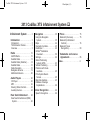 1
1
-
 2
2
-
 3
3
-
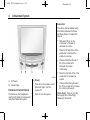 4
4
-
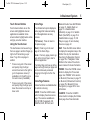 5
5
-
 6
6
-
 7
7
-
 8
8
-
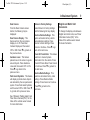 9
9
-
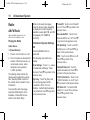 10
10
-
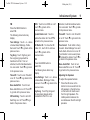 11
11
-
 12
12
-
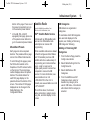 13
13
-
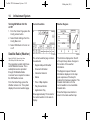 14
14
-
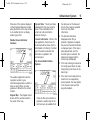 15
15
-
 16
16
-
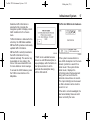 17
17
-
 18
18
-
 19
19
-
 20
20
-
 21
21
-
 22
22
-
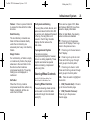 23
23
-
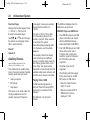 24
24
-
 25
25
-
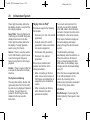 26
26
-
 27
27
-
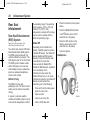 28
28
-
 29
29
-
 30
30
-
 31
31
-
 32
32
-
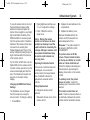 33
33
-
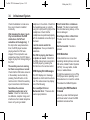 34
34
-
 35
35
-
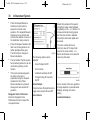 36
36
-
 37
37
-
 38
38
-
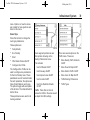 39
39
-
 40
40
-
 41
41
-
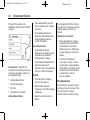 42
42
-
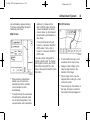 43
43
-
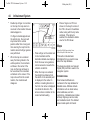 44
44
-
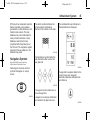 45
45
-
 46
46
-
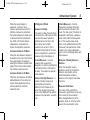 47
47
-
 48
48
-
 49
49
-
 50
50
-
 51
51
-
 52
52
-
 53
53
-
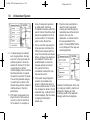 54
54
-
 55
55
-
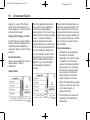 56
56
-
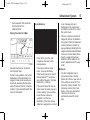 57
57
-
 58
58
-
 59
59
-
 60
60
-
 61
61
-
 62
62
-
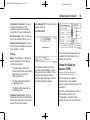 63
63
-
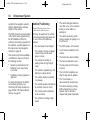 64
64
-
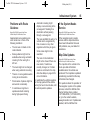 65
65
-
 66
66
-
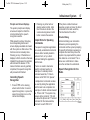 67
67
-
 68
68
-
 69
69
-
 70
70
-
 71
71
-
 72
72
-
 73
73
-
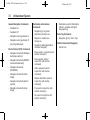 74
74
-
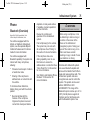 75
75
-
 76
76
-
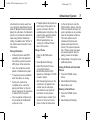 77
77
-
 78
78
-
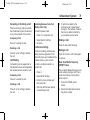 79
79
-
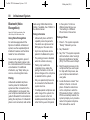 80
80
-
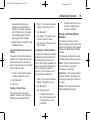 81
81
-
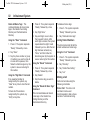 82
82
-
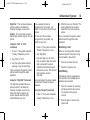 83
83
-
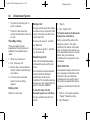 84
84
-
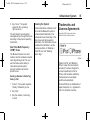 85
85
-
 86
86
-
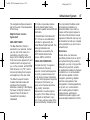 87
87
-
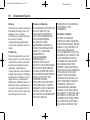 88
88
-
 89
89
-
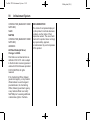 90
90
-
 91
91
-
 92
92
-
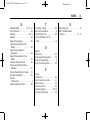 93
93
Cadillac YBN-NG10HMI User manual
- Category
- Car navigation systems
- Type
- User manual
- This manual is also suitable for
Ask a question and I''ll find the answer in the document
Finding information in a document is now easier with AI
Related papers
-
Cadillac 2010 STS Owner's manual
-
Cadillac GPS Receiver User manual
-
Cadillac 2013 CUE User manual
-
Cadillac 2014 Cadillac CTS User manual
-
Cadillac 2015 CUE Infotainment System User manual
-
Cadillac Escalade User manual
-
Cadillac 2014 CUE Owner's manual
-
Cadillac 2014 CUE User manual
-
Cadillac 2013 CUE User manual
-
Cadillac 2013 CUE User manual
Other documents
-
Sony NV-U94T User manual
-
Sony NV-U94T User manual
-
Ferrari Infotainment 6111 Operating instructions
-
Dual XNAV9525 User manual
-
Opel Insignia 2015 Infotainment manual
-
Opel Insignia 2014.5 Infotainment manual
-
Polaroid MGX-0550 User manual
-
TAG Tesclate User manual
-
Polaroid MGX-0560 User manual
-
Sharper Image Steering Wheel Bluetooth Speakerphone Owner's manual