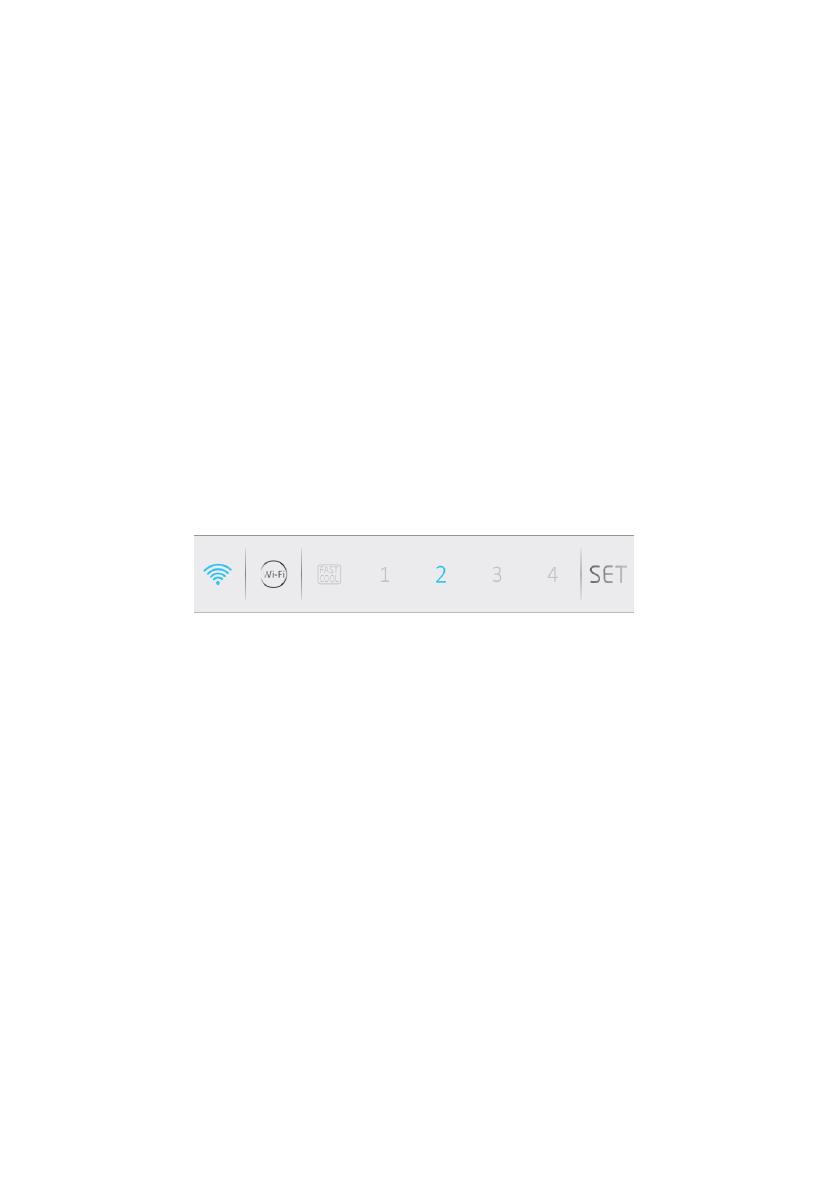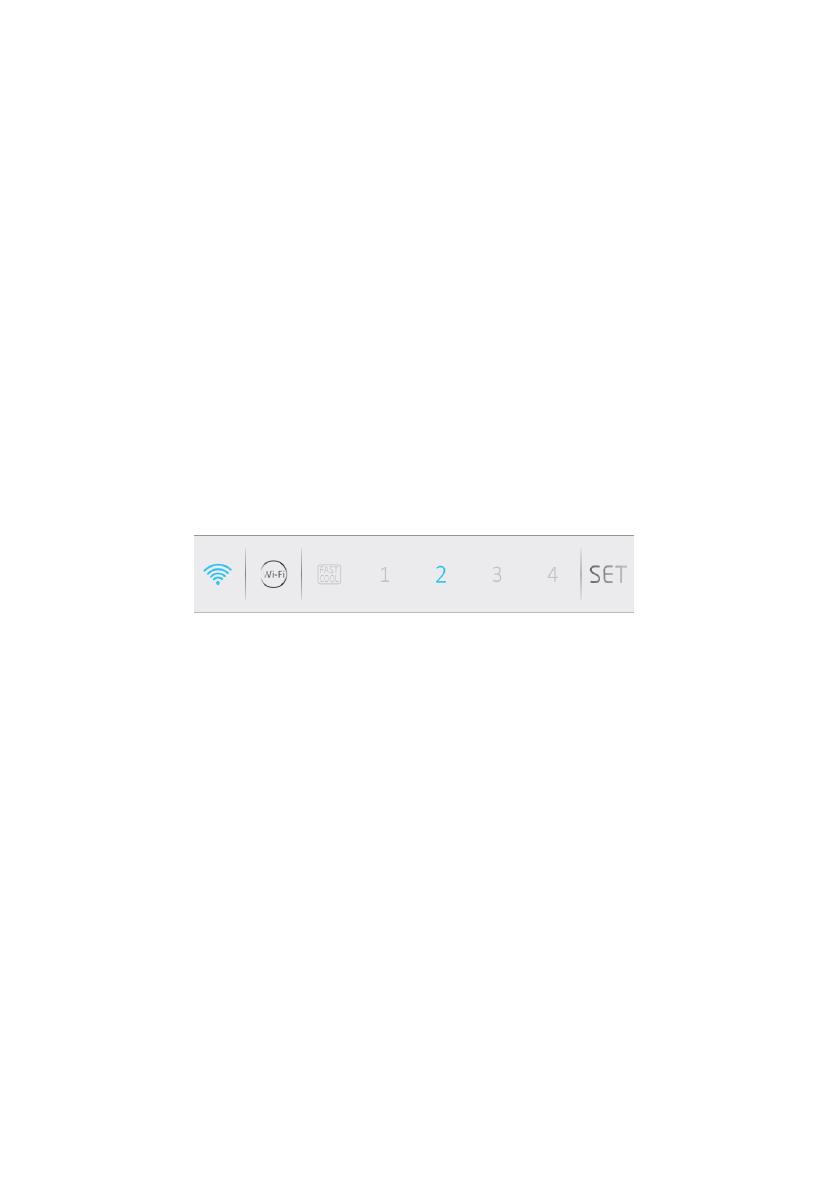
SUPER FREEZING Button: Press Super Freezing button to rapidly freeze big quantities of food keeping
intact nutritional food properties. If you want to exit the Super Freezing function, you need to press the
Super Freezing button again and the freezer temperature turns back to normal operation.
WI-FI Button: This appliance is equipped with OneFi+ technology that allows you to control it
remotely via App. Press OneFi+ button to activate Wi-Fi function.
Machine Enrollment (on App): Download the Hoover Wizard App on your device. The Hoover
Wizard App is available for devices running both Android and iOS, both for tablets and for
smartphones. Get all the details of the One Fi+ functions by browsing the App in DEMO mode.
Open the App, create the user profile and enroll the appliance following the instructions on the
device display or the "Quick Guide" attached on the machine. This operation is necessary just for
the first installation. To finalize the enrollment following the instruction on the smartphone’s screen.
Refrigerator usage from remote by App: When the enrollment is completed, there will be Wi-Fi LED
switched on. From now on it will be possible to manage the product by using the buttons on the
display or using the App: both of them will be aligned according to the last command given.
LOCK Button: Press Lock button to block display user interface (Lock icon enlights, “LO” appears on display
and, after 2 seconds, the refrigerator and freezer temperature shows recovery). If you want to exit Lock
function, press the "Lock" button again for 3 seconds, and the refrigerator will exit the Lock function.
INTERNAL USER INTERFACE (if present)
SET Button: Press SET button for setting the temperature until you reach the level you want where
level 1 is the warmest and level 4 is the coldest. Under normal operating conditions, we recommend
using an intermediate setting (level 2).
Once the setting takes effect, it immediately enters the corresponding stall for operation control,
and the stall indicator lights up 3s3min and then goes out. Factory default temperature is set to 2.
Long press "SET" key to exceed 3s and enter the hardware self-check program. The hardware self-
check operation is effective within 10min, and the long button operation after 10min is invalid.
WI-FI Button: This appliance is equipped with OneFi+ technology that allows you to control it
remotely via App. Press OneFi+ button to activate Wi-Fi function.
Machine Enrollment (on App): Download the Hoover Wizard App on your device. The Hoover
Wizard App is available for devices running both Android and iOS, both for tablets and for
smartphones. Get all the details of the One Fi+ functions by browsing the App in DEMO mode.
Open the App, create the user profile and enroll the appliance following the instructions on the
device display or the "Quick Guide" attached on the machine. This operation is necessary just for
the first installation. To finalize the enrollment following the instruction on the smartphone’s screen.
Refrigerator usage from remote by App: When the enrollment is completed, there will be Wi-Fi LED
switched on. From now on it will be possible to manage the product by using the buttons on the
display or using the App: both of them will be aligned according to the last command given.
FAST COOL Button: when "FAST COOL" button is pressed, rapid cooling function is activated,
according to the 21°C to refrigeration control gear. Maximum running time is 3h, after this time
temperature will be set to 1.
If the "SET" button is pressed in the process of speed cooling, the instant cooling function is
immediately withdrawn and the default is entered into the next gear.