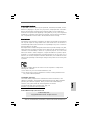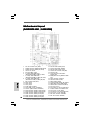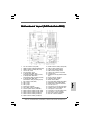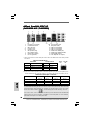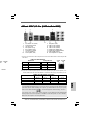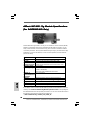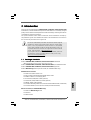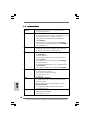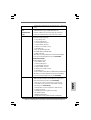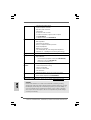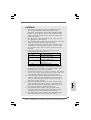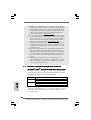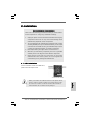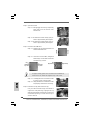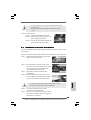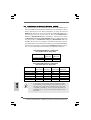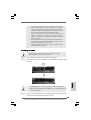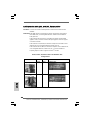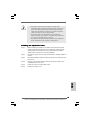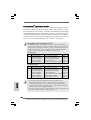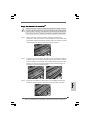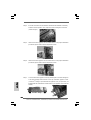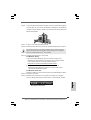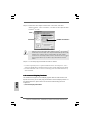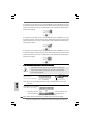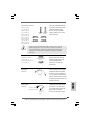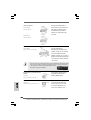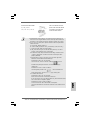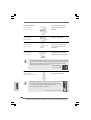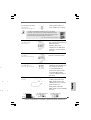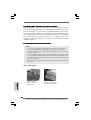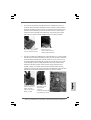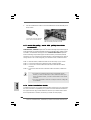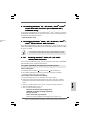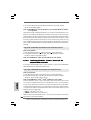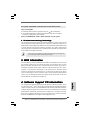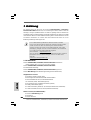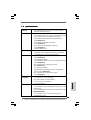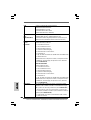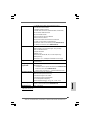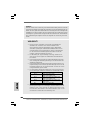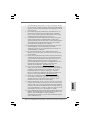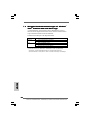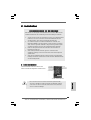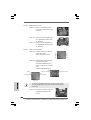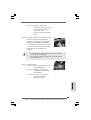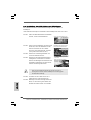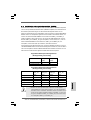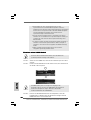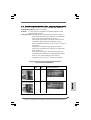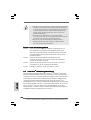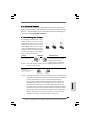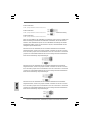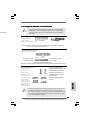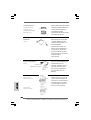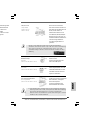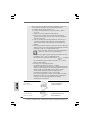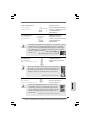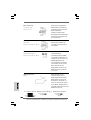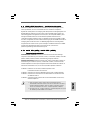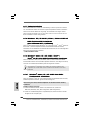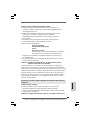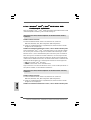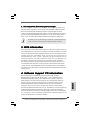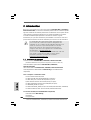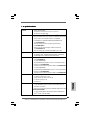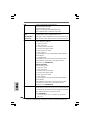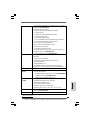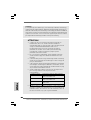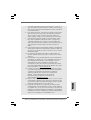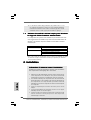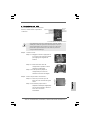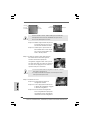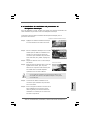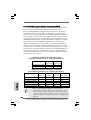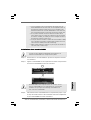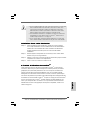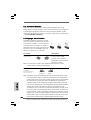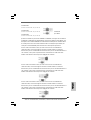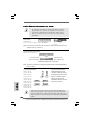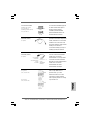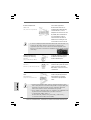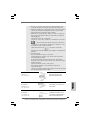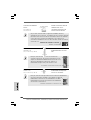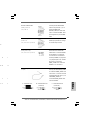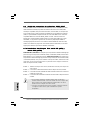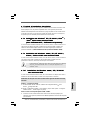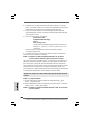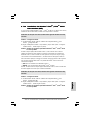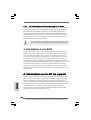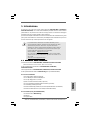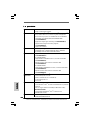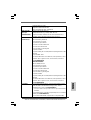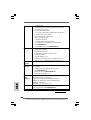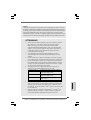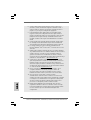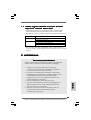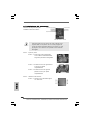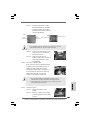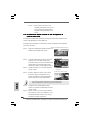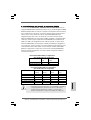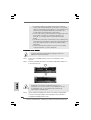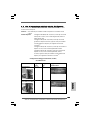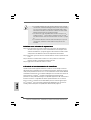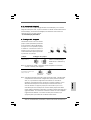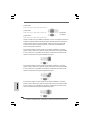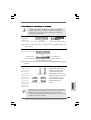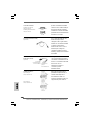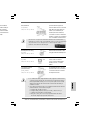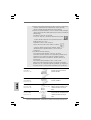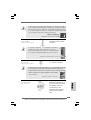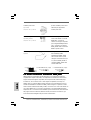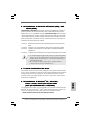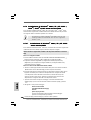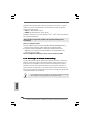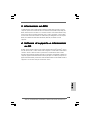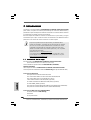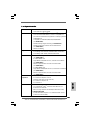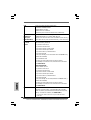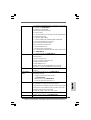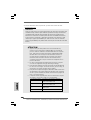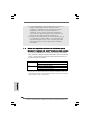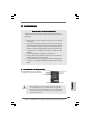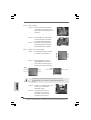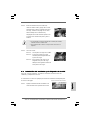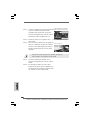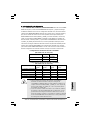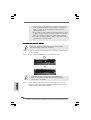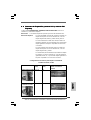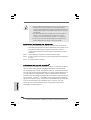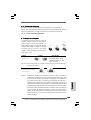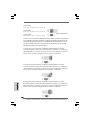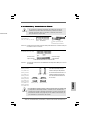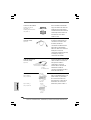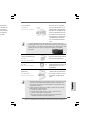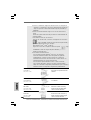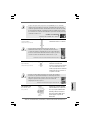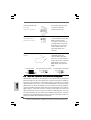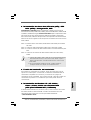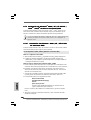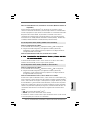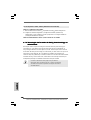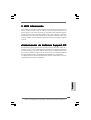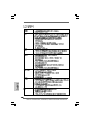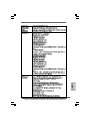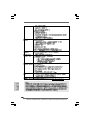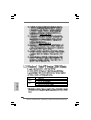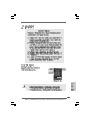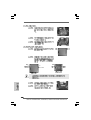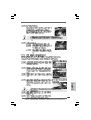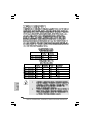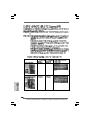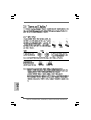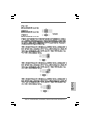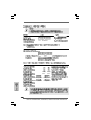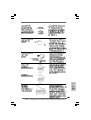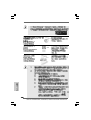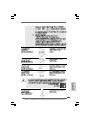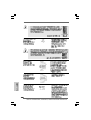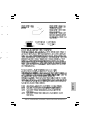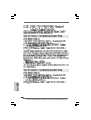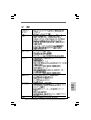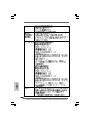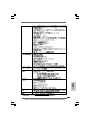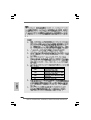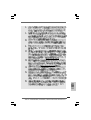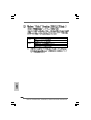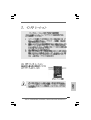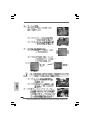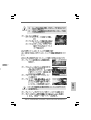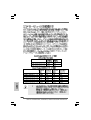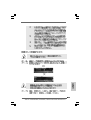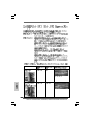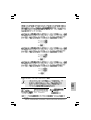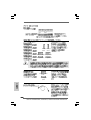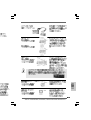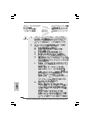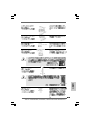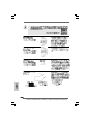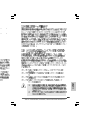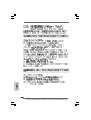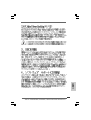11
11
1
ASRock P45R2000-WiFi / P45R2000 / P45TurboTwins2000 Motherboard
EnglishEnglish
EnglishEnglish
English
Copyright Notice:Copyright Notice:
Copyright Notice:Copyright Notice:
Copyright Notice:
No part of this installation guide may be reproduced, transcribed, transmitted, or trans-
lated in any language, in any form or by any means, except duplication of documen-
tation by the purchaser for backup purpose, without written consent of ASRock Inc.
Products and corporate names appearing in this guide may or may not be registered
trademarks or copyrights of their respective companies, and are used only for identifica-
tion or explanation and to the owners’ benefit, without intent to infringe.
Disclaimer:Disclaimer:
Disclaimer:Disclaimer:
Disclaimer:
Specifications and information contained in this guide are furnished for informational
use only and subject to change without notice, and should not be constructed as a
commitment by ASRock. ASRock assumes no responsibility for any errors or omissions
that may appear in this guide.
With respect to the contents of this guide, ASRock does not provide warranty of any kind,
either expressed or implied, including but not limited to the implied warranties or
conditions of merchantability or fitness for a particular purpose. In no event shall
ASRock, its directors, officers, employees, or agents be liable for any indirect, special,
incidental, or consequential damages (including damages for loss of profits, loss of
business, loss of data, interruption of business and the like), even if ASRock has been
advised of the possibility of such damages arising from any defect or error in the guide
or product.
This device complies with Part 15 of the FCC Rules. Operation is subject to the
following two conditions:
(1) this device may not cause harmful interference, and
(2) this device must accept any interference received, including interference that
may cause undesired operation.
CALIFORNIA, USA ONLY
The Lithium battery adopted on this motherboard contains Perchlorate, a toxic
substance controlled in Perchlorate Best Management Practices (BMP) regulations
passed by the California Legislature. When you discard the Lithium battery in
California, USA, please follow the related regulations in advance.
“Perchlorate Material-special handling may apply, see
www.dtsc.ca.gov/hazardouswaste/perchlorate”
ASRock Website: http://www.asrock.com
Published May 2008
Copyright©2008 ASRock INC. All rights reserved.

22
22
2
ASRock P45R2000-WiFi / P45R2000 / P45TurboTwins2000 Motherboard
EnglishEnglish
EnglishEnglish
English
Motherboard LMotherboard L
Motherboard LMotherboard L
Motherboard L
ayoutayout
ayoutayout
ayout
(P45R2000-(P45R2000-
(P45R2000-(P45R2000-
(P45R2000-
WiFWiF
WiFWiF
WiF
i / P45R2000)i / P45R2000)
i / P45R2000)i / P45R2000)
i / P45R2000)
1 CPU Fan Connector (CPU_FAN1) 22 USB 2.0 Header (USB8_9, Blue)
2 eSATAII Connector (eSATAII_BOTTOM (Port 5)) 23 System Panel Header (PANEL1)
3 eSATAII Connector (eSATAII_TOP (Port 4)) 24 USB 2.0 Header (USB6_7, Blue)
4 775-Pin CPU Socket 25 Chassis Fan Connector (CHA_FAN1)
5 PS2_USB_PWR1 Jumper 26 SPI BIOS Chip
6 2 x 240-pin DDR2 DIMM Slots 27 Front Panel IEEE 1394 Header
(Dual Channel A: DDRII_1, DDRII_2; Yellow) (FRONT_1394)
7 2 x 240-pin DDR3 DIMM Slots 28 DeskExpress Hot Plug Detection Header
(Dual Channel B: DDR3_A1, DDR3_B1; Green) (IR1)
8 2 x 240-pin DDR3 DIMM Slots 29 Floppy Connector (FLOPPY1)
(Dual Channel C: DDR3_A2, DDR3_B2; Pink) 30 COM Port Header (COM1)
9 IDE1 Connector (IDE1, Blue) 31 WiFi/E Header (WIFI/E)
10 FSB3 Jumper 32 Front Panel Audio Header (HD_AUDIO1)
11 FSB2 Jumper 33 HDMI_SPDIF Header (HDMI_SPDIF1)
12 FSB1 Jumper 34 Internal Audio Connector: CD1 (Black)
13 South Bridge Controller 35 PCI Slots (PCI1 - 3)
14 Clear CMOS Jumper (CLRCMOS1) 36 PCI Express 2.0 x16 Slot (PCIE4, Blue)
15 Chassis Speaker Header (SPEAKER 1) 37 SLI/XFire Switch Card Retention Slot
16 SATAII Connector (SATAII_6 (Port5), Orange) 38 PCI Express x1 Slot (PCIE3)
17 SATAII Connector (SATAII_5 (Port4), Orange) 39 PCI Express 2.0 x16 Slot (PCIE2, Green)
18 SATAII Connector (SATAII_3 (Port2), Red) 40 PCI Express x1 Slot (PCIE1/DE)
19 SATAII Connector (SATAII_4 (Port3), Red) 41 ATX Power Connector (ATXPWR1)
20 SATAII Connector (SATAII_1 (Port0), Red) 42 ATX 12V Connector (ATX12V1)
21 SATAII Connector (SATAII_2 (Port1), Red)

33
33
3
ASRock P45R2000-WiFi / P45R2000 / P45TurboTwins2000 Motherboard
EnglishEnglish
EnglishEnglish
English
Motherboard LMotherboard L
Motherboard LMotherboard L
Motherboard L
ayout (P45Tayout (P45T
ayout (P45Tayout (P45T
ayout (P45T
urboTurboT
urboTurboT
urboT
wins2000)wins2000)
wins2000)wins2000)
wins2000)
1 CPU Fan Connector (CPU_FAN1) 21 SATAII Connector (SATAII_2 (Port1), Red)
2 eSATAII Connector (eSATAII_BOTTOM (Port 5)) 22 USB 2.0 Header (USB8_9, Blue)
3 eSATAII Connector (eSATAII_TOP (Port 4)) 23 System Panel Header (PANEL1)
4 775-Pin CPU Socket 24 USB 2.0 Header (USB6_7, Blue)
5 PS2_USB_PWR1 Jumper 25 Chassis Fan Connector (CHA_FAN1)
6 2 x 240-pin DDR2 DIMM Slots 26 SPI BIOS Chip
(Dual Channel A: DDRII_1, DDRII_2; Yellow) 27 DeskExpress Hot Plug Detection Header
7 2 x 240-pin DDR3 DIMM Slots (IR1)
(Dual Channel B: DDR3_A1, DDR3_B1; Green) 28 Floppy Connector (FLOPPY1)
8 2 x 240-pin DDR3 DIMM Slots 29 COM Port Header (COM1)
(Dual Channel C: DDR3_A2, DDR3_B2; Pink) 30 WiFi/E Header (WIFI/E)
9 IDE1 Connector (IDE1, Blue) 31 Front Panel Audio Header (HD_AUDIO1)
10 FSB3 Jumper 32 HDMI_SPDIF Header (HDMI_SPDIF1)
11 FSB2 Jumper 33 Internal Audio Connector: CD1 (Black)
12 FSB1 Jumper 34 PCI Slots (PCI1 - 3)
13 South Bridge Controller 35 PCI Express 2.0 x16 Slot (PCIE4, Blue)
14 Clear CMOS Jumper (CLRCMOS1) 36 SLI/XFire Switch Card Retention Slot
15 Chassis Speaker Header (SPEAKER 1) 37 PCI Express x1 Slot (PCIE3)
16 SATAII Connector (SATAII_6 (Port5), Orange) 38 PCI Express 2.0 x16 Slot (PCIE2, Green)
17 SATAII Connector (SATAII_5 (Port4), Orange) 39 PCI Express x1 Slot (PCIE1/DE)
18 SATAII Connector (SATAII_3 (Port2), Red) 40 ATX Power Connector (ATXPWR1)
19 SATAII Connector (SATAII_4 (Port3), Red) 41 ATX 12V Connector (ATX12V1)
20 SATAII Connector (SATAII_1 (Port0), Red)

44
44
4
ASRock P45R2000-WiFi / P45R2000 / P45TurboTwins2000 Motherboard
EnglishEnglish
EnglishEnglish
English
ASRASR
ASRASR
ASR
ock DualLock DualL
ock DualLock DualL
ock DualL
AN_SPDIF I/OAN_SPDIF I/O
AN_SPDIF I/OAN_SPDIF I/O
AN_SPDIF I/O
(P45R2000-(P45R2000-
(P45R2000-(P45R2000-
(P45R2000-
WiFWiF
WiFWiF
WiF
i / P45R2000)i / P45R2000)
i / P45R2000)i / P45R2000)
i / P45R2000)
To enable Multi-Streaming function, you need to connect a front panel audio cable to the front
panel audio header. After restarting your computer, you will find “Mixer” tool on your system.
Please select “Mixer ToolBox” , click “Enable playback multi-streaming”, and click
“ok”. Choose “2CH”, “4CH”, “6CH”, or “8CH” and then you are allowed to select “Realtek HDA
Primary output” to use Rear Speaker, Central/Bass, and Front Speaker, or select “Realtek
HDA Audio 2nd output” to use front panel audio.
** If you use 2-channel speaker, please connect the speaker’s plug into “Front Speaker Jack”.
See the table below for connection details in accordance with the type of speaker you use.
TABLE for Audio Output Connection
Audio Output Channels Front Speaker Rear Speaker Central / Bass Side Speaker
(No. 10) (No. 7) (No. 8) (No. 6)
2 V -- -- --
4VV----
6 VVV--
8 VVVV
LAN Port
ACT/LINK
LED
SPEED
LED
* There are two LED next to the LAN port. Please refer to the table below for the LAN port LED
indications.
LAN Port LED Indications
SPEED LED Activity/Link LED
Status Description Status Description
Off 10Mbps connection Off No link
Orange 100Mbps connection Orange Linked
Green 1Gbps connection Blinking Data Activity
1 PS/2 Mouse Port (Green) ** 10 Front Speaker (Lime)
2 Coaxial SPDIF Out Port 11 Microphone (Pink)
3 IEEE 1394 Port 12 USB 2.0 Ports (USB45)
* 4 LAN RJ-45 Port 13 USB 2.0 Ports (USB23)
* 5 LAN RJ-45 Port 14 USB 2.0 Ports (USB01)
6 Side Speaker (Gray) 15 eSATAII Port (eSATAII_TOP)
7 Rear Speaker (Black) 16 eSATAII Port (eSATAII_BOTTOM)
8 Central / Bass (Orange) 17 Optical SPDIF Out Port
9 Line In (Light Blue) 18 PS/2 Keyboard Port (Purple)

55
55
5
ASRock P45R2000-WiFi / P45R2000 / P45TurboTwins2000 Motherboard
EnglishEnglish
EnglishEnglish
English
LAN Port
ACT/LINK
LED
PEED
LED
ASRASR
ASRASR
ASR
ock SPDIF I/O Plus (P45Tock SPDIF I/O Plus (P45T
ock SPDIF I/O Plus (P45Tock SPDIF I/O Plus (P45T
ock SPDIF I/O Plus (P45T
urboTurboT
urboTurboT
urboT
wins2000)wins2000)
wins2000)wins2000)
wins2000)
To enable Multi-Streaming function, you need to connect a front panel audio cable to the front
panel audio header. After restarting your computer, you will find “Mixer” tool on your system.
Please select “Mixer ToolBox” , click “Enable playback multi-streaming”, and click
“ok”. Choose “2CH”, “4CH”, “6CH”, or “8CH” and then you are allowed to select “Realtek HDA
Primary output” to use Rear Speaker, Central/Bass, and Front Speaker, or select “Realtek
HDA Audio 2nd output” to use front panel audio.
** If you use 2-channel speaker, please connect the speaker’s plug into “Front Speaker Jack”.
See the table below for connection details in accordance with the type of speaker you use.
TABLE for Audio Output Connection
Audio Output Channels Front Speaker Rear Speaker Central / Bass Side Speaker
(No. 8) (No. 5) (No. 6) (No. 4)
2 V -- -- --
4VV----
6 VVV--
8 VVVV
LAN Port
ACT/LINK
LED
SPEED
LED
* There are two LED next to the LAN port. Please refer to the table below for the LAN port LED
indications.
LAN Port LED Indications
SPEED LED Activity/Link LED
Status Description Status Description
Off 10Mbps connection Off No link
Orange 100Mbps connection Orange Linked
Green 1Gbps connection Blinking Data Activity
1 PS/2 Mouse Port (Green) 9 Microphone (Pink)
2 Coaxial SPDIF Out Port 10 USB 2.0 Ports (USB45)
* 3 LAN RJ-45 Port 11 USB 2.0 Ports (USB23)
4 Side Speaker (Gray) 12 USB 2.0 Ports (USB01)
5 Rear Speaker (Black) 13 eSATAII Port (eSATAII_TOP)
6 Central / Bass (Orange) 14 eSATAII Port (eSATAII_BOTTOM)
7 Line In (Light Blue) 15 Optical SPDIF Out Port
** 8 Front Speaker (Lime) 16 PS/2 Keyboard Port (Purple)

66
66
6
ASRock P45R2000-WiFi / P45R2000 / P45TurboTwins2000 Motherboard
EnglishEnglish
EnglishEnglish
English
ASRock WiFi-802.11g Module SpecificationsASRock WiFi-802.11g Module Specifications
ASRock WiFi-802.11g Module SpecificationsASRock WiFi-802.11g Module Specifications
ASRock WiFi-802.11g Module Specifications
(F(F
(F(F
(F
or P45R2000-or P45R2000-
or P45R2000-or P45R2000-
or P45R2000-
WiFWiF
WiFWiF
WiF
i Only)i Only)
i Only)i Only)
i Only)
ASRock WiFi-802.11g module is an easy-to-use wireless local area network (WLAN)
adapter to support WiFi+AP function. With ASRock WiFi-802.11g module, you can
easily create a wireless environment and enjoy the convenience of wireless network
connectivity. Therefore, from anywhere within the signal range, you will be able to play
LAN games, connect to the internet, access and share printers, and make Internet
phone calls easily.
Standard - IEEE 802.11g
Data Rate - 6, 9, 12, 18, 24, 36, 48, 54Mbps
Security - Access Point mode (AP mode): WEP, WPA
Network - Access Point mode (AP mode)
Architecture Types - Station mode: Infrastructure mode and Ad-Hoc mode
Frequency Band - 2.4~2.5GHz
Operating Range - Indoor: 80ft (30m)
Outdoor: 200ft (60m)
* The range varies in different environments
Number of - up to 16 stations
Connected Devices
(AP Mode)
Antenna - ASRock WiFi-802.11g omni-directional antenna
LED - Green data transmission (AIR) LED
Support OS - Windows
®
XP / XP 64-bit / Vista
TM
/ Vista
TM
64-bit
Compatibility - Full compatible with IEEE 802.11g standard products
Software Support - ASRock WiFi-802.11g Wizard
If you want to start to use ASRock WiFi-802.11g module on this motherboard, please
carefully read “ASRock WiFi-802.11g Module Operation Guide” in the package for
the detailed introduction and operation procedures. You can also read the document in
the following path of ASRock motherboard support CD:
..\ ASRock WiFi-802.11g \ Vista64_Vista_XP64_XP

77
77
7
ASRock P45R2000-WiFi / P45R2000 / P45TurboTwins2000 Motherboard
1. Introduction1. Introduction
1. Introduction1. Introduction
1. Introduction
Thank you for purchasing ASRock P45R2000-WiFi / P45R2000 / P45TurboTwins2000
motherboard, a reliable motherboard produced under ASRock’s consistently stringent
quality control. It delivers excellent performance with robust design conforming to ASRock’s
commitment to quality and endurance.
This Quick Installation Guide contains introduction of the motherboard and step-by-
step installation guide. More detailed information of the motherboard can be found in
the user manual presented in the Support CD.
Because the motherboard specifications and the BIOS software might be
updated, the content of this manual will be subject to change without
notice. In case any modifications of this manual occur, the updated
version will be available on ASRock website without further notice. You
may find the latest VGA cards and CPU support lists on ASRock website
as well. ASRock website http://www.asrock.com
If you require technical support related to this motherboard, please visit
our website for specific information about the model you are using.
www.asrock.com/support/index.asp
1.1 P1.1 P
1.1 P1.1 P
1.1 P
ackack
ackack
ack
age Contentsage Contents
age Contentsage Contents
age Contents
ASRock P45R2000-WiFi / P45R2000 / P45TurboTwins2000 Motherboard
(ATX Form Factor: 12.0-in x 9.6-in, 30.5 cm x 24.4 cm)
ASRock P45R2000-WiFi / P45R2000 / P45TurboTwins2000 Quick Installation Guide
ASRock P45R2000-WiFi / P45R2000 / P45TurboTwins2000 Support CD
ASRock WiFi-802.11g Module Operation Guide (For P45R2000-WiFi Only)
Motherboard Accessories
One ASRock SLI/XFire Switch Card
One 80-conductor Ultra ATA 66/100/133 IDE Ribbon Cable
One Ribbon Cable for a 3.5-in Floppy Drive
Four Serial ATA (SATA) Data Cables (Optional)
One Serial ATA (SATA) HDD Power Cable (Optional)
One HDMI_SPDIF Cable (Optional)
One “ASRock DualLAN_SPDIF I/O” I/O Panel Shield (P45R2000-WiFi / P45R2000)
One “ASRock SPDIF I/O Plus” I/O Panel Shield (P45TurboTwins2000)
WiFi Accessories (For P45R2000-WiFi Only)
One ASRock WiFi-802.11g Module
One Antenna
One WiFi Bracket
EnglishEnglish
EnglishEnglish
English

88
88
8
ASRock P45R2000-WiFi / P45R2000 / P45TurboTwins2000 Motherboard
EnglishEnglish
EnglishEnglish
English
1.21.2
1.21.2
1.2
SpecificationsSpecifications
SpecificationsSpecifications
Specifications
Platform - ATX Form Factor: 12.0-in x 9.6-in, 30.5 cm x 24.4 cm
- All Solid Capacitor design
CPU - LGA 775 for Intel
®
Core
TM
2 Extreme / Core
TM
2 Quad / Core
TM
2 Duo / Pentium
®
Dual Core / Celeron
®
, supporting Penryn Quad
Core Yorkfield and Dual Core Wolfdale processors
- Compatible with FSB2000/1600/1333/1066/800 MHz
(see CAUTION 1)
- Supports Hyper-Threading Technology (see CAUTION 2)
- Supports Untied Overclocking Technology (see CAUTION 3)
- Supports EM64T CPU
Chipset - Northbridge: Intel
®
P45
- Southbridge: Intel
®
ICH10R (P45R2000-WiFi / P45R2000)
- Southbridge: Intel
®
ICH10 (P45TurboTwins2000)
Memory - Dual Channel DDR3/DDR2 Memory Technology
(see CAUTION 4)
- 4 x DDR3 DIMM slots
- Support DDR3 1333/1066 non-ECC, un-buffered memory
(see CAUTION 5)
- Max. capacity of system memory: 8GB (see CAUTION 6)
- 2 x DDR2 DIMM slots
- Support DDR2 1066/800/667 non-ECC, un-buffered memory
(see CAUTION 5)
- Max. capacity of system memory: 8GB (see CAUTION 6)
Expansion Slot - Supports ATI
TM
CrossFire
TM
(see CAUTION 7)
- 2 x PCI Express 2.0 x16 slots
(green @ x16 mode, blue @ x8 mode)
- 2 x PCI Express x1 slots
- 3 x PCI slots
Audio P45R2000-WiFi / P45R2000
- 7.1 CH Windows
®
Vista
TM
Premium Level HD Audio with
Content Protection
- DAC with 110dB dynamic range (ALC890 Audio Codec)
P45TurboTwins2000
- 7.1 CH Windows
®
Vista
TM
Premium Level HD Audio
(ALC888 Audio Codec)
LAN - PCIE x1 Gigabit LAN 10/100/1000 Mb/s
- Realtek RTL8111B/RTL8111C
- Supports Wake-On-LAN

99
99
9
ASRock P45R2000-WiFi / P45R2000 / P45TurboTwins2000 Motherboard
EnglishEnglish
EnglishEnglish
English
- Supports Dual LAN feature (For P45R2000-WiFi / P45R2000
Only)
Wireless LAN - ASRock WiFi-802.11g module
(For - 54Mbps IEEE 802.11g / 11Mbps IEEE 802.11b
P45R2000-WiFi - Supports Software Access Point mode (AP mode) and
Only) Station mode (Infrastructure mode and Ad-hoc mode)
Rear Panel I/O P45R2000-WiFi / P45R2000
ASRock DualLAN_SPDIF I/O
- 1 x PS/2 Mouse Port
- 1 x PS/2 Keyboard Port
- 1 x Coaxial SPDIF Out Port
- 1 x Optical SPDIF Out Port
- 6 x Ready-to-Use USB 2.0 Ports
- 2 x eSATAII Ports
- 2 x RJ-45 LAN Ports with LED
(ACT/LINK LED and SPEED LED)
- 1 x IEEE 1394 Port
- HD Audio Jack: Side Speaker/Rear Speaker/Central/Bass/
Line in/Front Speaker/Microphone (see CAUTION 8)
P45TurboTwins2000
ASRock SPDIF I/O Plus
- 1 x PS/2 Mouse Port
- 1 x PS/2 Keyboard Port
- 1 x Coaxial SPDIF Out Port
- 1 x Optical SPDIF Out Port
- 6 x Ready-to-Use USB 2.0 Ports
- 2 x eSATAII Ports
- 1 x RJ-45 LAN Port with LED (ACT/LINK LED and SPEED LED)
- HD Audio Jack: Side Speaker/Rear Speaker/Central/Bass/
Line in/Front Speaker/Microphone (see CAUTION 8)
Connector - 6 x SATAII 3.0Gb/s connectors, support RAID (RAID 0,
RAID 1, RAID 10, RAID 5 and Intel Matrix Storage), NCQ,
AHCI and “Hot Plug” functions (see CAUTION 9)
* RAID functions are for P45R2000-WiFi / P45R2000 only
- 2 x eSATAII 3.0Gb/s connectors (shared with 2 SATAII
connectors) (see CAUTION 10)
- 1 x ATA133 IDE connector (supports 2 x IDE devices)
- 1 x Floppy connector
- 1 x DeskExpress Hot Plug Detection header
- 1 x COM port header
- 1 x HDMI_SPDIF header
- 1 x IEEE 1394 header (P45R2000-WiFi / P45R2000)

1010
1010
10
ASRock P45R2000-WiFi / P45R2000 / P45TurboTwins2000 Motherboard
EnglishEnglish
EnglishEnglish
English
WARNING
Please realize that there is a certain risk involved with overclocking, including
adjusting the setting in the BIOS, applying Untied Overclocking Technology, or using
the third-party overclocking tools. Overclocking may affect your system stability, or
even cause damage to the components and devices of your system. It should be
done at your own risk and expense. We are not responsible for possible damage
caused by overclocking.
- CPU/Chassis FAN connector
- 24 pin ATX power connector
- 8 pin 12V power connector
- CD in header
- Front panel audio connector
- 2 x USB 2.0 headers (support 4 USB 2.0 ports)
(see CAUTION 11)
- 1 x WiFi/E header (see CAUTION 12)
BIOS Feature - 8Mb AMI BIOS
- AMI Legal BIOS
- Supports “Plug and Play”
- ACPI 1.1 Compliance Wake Up Events
- Supports jumperfree
- AMBIOS 2.3.1 Support
- CPU, DRAM, NB, SB, VTT Voltage Multi-adjustment
- Supports I. O. T. (Intelligent Overclocking Technology)
Support CD - Drivers, Utilities, AntiVirus Software (Trial Version)
Unique Feature - ASRock OC Tuner (see CAUTION 13)
- Hybrid Booster:
- CPU Frequency Stepless Control (see CAUTION 14)
- ASRock U-COP (see CAUTION 15)
- Boot Failure Guard (B.F.G.)
Hardware - CPU Temperature Sensing
Monitor - Chassis Temperature Sensing
- CPU Fan Tachometer
- Chassis Fan Tachometer
- CPU Quiet Fan
- Voltage Monitoring: +12V, +5V, +3.3V, CPU Vcore
OS - Microsoft
®
Windows
®
2000 / XP / XP 64-bit / Vista
TM
/
Vista
TM
64-bit compliant (see CAUTION 16)
Certifications - FCC, CE, WHQL
* For detailed product information, please visit our website: http://www.asrock.com

1111
1111
11
ASRock P45R2000-WiFi / P45R2000 / P45TurboTwins2000 Motherboard
EnglishEnglish
EnglishEnglish
English
CAUTION!
1. Some CPU you adopt may be overclocked to FSB2000 MHz, in this
situation, please adopt DDR3 1333 memory modules on this
motherboard. This motherboard supports native FSB1600/1333/1066/
800 MHz. For normal operation, you do no need to adjust the jumper
settings. For special overclocking mode, please refer to page 25 for
proper jumper settings.
2. About the setting of “Hyper Threading Technology”, please check page
55 of “User Manual” in the support CD.
3. This motherboard supports Untied Overclocking Technology. Please read
“Untied Overclocking Technology” on page 37 for details.
4. This motherboard supports Dual Channel Memory Technology. Before
you implement Dual Channel Memory Technology, make sure to read
the installation guide of memory modules on page 16 for proper
installation.
5. Please check the table below for the CPU FSB frequency and its
corresponding memory support frequency.
CPU FSB Frequency Memory Support Frequency
1600 DDR2 800, DDR2 1066,
DDR3 1066, DDR3 1333
1333 DDR2 667, DDR2 800, DDR2 1066,
DDR3 1066, DDR3 1333
1066 DDR2 667, DDR2 800, DDR2 1066,
DDR3 1066
800 DDR2 667, DDR2 800
6. Due to the operating system limitation, the actual memory size may be
less than 4GB for the reservation for system usage under Windows
®
XP
and Windows
®
Vista
TM
. For Windows
®
XP 64-bit and Windows
®
Vista
TM
64-bit with 64-bit CPU, there is no such limitation.
7. This motherboard supports ATI
TM
CrossFire
TM
technology. If you want to
use CrossFire
TM
function, please follow the instructions on page 21 to
reverse the direction of ASRock SLI/XFire Switch Card in advance.
8. For microphone input, this motherboard supports both stereo and mono
modes. For audio output, this motherboard supports 2-channel, 4-
channel, 6-channel, and 8-channel modes. Please check the table on
page 4 and 5 for proper connection.
9. Before installing SATAII hard disk to SATAII connector, please read the
“SATAII Hard Disk Setup Guide” on page 40 of “User Manual” in the
support CD to adjust your SATAII hard disk drive to SATAII mode. You can
also connect SATA hard disk to SATAII connector directly.
10. This motherboard supports eSATAII interface, the external SATAII
specification. Please read “eSATAII Interface Introduction” on page 32
for details about eSATAII and eSATAII installation procedures.
11. Power Management for USB 2.0 works fine under Microsoft
®
Windows
®
Vista
TM
64-bit / Vista
TM
/ XP 64-bit / XP SP1 or SP2 / 2000 SP4.

1212
1212
12
ASRock P45R2000-WiFi / P45R2000 / P45TurboTwins2000 Motherboard
EnglishEnglish
EnglishEnglish
English
1.31.3
1.31.3
1.3
Minimum Hardware RMinimum Hardware R
Minimum Hardware RMinimum Hardware R
Minimum Hardware R
equirement Tequirement T
equirement Tequirement T
equirement T
able forable for
able forable for
able for
WindowsWindows
WindowsWindows
Windows
® ®
® ®
®
VistaVista
VistaVista
Vista
TMTM
TMTM
TM
Premium 2008 and Basic Logo Premium 2008 and Basic Logo
Premium 2008 and Basic Logo Premium 2008 and Basic Logo
Premium 2008 and Basic Logo
For system integrators and users who purchase this motherboard and
plan to submit Windows
®
Vista
TM
Premium 2008 and Basic logo, please
follow below table for minimum hardware requirements.
CPU Celeron 420
Memory 1GB system memory (Premium)
512MB Single Channel (Basic)
VGA DX10 with WDDM Driver
with 128bit VGA memory (Premium)
with 64bit VGA memory (Basic)
* After June 1, 2008, all Windows
®
Vista
TM
systems are required to meet above
minimum hardware requirements in order to qualify for Windows
®
Vista
TM
Premium 2008 logo.
12. WiFi/E header supports WiFi+AP function with ASRock WiFi-802.11g or
WiFi-802.11n module, an easy-to-use wireless local area network
(WLAN) adapter. It allows you to create a wireless environment and
enjoy the convenience of wireless network connectivity. Please visit our
website for the availability of ASRock WiFi-802.11g or WiFi-802.11n
module. ASRock website http://www.asrock.com
13. It is a user-friendly ASRock overclocking tool which allows you to surveil
your system by hardware monitor function and overclock your hardware
devices to get the best system performance under Windows
®
environment. Please visit our website for the operation procedures of
ASRock OC Tuner. ASRock website: http://www.asrock.com
14. Although this motherboard offers stepless control, it is not recom-
mended to perform over-clocking. Frequencies other than the recom-
mended CPU bus frequencies may cause the instability of the system
or damage the CPU.
15. While CPU overheat is detected, the system will automatically shutdown.
Before you resume the system, please check if the CPU fan on the
motherboard functions properly and unplug the power cord, then plug it
back again. To improve heat dissipation, remember to spray thermal
grease between the CPU and the heatsink when you install the PC
system.
16. ASRock WiFi-802.11g module and RAID / AHCI functions are not
supported under Windows
®
2000 OS. It is recommended to use IDE
mode under Windows
®
2000. Please refer to page 61 of “User Manual”
in the support CD for detailed setup.

1313
1313
13
ASRock P45R2000-WiFi / P45R2000 / P45TurboTwins2000 Motherboard
2.2.
2.2.
2.
InstallationInstallation
InstallationInstallation
Installation
Pre-installation PrecautionsPre-installation Precautions
Pre-installation PrecautionsPre-installation Precautions
Pre-installation Precautions
Take note of the following precautions before you install mother-
board components or change any motherboard settings.
1. Unplug the power cord from the wall socket before touching any
component. Failure to do so may cause severe damage to the
motherboard, peripherals, and/or components.
2. To avoid damaging the motherboard components due to static
electricity, NEVER place your motherboard directly on the carpet
or the like. Also remember to use a grounded wrist strap or touch
a safety grounded object before you handle components.
3. Hold components by the edges and do not touch the ICs.
4. Whenever you uninstall any component, place it on a grounded
antstatic pad or in the bag that comes with the component.
5. When placing screws into the screw holes to secure the
motherboard to the chassis, please do not over-tighten the
screws! Doing so may damage the motherboard.
2.12.1
2.12.1
2.1
CPU InstallationCPU Installation
CPU InstallationCPU Installation
CPU Installation
For the installation of Intel 775-LAND CPU,
please follow the steps below.
Before you insert the 775-LAND CPU into the socket, please check if
the CPU surface is unclean or if there is any bent pin on the socket.
Do not force to insert the CPU into the socket if above situation is
found. Otherwise, the CPU will be seriously damaged.
775-Pin Socket Overview
EnglishEnglish
EnglishEnglish
English

1414
1414
14
ASRock P45R2000-WiFi / P45R2000 / P45TurboTwins2000 Motherboard
EnglishEnglish
EnglishEnglish
English
Step 1. Open the socket:
Step 1-1. Disengaging the lever by depressing
down and out on the hook to clear
retention tab.
Step 1-2. Rotate the load lever to fully open po-
sition at approximately 135 degrees.
Step 1-3. Rotate the load plate to fully open po-
sition at approximately 100 degrees.
Step 2. Insert the 775-LAND CPU:
Step 2-1. Hold the CPU by the edges where are
marked with black lines.
Step 2-2. Orient the CPU with IHS (Integrated
Heat Sink) up. Locate Pin1 and the two
orientation key notches.
For proper inserting, please ensure to match the two orientation key
notches of the CPU with the two alignment keys of the socket.
Step 2-3. Carefully place the CPU into the socket
by using a purely vertical motion.
Step 2-4. Verify that the CPU is within the socket
and properly mated to the orient keys.
Step 3. Remove PnP Cap (Pick and Place Cap):
Use your left hand index finger and thumb to
support the load plate edge, engage PnP cap
with right hand thumb and peel the cap from the
socket while pressing on center of PnP cap to
assist in removal.
black line
black line
775-Pin Socket
Pin1
alignment key
alignment key
Pin1
orientation
key notch
orientation
key notch
775-LAND CPU

1515
1515
15
ASRock P45R2000-WiFi / P45R2000 / P45TurboTwins2000 Motherboard
1. It is recommended to use the cap tab to handle and avoid kicking
off the PnP cap.
2. This cap must be placed if returning the motherboard for after
service.
Step 4. Close the socket:
Step 4-1. Rotate the load plate onto the IHS.
Step 4-2. While pressing down lightly on load
plate, engage the load lever.
Step 4-3. Secure load lever with load plate tab
under retention tab of load lever.
2.22.2
2.22.2
2.2
Installation of CPU Fan and HeatsinkInstallation of CPU Fan and Heatsink
Installation of CPU Fan and HeatsinkInstallation of CPU Fan and Heatsink
Installation of CPU Fan and Heatsink
For proper installation, please kindly refer to the instruction manuals of your CPU fan
and heatsink.
Below is an example to illustrate the installation of the heatsink for 775-LAND CPU.
Step 1. Apply thermal interface material onto center
of IHS on the socket surface.
Step 2. Place the heatsink onto the socket. Ensure
fan cables are oriented on side closest to the
CPU fan connector on the motherboard
(CPU_FAN1, see page 2/3, No. 1).
Step 3. Align fasteners with the motherboard
throughholes.
Step 4. Rotate the fastener clockwise, then press
down on fastener caps with thumb to install
and lock. Repeat with remaining fasteners.
If you press down the fasteners without rotating them clockwise,
the heatsink cannot be secured on the motherboard.
Step 5. Connect fan header with the CPU fan
connector on the motherboard.
Step 6. Secure excess cable with tie-wrap to ensure
cable does not interfere with fan operation or
contact other components.
EnglishEnglish
EnglishEnglish
English

1616
1616
16
ASRock P45R2000-WiFi / P45R2000 / P45TurboTwins2000 Motherboard
EnglishEnglish
EnglishEnglish
English
2.3 Installation of Memor2.3 Installation of Memor
2.3 Installation of Memor2.3 Installation of Memor
2.3 Installation of Memor
y Modules (DIMM)y Modules (DIMM)
y Modules (DIMM)y Modules (DIMM)
y Modules (DIMM)
This motherboard provides two 240-pin DDR2 (Double Data Rate 2) DIMM slots and
four 240-pin DDR3 (Double Data Rate 3) DIMM slots, and supports Dual Channel
Memory Technology. For dual channel configuration, you always need to install
identical (the same brand, speed, size and chip-type) DDR2/DDR3 DIMM pair in
the slots of the same color. In other words, you have to install identical DDR2
DIMM pair in Dual Channel A (DDRII_1 and DDRII_2; Yellow slots; see p.2/3 No.
6), identical DDR3 DIMM pair in Dual Channel B (DDR3_A1 and DDR3_B1; Green
slots; see p.2/3 No.7), or identical DDR3 DIMM pair in Dual Channel C (DDR3_A2
and DDR3_B2; Pink slots; see p.2/3 No.8), so that Dual Channel Memory Technol-
ogy can be activated. This motherboard also allows you to install four DDR3 DIMMs
for dual channel configuration, and please install identical DDR3 DIMMs in all four
slots. You may refer to the Dual Channel Memory Configuration Table below.
DDR3_A1 DDR3_A2 DDR3_B1 DDR3_B2
(Green Slot) (Pink Slot) (Green Slot) (Pink Slot)
2 memory modules SS X SS X
2 memory modules DS X DS X
2 memory modules X SS X SS
2 memory modules X DS X DS
4 memory modules SS SS SS SS
4 memory modules DS DS DS DS
Dual Channel DDR3 Memory Configurations
(DS: Double Side, SS: Single Side)
DDRII_1 DDRII_2
(Yellow Slot) (Yellow Slot)
2 memory modules SS SS
2 memory modules DS DS
Dual Channel DDR2 Memory Configurations
(DS: Double Side, SS: Single Side)
1. If you want to install two memory modules, for optimal compatibil-
ity and reliability, it is recommended to install them in the slots of
the same color. In other words, install them in the set of yellow
slots (DDRII_1 and DDRII_2), in the set of green slots (DDR3_A1
and DDR3_B1), or in the set of pink slots (DDR3_A2 and
DDR3_B2).

1717
1717
17
ASRock P45R2000-WiFi / P45R2000 / P45TurboTwins2000 Motherboard
EnglishEnglish
EnglishEnglish
English
2. If only one memory module or three memory modules are in-
stalled in DDR3 DIMM slots on this motherboard, it is unable to
activate the Dual Channel Memory Technology. If only one memory
module is installed in DDR2 DIMM slots on this motherboard, it is
unable to activate the Dual Channel Memory Technology.
3. If a pair of memory modules is NOT installed in the same Dual
Channel, for example, installing a pair of memory modules in
DDR3_A1 and DDR3_B2, it is unable to activate the Dual Channel
Memory Technology.
4. It is not allowed to install a DDR3 memory module into DDR2 slot
or install a DDR2 memory module into DDR3 slot; otherwise, this
motherboard and DIMM may be damaged.
5. DDR2 and DDR3 memory modules cannot be installed on this
motherboard at the same time.
Installing a DIMMInstalling a DIMM
Installing a DIMMInstalling a DIMM
Installing a DIMM
Please make sure to disconnect power supply before adding or
removing DIMMs or the system components.
Step 1. Unlock a DIMM slot by pressing the retaining clips outward.
Step 2. Align a DIMM on the slot such that the notch on the DIMM matches the break
on the slot.
The DIMM only fits in one correct orientation. It will cause permanent
damage to the motherboard and the DIMM if you force the DIMM into the slot
at incorrect orientation.
Step 3. Firmly insert the DIMM into the slot until the retaining clips at both ends fully
snap back in place and the DIMM is properly seated.

1818
1818
18
ASRock P45R2000-WiFi / P45R2000 / P45TurboTwins2000 Motherboard
2.4 Expansion Slots (PCI and PCI Express Slots)2.4 Expansion Slots (PCI and PCI Express Slots)
2.4 Expansion Slots (PCI and PCI Express Slots)2.4 Expansion Slots (PCI and PCI Express Slots)
2.4 Expansion Slots (PCI and PCI Express Slots)
There are 3 PCI slots and 4 PCI Express slots on this motherboard.
PCI Slots: PCI slots are used to install expansion cards that have the 32-bit PCI
interface.
PCIE Slots:PCIE1/DE (PCIE x1 slot; White) is used for PCI Express cards with x1
lane width cards, such as Gigabit LAN card, SATA2 card and ASRock
PCIE_DE card.
PCIE2 (PCIE x16 slot; Green) is used for PCI Express x16 lane width
graphics cards, or used to install PCI Express graphics cards to support
CrossFire
TM
function.
PCIE3 (PCIE x1 slot; White) is used for PCI Express cards with x1 lane
width cards, such as Gigabit LAN card, SATA2 card, etc.
PCIE4 (PCIE x16 slot; Blue) is used for PCI Express x1 lane width cards,
such as Gigabit LAN card, SATA2 card, etc., or used to install PCI
Express graphics cards to support CrossFire
TM
function.
PCIE2 / PCIE4 / SLI/XFire Switch Card Retention Slot
Configurations
PCIE2 Slot PCIE4 Slot SLI/XFire Switch Card
(Green) (Blue) Retention Slot
Single Graphics Card PCIE x16 N/A
Dual Graphics Cards PCIE x8 PCIE x8
in CrossFire
TM
Mode
(Default)
EnglishEnglish
EnglishEnglish
English

1919
1919
19
ASRock P45R2000-WiFi / P45R2000 / P45TurboTwins2000 Motherboard
1. If you plan to install only one PCI Express VGA card on this
motherboard, please install it on PCIE2 slot (Green). In this mode,
you do not need to adjust the default setting of ASRock SLI/XFire
Switch Card, and please do not remove or lose ASRock SLI/XFire
Switch Card when it is still in working condition.
2. For the information of the compatible CrossFire
TM
Mode PCI
Express VGA cards and CrossFire
TM
setup procedures, please refer
to “CrossFire
TM
Operation Guide” on page 20.
3. If you want to use ASRock DeskExpress function on this motherboard,
please install ASRock PCIE_DE card on PCIE1/DE slot.
Installing an expansion cardInstalling an expansion card
Installing an expansion cardInstalling an expansion card
Installing an expansion card
Step 1. Before installing the expansion card, please make sure that the power
supply is switched off or the power cord is unplugged. Please read the
documentation of the expansion card and make necessary hardware
settings for the card before you start the installation.
Step 2. Remove the system unit cover (if your motherboard is already installed in a
chassis).
Step 3. Remove the bracket facing the slot that you intend to use. Keep the screws
for later use.
Step 4. Align the card connector with the slot and press firmly until the card is
completely seated on the slot.
Step 5. Fasten the card to the chassis with screws.
Step 6. Replace the system cover.
EnglishEnglish
EnglishEnglish
English

2020
2020
20
ASRock P45R2000-WiFi / P45R2000 / P45TurboTwins2000 Motherboard
EnglishEnglish
EnglishEnglish
English
1. If a customer incorrectly configures their system they will not see the
performance benefits of CrossFire
TM
. All three CrossFire
TM
components, a
CrossFire
TM
Ready graphics card, a CrossFire
TM
Ready motherboard and a
CrossFire
TM
Edition co-processor graphics card, must be installed correctly to
benefit from the CrossFire
TM
multi-GPU platform.
2. If you pair a 12-pipe CrossFire
TM
Edition card with a 16-pipe card, both cards will
operate as 12-pipe cards while in CrossFire
TM
mode.
What graphics cards work with CrossFire
TM
?
A complete CrossFire
TM
system requires a CrossFire
TM
Ready motherboard, a
CrossFire
TM
Edition graphics card and a compatible standard Radeon (CrossFire
TM
Ready) graphics card from the same series, or two CrossFire
TM
Ready cards. This
applies to cards from ATI
TM
or any of its partners. Please refer to below table for
CrossFire
TM
VGA card support list according to the OS you install.
For Windows
®
XP
Vendor Chipset Model Driver
ATI Radeon HD2900XT MSI RX2900XT-VT2D512E Catalyst 7.11
Radeon HD 2600XT Gigabyte GV-RX26T256HP-B Catalyst 7.9
Radeon HD 2600PRO MSI RX2600PRO-T2D256EZ Catalyst 7.9
Radeon X1950XTX GeCube RX1950XTX Catalyst 7.11
Radeon X1950PRO Gecube Radeon X1950Pro 256MB Catalyst 7.11
For Windows
®
Vista
Vendor Chipset Model Driver
ATI Radeon HD2900XT MSI RX2900XT-VT2D512E Catalyst 7.11
Radeon HD 2600XT Gigabyte GV-RX26T256HP-B Catalyst 7.9
Radeon HD 2600PRO MSI RX2600PRO-T2D256EZ Catalyst 7.9
Radeon X1950XTX GeCube RX1950XTX Catalyst 7.11
Radeon X1950PRO Gecube Radeon X1950Pro 256MB Catalyst 7.11
Radeon X1600PRO MSI RX1600PRO-TD256E Catalyst 7.3
Radeon X1300 PRO MSI RX1300PRO-TD256E Catalyst 7.3
2.5 CrossFire2.5 CrossFire
2.5 CrossFire2.5 CrossFire
2.5 CrossFire
TMTM
TMTM
TM
Operation Guide Operation Guide
Operation Guide Operation Guide
Operation Guide
This motherboard supports CrossFire
TM
feature. CrossFire
TM
technology offers the most
advantageous means available of combining multiple high performance Graphics
Processing Units (GPU) in a single PC. Combining a range of different operating modes
with intelligent software design and an innovative interconnect mechanism, CrossFire
TM
enables the highest possible level of performance and image quality in any 3D application.
Currently CrossFire
TM
feature is supported with Windows
®
XP with Service Pack 2 and
Vista
TM
OS. Please check AMD website for ATI
TM
CrossFire
TM
driver updates.
Page is loading ...
Page is loading ...
Page is loading ...
Page is loading ...
Page is loading ...
Page is loading ...
Page is loading ...
Page is loading ...
Page is loading ...
Page is loading ...
Page is loading ...
Page is loading ...
Page is loading ...
Page is loading ...
Page is loading ...
Page is loading ...
Page is loading ...
Page is loading ...
Page is loading ...
Page is loading ...
Page is loading ...
Page is loading ...
Page is loading ...
Page is loading ...
Page is loading ...
Page is loading ...
Page is loading ...
Page is loading ...
Page is loading ...
Page is loading ...
Page is loading ...
Page is loading ...
Page is loading ...
Page is loading ...
Page is loading ...
Page is loading ...
Page is loading ...
Page is loading ...
Page is loading ...
Page is loading ...
Page is loading ...
Page is loading ...
Page is loading ...
Page is loading ...
Page is loading ...
Page is loading ...
Page is loading ...
Page is loading ...
Page is loading ...
Page is loading ...
Page is loading ...
Page is loading ...
Page is loading ...
Page is loading ...
Page is loading ...
Page is loading ...
Page is loading ...
Page is loading ...
Page is loading ...
Page is loading ...
Page is loading ...
Page is loading ...
Page is loading ...
Page is loading ...
Page is loading ...
Page is loading ...
Page is loading ...
Page is loading ...
Page is loading ...
Page is loading ...
Page is loading ...
Page is loading ...
Page is loading ...
Page is loading ...
Page is loading ...
Page is loading ...
Page is loading ...
Page is loading ...
Page is loading ...
Page is loading ...
Page is loading ...
Page is loading ...
Page is loading ...
Page is loading ...
Page is loading ...
Page is loading ...
Page is loading ...
Page is loading ...
Page is loading ...
Page is loading ...
Page is loading ...
Page is loading ...
Page is loading ...
Page is loading ...
Page is loading ...
Page is loading ...
Page is loading ...
Page is loading ...
Page is loading ...
Page is loading ...
Page is loading ...
Page is loading ...
Page is loading ...
Page is loading ...
Page is loading ...
Page is loading ...
Page is loading ...
Page is loading ...
Page is loading ...
Page is loading ...
Page is loading ...
Page is loading ...
Page is loading ...
Page is loading ...
Page is loading ...
Page is loading ...
Page is loading ...
Page is loading ...
Page is loading ...
Page is loading ...
Page is loading ...
Page is loading ...
Page is loading ...
Page is loading ...
Page is loading ...
Page is loading ...
Page is loading ...
Page is loading ...
Page is loading ...
Page is loading ...
Page is loading ...
Page is loading ...
Page is loading ...
Page is loading ...
Page is loading ...
Page is loading ...
Page is loading ...
Page is loading ...
Page is loading ...
Page is loading ...
Page is loading ...
Page is loading ...
Page is loading ...
Page is loading ...
Page is loading ...
Page is loading ...
Page is loading ...
Page is loading ...
Page is loading ...
Page is loading ...
Page is loading ...
Page is loading ...
Page is loading ...
Page is loading ...
Page is loading ...
Page is loading ...
Page is loading ...
Page is loading ...
Page is loading ...
Page is loading ...
Page is loading ...
Page is loading ...
Page is loading ...
Page is loading ...
Page is loading ...
Page is loading ...
Page is loading ...
Page is loading ...
Page is loading ...
Page is loading ...
Page is loading ...
Page is loading ...
Page is loading ...
Page is loading ...
Page is loading ...
Page is loading ...
Page is loading ...
Page is loading ...
-
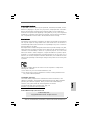 1
1
-
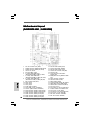 2
2
-
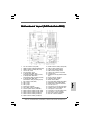 3
3
-
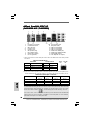 4
4
-
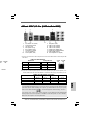 5
5
-
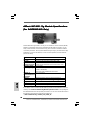 6
6
-
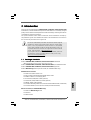 7
7
-
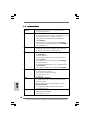 8
8
-
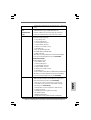 9
9
-
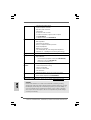 10
10
-
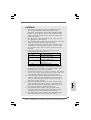 11
11
-
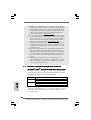 12
12
-
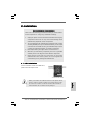 13
13
-
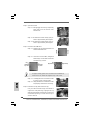 14
14
-
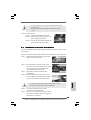 15
15
-
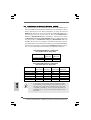 16
16
-
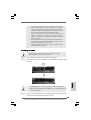 17
17
-
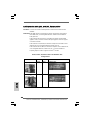 18
18
-
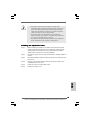 19
19
-
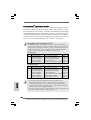 20
20
-
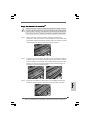 21
21
-
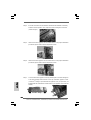 22
22
-
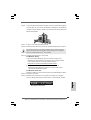 23
23
-
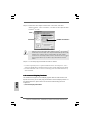 24
24
-
 25
25
-
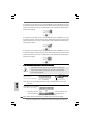 26
26
-
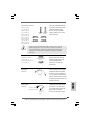 27
27
-
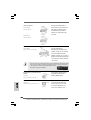 28
28
-
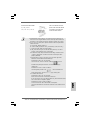 29
29
-
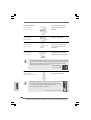 30
30
-
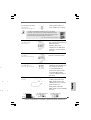 31
31
-
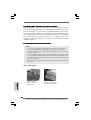 32
32
-
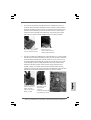 33
33
-
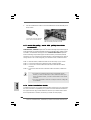 34
34
-
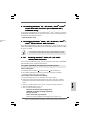 35
35
-
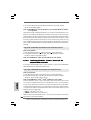 36
36
-
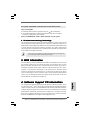 37
37
-
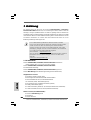 38
38
-
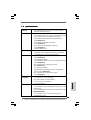 39
39
-
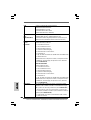 40
40
-
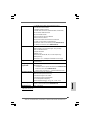 41
41
-
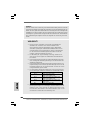 42
42
-
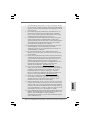 43
43
-
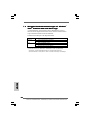 44
44
-
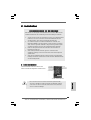 45
45
-
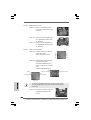 46
46
-
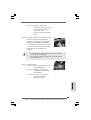 47
47
-
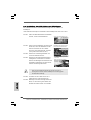 48
48
-
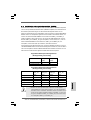 49
49
-
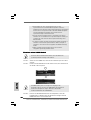 50
50
-
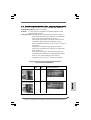 51
51
-
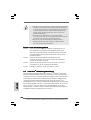 52
52
-
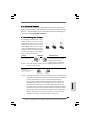 53
53
-
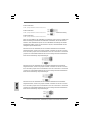 54
54
-
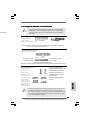 55
55
-
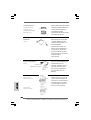 56
56
-
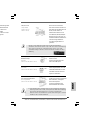 57
57
-
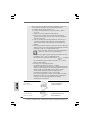 58
58
-
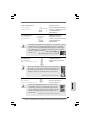 59
59
-
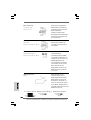 60
60
-
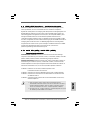 61
61
-
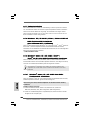 62
62
-
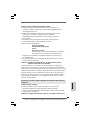 63
63
-
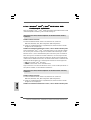 64
64
-
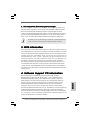 65
65
-
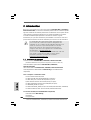 66
66
-
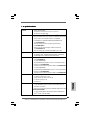 67
67
-
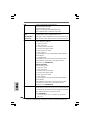 68
68
-
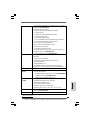 69
69
-
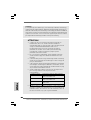 70
70
-
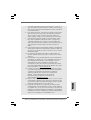 71
71
-
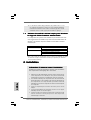 72
72
-
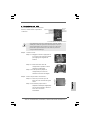 73
73
-
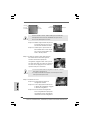 74
74
-
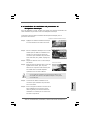 75
75
-
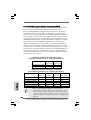 76
76
-
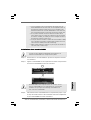 77
77
-
 78
78
-
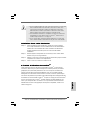 79
79
-
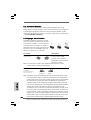 80
80
-
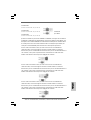 81
81
-
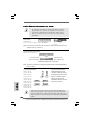 82
82
-
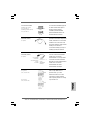 83
83
-
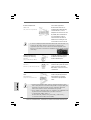 84
84
-
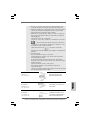 85
85
-
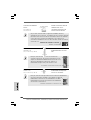 86
86
-
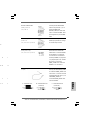 87
87
-
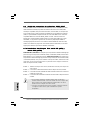 88
88
-
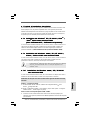 89
89
-
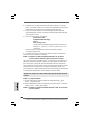 90
90
-
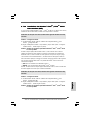 91
91
-
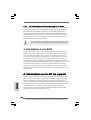 92
92
-
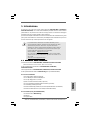 93
93
-
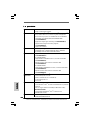 94
94
-
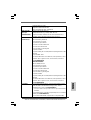 95
95
-
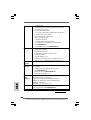 96
96
-
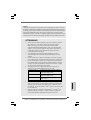 97
97
-
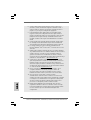 98
98
-
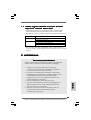 99
99
-
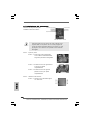 100
100
-
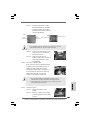 101
101
-
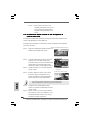 102
102
-
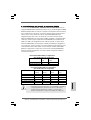 103
103
-
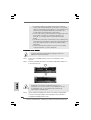 104
104
-
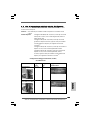 105
105
-
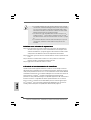 106
106
-
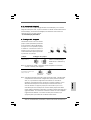 107
107
-
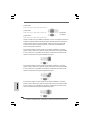 108
108
-
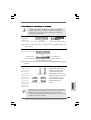 109
109
-
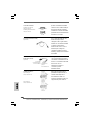 110
110
-
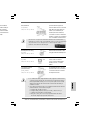 111
111
-
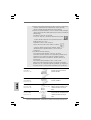 112
112
-
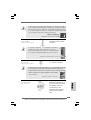 113
113
-
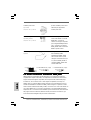 114
114
-
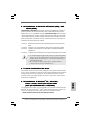 115
115
-
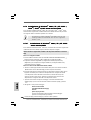 116
116
-
 117
117
-
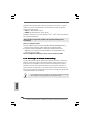 118
118
-
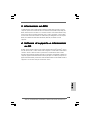 119
119
-
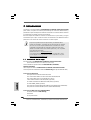 120
120
-
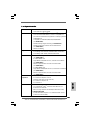 121
121
-
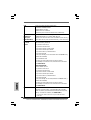 122
122
-
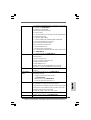 123
123
-
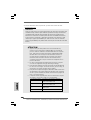 124
124
-
 125
125
-
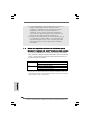 126
126
-
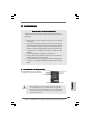 127
127
-
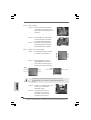 128
128
-
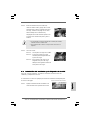 129
129
-
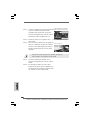 130
130
-
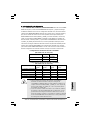 131
131
-
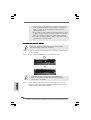 132
132
-
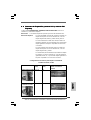 133
133
-
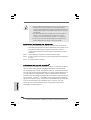 134
134
-
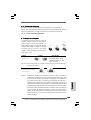 135
135
-
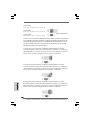 136
136
-
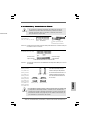 137
137
-
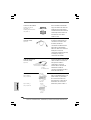 138
138
-
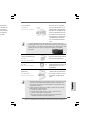 139
139
-
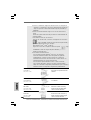 140
140
-
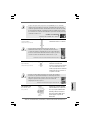 141
141
-
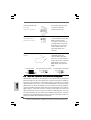 142
142
-
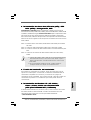 143
143
-
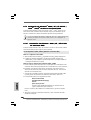 144
144
-
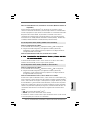 145
145
-
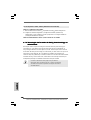 146
146
-
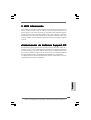 147
147
-
 148
148
-
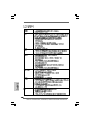 149
149
-
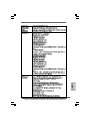 150
150
-
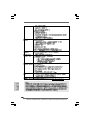 151
151
-
 152
152
-
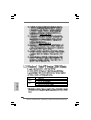 153
153
-
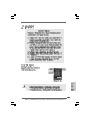 154
154
-
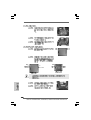 155
155
-
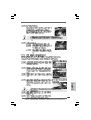 156
156
-
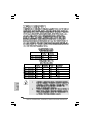 157
157
-
 158
158
-
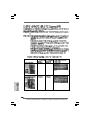 159
159
-
 160
160
-
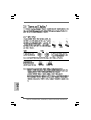 161
161
-
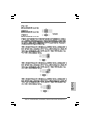 162
162
-
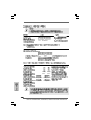 163
163
-
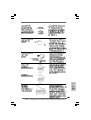 164
164
-
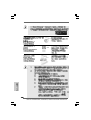 165
165
-
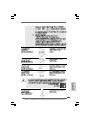 166
166
-
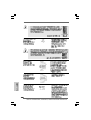 167
167
-
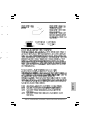 168
168
-
 169
169
-
 170
170
-
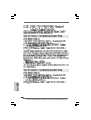 171
171
-
 172
172
-
 173
173
-
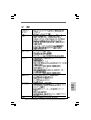 174
174
-
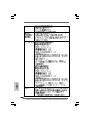 175
175
-
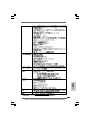 176
176
-
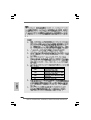 177
177
-
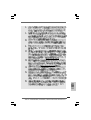 178
178
-
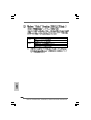 179
179
-
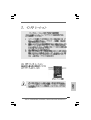 180
180
-
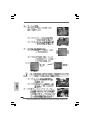 181
181
-
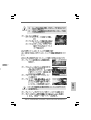 182
182
-
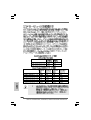 183
183
-
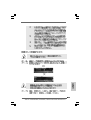 184
184
-
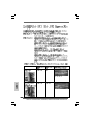 185
185
-
 186
186
-
 187
187
-
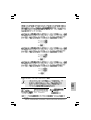 188
188
-
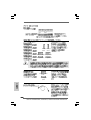 189
189
-
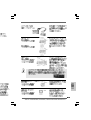 190
190
-
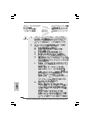 191
191
-
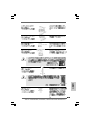 192
192
-
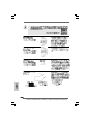 193
193
-
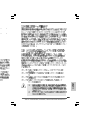 194
194
-
 195
195
-
 196
196
-
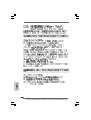 197
197
-
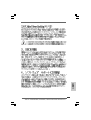 198
198
ASROCK P45R2000 Owner's manual
- Type
- Owner's manual
- This manual is also suitable for
Ask a question and I''ll find the answer in the document
Finding information in a document is now easier with AI
in other languages
- italiano: ASROCK P45R2000 Manuale del proprietario
- français: ASROCK P45R2000 Le manuel du propriétaire
- español: ASROCK P45R2000 El manual del propietario
- Deutsch: ASROCK P45R2000 Bedienungsanleitung
Related papers
-
ASROCK 4Core1600P35-WiFi Owner's manual
-
ASROCK P43ME Owner's manual
-
ASROCK P41C-DE Owner's manual
-
ASROCK G41C-GS Owner's manual
-
ASROCK X38TURBOTWINS Owner's manual
-
ASROCK P43DE3 User manual
-
ASROCK P45DE3 User manual
-
ASROCK P41C-DE User manual
-
ASROCK P43TWINS Owner's manual
-
ASROCK G41C-GS - V1.0 User manual
Other documents
-
ECS Geforce 9500GT Installation guide
-
Novell CLIENT FOR LINUX 2.0 SP1 - 08-19-2008 User manual
-
ECS X48T-A User manual
-
Gigabyte GA-6TXSL User manual
-
Hama 00049254 Owner's manual
-
ECS P45T-A2 User manual
-
Antec P160W User manual
-
Abit AW9D-MAX Owner's manual
-
EXSYS EX-3455 User manual
-
Hama 00049278 Owner's manual