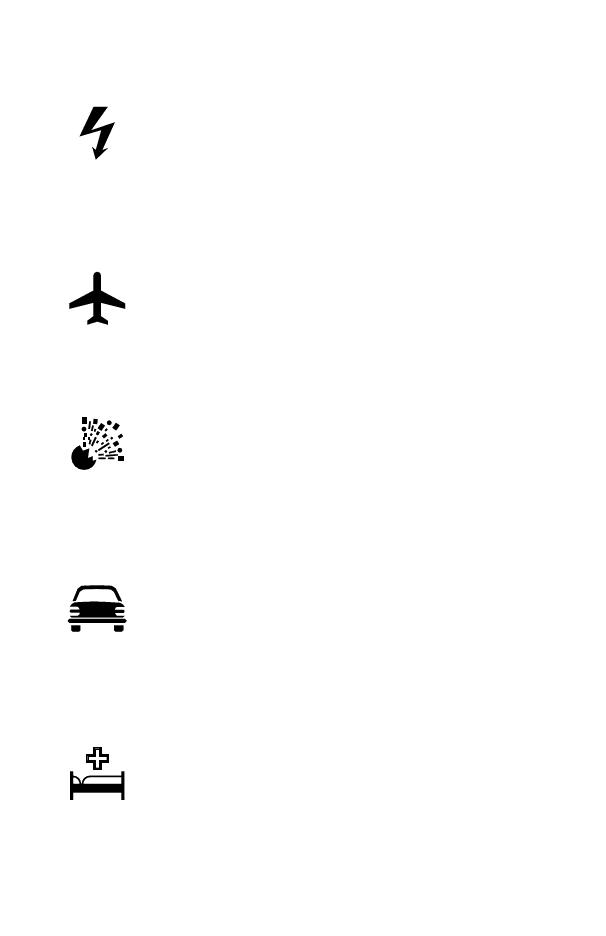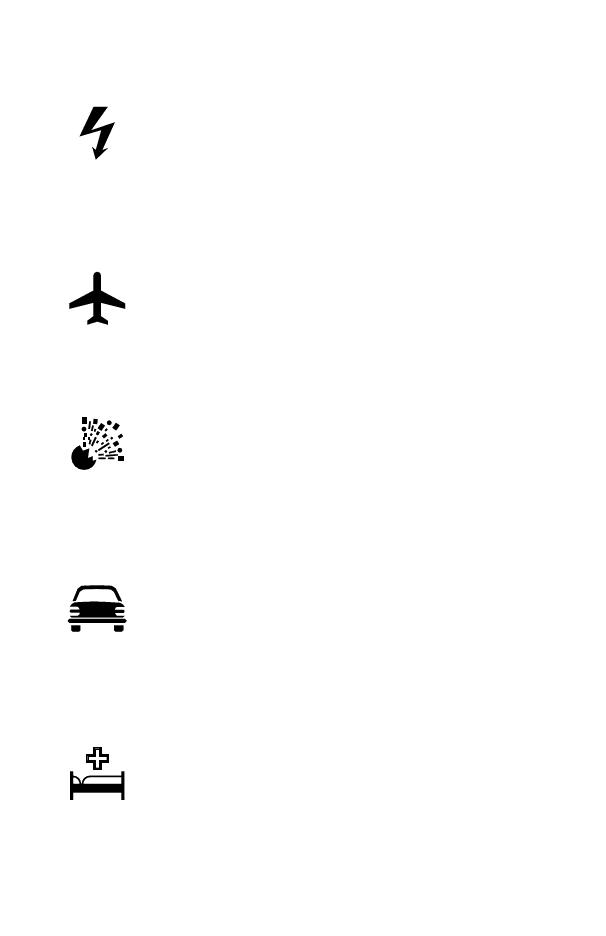
Safety
This equipment is intended for use when supplied
with power from the built-in charger or Dual Charger
(EB-CRD90) through the AC Adaptor
(EB-CAD70Vxx)*. Other usage will invalidate any
approval given to this apparatus and may be
dangerous. The use of approved accessories is
recommended to ensure optimum performance and
avoid damage to your phone.
Switch off your cellular phone when in an aircraft. The
use of cellular phones in an aircraft may be
dangerous to the operation of the aircraft, disrupt the
cellular network and may be illegal. Failure to observe
this instruction may lead to the suspension or denial
of cellular phone services to the offender, or legal
action or both.
You are advised not to use the equipment at a
refueling point. You are reminded of the need to
observe restrictions on the use of radio equipment in
fuel depots, chemical plants or where blasting
operations are in progress. Never expose the battery
pack to extreme temperatures (in excess of 60°C) or
charge the battery pack for much longer than
recommended.
You MUST exercise proper control of your vehicle at
all times. Do not use a hand held phone or
microphone while you are driving. Find a safe place to
stop first. Do not speak into a hands free microphone
if it will take your mind off the road. Acquaint yourself
thoroughly with restrictions concerning the use of
cellular phones within the country you are driving and
observe them at all times.
Care must be taken when using the phone in close
proximity to personal medical devices, such as
pacemakers and hearing aids.
* Where xx identifies the specific AC Adaptor region, eg CN, EU, HK, TW, UK.
3
Safety