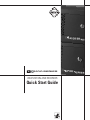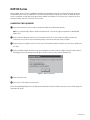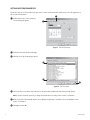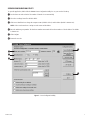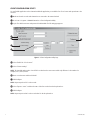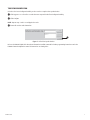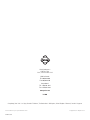Pelco DX9100 Series is a professional-grade video surveillance system designed for demanding security applications. It consists of a viewstation and a recorder, which work together to provide comprehensive video monitoring and recording capabilities.
The recorder has an internal storage unit with a capacity of 500 GB to 1,500 GB, allowing for extensive video storage. It supports up to 16 camera inputs, enabling the monitoring of multiple areas simultaneously. The viewstation provides a user-friendly interface for viewing live video, playback, and system configuration.
Pelco DX9100 Series is a professional-grade video surveillance system designed for demanding security applications. It consists of a viewstation and a recorder, which work together to provide comprehensive video monitoring and recording capabilities.
The recorder has an internal storage unit with a capacity of 500 GB to 1,500 GB, allowing for extensive video storage. It supports up to 16 camera inputs, enabling the monitoring of multiple areas simultaneously. The viewstation provides a user-friendly interface for viewing live video, playback, and system configuration.








-
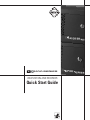 1
1
-
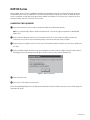 2
2
-
 3
3
-
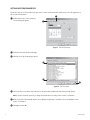 4
4
-
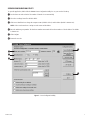 5
5
-
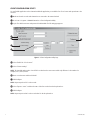 6
6
-
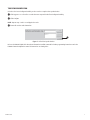 7
7
-
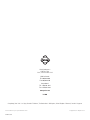 8
8
Pelco DX9100 Series User manual
- Type
- User manual
- This manual is also suitable for
Pelco DX9100 Series is a professional-grade video surveillance system designed for demanding security applications. It consists of a viewstation and a recorder, which work together to provide comprehensive video monitoring and recording capabilities.
The recorder has an internal storage unit with a capacity of 500 GB to 1,500 GB, allowing for extensive video storage. It supports up to 16 camera inputs, enabling the monitoring of multiple areas simultaneously. The viewstation provides a user-friendly interface for viewing live video, playback, and system configuration.
Ask a question and I''ll find the answer in the document
Finding information in a document is now easier with AI
Related papers
Other documents
-
Polycom ViewStation H.323 User manual
-
Polycom VIEWSTATION SP User manual
-
Polycom Network Card ViewStation User manual
-
Polycom WebOffice Release note
-
Polycom ReadiManagerLX100 Release note
-
Mindray Panorama 8.5.x User manual
-
Mindray Panorama 8.4.x User manual
-
Polycom Viewstation 128 User manual
-
Polycom GlobalManagementSystem User manual
-
Mindray BeneVision Distributed Monitoring System User manual