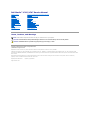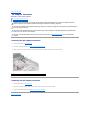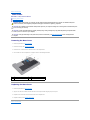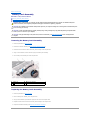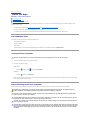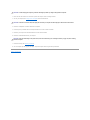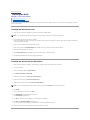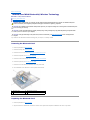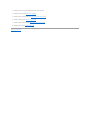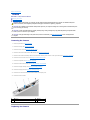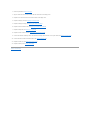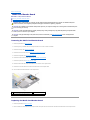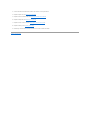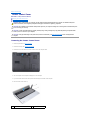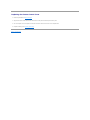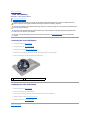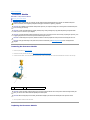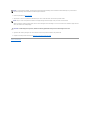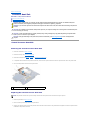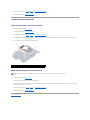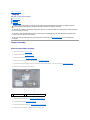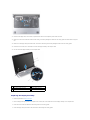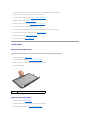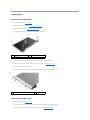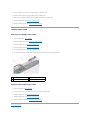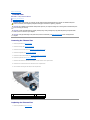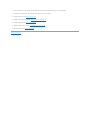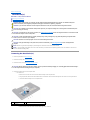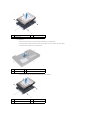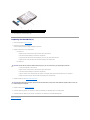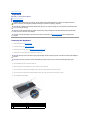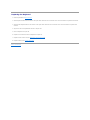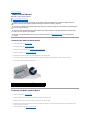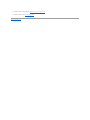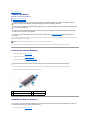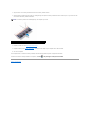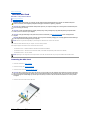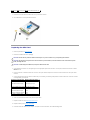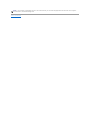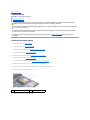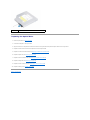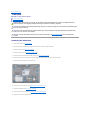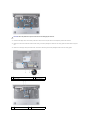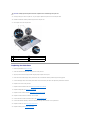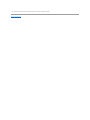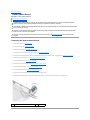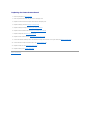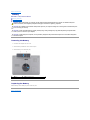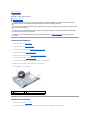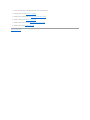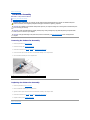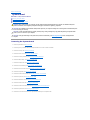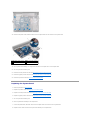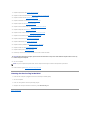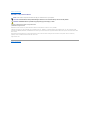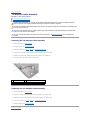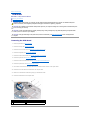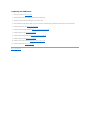Dell 1747 User manual
- Category
- All-in-One workstations
- Type
- User manual
This manual is also suitable for

DellStudio™1745/1747ServiceManual
Notes, Cautions, and Warnings
Information in this document is subject to change without notice.
©2009DellInc.Allrightsreserved.
Reproduction of these materials in any manner whatsoever without the written permission of Dell Inc. is strictly forbidden.
Trademarks used in this text: Dell and the DELL logo are trademarks of Dell Inc.; Bluetooth is a registered trademark owned by Bluetooth SIG, Inc. and is used by Dell under
license; Microsoft, Windows, Windows Vista, and Windows Vista start button logo are either trademarks or registered trademarks of Microsoft Corporation in the United States and/or
other countries.
Other trademarks and trade names may be used in this document to refer to either the entities claiming the marks and names or their products. Dell Inc. disclaims any
proprietary interest in trademarks and trade names other than its own.
RegulatoryModelP02ESeriesRegulatoryTypeP02E001
August 2009 Rev. A00
Before You Begin
Battery
Base Cover
Hard Drive(s)
Memory Module(s)
Wireless Mini-Card
Coin-Cell Battery
Center Control Cover
Keyboard
Media Controls Board
Display
Camera
Power Button Board
Palm Rest
Internal Card With Bluetooth®Wireless Technology
Thermal Fan
Media Card Reader Board
Optical Drive
USB Board
Speakers
System Board
Processor Heat Sink
Processor Module
TV Antenna Cable Assembly
Subwoofer Assembly
AC Adapter Connector
Battery Latch Assembly
Flashing the BIOS
NOTE: A NOTE indicates important information that helps you make better use of your computer.
CAUTION: A CAUTION indicates either potential damage to hardware or loss of data and tells you how to avoid the problem.
WARNING: A WARNING indicates a potential for property damage, personal injury, or death.

Back to Contents Page
AC Adapter Connector
DellStudio™1745/1747ServiceManual
Removing the AC Adapter Connector
Replacing the AC Adapter Connector
Removing the AC Adapter Connector
1. Follow the procedures in Before You Begin.
2. Remove the subwoofer assembly (see Removing the Subwoofer Assembly).
3. Make a note of the AC adapter connector cable routing and lift the AC adapter connector out of the computer base.
Replacing the AC Adapter Connector
1. Follow the procedures in Before You Begin.
2. Route the AC adapter connector cable and place the AC adapter connector on the computer base.
3. Replace the subwoofer assembly (see Replacing the Subwoofer Assembly).
Back to Contents Page
WARNING: Before working inside your computer, read the safety information that shipped with your computer. For additional safety best
practices information, see the Regulatory Compliance Homepage at www.dell.com/regulatory_compliance.
CAUTION: Onlyacertifiedservicetechnicianshouldperformrepairsonyourcomputer.DamageduetoservicingthatisnotauthorizedbyDell™
is not covered by your warranty.
CAUTION: To avoid electrostatic discharge, ground yourself by using a wrist grounding strap or by periodically touching an unpainted metal
surface (such as a connector on your computer).
CAUTION: To help prevent damage to the system board, remove the main battery (see Removing the Battery) before working inside the
computer.
1
AC adapter connector
2
AC adapter connector cable

Back to Contents Page
Base Cover
DellStudio™1745/1747ServiceManual
Removing the Base Cover
Replacing the Base Cover
Removing the Base Cover
1. Follow the procedures in Before You Begin.
2. Remove the battery (see Removing the Battery).
3. Remove the six screws that secure the base cover to the computer base.
4. Lift the base cover off the computer at an angle as shown in the following illustration.
Replacing the Base Cover
1. Follow the procedures in Before You Begin.
2. Align the four tabs on the base cover with the slots on the computer base and gently snap it into place.
3. Replace the six screws that secure the base cover to the computer base.
4. Replace the battery (see Replacing the Battery).
Back to Contents Page
WARNING: Before working inside your computer, read the safety information that shipped with your computer. For additional safety best
practices information, see the Regulatory Compliance Homepage at www.dell.com/regulatory_compliance.
CAUTION: Onlyacertifiedservicetechnicianshouldperformrepairsonyourcomputer.DamageduetoservicingthatisnotauthorizedbyDell™
is not covered by your warranty.
CAUTION: To avoid electrostatic discharge, ground yourself by using a wrist grounding strap or by periodically touching an unpainted metal
surface (such as a connector on your computer).
CAUTION: To help prevent damage to the system board, remove the main battery (see Removing the Battery) before working inside the
computer.
1
screws (6)
2
base cover
3
tabs (4)

Back to Contents Page
Battery Latch Assembly
DellStudio™1745/1747ServiceManual
Removing the Battery Latch Assembly
Replacing the Battery Latch Assembly
Removing the Battery Latch Assembly
1. Follow the procedures in Before You Begin.
2. Remove the subwoofer assembly (see Removing the Subwoofer Assembly).
3. Remove the three screws that secure the battery latch assembly to the computer base.
4. Using a small screwdriver, remove the latch spring on the battery latch assembly.
5. Lift the battery latch assembly out of the computer base.
Replacing the Battery Latch Assembly
1. Follow the procedures in Before You Begin.
2. Place the battery latch assembly on the computer base.
3. Using a small screwdriver, place the latch spring over the hook on the computer base.
4. Replace the three screws that secure the battery latch assembly to the computer base.
5. Replace the subwoofer assembly (see Replacing the Subwoofer Assembly).
WARNING: Before working inside your computer, read the safety information that shipped with your computer. For additional safety best
practices information, see the Regulatory Compliance Homepage at www.dell.com/regulatory_compliance.
CAUTION: Onlyacertifiedservicetechnicianshouldperformrepairsonyourcomputer.DamageduetoservicingthatisnotauthorizedbyDell™
is not covered by your warranty.
CAUTION: To avoid electrostatic discharge, ground yourself by using a wrist grounding strap or by periodically touching an unpainted metal
surface (such as a connector on your computer).
CAUTION: To help prevent damage to the system board, remove the main battery (see Removing the Battery) before working inside the
computer.
1
screws (3)
2
battery latch assembly
3
latch spring

Back to Contents Page
Before You Begin
DellStudio™1745/1747ServiceManual
Recommended Tools
Turning Off Your Computer
Before Working Inside Your Computer
This manual provides procedures for removing and installing components in your computer. Unless otherwise noted, each procedure assumes that the
following conditions exist:
l You have performed the steps in Turning Off Your Computer and Before Working Inside Your Computer.
l You have read the safety information that shipped with your computer.
l A component can be replaced or—if purchased separately—installed by performing the removal procedure in the reverse order.
Recommended Tools
The procedures in this document may require the following tools:
l Small flat-blade screwdriver
l Phillips screwdriver
l Plastic scribe
l BIOS upgrade CD or the BIOS executable update program available on the Dell Support website at support.dell.com
Turning Off Your Computer
1. Save and close all open files and exit all open programs.
2. Shut down the operating system:
Windows
®
Vista:
Click Start , click the arrow , and then click Shut Down.
Windows
®
7:
Click Start and then click Shut Down.
3. Ensure that the computer is turned off. If your computer did not automatically turn off when you shut down the operating system, press and hold the
power button until the computer turns off.
Before Working Inside Your Computer
Use the following safety guidelines to help protect your computer from potential damage and to help to ensure your own personal safety.
CAUTION: To avoid losing data, save and close all open files and exit all open programs before you turn off your computer.
WARNING: Before working inside your computer, read the safety information that shipped with your computer. For additional safety best
practices information, see the Regulatory Compliance Homepage at www.dell.com/regulatory_compliance.
CAUTION: To avoid electrostatic discharge, ground yourself by using a wrist grounding strap or by periodically touching an unpainted metal
surface (such as a connector on your computer).
CAUTION: Handle components and cards with care. Do not touch the components or contacts on a card. Hold a card by its edges or by its metal
mounting bracket. Hold a component such as a processor by its edges, not by its pins.
CAUTION: Onlyacertifiedservicetechnicianshouldperformrepairsonyourcomputer.DamageduetoservicingthatisnotauthorizedbyDell™
is not covered by your warranty.
CAUTION: When you disconnect a cable, pull on its connector or on its pull-tab, not on the cable itself. Some cables have connectors with locking
tabs; if you are disconnecting this type of cable, press in on the locking tabs before you disconnect the cable. As you pull connectors apart, keep
them evenly aligned to avoid bending any connector pins. Also, before you connect a cable, ensure that both connectors are correctly oriented
and aligned.

1. Ensure that the work surface is flat and clean to prevent the computer cover from being scratched.
2. Turn off your computer (see Turning Off Your Computer) and all attached devices.
3. Disconnect all telephone or network cables from the computer.
4. Press and eject any installed cards from the ExpressCard slot or the 8-in-1 media card reader.
5. Disconnect your computer and all attached devices from their electrical outlets.
6. Disconnect all attached devices from your computer.
7. Remove the battery (see Removing the Battery).
8. Turn the computer top-side up, open the display, and press the power button to ground the system board.
Back to Contents Page
CAUTION: To avoid damaging the computer, perform the following steps before you begin working inside the computer.
CAUTION: To disconnect a network cable, first unplug the cable from your computer and then unplug the cable from the network device.
CAUTION: To help prevent damage to the system board, remove the main battery (see "Removing the Battery" on page 13) before working
inside the computer.

Back to Contents Page
Flashing the BIOS
DellStudio™1745/1747ServiceManual
Flashing the BIOS From a CD
Flashing the BIOS From the Hard Drive
If a BIOS upgrade CD is provided with the new processor or new system board, flash the BIOS from the CD. If you do not have a BIOS upgrade CD, flash the
BIOS from the hard drive.
Flashing the BIOS From a CD
1. Ensure that the AC adapter is plugged in and that the main battery is installed properly.
2. Insert the BIOS upgrade CD, and restart the computer.
Follow the procedures that appear on the screen. The computer continues to boot and updates the new BIOS. When the flash update is complete, the
computer will automatically restart.
3. Press <F2> during POST to enter the system setup program.
4. Press <Esc> and then click Load Setup Defaults and click Yes in the pop- up window to reset the computer defaults.
5. Remove the BIOS upgrade CD from the drive.
6. Select Exit Saving Changes and select Yes in the pop-up window to save configuration changes.
7. The BIOS upgrade finishes and the computer restarts automatically.
Flashing the BIOS From the Hard Drive
1. Ensure that the AC adapter is plugged in, the main battery is properly installed, and a network cable is attached.
2. Turn on the computer.
3. Go to the Dell Support website at support.dell.com.
4. Click Drivers & Downloads® Select Model.
5. Select the type of product in the Select Your Product Family list.
6. Select the product brand in the Select Your Product Line list.
7. Select the product model number in the Select Your Product Model list.
8. Click Confirm.
9. A list of results appear on the screen. Click BIOS.
10. Click Download Now to download the latest BIOS file.
The File Download window appears.
11. Click Save to save the file on your desktop. The file downloads to your desktop.
12. Click Close if the Download Complete window appears.
The file icon appears on your desktop and is titled the same as the downloaded BIOS update file.
13. Double-click the file icon on the desktop and follow the procedures on the screen.
NOTE: If you use a BIOS upgrade CD to flash the BIOS, set up the computer to boot from a CD before inserting the CD.
NOTE: If you have selected a different model and want to start over again, click Start Over on the top right of the menu.

Back to Contents Page
Internal Card With Bluetooth®Wireless Technology
DellStudio™1745/1747ServiceManual
Removing the Bluetooth Card
Replacing the Bluetooth Card
If you ordered a card with Bluetooth wireless technology with your computer, it is already installed.
Removing the Bluetooth Card
1. Follow the procedures in Before You Begin.
2. Remove the battery (see Removing the Battery).
3. Remove the center control cover (see Removing the Center Control Cover).
4. Remove the keyboard (see Removing the Keyboard).
5. Remove the media controls board (see Removing the Media Controls Board).
6. Remove the palm rest (see Removing the Palm Rest).
7. Remove the screw that secures the Bluetooth card to the system board.
8. Lift the Bluetooth card to disconnect it from the system board connector.
Replacing the Bluetooth Card
1. Follow the procedures in Before You Begin.
2. Align the connector on the Bluetooth card with the connector on the system board and press the Bluetooth card until it is fully seated.
WARNING: Before working inside your computer, read the safety information that shipped with your computer. For additional safety best
practices information, see the Regulatory Compliance Homepage at www.dell.com/regulatory_compliance.
CAUTION: Onlyacertifiedservicetechnicianshouldperformrepairsonyourcomputer.DamageduetoservicingthatisnotauthorizedbyDell™
is not covered by your warranty.
CAUTION: To avoid electrostatic discharge, ground yourself by using a wrist grounding strap or by periodically touching an unpainted metal
surface (such as a connector on your computer).
CAUTION: To help prevent damage to the system board, remove the main battery (see Removing the Battery) before working inside the
computer.
1
Bluetooth card
2
system board connector
3
screw

3. Replace the screw that secures the Bluetooth card to the system board.
4. Replace the palm rest (see Replacing the Palm Rest).
5. Replace the media controls board (see Replacing the Media Controls Board).
6. Replace the keyboard (see Replacing the Keyboard).
7. Replace the center control cover (see Replacing the Center Control Cover).
8. Replace the battery (see Replacing the Battery).
Back to Contents Page

Back to Contents Page
Camera
DellStudio™1745/1747ServiceManual
Removing the Camera
Replacing the Camera
Removing the Camera
1. Follow the procedures in Before You Begin.
2. Remove the battery (see Removing the Battery).
3. Remove the base cover (see Removing the Base Cover).
4. Disconnect the antenna cables from the Mini-Card(s) (see Removing the Mini-Card).
5. Disconnect the subwoofer assembly cable from the subwoofer assembly cable connector on the system board (see Removing the Palm Rest).
6. Remove the center control cover (see Removing the Center Control Cover).
7. Remove the keyboard (see Removing the Keyboard).
8. Remove the media controls board (see Removing the Media Controls Board).
9. Remove the display assembly (see Removing the Display Assembly).
10. Remove the display panel (see Removing the Display Panel).
11. Remove the two screws that secure the camera module to the display cover.
12. Remove the camera module.
Replacing the Camera
WARNING: Before working inside your computer, read the safety information that shipped with your computer. For additional safety best
practices information, see the Regulatory Compliance Homepage at www.dell.com/regulatory_compliance.
CAUTION: Onlyacertifiedservicetechnicianshouldperformrepairsonyourcomputer.DamageduetoservicingthatisnotauthorizedbyDell™
is not covered by your warranty.
CAUTION: To avoid electrostatic discharge, ground yourself by using a wrist grounding strap or by periodically touching an unpainted metal
surface (such as a connector on your computer).
CAUTION: To help prevent damage to the system board, remove the main battery (see Removing the Battery) before working inside the
computer.
1
screws (2)
2
camera
3
camera cable connector

1. Follow the procedures in Before You Begin.
2. Align the screw holes on the camera module with the screw holes on the display cover.
3. Replace the two screws that secure the camera module to the display cover.
4. Replace the display panel (see Replacing the Display Panel).
5. Replace the display assembly (see Replacing the Display Assembly).
6. Replace the media controls board (see Replacing the Media Controls Board).
7. Replace the keyboard (see Replacing the Keyboard).
8. Replace the center control cover (see Replacing the Center Control Cover).
9. Connect the subwoofer assembly cable to the subwoofer assembly cable connector on the system board (see Replacing the Palm Rest).
10. Connect the antenna cables to the Mini-Card(s) (see Replacing the Mini-Card).
11. Replace the base cover (see Replacing the Base Cover).
12. Replace the battery (see Replacing the Battery).
Back to Contents Page

Back to Contents Page
Media Card Reader Board
DellStudio™1745/1747ServiceManual
Removing the Media Card Reader Board
Replacing the Media Card Reader Board
Removing the Media Card Reader Board
1. Follow the procedures in Before You Begin.
2. Press and eject any installed cards from the ExpressCard slot or the 8-in-1 media card reader.
3. Remove the battery (see Removing the Battery).
4. Remove the center control cover (see Removing the Center Control Cover).
5. Remove the keyboard (see Removing the Keyboard).
6. Remove the media controls board (see Removing the Media Controls Board).
7. Remove the palm rest (see Removing the Palm Rest).
8. Disconnect the media card reader board cable from the connector on the system board.
9. Remove the screw that secures the media card reader board to the computer base.
10. Lift the media card reader board out of the computer base.
Replacing the Media Card Reader Board
1. Follow the procedures in Before You Begin.
2. Place the media card reader board on the computer base and replace the screw that secures the media card reader board to the computer base.
WARNING: Before working inside your computer, read the safety information that shipped with your computer. For additional safety best
practices information, see the Regulatory Compliance Homepage at www.dell.com/regulatory_compliance.
CAUTION: Onlyacertifiedservicetechnicianshouldperformrepairsonyourcomputer.DamageduetoservicingthatisnotauthorizedbyDell™
is not covered by your warranty.
CAUTION: To avoid electrostatic discharge, ground yourself by using a wrist grounding strap or by periodically touching an unpainted metal
surface (such as a connector on your computer).
CAUTION: To help prevent damage to the system board, remove the main battery (see Removing the Battery) before working inside the
computer.
1
screw
2
media card reader board
3
media card reader board cable connector

3. Connect the media card reader board cable to the connector on the system board.
4. Replace the palm rest (see Replacing the Palm Rest).
5. Replace the media controls board (see Replacing the Media Controls Board).
6. Replace the keyboard (see Replacing the Keyboard).
7. Replace the center control cover (see Replacing the Center Control Cover).
8. Replace the battery (see Replacing the Battery).
9. Reinstall any removed cards in the ExpressCard slot or the 8-in-1 media card reader.
Back to Contents Page

Back to Contents Page
Center Control Cover
DellStudio™1745/1747ServiceManual
Removing the Center Control Cover
Replacing the Center Control Cover
Removing the Center Control Cover
1. Follow the procedures in Before You Begin.
2. Remove the battery (see Removing the Battery).
3. Remove the screw that secures the center control cover to the computer base.
4. Turn the computer over and open the display as far as it will open.
5. Pry out the center control cover with a plastic scribe starting from the back of the computer.
6. Ease the center control cover up.
WARNING: Before working inside your computer, read the safety information that shipped with your computer. For additional safety best
practices information, see the Regulatory Compliance Homepage at www.dell.com/regulatory_compliance.
CAUTION: Onlyacertifiedservicetechnicianshouldperformrepairsonyourcomputer.DamageduetoservicingthatisnotauthorizedbyDell™
is not covered by your warranty.
CAUTION: To avoid electrostatic discharge, ground yourself by using a wrist grounding strap or by periodically touching an unpainted metal
surface (such as a connector on your computer).
CAUTION: To help prevent damage to the system board, remove the main battery (see Removing the Battery) before working inside the
computer.
1
center control cover
2
plastic scribe

Replacing the Center Control Cover
1. Follow the procedures in Before You Begin.
2. Align the tabs on the center control cover with the slots on the palm rest and snap the cover in place.
3. Turn the computer over and replace the screw that secures the center control cover to the computer base.
4. Replace the battery (see Replacing the Battery).
Back to Contents Page

Back to Contents Page
Coin-Cell Battery
DellStudio™1745/1747ServiceManual
Removing the Coin-Cell Battery
Replacing the Coin-Cell Battery
Removing the Coin-Cell Battery
1. Follow the procedures in Before You Begin.
2. Remove the battery (see Removing the Battery).
3. Remove the base cover (see Removing the Base Cover).
4. Disconnect the coin-cell battery cable from the coin-cell battery cable connector on the system board.
5. Using a plastic scribe, pry the coin-cell battery off the computer base.
Replacing the Coin-Cell Battery
1. Follow the procedures in Before You Begin.
2. Place the coin-cell battery on the computer base.
3. Connect the coin-cell battery cable to the coin-cell battery cable connector on the system board.
4. Replace the base cover (see Replacing the Base Cover).
5. Replace the battery (see Replacing the Battery).
Back to Contents Page
WARNING: Before working inside your computer, read the safety information that shipped with your computer. For additional safety best
practices information, see the Regulatory Compliance Homepage at www.dell.com/regulatory_compliance.
CAUTION: Onlyacertifiedservicetechnicianshouldperformrepairsonyourcomputer.DamageduetoservicingthatisnotauthorizedbyDell™
is not covered by your warranty.
CAUTION: To avoid electrostatic discharge, ground yourself by using a wrist grounding strap or by periodically touching an unpainted metal
surface (such as a connector on your computer).
CAUTION: To help prevent damage to the system board, remove the main battery (see Removing the Battery) before working inside the
computer.
1
coin-cell battery
2
coin-cell battery cable connector

Back to Contents Page
Processor Module
DellStudio™1745/1747ServiceManual
Removing the Processor Module
Replacing the Processor Module
Removing the Processor Module
1. Follow the procedures in Before You Begin.
2. Remove the central processor heat sink (see Removing the Central Processor Heat Sink).
3. To loosen the ZIF socket, use a small, flat-blade screwdriver and rotate the ZIF-socket cam screw counterclockwise until it comes to the cam stop.
4. Lift the processor module from the ZIF socket.
Replacing the Processor Module
WARNING: Before working inside your computer, read the safety information that shipped with your computer. For additional safety best
practices information, see the Regulatory Compliance Homepage at www.dell.com/regulatory_compliance.
CAUTION: Onlyacertifiedservicetechnicianshouldperformrepairsonyourcomputer.DamageduetoservicingthatisnotauthorizedbyDell™
is not covered by your warranty.
CAUTION: To avoid electrostatic discharge, ground yourself by using a wrist grounding strap or by periodically touching an unpainted metal
surface (such as a connector on your computer).
CAUTION: To prevent intermittent contact between the ZIF-socket cam screw and the processor when removing or replacing the processor, press
to apply slight pressure to the center of the processor while turning the cam screw.
CAUTION: To avoid damage to the processor, hold the screwdriver so that it is perpendicular to the processor when turning the cam screw.
CAUTION: To help prevent damage to the system board, remove the main battery (see Removing the Battery) before working inside the
computer.
1
ZIF socket
2
ZIF-socket cam screw
CAUTION: To ensure maximum cooling for the processor, do not touch the heat transfer areas on the processor thermal-cooling assembly. The
oils in your skin can reduce the heat transfer capability of the thermal pads.
CAUTION: When removing the processor module, pull the module straight up. Be careful not to bend the pins on the processor module.

1. Follow the procedures in Before You Begin.
2. Align the pin-1 corner of the processor module with the pin-1 corner of the ZIF socket, then insert the processor module.
When the processor module is properly seated, all four corners are aligned at the same height. If one or more corners of the module are higher than the
others, the module is not seated properly.
3. Tighten the ZIF socket by turning the cam screw clockwise to secure the processor module to the system board.
4. Replace the central processor heat sink (see Replacing the Central Processor Heat Sink).
Back to Contents Page
NOTE: If a new processor is installed, you will receive a new thermal-cooling assembly, which will include an affixed thermal pad, or you will receive a
new thermal pad along with documentation to illustrate proper installation.
NOTE: The pin-1 corner of the processor module has a triangle that aligns with the triangle on the pin-1 corner of the ZIF socket.
CAUTION: To avoid damage to the processor, hold the screwdriver perpendicular to the processor when turning the cam screw.
Page is loading ...
Page is loading ...
Page is loading ...
Page is loading ...
Page is loading ...
Page is loading ...
Page is loading ...
Page is loading ...
Page is loading ...
Page is loading ...
Page is loading ...
Page is loading ...
Page is loading ...
Page is loading ...
Page is loading ...
Page is loading ...
Page is loading ...
Page is loading ...
Page is loading ...
Page is loading ...
Page is loading ...
Page is loading ...
Page is loading ...
Page is loading ...
Page is loading ...
Page is loading ...
Page is loading ...
Page is loading ...
Page is loading ...
Page is loading ...
Page is loading ...
Page is loading ...
Page is loading ...
Page is loading ...
Page is loading ...
Page is loading ...
Page is loading ...
Page is loading ...
Page is loading ...
Page is loading ...
Page is loading ...
-
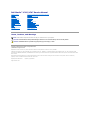 1
1
-
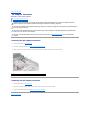 2
2
-
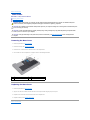 3
3
-
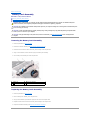 4
4
-
 5
5
-
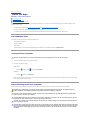 6
6
-
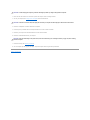 7
7
-
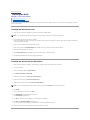 8
8
-
 9
9
-
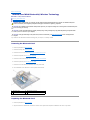 10
10
-
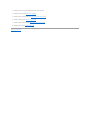 11
11
-
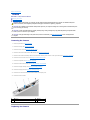 12
12
-
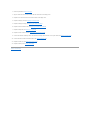 13
13
-
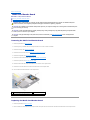 14
14
-
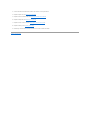 15
15
-
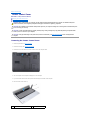 16
16
-
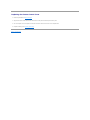 17
17
-
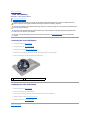 18
18
-
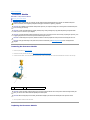 19
19
-
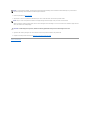 20
20
-
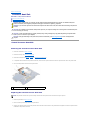 21
21
-
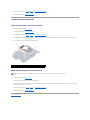 22
22
-
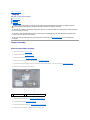 23
23
-
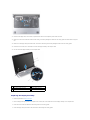 24
24
-
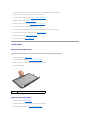 25
25
-
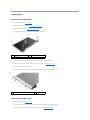 26
26
-
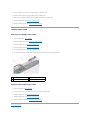 27
27
-
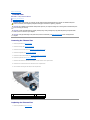 28
28
-
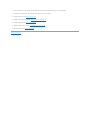 29
29
-
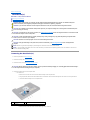 30
30
-
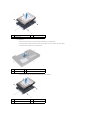 31
31
-
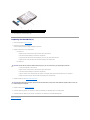 32
32
-
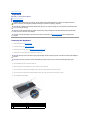 33
33
-
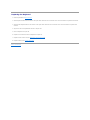 34
34
-
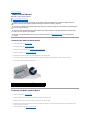 35
35
-
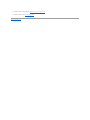 36
36
-
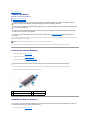 37
37
-
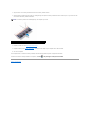 38
38
-
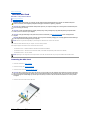 39
39
-
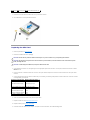 40
40
-
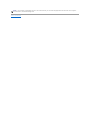 41
41
-
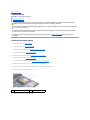 42
42
-
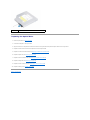 43
43
-
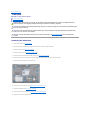 44
44
-
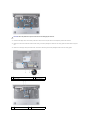 45
45
-
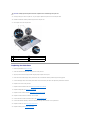 46
46
-
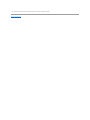 47
47
-
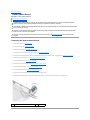 48
48
-
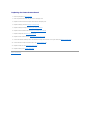 49
49
-
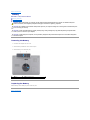 50
50
-
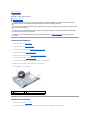 51
51
-
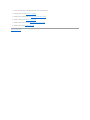 52
52
-
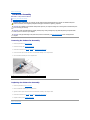 53
53
-
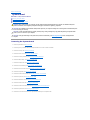 54
54
-
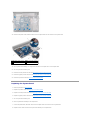 55
55
-
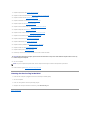 56
56
-
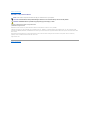 57
57
-
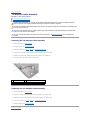 58
58
-
 59
59
-
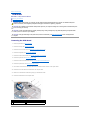 60
60
-
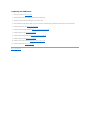 61
61
Dell 1747 User manual
- Category
- All-in-One workstations
- Type
- User manual
- This manual is also suitable for
Ask a question and I''ll find the answer in the document
Finding information in a document is now easier with AI
Related papers
-
Dell XPS 15 L501X Owner's manual
-
Dell XPS 15 L502X Owner's manual
-
Dell XPS 14 L401X Owner's manual
-
Dell Inspiron 3520 Owner's manual
-
Dell Inspiron 15 N5050 User manual
-
Dell Inspiron M5040 Owner's manual
-
Dell Inspiron 15 N5040 Owner's manual
-
Dell Inspiron 3420 Owner's manual
-
Dell Inspiron 14 N4050 Owner's manual
-
Dell Inspiron 14 N4050 User manual