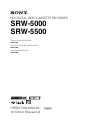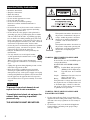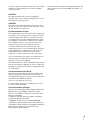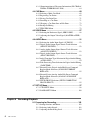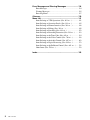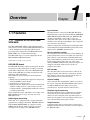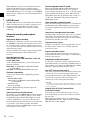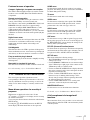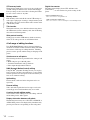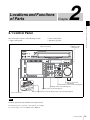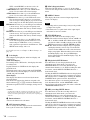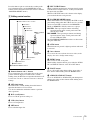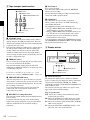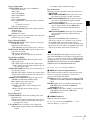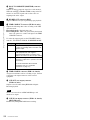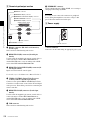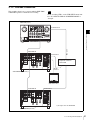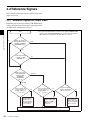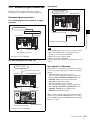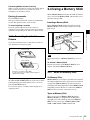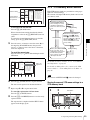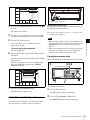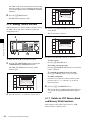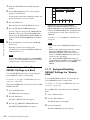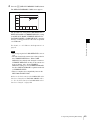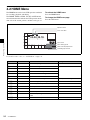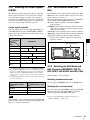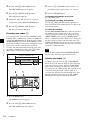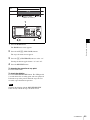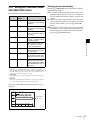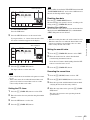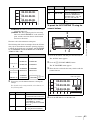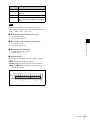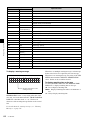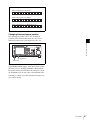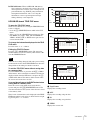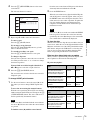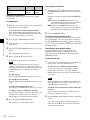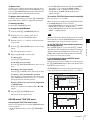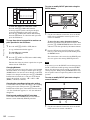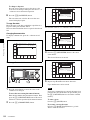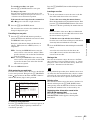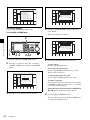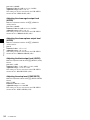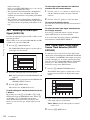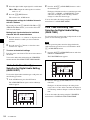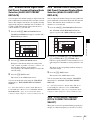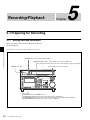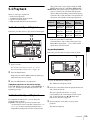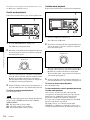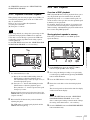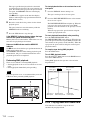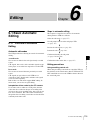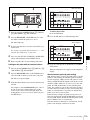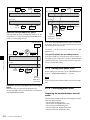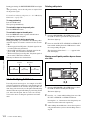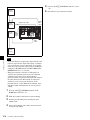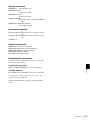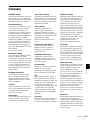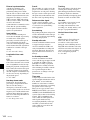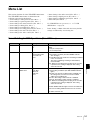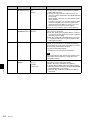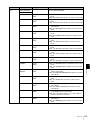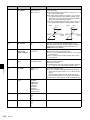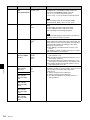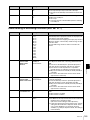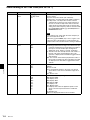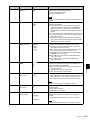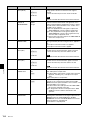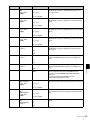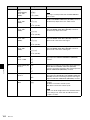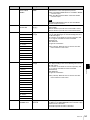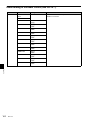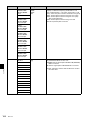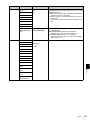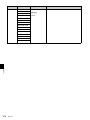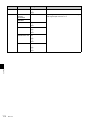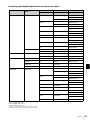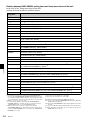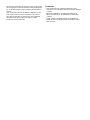Sony SRW-5500 User manual
- Category
- Recording Equipment
- Type
- User manual
This manual is also suitable for

HD DIGITAL VIDEOCASSETTE RECORDER
SRW-5000
SRW-5500
FORMAT CONVERTER BOARD
HKSR-5001
DIGITAL BETACAM PROCESSOR BOARD
HKSR-5002
RGB PROCESSOR BOARD
HKSR-5003
OPERATION MANUAL [English]
1st Edition (Revised 4)

2
• Read these instructions.
• Keep these instructions.
• Heed all warnings.
• Follow all instructions.
• Do not use this apparatus near water.
• Clean only with dry cloth.
• Do not block any ventilation openings.
Install in accordance with the manufacturer’s
instructions.
• Do not install near any heat sources such as radiators,
heat registers, stoves, or other apparatus (including
amplifiers) that produce heat.
• Do not defeat the safety purpose of the polarized or
grounding-type plug. A polarized plug has two blades
with one wider than the other. A grounding-type plug
has two blades and a third grounding prong. The wide
blade or the third prong are provided for your safety. If
the provided plug does not fit into your outlet, consult an
electrician for replacement of the obsolete outlet.
• Protect the power cord from being walked on or pinched
particularly at plugs, convenience receptacles, and the
point where they exit from the apparatus.
• Only use attachments/accessories specified by the
manufacturer.
• Use only with the cart, stand, tripod, bracket,
or table specified by the manufacturer, or sold
with the apparatus.
When a cart is used, use caution when moving
the cart/apparatus combination to avoid injury from tip-
over.
• Unplug this apparatus during lightning storms or when
unused for long periods of time.
• Refer all servicing to qualified service personnel.
Servicing is required when the apparatus has been
damaged in any way, such as power-supply cord or plug
is damaged, liquid has been spilled or objects have fallen
into the apparatus, the apparatus has been exposed to
rain or moisture, does not operate normally, or has been
dropped.
To prevent fire or shock hazard, do not
expose the unit to rain or moisture.
To avoid electrical shock, do not open the
cabinet. Refer servicing to qualified
personnel only.
THIS APPARATUS MUST BE EARTHED.
WARNING: THIS WARNING IS APPLICABLE
FOR USA ONLY.
If used in USA, use the UL LISTED power
cord specified below.
DO NOT USE ANY OTHER POWER
CORD.
Plug Cap Parallel Blade with ground pin
(NEMA 5-15P Configuration)
Cord Type SJT, three 16 or 18 AWG
wires
Length Minimum 1.5 m (4 ft 11 in), less
than 2.5 m (8 ft 3 in)
Rating Minimum 10 A, 125 V
Using this unit at a voltage other than 120 V
may require the use of a different line cord
or attachment plug, or both. To reduce the
risk of fire or electric shock, refer servicing
to qualified service personnel.
WARNING: THIS WARNING IS APPLICABLE
FOR OTHER COUNTRIES.
1. Use the approved Power Cord (3-core mains lead)/
Appliance Connector/Plug with earthing-contacts that
conforms to the safety regulations of each country if
applicable.
2. Use the Power Cord (3-core mains lead)/Appliance
Connector/Plug conforming to the proper ratings
(Voltage, Ampere).
Important Safety Instructions
WARNING
This symbol is intended to alert the user to
the presence of uninsulated “dangerous
voltage” within the product’s enclosure
that may be of sufficient magnitude to
constitute a risk of electric shock to
persons.
This symbol is intended to alert the user to
the presence of important operating and
maintenance (servicing) instructions in
the literature accompanying the
appliance.

3
If you have questions on the use of the above Power Cord/
Appliance Connector/Plug, please consult a qualified
service personnel.
CAUTION
The apparatus shall not be exposed to dripping or
splashing and no objects filled with liquid, such as vases,
shall be placed on the apparatus.
CAUTION
The unit is not disconnected from the AC power source
(mains) as long as it is connected to the wall outlet, even if
the unit itself has been turned off.
For the customers in U.S.A.
This equipment has been tested and found to comply with
the limits for a Class A digital device, pursuant to Part 15
of the FCC Rules. These limits are designed to provide
reasonable protection against harmful interference when
the equipment is operated in a commercial environment.
This equipment generates, uses, and can radiate radio
frequency energy and, if not installed and used in
accordance with the instruction manual, may cause
harmful interference to radio communications. Operation
of this equipment in a residential area is likely to cause
harmful interference in which case the user will be
required to correct the interference at his own expense.
You are cautioned that any changes or modifications not
expressly approved in this manual could void your
authority to operate this equipment.
The shielded interface cable recommended in this manual
must be used with this equipment in order to comply with
the limits for a digital device pursuant to Subpart B of Part
15 of FCC Rules.
For the customers in the U.S.A.
This product contains mercury. Disposal of this product
may be regulated if sold in the U.S.A. For disposal or
recycling information, please contact your local authorities
or the Electronics Industries Alliance
(www.eiae.org http://www.eiae.org ).
Do not install the appliance in a confined space, such as
book case or built-in cabinet.
For the customers in Europe
This product with the CE marking complies with both the
EMC Directive (89/336/EEC) and the Low Voltage
Directive (73/23/EEC) issued by the Commission of the
European Community.
Compliance with these directives implies conformity to
the following European standards:
• EN60065: Product Safety (For SRW-5000/5500)
• EN55103-1: Electromagnetic Interference (Emission)
• EN55103-2: Electromagnetic Susceptibility (Immunity)
This product is intended for use in the following
Electromagnetic Environment(s):
E1 (residential), E2 (commercial and light industrial), E3
(urban outdoors), E4 (controlled EMC environment, ex.
TV studio).

4
Table of Contets
Table of Contents
Chapter 1 Overview
1-1 Features ........................................................................... 9
1-1-1 Features of the SRW-5000/SRW-5500.............................9
1-1-2 Features of the Control Panel..........................................11
1-2 Optional Accessories ................................................... 13
1-3 Using the CD-ROM Manual .......................................... 13
1-3-1 CD-ROM System Requirements.....................................13
1-3-2 Preparations.....................................................................13
1-3-3 To Read the CD-ROM Manual.......................................13
Chapter 2 Locations and Functions of Parts
2-1 Control Panel................................................................. 15
2-1-1 Upper Control Panel .......................................................16
2-1-2 Lower Control Panel .......................................................17
2-1-3 System Set-Up Panel.......................................................23
2-2 Connector Panel ........................................................... 24
Chapter 3 Setting Up the VTR
3-1 Connecting External Equipment ................................. 29
3-1-1 Making HD Digital Connections ....................................29
3-1-2 Making NTSC/PAL Digital Connections .......................30
3-1-3 Cascade Connection........................................................31
3-2 Reference Signals......................................................... 32
3-2-1 Reference Signals for Output Video ...............................32
3-2-2 Reference Signal Connections ........................................33
3-3 Handling Cassettes....................................................... 34
3-3-1 Recommended Cassettes.................................................34
3-3-2 Inserting and Ejecting Cassettes .....................................34
3-3-3 Preventing Accidental Erasure........................................35
3-4 Using a Memory Stick................................................... 35
3-4-1 Notes on Memory Stick ..................................................35

5
Table of Contets
Chapter 4 Menu Settings
4-1 Registering and Storing Menu Settings ......................37
4-1-1 Menu Configuration ........................................................37
4-1-2 Changing Menu Settings.................................................37
4-1-3 Registering Items to the VTR SETUP Menu..................38
4-1-4 VTR Memory Bank Function .........................................39
4-1-5 Memory Stick Operations ...............................................41
4-1-6 Adding Titles to the Data ................................................46
4-1-7 Details on VTR Memory Bank and Memory Stick
Functions .........................................................................46
4-1-8 Memory Stick Data Compatibility..................................47
4-1-9 Automatic Reading from a VTR Bank at Power On.......47
4-1-10 Saving and Recalling DEFAULT Settings on a Bank ..48
4-1-11 Saving and Recalling DEFAULT Settings in a “Memory
Stick”...............................................................................48
4-2 HOME Menu ...................................................................50
4-2-1 Selecting the Output Signals (PB/EE).............................51
4-2-2 Record Inhibit Mode (REC INH)....................................51
4-2-3 Selecting the Edit Mode and Edit Channel (ASSEMBLE,
INS TC, INS VIDEO, INS AUDIO and INS CUE)........51
4-2-4 Preread Settings (PRE READ)........................................52
4-2-5 Still-Picture Output (FREEZE).......................................52
4-2-6 Setting the Preroll Time (PREROLL TIME)..................52
4-2-7 Selecting DMC Playback (DMC) ...................................52
4-2-8 Setting the Stop Code (STOP CODE) ............................53
4-3 TC Menu .........................................................................56
4-3-1 Setting the Time Data (TIMER SEL/RESET/SET/HOLD)
57
4-3-2 Setting the Time Code Reader (TCR SEL).....................60
4-3-3 Setting the Time Code Generator (TCG SOURCE/MODE)
60
4-3-4 Selecting the Time Code Running Mode (RUN MODE) ...
60
4-3-5 Selecting the Drop Frame Mode (DF/NDF) ...................61
4-3-6 Selecting the Content of the Second Time Code Display
Area (TC2 SEL) ..............................................................61
4-3-7 Selecting CTL Display Mode (TAPE TIMER) ..............61
4-3-8 Presetting Pulldown Time Code (PDPSET MENU)
(when HKSR-5001 is installed) ......................................61
4-3-9 Presetting for Conversion from Frame Time Code
(TCCONV MENU) .........................................................62
4-3-10 Displaying the Pulldown Time Code (PDTC DISP) (when
HKSR-5001 is installed) .................................................64

6
Table of Contets
4-3-11 Superimposition of Character Information (PD CHARA/
CHARA SUPER/H-POS/V-POS)...................................64
4-4 CUE Menu ...................................................................... 68
4-4-1 Selecting a Multi-Cue Mode...........................................69
4-4-2 Registering Cue Points....................................................69
4-4-3 Erasing Cue Point Data...................................................71
4-4-4 Prerolling to a Cue Point.................................................71
4-4-5 Changing a Cue Point Into an Edit Point........................72
4-4-6 Backspace Editing...........................................................72
4-4-7 TELE FILE Menu ...........................................................72
4-5 VIDEO Menu .................................................................. 87
4-5-1 Selecting the Reference Signal (SERVO REF) ..............88
4-5-2 Adjusting the Output Video Signal (MASTER to FINE)...
88
4-6 AUDIO Menu .................................................................. 91
4-6-1 Selecting the Audio Input Signal (AUDIO IN) ..............92
4-6-2 Digital Audio Output Signal Source Track Selection
(DIGOUT EXCHNG) .....................................................92
4-6-3 Analog Audio Output Signal Source Track Selection
(ANAOUT EXCHNG)....................................................93
4-6-4 Digital Audio Output Signal Source Track Selection
(SDOUT EXCHNG) .......................................................93
4-6-5 Audio Transition Type Selection for Digital Audio Editing
(AUDIO EDIT) ...............................................................94
4-6-6 Fade Processing Time Selection for Digital Audio Editing
(FADE TIME).................................................................94
4-6-7 External Device Digital Audio Edit Preset Command
Replace Mode Selection (AUDIO EDIT PRESET
REPLACE)......................................................................95
4-6-8 External Device Analog Audio Edit Preset Command
Replace Mode Selection (ANALOG AUDIO EDIT
REPLACE)......................................................................95
4-6-9 PITCH GROUP Selection (PITCH CORRECTION
GROUP SELECT) ..........................................................95
4-7 SET UP Menu................................................................. 97
4-7-1 VTR SETUP Menu .........................................................98
4-7-2 PANEL SETUP Menu ..................................................100
Chapter 5 Recording/Playback
5-1 Preparing for Recording............................................. 102
5-1-1 Setting Switches and Menus .........................................102
5-1-2 Selecting Audio Signals................................................103
5-1-3 Adjusting the Recording Level .....................................104

7
Table of Contets
5-1-4 Simultaneously Monitoring Playback of Video and Audio
Signals Being Recorded ................................................105
5-1-5 Audio Level Meter Display Modes...............................105
5-2 Recording.....................................................................106
5-3 Preparing for Playback ...............................................107
5-3-1 Setting Switches and Menus .........................................107
5-3-2 Adjusting the Audio Playback Level ............................107
5-3-3 Selecting the HD-SD Conversion Mode .......................108
5-4 Playback .......................................................................109
5-4-1 Normal-Speed Playback................................................109
5-4-2 Variable Speed Playback...............................................109
5-4-3 Capstan Override Playback ...........................................111
5-4-4 DMC Playback ..............................................................111
5-4-5 Playing Back Non-audio Data.......................................112
5-4-6 Performing Program Play..............................................113
Chapter 6 Editing
6-1 Basic Automatic Editing .............................................115
6-1-1 Overview of Automatic Editing ....................................115
6-1-2 Setting Switches and Menus .........................................116
6-1-3 Selecting the Edit Mode ................................................117
6-1-4 Setting Edit Points.........................................................117
6-1-5 Editing Non-audio Data ................................................120
6-1-6 Confirming Edit Points .................................................120
6-1-7 Cuing Up and Prerolling ...............................................121
6-1-8 Previewing.....................................................................121
6-1-9 Modifying Edit Points...................................................122
6-1-10 Performing Automatic Editing....................................124
6-2 Advanced Automatic Editing......................................126
6-2-1 DMC Editing.................................................................126
6-2-2 Animation Editing.........................................................127
6-2-3 Preread Editing..............................................................127
6-3 Manual Editing.............................................................129
Appendix
Maintenance .......................................................................130
Head Cleaning.........................................................................130
Moisture Condensation...........................................................130
Specifications ...................................................................131

8
Table of Contets
Error Messages and Warning Messages ........................ 134
Error Messages .......................................................................134
Warning Messages..................................................................135
Error Log Menu ......................................................................137
Glossary............................................................................. 139
Menu List ........................................................................... 141
Items Relating to VTR Operations (Nos. 001 to ...)...............141
Items Relating to Operation Panels (Nos. 101 to ...)..............145
Items Relating to Remote Interface (Nos. 201 to ...)..............148
Items Relating to Editing (Nos. 301 to ...)..............................149
Items Relating to Prerolling (Nos. 401 to ...) .........................152
Items Relating to Recording Protection (Nos. 501 to ...) .......153
Items Relating to the Time Code (Nos. 601 to ...)..................154
Items Relating to the Video Control (Nos. 706 to ...).............158
Items Relating to the Audio Control (Nos. 807 to ...) ............162
Items Relating to Digital Processing (Nos. 902 to ...)............172
Items Relating to the Pulldown Control (Nos. A01 to ...) ......176
Other Items (Nos. T01 to ...)...................................................178
Index................................................................................... 183

9
1-1 Features
Chapter
Chapter 1 Overview
1
Overview
1-1 Features
1-1-1 Features of the SRW-5000/
SRW-5500
The SRW-5000/SRW-5500 is a high-definition digital
videocassette recorder using the HDCAM-SR format. It is
a small and light unit incorporating LSIs for signal
processing and is comparable to the HDCAM
1)
model
HDW-F500 in size, weight and functionality.
The SRW-5500 only is a recorder supporting both the
HDCAM-SR and HDCAM formats.
1) HDCAM is a trademark of Sony Corporation.
HDCAM-SR format
The HDCAM-SR format exploits technological advances
in signal processing and magnetic recording, to provide
functionality comparable to that of the HDCAM format,
while offering HD digital recording and playback with
high image and sound quality.
The technology incorporated in this unit includes the
following.
• Highly efficient and mild data compression using newly
developed MPEG-4 Studio Profile
• Powerful error-correcting codes
• High-performance, high-accuracy heads and drum with
dynamic tracking (DT ™), together with a new auto-
tracking technique, yielding highly reliable narrow track
recording and playback.
These technologies allow 120 minutes of recording on an
HDCAM-SR cassette (L type), the same size as the
HDCAM cassette.
Digital signal processing
In this unit, 4:2:2 component video signals obtained by
quantization according to ITU-R709, SMPTE 274M and
BTA S-002B (SMPTE 260M) are compressed using
MPEG-4 Studio Profile. Audio signals are processed
uncompressed, according to the AES/EBU format.
Input interface
The input interface is based on the HD SDI (HD Serial
Digital Interface) format specified by BTA S-004B/005B/
006B (SMPTE 291M/292M/299M) and ARIB STD-B4,
allowing a single BNC coaxial cable to carry one
component video signal, twelve digital audio channels,
and time code in time division multiplex; this is separated
for conversion to parallel data.
Audio recording can be switched between the digital audio
signal multiplexed with the HD SDI signal and the audio
signal from an AES/EBU digital interface.
Bit rate reduction encoder
The component video signal undergoes frame shuffling. It
is then compressed by a process in which it is subjected to
DCT (discrete cosine transform) or DPCM (differential
pulse code modulation), quantization control, and variable
length word encoding. This is the core of the newly
developed MPEG-4 Studio Profile. Interlaced signals are
compressed in fields and progressive signals are
compressed in frames.
ECC encoder
The outer ECC (Error Correction Code) is added to the
compressed video and audio data, followed by the inner
ECC, ID data, and sync data. Reed-Solomon codes are
employed in this error correction system.
Channel coding
Video and audio data with the ECC added is recorded in
the form of serial data. The HDCAM-SR format adopts a
scrambled i-NRZ channel coding system, giving
consideration to off-track and noise characteristics.
Playback signal processing
The playback digital signal is equalized by an equalizer
circuit. It then passes powerful inner and outer ECCs
which can correct dropouts in the reproduced signal. It
further goes through an error concealment circuit to have
errors still remaining in the signal rectified.
Output interface
Component video data is converted into serial data and
multiplexed with audio data and time code, then output in
the HD SDI format.

10
1-1 Features
Chapter 1 Overview
With an HD-SD converter board installed, the unit can
output both D1 SDI and analog composite signals.
Besides audio data is output as digital data multiplexed
with the HD SDI signal, it is also output via an AES/EBU
digital interface. Analog data converted from digital data is
also provided.
HDCAM format
The HDCAM format uses tape with the same 12.65 mm
width as the Betacam series to enable recording of up to
two hours of high-quality HD video. Video signal
compression uses prefilter and coefficient recording
technology.
Advanced recording and playback
functions
High-quality digital recording
This unit uses a component system to record video signals.
An AES/EBU format with a wide dynamic range is used
for 12-channel audio recording. A unique and powerful
error correction circuit and concealment circuit are used in
digital signal processing.
Accurate and stable video signal output is made possible
by setting and adjusting the internal digital video
processor.
Record/playback modes
HDCAM-SR format (SRW-5000/5500) or HDCAM
format (SRW-5500)
As the record/playback mode, you can select from the
following ten modes.
1080×1920: 59.94i/60i/50i/23.98PsF/24PsF/25PsF/
29.97PsF/30PsF
720×1280: 59.94P/50P (HDCAM-SR format only)
Playback compatibility
You can select the following compatibility playback
functions.
• HDCAM (SRW-5000)
1080×1920: 59.94i/60i/50i/23.98PsF/24PsF/25PsF/
29.97PsF/30PsF
• Digital Betacam
525/59.94i, 625/50i
However, Digital Betacam playback requires the
HKSR-5002 (option).
Internal format conversion function
By installing an optional HKSR-5001, when the operation
mode of this unit is 23.98PsF or 24PsF, a 59.94i or 60i
mode HD SDI output (audio/VITC multiplex) is made
available. Additionally, conversion in either direction
between 1080×1920 and 720×1280, and conversion from
4:2:2 signal to 4:4:4 signal is possible, and with the
additional installation of an HKSR-5003, conversion from
a 4:4:4 signal to a 4:2:2 signal.
Noiseless playback with DT heads
When using the HDCAM-SR or HDCAM format, the
dedicated playback DT heads allow you to perform
noiseless playback in the range from –1 to +2 times normal
speed, including still-picture playback. When using the
Digital Betacam format, the playback range is from –1 to
+3. However, Digital Betacam playback requires the
HKSR-5002 (option).
Video and audio confidence heads
Video and audio (channels 1 through 12, or 4 channels for
the HDCAM format (SRW-5500 only)) signals can be
recorded and simultaneously played back to check the
recording.
Internal time code generator and reader
The internal time code generator allows you to record time
code (LTC or user bits) together with video and audio
signals. Time codes (LTC or user bits) can be read during
playback using the time code reader.
Computer servo system
Computer-controlled servo motors provide direct drive for
the drum, capstan, and two reels, enabling quick and
accurate tape access.
Capstan override function
You can adjust the playback speed by ±15% to ensure
synchronization between, for example, two VTRs playing
back the same program.
Independent audio level control
It is possible to adjust the recording and playback levels
either independently on each channel or simultaneously on
all 12 channels (or 4 channels for HDCAM format (SRW-
5500 only)) while monitoring the peak values.
Tele-File
1)
memory label system
This unit incorporates the Tele-File memory label system
to allow users to read, write and update videocassette
management information, log data (IN/OUT points) and
cue point data on memory labels, providing greater
efficiency in cassette management and editing.
1) Tele-File
A contact-free system for writing, reading, and modifying video cassette-
related information on IC memory-bearing labels. Tele-File is a trademark
of Sony Corporation.
Program Play (P-PLAY) Function/Pitch
Correction Function
Program play is a function that allows play at ±5% of
normal speed. Pitch correction of the audio is possible at
the same time.
This function is available only for the combination of
SRW-5000/5500 Serial No. 12001 or higher and HKSR-
5001 Serial No. 11001 or higher.

11
1-1 Features
Chapter 1 Overview
Features for ease of operation
Compact, lightweight, low power consumption
The VTR is small and light enough to be used in outside
broadcast vans or in EFP (Electronic Field Production)
assignments.
Remote control operation
The VTR has a serial RS-422A 9-pin connector to allow
control of the VTR by an external control unit.
The VTR also comes with 9-pin REMOTE 1-IN(9P) and
REMOTE 1-I/O(9P) connectors to support bridge
connection of multiple SRW-5000/5500 units or other
VTRs equipped with 9-pin remote connectors for
simultaneous operation. Furthermore, you can control the
VTR from an external control unit with a parallel (50-pin)
interface.
Digital hours meter
The meter can show the total elapsed time since the VTR
was turned on, total drum revolution time, total tape
running time and total number of threadings and
unthreadings.
Self-diagnosis
This function allows the VTR to perform self diagnostics
when a malfunction occurs. An error message is displayed
and a history of all errors that have occurred is recorded.
Easy-to-maintain plug-in boards
The VTR uses plug-in circuit boards to simplify servicing
and inspection.
Mountable in standard 19-inch rack
The unit can be mounted in an EIA-standard 19-inch rack.
For rack mounting, refer to the Installation Manual.
1-1-2 Features of the Control Panel
The control panel provides eight menu screens
corresponding to different operation modes to allow fast
and easy adjustment of necessary settings, as well as the
ability to store menu settings to a memory stick for later
recall.
Menu-driven operations for a variety of
purposes
Eight menus are displayed on the 130 × 95 mm
(5
1
/
8
inches × 3
3
/
4
inches) color display and are set using
the 10 function buttons.
You can register desired items to the menus other than the
SET UP menu.
Pressing the [F4] (PF ASSIGN) button in the SET UP
menu displays the menu items that can be registered.
HOME menu
Use this menu to make the basic settings for recording,
playback, and editing operations, and to select channels to
be edited during insert editing.
TC menu
Use this menu to make time code settings.
VIDEO menu
Use this menu to adjust the video signals. The VIDEO
menu screen shows the VTR operation mode, current
position time code, time code type, and so on.
AUDIO menu
Use this menu to adjust the audio signals. The AUDIO
menu screen shows the VTR operation mode, current
position time code, time code type, and so on.
CUE menu
Use this menu to set up to 100 cue points. In page mode,
10 cue points per page can be set on a total of 10 pages. In
the TELE FILE menu, you can change the setting for the
memory label system Tele-File.
PF1/PF2 (Personal Function) menus
Use these menus to register up to 40 of the most frequently
used items from the other menus (up to 10 items each can
be registered to PF1, ALT/PF1, PF2 and ALT/PF2).
SET UP menu
This menu enables the following settings.
• The VTR BANK menu allows up to eight pages of menu
settings to be saved.
• Use the MEMORY CARD menu to store current settings
of the VTR and up to eight pages of the contents of the
VTR memory bank to a memory stick.
• Use the scrollable PF ASSIGN menu to display the items
that can be registered, and to select and register the most
frequently used menu items.
• Use the scrollable VTR SETUP menu to display the
items necessary for making initial settings, and to
directly change settings without registering them with
the function buttons for each menu.
• Use the PANEL SETUP menu to set control panel
operations, such as the keyboard sound output.
MAINTENANCE menu
Use this menu to access the maintenance functions.
For details, refer to the Maintenance Manual Volume 1.
A full complement of storage/recall
functions
These functions allow you to use titles to store and recall
menu settings in either the VTR’s internal memory banks
or memory sticks.

12
1-1 Features
Chapter 1 Overview
VTR memory banks
These memory banks allow you to store up to eight pages
of VTR settings in addition to the current VTR settings.
Factory settings are also stored here, allowing the VTR to
be reset to these values at any time.
Memory sticks
Each memory stick can hold the current VTR settings as
well as up to eight pages of settings. A single memory stick
thus allows you to store and recall the entire contents of the
VTR memory banks.
Title function
This function allows you to add titles when storing data to
the VTR memory bank or memory stick, thus facilitating
data retrieval and management.
Write protect function
Setting pages stored in VTR memory banks or memory
sticks can be write protected on an individual basis.
A full range of editing functions
Two SRW-5000/5500 units can be connected allowing
automatic or manual assembe and insert editing. The VTR
also features a full range of editing functions, including
preview, review, preroll, and the setting or changing of edit
points.
Quick access to edit points
The following methods are provided for the setting of edit
points:
• Multi-cuing for up to 100 edit points
• Search dial with shuttle and jog functions
• Direct input through numeric buttons
DMC (Dynamic Motion Control) editing
Using the DT
®
(Dynamic Tracking) heads, you can play
back a section of an edit at speeds between –1 and +2 times
normal speed and store the speed variation in memory for
later use in automatic editing.
Split editing
In insert mode, audio and video edit points can be set
separately.
Preread editing
Video and audio signals that have been pre-read can be
externally processed and simultaneously re-recorded.
A variety of audio editing modes
You can select cut-in editing, cross-fade editing, and fade
in/out editing for the audio signals.
Display of duration between edit points
The duration between any two of IN, OUT, AUDIO IN, or
AUDIO OUT points can be displayed by simultaneously
pressing two buttons corresponding to those edit points.
Digital time counter
The time counter display shows CTL and time codes
(LTC/VITC
1)
), or user bits data for precise setting of edit
points.
1) LTC (Longitudinal Time Code):
Time code recorded on a longitudinal track
VITC (Vertical Interval Time Code):
Time code recorded on a video track during the vertical blanking interval

13
1-2 Optional Accessories / 1-3 Using the CD-ROM Manual
Chapter 1 Overview
1-2 Optional Accessories
The following accessories can be used with this unit.
HKSR-5001 Format Converter Board
This allows format conversion described below:
• 2-3 pulldown (23.98PsF to 59.94i, 24PsF to 60i)
• Conversion between 1080 and 720P
• 4:2:2 between 4:4:4
(Conversion of 4:4:4 to 4:2:2 is possible only when the
HKSR-5003 is additionally installed.)
HKSR-5002 Digital Betacam Processor Board
This allows you to play back Digital Betacam tapes and
output SD and HD signals.
When the system is operated in 4:4:4 mode, up conversion
of the output to HD signals are possible as follows,
depending on the system setting.
1080: Up conversion to 1080.
720: Up conversion to 720P.
When the system is operated in 4:4:4 mode, no up-
converted HD output can be obtained.
HKSR-5003 RGB Processor Board
This allows you to accept dual link HD SDI input, and
record and play back RGB (4:4:4).
HKDV-900 HD Digital Video Controller
This allows you to remotely control the parameters for
video signals and image enhancement.
References
In addition to this Operation Manual, the following
manuals are available:
Maintenance Manual Volume 1 (optional)
Provides detailed information necessary to maintain the
VTR.
Maintenance Manual Volume 2 (optional)
Provides information on spare parts.
Maintenance Manual Volume 3 (optional)
Contains circuit diagrams and block diagrams.
Installation Manual (supplied)
Provides necessary information to install and operate the
VTR.
For information about changing the video system, refer to
“1-11. System Setting” in the Installation Manual.
9-pin Protcol Manual (optional)
Provides information on the 9-pin protocol.
1-3 Using the CD-ROM
Manual
The supplied CD-ROM includes operation manuals for
this unit (English, Japanese, French and German versions).
1-3-1 CD-ROM System
Requirements
The following are required to access the supplied CD-
ROM disc.
• Computer: PC with Intel Pentium CPU.
- Installed memory: 64 MB or more
-CD-ROM drive: × 8 or faster
• Monitor: Monitor supporting resolution of 800 × 600
dots or higher
• Operating system: Microsoft Windows XP Professional
or Windows XP Home Edition
When these requirements are not met, access to the CD-
ROM disc may be slow, or not possible at all.
1-3-2 Preparations
The one of following software must be installed on your
computer in order to use the operation manuals contained
in the CD-ROM disc.
• Adobe Acrobat Reader 4.0 or higher
• Adobe Reader Version 6.0 or higher
If Adobe Reader is not installed, it may be downloaded
from the following URL:
http://www.adobe.com/
1-3-3 To Read the CD-ROM Manual
To read the operation manual contained in the CD-ROM
disc, do the following.
1
Insert the CD-ROM disc in your CD-ROM drive.
A cover page appears automatically in your browser.
If it does not appear automatically in the browser,
double click the index.htm file on the CD-ROM disc.
2
Select and click the operation manual that you want to
read.
This opens the PDF file of the operation manual.
Note

14
1-3 Using the CD-ROM Manual
Chapter 1 Overview
If you lose the CD-ROM disc or become unable to read its
content, for example because of a hardware failure, you
can do the following.
• You can purchase a new CD-ROM disc to replace one
that has been lost or damaged. Contact a Sony service
representative.
Note

15
2-1 Control Panel
Chapter
Chapter 2 Locations and Functions of Parts
2
Locations and Functions
of Parts
2-1 Control Panel
The control panel consists of the following sections:
• Upper control panel
• Lower control panel
• System set-up panel
Normally operate the unit with the control panel closed.
For details of how to open the control panel, for example
for system setup, refer to the Maintenance Manual.
SRW-5000
HD DIGITAL VIDEO CASSETTE RECORDER
SRW-5000
HD DIGITAL VIDEO CASSETTE RECORDER
Upper control panel 4 Display section
(see page 20)
5 Search control section
(see page 22)
3 Tape transport control section (see page 20)
2 Editing control section (see page 19)
1 Menu control section (see page 17)
System set-up panel: Access by opening the lower control panel (see page 23)
Lower control panel
Note

16
2-1 Control Panel
Chapter 2 Locations and Functions of Parts
2-1-1 Upper Control Panel
a POWER switch
Pressing on the ‘(’ side of this switch powers the unit and
lights up the information display (see page 20) and color
display (see page 18). To turn the unit off, press on the ‘a’
side of the switch.
b ERROR indicator
This lights when a serious problem occurs, such as an
operational malfunction or system internal error.
You can check the details on the lower control panel.
For details, see “Error Messages and Warning Messages”
on page 134.
c WARNING indicator
This flashes when there is a fault in the unit. You can check
the details on the lower control panel.
For details, see “Error Messages and Warning Messages”
on page 134.
d EJECT button
Pressing this button automatically ejects the cassette after
several seconds.
e Format indicators (Digital BETACAM/HDCAM/
HDCAM SR)
These show the format of the cassette loaded into the unit.
f REMOTE buttons
Press one of the following buttons, to select how the VTR
is controlled.
ETHERNET: This button lights when pressed, enabling
access from the network connected to the
ETHERNET connector on this unit.
1(9P): This button lights when pressed, enabling this unit
to be controlled from a device connected to the
REMOTE 1-IN(9P) connector or REMOTE 1-I/
O(9P) connector.
2(50P): This button lights when pressed, enabling this unit
to be controlled from a device connected to the
REMOTE 2 PARALLEL I/O(50P) connector.
When the VTR is being controlled by the external
equipment connected to the REMOTE 1-IN(9P) or
REMOTE 2 PARALLEL I/O(50P) connector, all tape
transport buttons and edit operation buttons are disabled,
except the STOP and EJECT buttons. You may also
specify the disabling or enabling of all buttons by setting
the VTR SETUP menu item 008 “LOCAL FUNCTION
ENABLE”.
g CHANNEL CONDITION indicators
These show the status of the playback signal.
Blue: The playback signal status is satisfactory.
Yellow: The playback signal is somewhat degraded, but
playback is possible.
However, if this indicator remains lit continuously,
head cleaning is required.
Red: The playback signal has deteriorated.
If this indicator remains lit continuously, head
cleaning or internal inspection is required.
SRW-5000
HD DIGITAL VIDEO CASSETTE RECORDER
EJECT
POWER
REMOTE
CHANNEL
CONDITION
PHONES
ERROR WARNING
ETHERNET
1(9P) 2(50P)
1 POWER switch
2 ERROR indicator
3 WARNING indicator
4 EJECT button
5 Format indicators
6 REMOTE buttons
7 CHANNEL CONDITION indicators
8 PHONES level control
9 PHONES jack
Cassette compartment
Note

17
2-1 Control Panel
Chapter 2 Locations and Functions of Parts
h PHONES level control
Adjusts the output level to the PHONES jack.
For details, see “5-1-2 Selecting Audio Signals” on
page 103.
i PHONES jack
Connect stereo headphones with 8 Ω impedance for audio
monitoring during recording, playback, and editing.
Adjust the headphone output level with the PHONES level
control.
2-1-2 Lower Control Panel
1 Menu control section
a MONITOR R buttons
Select the audio signal output from the MONITOR
OUTPUT R connector. This assigns the desired channel to
the MONITOR OUTPUT R connector. If you assign more
than one channel to the same monitor output connector, a
mixed audio signal is output.
You can also make this setting using the VTR SETUP
menu item 808 “AUDIO MONITOR-R select”.
In the audio playback level adjustment mode, this is used
to select the channel to be adjusted.
b MONITOR L buttons
Select the audio signal output from the MONITOR
OUTPUT L connector. This assigns the desired channel to
the MONITOR OUTPUT L connector. If you assign more
than one channel to the same monitor output connector, a
mixed audio signal is output.
You can also make this setting using the VTR SETUP
menu item 807 “AUDIO MONITOR-L select”.
In the audio playback level adjustment mode, this is used
to select the channel to be adjusted.
c MULTI CONTROL knob
Used to set the audio recording/playback level and make
settings in the SET UP menu (see page 97).
d Menu selection buttons
These select the menu screen displayed on the display.
HOME button: Press this to go to the HOME menu
screen. The home menu provides settings for the basic
VTR operations and editing operations.
TC button: Press this to go to the TC (time code) menu
screen. In the time code menu, you can switch LTC/
MULTI
CONTROL
L
R
MONITOR
CH12CH11CH10CH9CH8CH7CH6CH5CH4CH3CH2CH1
DIAG
F1
F2
F3
F4
F5ALT F6 F7 F8 F9 F10
HOME
TC
VIDEO
AUDIO
CUE
PF1
PF2
SET UP
0
-10
-20
-30
-40
L
R
OVER
CH1
dB
0
-10
-20
-30
-40
L
R
OVER
CH2
dB
0
-10
-20
-30
-40
L
R
OVER
CH3
dB
0
-10
-20
-30
-40
L
R
OVER
CH4
dB
0
-10
-20
-30
-40
L
R
OVER
CH5
dB
0
-10
-20
-30
-40
L
R
OVER
CH6
dB
0
-10
-20
-30
-40
L
R
OVER
CH7
dB
0
-10
-20
-30
-40
L
R
OVER
CH8
dB
0
-10
-20
-30
-40
L
R
OVER
CH9
dB
0
-10
-20
-30
-40
L
R
OVER
CH10
dB
0
-10
-20
-30
-40
L
R
OVER
CH11
dB
0
-10
-20
-30
-40
L
R
OVER
CH12
dB
EDIT PRESET VIDEO TC
1 MONITOR R buttons
2 MONITOR L buttons
3 MULTI CONTROL knob
4 Menu selection buttons
5 Color display
6 Function buttons
7 ALT button
8 DIAG button
9 DISPLAY button
0 FULL/FINE button
qa PB LEVEL button
qs REC LEVEL button

18
2-1 Control Panel
Chapter 2 Locations and Functions of Parts
VITC, switch DF/NDF, set the time code to be
displayed on an external monitor, and so on.
VIDEO button: Press this to go to the VIDEO menu
screen. Use it to make video related settings.
AUDIO button: Press this to go to the AUDIO menu
screen. Use it to make audio related settings.
CUE button: Press this to go to the CUE menu screen.
The cue menu provides 10 pages to set cue points.
You can set up to 10 cue points per page. You can also
make settings for the Tele-File memory label system.
PF1 button: Press this to go to the PF1 (personal function
1) menu screen. You can register frequently-used
items in the PF1 menu. The factory default setting is
blank.
PF2 button: Press this to go to the PF2 (personal function
2) menu screen. You can register frequently-used
items in the PF2 menu. The factory default setting is
blank.
SET UP button: Press this to go to the SET UP menu
screen. The setup menu provides functions to save
menu settings in VTR banks or save to a memory
stick, registration operations in the PF buttons, VTR
SETUP menu settings, and so on.
For details of menus, see Chapter 4 “Menu Settings” on
page 37.
e Color display
This comprises principally the audio level display and
menu display.
Audio Level display:
In recording mode or E-E mode
1)
, this displays the audio
recording levels.
In playback mode or CONFI mode, this displays the
playback levels.
The display mode can be changed with the FULL/FINE
button. The factory default display is a reference level of
–20 dB, and peak level 0 dB.
Menu display:
This displays the menu screen selected by the menu
selection buttons.
Each menu screen shows the functions assigned to the
function buttons ([F1] to [F10]), and shows simultaneously
information required for time code display settings and so
on.
1) E-E mode
An abbreviation for Electric-to-Electric mode. In this mode, video or audio
input signals are passed and output only through the VTR’s internal
circuitry, and not through the magnetic conversion system comprising tape
and heads.
f Function buttons
Activates the functions in each menu.
g ALT (alternative) button
Press to change the items displayed on the current menu.
Press again to return to the original items.
h DIAG (diagnostic) button
Hold down the SFT button (see page 19) in the editing
control section and press this switch to switch to the DIAG
menu.
i DISPLAY button
This displays the down-converted output signal in the
whole color display.
• Depending on the system settings, it may not be possible
to output some signals.
• This function is for a quick check of the output signal,
and cannot be used as a monitor.
j FULL/FINE button
This selects the audio level meter display range.
FULL: The audio level meter display is from –60 dB to 0
dB, or –40 dB to +20 dB. Select which of these ranges
(peak level: 0 dB or +20 dB) is displayed in the VTR
SETUP menu item 814 “LEVEL METER SCALE”.
FINE: The audio level meter display range is expanded,
and displayed with a scale in steps of 0.25 dB. The
reference marker LED at the center of the level meter
display range lights. When the audio level exceeds the
maximum display range, the top OVER display
flashes. When under the minimum display range, the
bottom line flashes.
k PB (playback) LEVEL button
Press this button to enter the playback audio level
adjustment mode. In this mode, you can use the
MONITOR R button to select the adjustment target
channels from channels 1 to 12. While watching the audio
level meter, turn the MULTI CONTROL knob for a
desired audio level.
Clicking the MULTI CONTROL knob resets the playback
audio level to the factory set level (a reference level of 0
dB is displayed for a +4 dBm input). Clicking the MULTI
CONTROL knob again restores the adjusted level.
Press this button again to exit from the playback audio
level adjustment mode, and the MONITOR L and R
buttons return to the normal status (this status is called the
“MONITOR SELECT mode”).
l REC (recording) LEVEL button
Press this button to enter the recording audio level
adjustment mode. In this mode, you can use the
MONITOR L button to select the adjustment target
channels from channels 1 to 12. While watching the audio
level meter, turn the MULTI CONTROL knob for a
desired audio level.
Clicking the MULTI CONTROL knob resets the recording
audio level to the factory set level (a reference level of 0
dB is displayed for a +4 dBm input). Clicking the MULTI
CONTROL knob again restores the adjusted level.
Notes

19
2-1 Control Panel
Chapter 2 Locations and Functions of Parts
Press this button again to exit from the recording audio
level adjustment mode, and the MONITOR L and R
buttons return to the normal status (this status is called the
“MONITOR SELECT mode”).
2 Editing control section
a Numeric buttons and +/– buttons
Press to input time data or edit points data at the cursor
position in menu display. Press buttons 0 to 5 while
holding down the SFT button to input hexadecimal A to F
for user bits. Use the +/– buttons to increase or decrease
settings.
b SFT (shift) button
Press buttons 0 to 5 while holding down this button to
input hexadecimal A to F for user bits.
Use also in combination with other buttons to perform
other operations.
c RCL (recall) button
Press to recall the previous setting, etc.
d CLR (clear) button
Press to clear input data.
e SET button
Press to finalize input data.
f INPUT CHECK button
While you hold down this button, the input signal is output
from the monitor output connector, so that you can monitor
the input video and audio.
When the LTC/VITC time code is shown on the display,
you can check the time code generator.
g PLAYER/RECORDER buttons
Select which VTR is to be controlled by this VTR’s control
panel during editing when this VTR is used as a recorder
and an external VTR is connected to the REMOTE 1-
IN(9P) or REMOTE 1-I/O(9P) connector as a player.
PLAYER: The tape transport buttons and editing
operation buttons on the control panel control the
external player VTR.
RECORDER: The tape transport buttons and editing
operation buttons on the control panel control the
recorder VTR (this VTR).
The PLAYER/RECORDER buttons have no effect when
using this VTR alone.
h AUTO button
When this button is pressed, it lights up and auto edit mode
is activated.
i Cursor buttons
Use to move the cursor (shown in reverse video) on the
display. Also use to change menu settings.
j ENTRY button
Press to enter an edit or cue point.
While holding down this button, press either the AUDIO
IN or AUDIO OUT button, or the IN or OUT button.
k IN/OUT buttons
To set a IN or OUT point during editing, press either of
these buttons while holding down the ENTRY button.
l AUDIO IN/AUDIO OUT buttons
To set an AUDIO IN or AUDIO OUT point during insert
editing, press either of these buttons while holding down
the ENTRY button.
7
8
9
SFT
4
5
6
RCL
1
2
3
CLR
0
E
F
B
C
D
AUTO
AUDIO
VIDEO
PLAYER RECORDER
INPUT
CHECK
A
+
–
SET
IN OUT
ENTRY
IN OUT
1 Numeric buttons and +/– buttons
2 SFT button
3 RCL button
4 CLR button
5 SET button
6 INPUT CHECK
button
7 PLAYER/
RECORDER
buttons
8 AUTO button
9 Cursor buttons
0 ENTRY button
qa IN/OUT buttons
qs AUDIO IN/AUDIO OUT buttons

20
2-1 Control Panel
Chapter 2 Locations and Functions of Parts
3 Tape transport control section
a STANDBY button
Press this button in other than standby mode to make it
light up and place the VTR in standby mode. The head
drum rotates in standby mode, thereby shortening the time
required for the tape to start.
Press this button while in standby mode to turn the button
off and exit from standby mode. The head drum stops
rotating and the tape tension is released. If the VTR
remains in standby mode for more than eight minutes
(factory setting), standby mode is automatically canceled
in order to safeguard the tape.
b PREROLL button
Press to run the tape to the preroll point (a position factory
set to five seconds before the IN point).
Press this button while holding down the IN, OUT,
AUDIO IN or AUDIO OUT button to cue up the tape at the
corresponding edit point.
For details on changing the preroll time, see “4-2-6
Setting the Preroll Time (PREROLL TIME)” on page 52.
c PREVIEW/REVIEW button
After the edit points are set, press this button to preview,
on the monitor connected to the recorder, the effect of the
edit before it is performed. In this operation, the tape runs,
but no editing is carried out.
If you press this button after carrying out an edit, the
results of the edit are played back on the monitor
connected to the recorder.
d REC/EDIT (recording/edit) button
Press this button while holding down the PLAY button to
start recording.
If you press this button in play mode, manual editing
begins. After setting edit points, if you press this button
while the AUTO button is lit, automatic editing is
performed.
e PLAY button
Press to start playback.
Press this button while holding down the REC/EDIT
button to start recording.
Pressing this button during recording or manual editing
changes the VTR to playback mode.
f STOP button
Press this button to stop recording or playback.
When you insert the cassette, the VTR automatically
enters STBY OFF mode.
The STOP button flashes in the following cases.
•The [F2] (SERVO REF) button in the PF1 menu is set to
“input” but there is no video input signal.
•The [F2] (SERVO REF) button in the PF1 menu is set to
“ext” but there is no external reference video signal.
• The input signal is out of synchronization with the
external reference video signal.
You can change the setting of the VTR SETUP menu item
102 “REFERENCE SYSTEM ALARM” so that the STOP
button will not flash in these cases.
4 Display section
a Information display
The information display shows a number of different
pages. To change the page displayed, with no other items
selected in the menu display (HOME, TC, VIDEO,
AUDIO, PF1, and PF2), turn the MULTI CONTROL knob
while holding it down.
The currently selected page number also appears at the
upper right of the information display.
Page 1: System status
SYS: Shows the recording system information (signal
standard and tape format).
PB: Shows the information recorded on the tape (signal
standard and tape format) while being played back.
FC: Shows the converted signal standard when an HKSR-
5001 board is installed.
TC: Shows the LTC/VITC and DF/NDF settings, or the
time code sent to the external monitor.
PREVIEW/
REVIEW
REC/EDIT
PREROLLSTANDBY
PLAYSTOP
1 STANDBY button
2 PREROLL button
3 PREVIEW/REVIEW button
4 REC/EDIT button
5 PLAY button
6 STOP button
REC
INHIBIT SERVO
EXT
SD
EXT
HD
REF SYNC
INPUT
VIDEO
PREREAD
SYS: 23.98PSF 1080 4:2:2 HDCAM-SR
: -------- ----- ----- --------PB
: 59.94i 1080 4:2:2 FC
T*R 02:01.01:28
1
1 Information display
2 REF SYNC indicators
3 PREREAD indicator
4 SERVO indicator
5 REC INHIBIT indicator
Page is loading ...
Page is loading ...
Page is loading ...
Page is loading ...
Page is loading ...
Page is loading ...
Page is loading ...
Page is loading ...
Page is loading ...
Page is loading ...
Page is loading ...
Page is loading ...
Page is loading ...
Page is loading ...
Page is loading ...
Page is loading ...
Page is loading ...
Page is loading ...
Page is loading ...
Page is loading ...
Page is loading ...
Page is loading ...
Page is loading ...
Page is loading ...
Page is loading ...
Page is loading ...
Page is loading ...
Page is loading ...
Page is loading ...
Page is loading ...
Page is loading ...
Page is loading ...
Page is loading ...
Page is loading ...
Page is loading ...
Page is loading ...
Page is loading ...
Page is loading ...
Page is loading ...
Page is loading ...
Page is loading ...
Page is loading ...
Page is loading ...
Page is loading ...
Page is loading ...
Page is loading ...
Page is loading ...
Page is loading ...
Page is loading ...
Page is loading ...
Page is loading ...
Page is loading ...
Page is loading ...
Page is loading ...
Page is loading ...
Page is loading ...
Page is loading ...
Page is loading ...
Page is loading ...
Page is loading ...
Page is loading ...
Page is loading ...
Page is loading ...
Page is loading ...
Page is loading ...
Page is loading ...
Page is loading ...
Page is loading ...
Page is loading ...
Page is loading ...
Page is loading ...
Page is loading ...
Page is loading ...
Page is loading ...
Page is loading ...
Page is loading ...
Page is loading ...
Page is loading ...
Page is loading ...
Page is loading ...
Page is loading ...
Page is loading ...
Page is loading ...
Page is loading ...
Page is loading ...
Page is loading ...
Page is loading ...
Page is loading ...
Page is loading ...
Page is loading ...
Page is loading ...
Page is loading ...
Page is loading ...
Page is loading ...
Page is loading ...
Page is loading ...
Page is loading ...
Page is loading ...
Page is loading ...
Page is loading ...
Page is loading ...
Page is loading ...
Page is loading ...
Page is loading ...
Page is loading ...
Page is loading ...
Page is loading ...
Page is loading ...
Page is loading ...
Page is loading ...
Page is loading ...
Page is loading ...
Page is loading ...
Page is loading ...
Page is loading ...
Page is loading ...
Page is loading ...
Page is loading ...
Page is loading ...
Page is loading ...
Page is loading ...
Page is loading ...
Page is loading ...
Page is loading ...
Page is loading ...
Page is loading ...
Page is loading ...
Page is loading ...
Page is loading ...
Page is loading ...
Page is loading ...
Page is loading ...
Page is loading ...
Page is loading ...
Page is loading ...
Page is loading ...
Page is loading ...
Page is loading ...
Page is loading ...
Page is loading ...
Page is loading ...
Page is loading ...
Page is loading ...
Page is loading ...
Page is loading ...
Page is loading ...
Page is loading ...
Page is loading ...
Page is loading ...
Page is loading ...
Page is loading ...
Page is loading ...
Page is loading ...
Page is loading ...
Page is loading ...
Page is loading ...
Page is loading ...
Page is loading ...
Page is loading ...
Page is loading ...
Page is loading ...
Page is loading ...
Page is loading ...
Page is loading ...
Page is loading ...
Page is loading ...
Page is loading ...
-
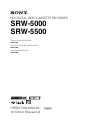 1
1
-
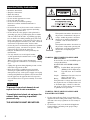 2
2
-
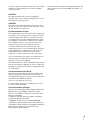 3
3
-
 4
4
-
 5
5
-
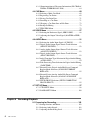 6
6
-
 7
7
-
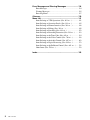 8
8
-
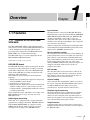 9
9
-
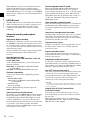 10
10
-
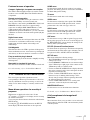 11
11
-
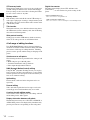 12
12
-
 13
13
-
 14
14
-
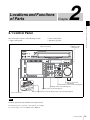 15
15
-
 16
16
-
 17
17
-
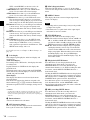 18
18
-
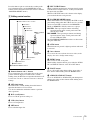 19
19
-
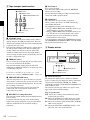 20
20
-
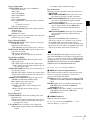 21
21
-
 22
22
-
 23
23
-
 24
24
-
 25
25
-
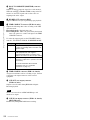 26
26
-
 27
27
-
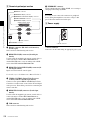 28
28
-
 29
29
-
 30
30
-
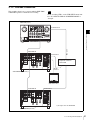 31
31
-
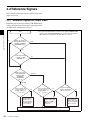 32
32
-
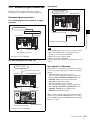 33
33
-
 34
34
-
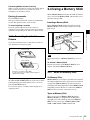 35
35
-
 36
36
-
 37
37
-
 38
38
-
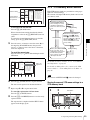 39
39
-
 40
40
-
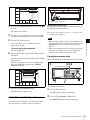 41
41
-
 42
42
-
 43
43
-
 44
44
-
 45
45
-
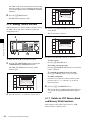 46
46
-
 47
47
-
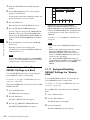 48
48
-
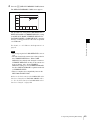 49
49
-
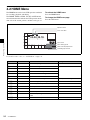 50
50
-
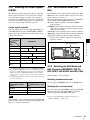 51
51
-
 52
52
-
 53
53
-
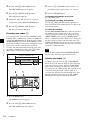 54
54
-
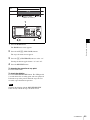 55
55
-
 56
56
-
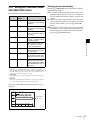 57
57
-
 58
58
-
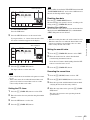 59
59
-
 60
60
-
 61
61
-
 62
62
-
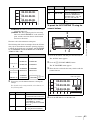 63
63
-
 64
64
-
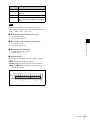 65
65
-
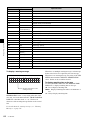 66
66
-
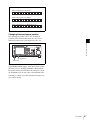 67
67
-
 68
68
-
 69
69
-
 70
70
-
 71
71
-
 72
72
-
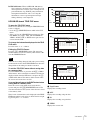 73
73
-
 74
74
-
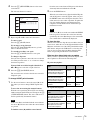 75
75
-
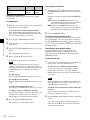 76
76
-
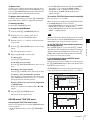 77
77
-
 78
78
-
 79
79
-
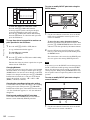 80
80
-
 81
81
-
 82
82
-
 83
83
-
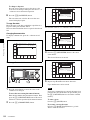 84
84
-
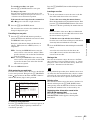 85
85
-
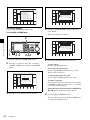 86
86
-
 87
87
-
 88
88
-
 89
89
-
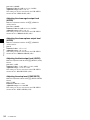 90
90
-
 91
91
-
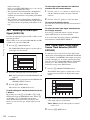 92
92
-
 93
93
-
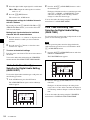 94
94
-
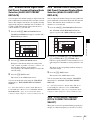 95
95
-
 96
96
-
 97
97
-
 98
98
-
 99
99
-
 100
100
-
 101
101
-
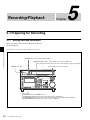 102
102
-
 103
103
-
 104
104
-
 105
105
-
 106
106
-
 107
107
-
 108
108
-
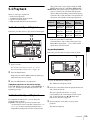 109
109
-
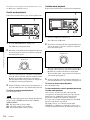 110
110
-
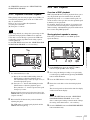 111
111
-
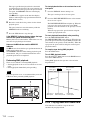 112
112
-
 113
113
-
 114
114
-
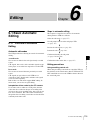 115
115
-
 116
116
-
 117
117
-
 118
118
-
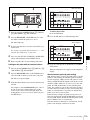 119
119
-
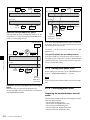 120
120
-
 121
121
-
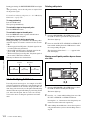 122
122
-
 123
123
-
 124
124
-
 125
125
-
 126
126
-
 127
127
-
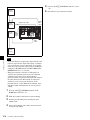 128
128
-
 129
129
-
 130
130
-
 131
131
-
 132
132
-
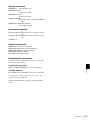 133
133
-
 134
134
-
 135
135
-
 136
136
-
 137
137
-
 138
138
-
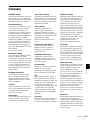 139
139
-
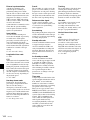 140
140
-
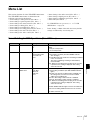 141
141
-
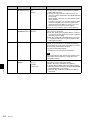 142
142
-
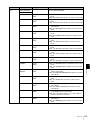 143
143
-
 144
144
-
 145
145
-
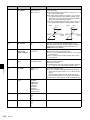 146
146
-
 147
147
-
 148
148
-
 149
149
-
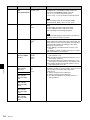 150
150
-
 151
151
-
 152
152
-
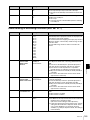 153
153
-
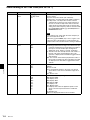 154
154
-
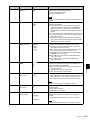 155
155
-
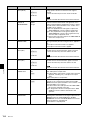 156
156
-
 157
157
-
 158
158
-
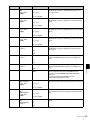 159
159
-
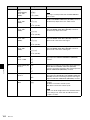 160
160
-
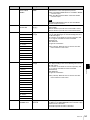 161
161
-
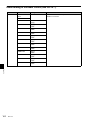 162
162
-
 163
163
-
 164
164
-
 165
165
-
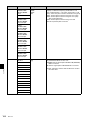 166
166
-
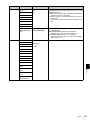 167
167
-
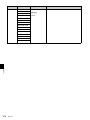 168
168
-
 169
169
-
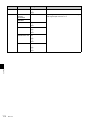 170
170
-
 171
171
-
 172
172
-
 173
173
-
 174
174
-
 175
175
-
 176
176
-
 177
177
-
 178
178
-
 179
179
-
 180
180
-
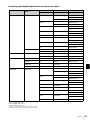 181
181
-
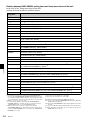 182
182
-
 183
183
-
 184
184
-
 185
185
-
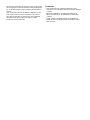 186
186
-
 187
187
Sony SRW-5500 User manual
- Category
- Recording Equipment
- Type
- User manual
- This manual is also suitable for
Ask a question and I''ll find the answer in the document
Finding information in a document is now easier with AI
Related papers
-
Sony HKSR-5803HQ Operating instructions
-
Rush SRW-5000 Installation guide
-
Sony HDCAM-SR SRW5100 Operating instructions
-
Sony SRW-9000 User guide
-
Sony DVW-250P User manual
-
Sony DNW-A75P BETACAM SX Operating instructions
-
Sony J-30SDI User manual
-
Sony J-10 User manual
-
Sony UVW-1800P Operating Instructions Manual
-
Sony HKDV-501A User manual
Other documents
-
Panasonic AGLA672E Operating instructions
-
Panasonic AGIA670E Operating instructions
-
Panasonic AJ-D230H User manual
-
Panasonic AJ- DCP User manual
-
Panasonic VCR AJ-HD130DCP User manual
-
Panasonic NVF75B Operating instructions
-
Panasonic NVJ40B Operating instructions
-
Panasonic AJ-D750P User manual
-
JVC BR-D95U User manual
-
Panasonic AJ-DCP User manual