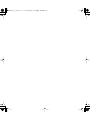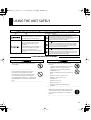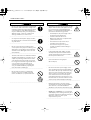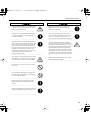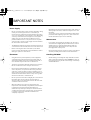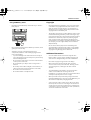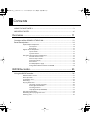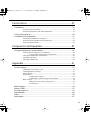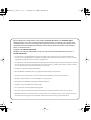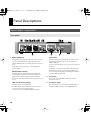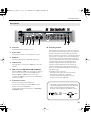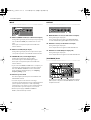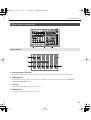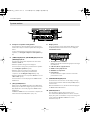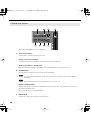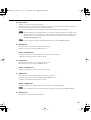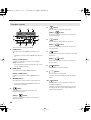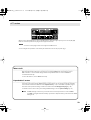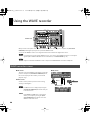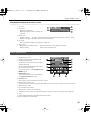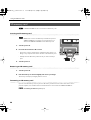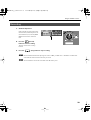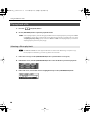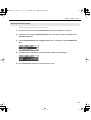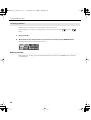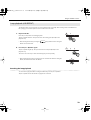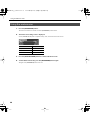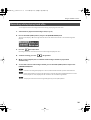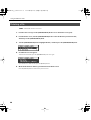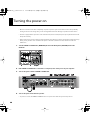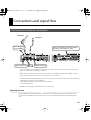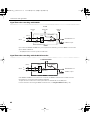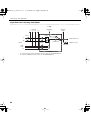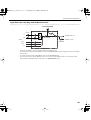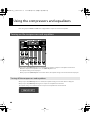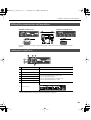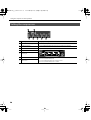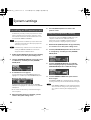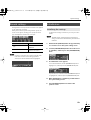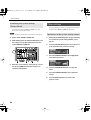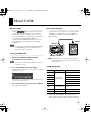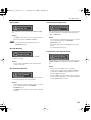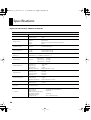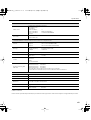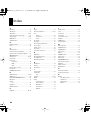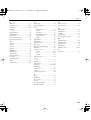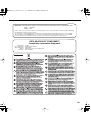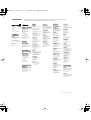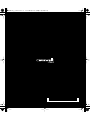Roland V-STUDIO VS-100 User manual
- Category
- Recording Equipment
- Type
- User manual

Hardware Manual
VS-100_r_e.book 1 ページ 2009年3月25日 水曜日 午前9時34分

VS-100_r_e.book 2 ページ 2009年3月25日 水曜日 午前9時34分

3
USING THE UNIT SAFELY
•
Do not open (or modify in any way) the unit or
its AC adaptor.
......................................................................................................................
•
Do not attempt to repair the unit, or replace
parts within it (except when this manual
provides specific instructions directing you to
do so). Refer all servicing to your retailer, the
nearest Roland Service Center, or an authorized
Roland distributor, as listed on the “Information”
page.
......................................................................................................................
•
Never install the unit in any of the following
locations.
• Subject to temperature extremes (e.g., direct
sunlight in an enclosed vehicle, near a
heating duct, on top of heat-generating
equipment); or are
• Damp (e.g., baths, washrooms, on wet floors);
or are
• Exposed to steam or smoke; or are
• Subject to salt exposure; or are
• Humid; or are
• Exposed to rain; or are
• Dusty or sandy; or are
• Subject to high levels of vibration and
shakiness.
......................................................................................................................
•
Make sure you always have the unit placed so it
is level and sure to remain stable. Never place it
on stands that could wobble, or on inclined
surfaces.
......................................................................................................................
Used for instructions intended to alert the
user to the risk of injury or material
damage should the unit be used
improperly.
* Material damage refers to damage or
other adverse effects caused with
respect to the home and all its
furnishings, as well to domestic animals
or pets.
Used for instructions intended to alert the
user to the risk of death or severe injury
should the unit be used improperly.
The symbol alerts the user to things that must be
carried out. The specific thing that must be done is
indicated by the design contained within the circle. In the
case of the symbol at left, it means that the power-cord
plug must be unplugged from the outlet.
The symbol alerts the user to important instructions or
warnings.The specific meaning of the symbol is
determined by the design contained within the triangle. In
the case of the symbol at left, it is used for general
cautions, warnings, or alerts to danger.
The symbol alerts the user to items that must never be
carried out (are forbidden). The specific thing that must
not be done is indicated by the design contained within
the circle. In the case of the symbol at left, it means that
the unit must never be disassembled.
About WARNING and CAUTION Notices
About the Symbols
ALWAYS OBSERVE THE FOLLOWING
VS-100_r_e.book 3 ページ 2009年3月25日 水曜日 午前9時34分

4
USING THE UNIT SAFELY
•
Be sure to use only the AC adaptor supplied with
the unit. Also, make sure the line voltage at the
installation matches the input voltage specified
on the AC adaptor's body. Other AC adaptors
may use a different polarity, or be designed for a
different voltage, so their use could result in
damage, malfunction, or electric shock.
......................................................................................................................
• Use only the attached power-supply cord. Also,
the supplied power cord must not be used with
any other device.
......................................................................................................................
• Do not excessively twist or bend the power
cord, nor place heavy objects on it. Doing so can
damage the cord, producing severed elements
and short circuits. Damaged cords are fire and
shock hazards!
......................................................................................................................
• This unit, either alone or in combination with an
amplifier and headphones or speakers, may be
capable of producing sound levels that could
cause permanent hearing loss. Do not operate
for a long period of time at a high volume level,
or at a level that is uncomfortable. If you
experience any hearing loss or ringing in the
ears, you should immediately stop using the
unit, and consult an audiologist.
......................................................................................................................
• Do not allow any objects (e.g., flammable
material, coins, pins); or liquids of any kind
(water, soft drinks, etc.) to penetrate the unit.
......................................................................................................................
•
Immediately turn the power off, remove the AC
adaptor from the outlet, and request servicing
by your retailer, the nearest Roland Service
Center, or an authorized Roland distributor, as
listed on the “Information” page when:
• The AC adaptor, the power-supply cord, or
the plug has been damaged; or
• If smoke or unusual odor occurs
• Objects have fallen into, or liquid has been
spilled onto the unit; or
• The unit has been exposed to rain (or
otherwise has become wet); or
• The unit does not appear to operate
normally or exhibits a marked change in
performance.
......................................................................................................................
• In households with small children, an adult
should provide supervision until the child is
capable of following all the rules essential for
the safe operation of the unit.
......................................................................................................................
• Protect the unit from strong impact.
(Do not drop it!)
......................................................................................................................
• Do not force the unit’s power-supply cord to
share an outlet with an unreasonable number of
other devices. Be especially careful when using
extension cords—the total power used by all
devices you have connected to the extension
cord’s outlet must never exceed the power
rating (watts/amperes) for the extension cord.
Excessive loads can cause the insulation on the
cord to heat up and eventually melt through.
......................................................................................................................
• Before using the unit in a foreign country,
consult with your retailer, the nearest Roland
Service Center, or an authorized Roland
distributor, as listed on the “Information” page.
......................................................................................................................
•
DO NOT play a CD-ROM disc on a conventional
audio CD player. The resulting sound may be of
a level that could cause permanent hearing loss.
Damage to speakers or other system
components may result.
......................................................................................................................
VS-100_r_e.book 4 ページ 2009年3月25日 水曜日 午前9時34分

5
USING THE UNIT SAFELY
•
The unit and the AC adaptor should be located
so their location or position does not interfere
with their proper ventilation.
......................................................................................................................
•
Always grasp only the plug on the AC adaptor
cord when plugging into, or unplugging from,
an outlet or this unit.
......................................................................................................................
• At regular intervals, you should unplug the AC
adaptor and clean it by using a dry cloth to wipe
all dust and other accumulations away from its
prongs. Also, disconnect the power plug from
the power outlet whenever the unit is to remain
unused for an extended period of time. Any
accumulation of dust between the power plug
and the power outlet can result in poor
insulation and lead to fire.
......................................................................................................................
• Try to prevent cords and cables from becoming
entangled. Also, all cords and cables should be
placed so they are out of the reach of children.
......................................................................................................................
• Never climb on top of, nor place heavy objects
on the unit.
......................................................................................................................
• Never handle the AC adaptor or its plugs with
wet hands when plugging into, or unplugging
from, an outlet or this unit.
......................................................................................................................
• Before moving the unit, disconnect the AC
adaptor and all cords coming from external
devices.
......................................................................................................................
• Before cleaning the unit, turn off the power and
unplug the AC adaptor from the outlet (p. 38).
......................................................................................................................
•
Whenever you suspect the possibility of
lightning in your area, disconnect the AC
adaptor from the outlet.
......................................................................................................................
•
Keep any ground terminal screw you may
remove and the included ferrite core in a safe
place out of children's reach, so there is no
chance of them being swallowed accidentally.
......................................................................................................................
• Always turn the phantom power off when
connecting any device other than condenser
microphones that require phantom power. You
risk causing damage if you mistakenly supply
phantom power to dynamic microphones,
audio playback devices, or other devices that
don’t require such power. Be sure to check the
specifications of any microphone you intend to
use by referring to the manual that came with
it.
(This instrument’s phantom power: 48 V DC,
5 mA maximum per channel.)
......................................................................................................................
VS-100_r_e.book 5 ページ 2009年3月25日 水曜日 午前9時34分

6
IMPORTANT NOTES
Power Supply
• Do not connect this unit to same electrical outlet that is being
used by an electrical appliance that is controlled by an
inverter (such as a refrigerator, washing machine, microwave
oven, or air conditioner), or that contains a motor. Depending
on the way in which the electrical appliance is used, power
supply noise may cause this unit to malfunction or may
produce audible noise. If it is not practical to use a separate
electrical outlet, connect a power supply noise filter between
this unit and the electrical outlet.
• The AC adaptor will begin to generate heat after long hours of
consecutive use. This is normal, and is not a cause for concern.
• Before connecting this unit to other devices, turn off the
power to all units. This will help prevent malfunctions and/or
damage to speakers or other devices.
Placement
• Using the unit near power amplifiers (or other equipment
containing large power transformers) may induce hum. To
alleviate the problem, change the orientation of this unit; or
move it farther away from the source of interference.
• This device may interfere with radio and television reception.
Do not use this device in the vicinity of such receivers.
• Noise may be produced if wireless communications devices,
such as cell phones, are operated in the vicinity of this unit.
Such noise could occur when receiving or initiating a call, or
while conversing. Should you experience such problems, you
should relocate such wireless devices so they are at a greater
distance from this unit, or switch them off.
• Do not expose the unit to direct sunlight, place it near devices
that radiate heat, leave it inside an enclosed vehicle, or
otherwise subject it to temperature extremes. Excessive heat
can deform or discolor the unit.
• When moved from one location to another where the
temperature and/or humidity is very different, water droplets
(condensation) may form inside the unit. Damage or
malfunction may result if you attempt to use the unit in this
condition. Therefore, before using the unit, you must allow it
to stand for several hours, until the condensation has
completely evaporated.
• Depending on the material and temperature of the surface on
which you place the unit, its rubber feet may discolor or mar
the surface.
You can place a piece of felt or cloth under the rubber feet to
prevent this from happening. If you do so, please make sure
that the unit will not slip or move accidentally.
Maintenance
• For everyday cleaning wipe the unit with a soft, dry cloth or
one that has been slightly dampened with water. To remove
stubborn dirt, use a cloth impregnated with a mild, non-
abrasive detergent. Afterwards, be sure to wipe the unit
thoroughly with a soft, dry cloth.
• Never use benzine, thinners, alcohol or solvents of any kind, to
avoid the possibility of discoloration and/or deformation.
Handling CD-ROMs
• Avoid touching or scratching the shiny underside (encoded
surface) of the disc. Damaged or dirty CD-ROM discs may not
be read properly. Keep your discs clean using a commercially
available CD cleaner.
VS-100_r_e.book 6 ページ 2009年3月25日 水曜日 午前9時34分

7
IMPORTANT NOTES
Using SD Memory Cards
• Carefully insert the SD memory card all the way in—until it is
firmly in place.
• Never touch the terminals of the SD memory card. Also, avoid
getting the terminals dirty.
• SD memory cards are constructed using precision
components; handle the cards carefully, paying particular
note to the following.
• To prevent damage to the cards from static electricity, be
sure to discharge any static electricity from your own body
before handling the cards.
• Do not touch or allow metal to come into contact with the
contact portion of the cards.
• Do not bend, drop, or subject cards to strong shock or
vibration.
• Do not keep cards in direct sunlight, in closed vehicles, or
other such locations (storage temperature: -25 to 85C).
• Do not allow cards to become wet.
• Do not disassemble or modify the cards.
Copyright
• Recording, duplication, distribution, sale, lease, performance,
or broadcast of copyrighted material (musical works, visual
works, broadcasts, live performances, etc.) belonging to a
third party in part or in whole without the permission of the
copyright owner is forbidden by law.
• This product can be used to record or duplicate audio or visual
material without being limited by certain technological copy-
protection measures. This is due to the fact that this product is
intended to be used for the purpose of producing original
music or video material, and is therefore designed so that
material that does not infringe copyrights belonging to others
(for example, your own original works) can be recorded or
duplicated freely.
• Do not use this unit for purposes that could infringe on a
copyright held by a third party. We assume no responsibility
whatsoever with regard to any infringements of third-party
copyrights arising through your use of this unit.
Additional Precautions
• Use a reasonable amount of care when using the unit’s
buttons, sliders, or other controls; and when using its jacks
and connectors. Rough handling can lead to malfunctions.
• Never strike or apply strong pressure to the display.
• When connecting / disconnecting all cables, grasp the
connector itself—never pull on the cable. This way you will
avoid causing shorts, or damage to the cable’s internal
elements.
• To avoid disturbing your neighbors, try to keep the unit’s
volume at reasonable levels. You may prefer to use
headphones, so you do not need to be concerned about those
around you (especially when it is late at night).
• When you need to transport the unit, package it in the box
(including padding) that it came in, if possible. Otherwise, you
will need to use equivalent packaging materials.
• Some connection cables contain resistors. Do not use cables
that incorporate resistors for connecting to this unit. The use
of such cables can cause the sound level to be extremely low,
or impossible to hear. For information on cable specifications,
contact the manufacturer of the cable.
VS-100_r_e.book 7 ページ 2009年3月25日 水曜日 午前9時34分

8
Contents
USING THE UNIT SAFELY............................................................................................................3
IMPORTANT NOTES .....................................................................................................................6
Overview..................................................................................... 11
Overview of the SONAR V-STUDIO 100............................................................................. 12
Panel Descriptions .................................................................................................................... 14
Input/output component............................................................................................................14
Front panel...................................................................................................................14
Rear panel.....................................................................................................................15
Digital mixer component ............................................................................................................17
Input section................................................................................................................17
System section............................................................................................................18
Using the control surface component....................................................................................19
Control surface screen .............................................................................................19
Channel strip section................................................................................................20
Transport section.......................................................................................................22
ACT section ..................................................................................................................23
VS-100 properties page...........................................................................................24
Using DAW software other than SONAR...........................................................24
WAVE Recorder......................................................................... 25
Using the WAVE recorder....................................................................................................... 26
WAVE recorder screen ..................................................................................................................26
Basic operation................................................................................................................................27
SD memory card .............................................................................................................................28
Recording..........................................................................................................................................29
Playing back a file...........................................................................................................................30
Selecting a file to play back....................................................................................30
Viewing file information..........................................................................................31
Inserting markers .......................................................................................................32
Loop playback (A-B REPEAT)..................................................................................33
Using the metronome ..................................................................................................................34
Recording while playing back a file.........................................................................................35
Deleting a file...................................................................................................................................36
VS-100_r_e.book 8 ページ 2009年3月25日 水曜日 午前9時34分

9
Connections............................................................................... 37
Connections ................................................................................................................................ 38
Connecting the AC adaptor........................................................................................................38
Connecting computers and audio equipments..................................................................39
Turning the power on.............................................................................................................. 40
Connections and signal flow................................................................................................. 41
Connecting microphones and guitars....................................................................................41
Connecting audio equipment and synthesizers.................................................................43
Connecting footswitches ............................................................................................................46
Compressor and Equalizer.................................................... 47
Using the compressors and equalizers.............................................................................. 48
Turning on the compressors and equalizers........................................................................48
Turning off the compressors and equalizers ...................................................48
Setting the compressors and equalizers................................................................................49
Setting the equalizers...................................................................................................................49
Setting the compressors..............................................................................................................50
Appendix .................................................................................... 51
System settings.......................................................................................................................... 52
Formatting an SD memory card ...............................................................................................52
Sampling frequency setting.......................................................................................................52
Reverb settings................................................................................................................................53
Initialization......................................................................................................................................53
Initializing the settings.............................................................................................53
Initializing the system settings (Factory Reset)...............................................54
Other settings..................................................................................................................................54
Operations in the system setting screen...........................................................54
Parameter list ..............................................................................................................55
Block Diagram ............................................................................................................................ 56
About V-LINK............................................................................................................................... 57
Error Message List ..................................................................................................................... 58
Specifications.............................................................................................................................. 60
Index .............................................................................................................................................. 62
Information.................................................................................................................................. 67
VS-100_r_e.book 9 ページ 2009年3月25日 水曜日 午前9時34分

10
Before using this unit, carefully read the sections entitled: “USING THE UNIT SAFELY” and “IMPORTANT NOTES”
(Hardware manual p. 3; p. 6). These sections provide important information concerning the proper operation of the
unit. Additionally, in order to feel assured that you have gained a good grasp of every feature provided by your new
unit, Hardware manual and Getting started should be read in its entirety. The manual should be saved and kept on
hand as a convenient reference.
Copyright © 2009 ROLAND CORPORATION
All rights reserved. No part of this publication may be reproduced in any form without the written permission of
ROLAND CORPORATION.
* Use of the demo song supplied with this product for any purpose other than private, personal enjoyment without the
permission of the copyright holder is prohibited by law. Additionally, this data must not be copied, nor used in a secondary
copyrighted work without the permission of the copyright holder.
* The explanations in this manual include illustrations that depict what should typically be shown by the display. Note, however,
that your unit may incorporate a newer, enhanced version of the system (e.g., includes newer sounds), so what you actually
see in the display may not always match what appears in the manual.
* Cakewalk is a registered trademark of Cakewalk Inc.
* Microsoft, Windows and Windows Vista are registered trademarks of Microsoft Corporation.
* The screen shots in this document are used in compliance with the guidelines of the Microsoft Corporation.
* Windows® is known officially as: “Microsoft® Windows® operating system.”
* Apple, Macintosh and Mac OS are registered trademarks of Apple Inc.
* Pentium is a registered trademark of Intel Corporation.
* VST is a trademark of Steinberg Media Technologies AG.
* All product names mentioned in this document are trademarks or registered trademarks of their respective owners.
* MMP (Moore Microprocessor Portfolio) refers to a patent portfolio concerned with microprocessor architecture, which was
developed by Technology Properties Limited (TPL). Roland has licensed this technology from the TPL Group.
VS-100_r_e.book 10 ページ 2009年3月25日 水曜日 午前9時34分

11
Overview
VS-100_r_e.book 11 ページ 2009年3月25日 水曜日 午前9時34分

12
Overview of the SONAR V-STUDIO 100
fig.fader.eps
High-end spec audio interface functions
• USB 2.0 audio interface supporting 8-in/6-out and 24-bit/96 kHz
• Extraneous noise-resistant balanced input/output
• Two XLR input jacks with microphone preamps and phantom power
Carefully selected parts are used to ensure transparent sound, ensuring spacious and high-quality recordings
• Equipped with a wide variety of input/output terminals that provide connective compatibility with any equipment.
High-impedance (Hi-Z) terminals for directly connecting guitars or basses
Both MIDI input/output and digital input terminals packed onto the compact body
• Low latency driver supporting WDM/ASIO 2.0
Compact control surface
Connection with SONAR provides a comfortable editing environment
• Equipped with a 100 mm motor fader
Touch-sensitive capability-smooth operation with great precision
• Equipped with an assignable encoder and a multitude of buttons
Intuitive control of mixing parameters with visual feedback on the main unit’s LCD screen
• Can be used as a physical controller for other software such as Logic
VS-100_r_e.book 12 ページ 2009年3月25日 水曜日 午前9時34分

13
Overview of the SONAR V-STUDIO 100
fig.fader.eps
A digital mixer that supports a range of inputs
• A digital mixer with 8 channel input
• High quality sound design through digital signal processing with internal 40-bit computing
• A compressor and a 3-band parametric equalizer for analog input
WAVE recorder function
• Directly record sample or performance onto an SD card
Connecting to a computer is not necessary. The SONAR V-STUDIO 100 can be used as a standalone WAVE recorder.
• Digital recording at up to 24-bit/96kHz
* The WAVE recorder function is available only when the SONAR V-STUDIO 100 is not connected to a computer via USB.
VS-100_r_e.book 13 ページ 2009年3月25日 水曜日 午前9時34分

14
Panel Descriptions
fig.front01.eps
1.
INPUT 1L/INPUT 2R
Analog audio signal input jacks with a microphone preamp.
You can use the [SENS] knob to adjust the input level of
INPUT 1L/INPUT 2R. The level is displayed on the screen. (See
p. 18.)
These inputs correspond to input 1-2 in the USB audio
interface function.
MIC (XLR balanced input)
This input supports a 48 V phantom power supply and is
compatible with condenser microphones that support a
phantom power supply. If using a phantom-compatible
microphone, turn on the phantom power supply switch. (See
p. 16.)
LINE (1/4” TRS balanced input)
TRS balanced type line input terminal.
The INPUT 1L jack supports high-impedance input. If you
connect a guitar, turn on the [Hi-Z] button.
You can also connect an unbalanced plug to this input.
[Hi-Z] button
This switch changes the input impedance. Set this switch as
appropriate for the device that you’ve connected to the
INPUT 1L LINE jack.
If you’ve connected a guitar or bass, press this switch inward
to turn it on.
If nothing is connected, leave this switch in the off position.
The [Hi-Z] button affects only the LINE jack of INPUT 1L. It
does not change the impedance of the MIC jack for INPUT 1L,
nor of the LINE jack of INPUT 2R.
2.
SD card slot
Insert an SD card for the WAVE recorder here. For more
information, see p. 28.
3.
Headphone output
This output delivers the same signal as the MAIN output. To
adjust the headphone volume, use the [VOLUME] knob.
Input/output component
Front panel
VS-100_r_e.book 14 ページ 2009年3月25日 水曜日 午前9時34分

15
Panel Descriptions
fig.rear01.eps
4.
Cord hook
Hook the AC adapter’s cord here, see p. 38.
5.
Power switch
Turn the power on/off. For more information, see p. 40.
6.
DC IN jack
Connect the DC plug of the supplied AC adaptor here.
7.
USB connector
Use a USB cable to connect the V-STUDIO 100 to a personal
computer.
8.
MIDI connectors (MIDI OUT/V-LINK and MIDI IN)
When the SONAR V-STUDIO 100 is connected to a computer,
these connectors work as 1 in/1 out USB MIDI interfaces.
When the SONAR V-STUDIO 100 is not connected to a
computer, the MIDI OUT connector becomes a MIDI output
connector for V-LINK.
9.
Footswitch connector
Connect a footswitch (sold separately) here.
You can use a footswitch to control the WAVE recorder
function or start and stop SONAR VS.
For more information about footswitch, see
“Connecting
footswitches”
(p. 46).
10.
Grounding terminal
Depending on the circumstances of a particular setup, you
may experience a discomforting sensation, or perceive that
the surface feels gritty to the touch when you touch this
device, microphones connected to it, or the metal portions of
other objects, such as guitars. This is due to an infinitesimal
electrical charge, which is absolutely harmless. However, if
you are concerned about this, connect the ground terminal
(see figure) with an external ground. When the unit is
grounded, a slight hum may occur, depending on the
particulars of your installation. If you are unsure of the
connection method, contact the nearest Roland Service
Center, or an authorized Roland distributor, as listed on the
“Information” page.
Unsuitable places for connection
• Water pipes (may result in shock or electrocution)
• Gas pipes (may result in fire or explosion)
• Telephone-line ground or lightning rod (may be
dangerous in the event of lightning)
Rear panel
* This product is equipped with balanced (XLR/TRS) type
jacks. Wiring diagrams for these jacks are shown below.
Make connections after first checking the wiring
diagrams of other equipment you intend to connect.
1: GND2: HOT
3: COLD
TIP: HOT
RING: COLD
SLEEVE: GND
VS-100_r_e.book 15 ページ 2009年3月25日 水曜日 午前9時34分

16
Panel Descriptions
INPUT
fig.rear02.eps
11.
INPUT 3L/MONO and 4R (1/4” TRS balanced input)
Analog audio signal input jacks for line input. If you only plug
into one INPUT 3L/MONO jack, it will function as a mono
input.
These inputs correspond to input 3-4 in the USB audio
interface function.
12.
INPUT 5L and 6R (RCA pin input)
Analog audio signal input jacks for line input. These inputs
correspond to input 5-6 in the USB audio interface function.
13.
COAXIAL IN (7/8) (coaxial digital input)
A digital input terminal that supports S/PDIF.
This terminal supports 24-bit/96kHz digital signals.
These inputs correspond to input 7-8 in the USB audio
interface function.
* If you connect the SONAR V-STUDIO 100 to a computer, you
must match the sampling frequency of the input signal to
that of the SONAR V-STUDIO 100. For more information
about setting the sampling frequency, see
“Sampling
frequency setting”
(p. 52).
14.
Phantom power switch
This switch supplies phantom power to the INPUT 1L and
INPUT 2R XLR terminals.
* You must only turn on this switch if connecting a
microphone that needs phantom power. Supplying phantom
power to dynamic microphones or audio reproducing
equipment may cause a failure. For more information about
the specifications of your microphone, see its manual.
* Phantom power supply of SONAR V-STUDIO 100:
DC 48 V, 5 mA maximum per channel
OUTPUT
fig.rear03.eps
15.
MAIN OUTPUT 1 and 2 (1/4” TRS balanced output)
Analog audio signal output jacks
These outputs deliver the signals of the MAIN MIX, WAVE
recorder and USB audio playback (OUT 1/2) from the mixer.
16.
OUTPUT 3 and 4 (1/4” TRS balanced output)
Analog audio signal output jacks.
These outputs deliver the signal from USB audio OUT 3/4.
17.
OUTPUT 5L and 6R (RCA pin output jack)
Analog audio signal output jacks
These outputs deliver the signal from the USB audio OUT 5/6.
[PLAYBACK] knob
fig.playbackKnob.eps
Use this knob to adjust the volume of the USB audio playback
(OUT 1/2) that is output from the MAIN OUTPUT 1/2 and the
headphone terminal.
VS-100_r_e.book 16 ページ 2009年3月25日 水曜日 午前9時34分

17
Panel Descriptions
fig.mixer01.eps
fig.01.eps
1.
[PAN] knob (INPUT 1L/INPUT 2R)
Use this knob to adjust the balance between the right and left channels of the signal that is input from the INPUT 1L/2R.
2.
[COMP/EQ] button
Use this button to turn the compressors and equalizers on and off for each channel. For more information, see
“Using the
compressors and equalizers”
(p. 48).
3.
Level knob
Use this knob to adjust the mixing level for each channel.
4.
[MAIN MIX] knob
Use this knob to adjust the main volume after mixing.
Digital mixer component
Input section
VS-100_r_e.book 17 ページ 2009年3月25日 水曜日 午前9時34分

18
Panel Descriptions
fig.02.eps
5.
Compressor/equalizer setting button
Use this button to switch the display on the setting screen
between the compressor and the equalizer when using these
effects.
For more information about using the compressors and
equalizers, see
“Using the compressors and equalizers”
(p.
48).
6.
[THRES/LO]/[R1] knob, [RATIO/MID]/[R2] knob and
[GAIN/HI]/[R3] knob
The functions of these knobs depend on the status of the
SONAR V-STUDIO 100.
• When the equalizer setting screen is displayed
Use these knobs to change each parameter of the equalizer.
(See
“Setting the equalizers”
(p. 49).)
• When the compressor setting screen is displayed
Use these knobs to change each parameter of the
compressor. (See
“Setting the compressors”
(p. 50))
• When the ACT function is on (only when SONAR is in use: see
“ACT section”
(p. 23))
Use these knobs to control the plug-ins for SONAR and the
ACT function.
7.
[ACT]/[V-LINK] button
When you are using SONAR, this button is the [ACT] button.
When you press this button, it lights up and you can use the
[R1]–[R4] knobs to control the plug-ins for SONAR and the
ACT function.
If SONAR V-STUDIO 100 is not connected to a computer, this
button becomes the [V-LINK] button. (See p. 57)
8.
Display screen
This screen displays a range of information. When you press
the [DISPLAY] button, the level meter screen is displayed.
Level meter screen
fig.lvl-meter.eps
1. The input level of each INPUT
INPUT 1/2 shows the level after the signal passes through
the [SENS] knob.
2. USB audio (OUT 1/2) playback level
3. WAVE recorder playback level
4. MAIN OUT 1/2 output level
5. Peak indicator
Use the level knobs to adjust each level to ensure this
peak indicator is not lit.
9.
[CURSOR/VALUE]/[R4] knob
Use this knob to move the cursor on the display or change
the value of the parameter. Push the knob ([SELECT] button)
to fix the value.
When the ACT function is on, this knob controls the plug-ins
for SONAR and the ACT function.
10.
[DISPLAY] button
Press this button to display the level meter screen.
Press and hold the [DISPLAY] button for about 1 second to
display the system screen. On this screen you can change the
system settings of SONAR V-STUDIO 100. For more
information, see p. 52.
System section
VS-100_r_e.book 18 ページ 2009年3月25日 水曜日 午前9時34分

19
fig.mixer03.eps
If you connect SONAR V-STUDIO 100 to a computer and turn the power on, the section within the bounding
rectangle in this illustration functions as the control surface for SONAR VS.
fig.ctrl-disp1.eps
When you are using SONAR, pressing the [DISPLAY] button switches between the level meter screen and the control
surface screen. The control surface screen displays information about SONAR and plug-ins that can be controlled
from SONAR V-STUDIO 100.
Control surface screen
1. Name of the parameter controlled by the [R1]–[R4] knobs
When the ACT function is on, turning the [R1]–[R4] knobs switches the display to show the name of the parameter
that is currently being manipulated.
2. Name of the plug-in controlled by the [R1]–[R4] knobs
3. Items (track or bus) that can be controlled in the channel strip section
4. Name of the track or bus currently being controlled in the channel strip section
5. Name of the parameter assigned to the [VALUE] knob
6. Value of the parameter assigned to the [VALUE] knob
Using the control surface component
Control surface screen
Computer
The button is off
Level meter screen Control surface screen
VS-100_r_e.book 19 ページ 2009年3月25日 水曜日 午前9時34分

20
fig.daw01.eps
This section controls SONAR’s track or bus parameters.
1.
Track selection button
Use this button to select the track (or bus) to control.
[SHIFT] + track selection buttons
Press this key combination to switch the current strip between the track and the bus.
Track selection button + [VALUE] knob
Press and hold the track selection button while you turn the [VALUE] knob to select the track to control.
2.
[ASSIGN] button
Press this button to switch the parameter assigned to the [VALUE] knob.
The assigned parameter will depend on the track (or bus) you’re controlling. For details, refer to SONAR’s
online Help.
The currently assigned parameter is displayed on the screen. (See p. 19.)
[SHIFT] + [ASSIGN] buttons
When you press this key combination, the [ASSIGN] button flashes and you can use the [VALUE] knob to change the
current time (jog/shuttle mode).
To restore the display, press the [ASSIGN] button.
3.
[VALUE] knob
Use this knob to change the value of the current parameter.
Channel strip section
VS-100_r_e.book 20 ページ 2009年3月25日 水曜日 午前9時34分
Page is loading ...
Page is loading ...
Page is loading ...
Page is loading ...
Page is loading ...
Page is loading ...
Page is loading ...
Page is loading ...
Page is loading ...
Page is loading ...
Page is loading ...
Page is loading ...
Page is loading ...
Page is loading ...
Page is loading ...
Page is loading ...
Page is loading ...
Page is loading ...
Page is loading ...
Page is loading ...
Page is loading ...
Page is loading ...
Page is loading ...
Page is loading ...
Page is loading ...
Page is loading ...
Page is loading ...
Page is loading ...
Page is loading ...
Page is loading ...
Page is loading ...
Page is loading ...
Page is loading ...
Page is loading ...
Page is loading ...
Page is loading ...
Page is loading ...
Page is loading ...
Page is loading ...
Page is loading ...
Page is loading ...
Page is loading ...
Page is loading ...
Page is loading ...
Page is loading ...
Page is loading ...
Page is loading ...
Page is loading ...
-
 1
1
-
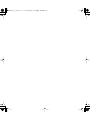 2
2
-
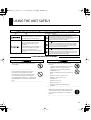 3
3
-
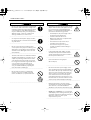 4
4
-
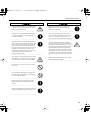 5
5
-
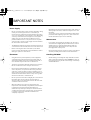 6
6
-
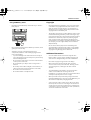 7
7
-
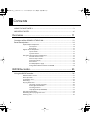 8
8
-
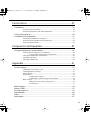 9
9
-
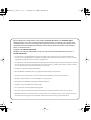 10
10
-
 11
11
-
 12
12
-
 13
13
-
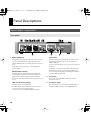 14
14
-
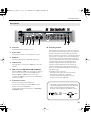 15
15
-
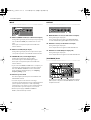 16
16
-
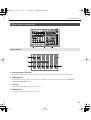 17
17
-
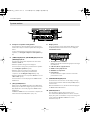 18
18
-
 19
19
-
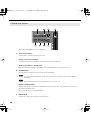 20
20
-
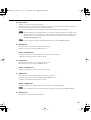 21
21
-
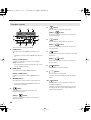 22
22
-
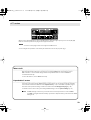 23
23
-
 24
24
-
 25
25
-
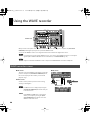 26
26
-
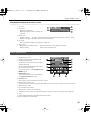 27
27
-
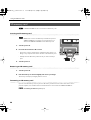 28
28
-
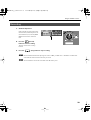 29
29
-
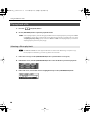 30
30
-
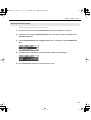 31
31
-
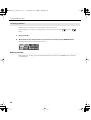 32
32
-
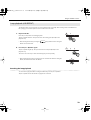 33
33
-
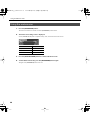 34
34
-
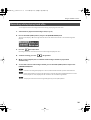 35
35
-
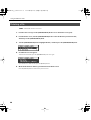 36
36
-
 37
37
-
 38
38
-
 39
39
-
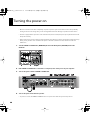 40
40
-
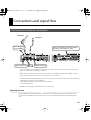 41
41
-
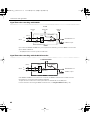 42
42
-
 43
43
-
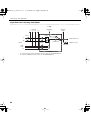 44
44
-
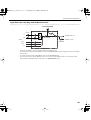 45
45
-
 46
46
-
 47
47
-
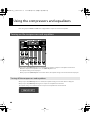 48
48
-
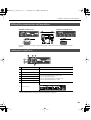 49
49
-
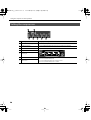 50
50
-
 51
51
-
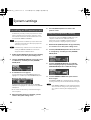 52
52
-
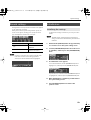 53
53
-
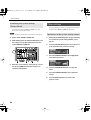 54
54
-
 55
55
-
 56
56
-
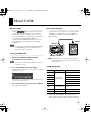 57
57
-
 58
58
-
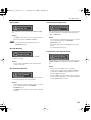 59
59
-
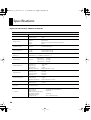 60
60
-
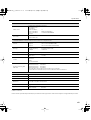 61
61
-
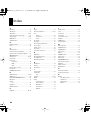 62
62
-
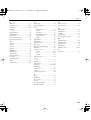 63
63
-
 64
64
-
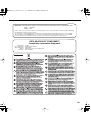 65
65
-
 66
66
-
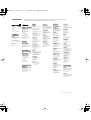 67
67
-
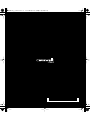 68
68
Roland V-STUDIO VS-100 User manual
- Category
- Recording Equipment
- Type
- User manual
Ask a question and I''ll find the answer in the document
Finding information in a document is now easier with AI
Related papers
Other documents
-
Geovision GV-LOOP Datasheet
-
Cakewalk Sonar - 8.5 User guide
-
Edirol RG-100 Owner's manual
-
Edirol UA-3 Owner's manual
-
Edirol UA-3 Getting Started
-
Cakewalk Sonar X1 User guide
-
Cakewalk Sonar X3 User manual
-
Edirol V-1 User manual
-
Boss Gigcaster 8 Owner's manual
-
Cakewalk Sonar Platinum Operating instructions