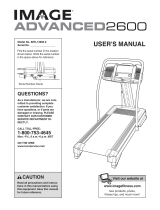Page is loading ...

ModeJ No. 831.29675.1
SeriaJ No.
Serial Number Decal
\
\
• Assembly
• Operation
, Maintenance
, Part List and Drawing
TR LL EXERCIS
User's Manual
Sears, Roebuck and Co., Hoffman Estates, IL 60179

TABLE OF CONTENTS
iMPORTANT PRECAUTIONS ................................................................ 2
BEFORE YOU BEGIN ...................................................................... 4
ASSEMBLY ............................................................................... 5
OPERATION AND ADJUSTMENT ............................................................. 8
HOW TO FOLD AND MOVE THE TREADMILL .................................................. 21
TROUBLESHOOTING ..................................................................... 22
CONDiTiONiNG GUiDELiNES ............................................................... 24
PART LiST .............................................................................. 26
ORDERING REPLACEMENT PARTS .................................................. Back Cover
FULL 90 DAY WARRANTY .......................................................... Back Cover
Note: An EXPLODED DRAWING is attached in the center of this manual.
IMPORTANT PRECAUTIONS


BEFORE YOU BEGIN
Thank you for selecting the revolutionary PROFORM ®
XP 550S treadmill. The XP 550S treadmill offers an
impressive array of features designed to make your
workouts at home more enjoyable and effective. And
when you're not exercising, the unique XP 550S tread-
mill can be folded up, requiring less than half the floor
space of other treadmills.
For your benefit, read this manual carefully before
using the treadmill. If you have questions after read-
ing this manual, call 1-800-4-MY-HOME ®(1-800-469-
4663).To help us assist you, please note the product
model number and serial number before calling. The
model number of the treadmill is 831.29675.1. The ser-
ial number can be found on a decal attached to the
treadmill (see the front cover of this manual for the lo-
cation).
Before reading further, please review the drawing
below and familiarize yourself with the labeled parts.
Fan
Accessory Tray
Handrail
Storage Latch
Upright
Console
Pulse Sensor
Key/Clip
Reset/Off
Breaker
Walking Belt
Foot Rail
\
Power Cord
BACK
Rear Roller
Adjustment Bolts
Cushioned Walking Platform
for maximum exercise comfort
RIGHT SIDE
4

ASSEMBLY
Make sure that the power cord is unplugged. Assembly requires two persons. Set the treadmill in a cleared
area and remove all packing materials. Do not dispose of the packing materials until assembly iscompleted. Note:
The underside of the treadmill walking belt is coated with high-performance lubricant. During shipping, a small
amount of lubricant may be transferred to the top of the walking belt or the shipping carton. This is a normal con-
dition and does not affect treadmill performance. If there is lubricant on top of the walking belt, simply wipe off the
lubricant with a soft cloth and a mild, non-abrasive cleaner.
Assembly requires the included allen wrenches _ and your own phillips screwdriver (_]_======_
and wire cutters _ _
Use the drawings below to identify the assembly hardware. The number in parentheses below each drawing is
the key number of the part, from the PART LIST on pages 26 and 27. The number after the parentheses shows
the quantity needed for assembly. Note: If a part is not in the parts bag, check to see if it is preattached to one of
the parts to be assembled, if a part is missing, call toll-free 1-888-533-1333. To avoid damaging plastic
parts, do not use power tools for assembly.
Nut (20)-4
1" Screw (88)-4
Screw (95)-8
Washer (71)-4
Base Pad Screw (40)-4
3/4" Tek Screw (52)-4
1 3/4" Bolt (76)-2
Wheel Bolt (90)-2 3" Bolt (86)-2
With the help of a second person, raise the Uprights (97)
to the vertical position.
Insert a Handrail Extension (105) into the post on the left
Upright (97), and align the small holes in the sides of the
Handrail Extension with the small holes in the sides of
the post. Make sure that the Handrail Extension is
oriented so the slot is on top. Tighten two 3/4" Tek
Screws (52) into the sides of the post; make sure that
the Screws are not directly opposite each other.
Next, identify a Left Bottom Handgdp (43), which has a
large hole for the latch assembly. Hold the Left Bottom
Handgdp against the Handrail Extension (105) and the
post, and tighten two 1" Screws (88) and one Screw (95)
down into the Left Bottom Handgdp as shown.
Attach the Left Top Handgdp (81) with three Screws (95)
inserted through the Left Bottom Handgdp (43).
Repeat this step on the right side of the treadmill.
81
43
95
Hole
97

Removetheknobfromthepin.Makesurethatthecollar
andthespringareonthepin.
InsertthepinintotheLeftBottomHandgrip(43),and
tightentheknobbackontothepin.
Placethetreadmillinthestorageposition(seeHOWTO
FOLDTHETREADMILLFORSTORAGEonpage21).
2
Knob
43
Spring
Collar
Pin
HaveasecondpersontiptheUprights(97)forwardand
holdthem.
OrienttheU-base(89)sotheBasePads(99)areun-
derneathit,andpositiontheU-baseagainstthebaseof
theUprights(97)asshown.Inserttwo3"Bolts(86)into
theU-base(89)andthebaseoftheUprights(97);if
necessary,tiptheUprightsforwardasyouinsertthe
Bolts.FingertightentwoNuts(20)withWashers(71)
ontotheBolts.
Next,inserttwo13/4"Bolts(76)withWashers(71)into
thebaseoftheUprightsandtheU-base;ifnecessary,
tiptheUprightsforwardasyouinserttheBolts.Start
bothBoltsandthenfirmlytightenthem.
99
86
71
86
71 20
LowerthetreadmillFrame(59)(seeHOWTOLOWER
THETREADMILLFORUSEonpage21).Withthehelp
ofasecondperson,carefullytiptheUprights(97)down
asshown.
FirmlytightenthetwoNuts(20)onthe3"Bolts(86).
97

AttachfourBasePads(99)tothebaseoftheUprights
(97)withfourBasePadScrews(40)inthelocations
shown.
40
j99
40
99
/
4O
Attach the two Wheels (94) to the base of the Uprights
(97) with two Wheel Bolts (90), four Wheel Spacers (79),
and two Nuts (20) as shown. Do not overtighten the
Nuts; the Wheels must be able to turn freely.
With the help of a second person, carefully raise the
Uprights (97) to the vertical position.
97
94
7. Make sure that all parts are properly tightened before you use the treadmill. Note: Extra hardware may
be included. Keep the included allen wrenches in a secure place. The large allen wrench is used to adjust the
walking belt (see page 23). To protect the floor or carpet, place a mat under the treadmill.
If you purchase the optional chest pulse sensor (see
page 20), follow the steps below to install the receiver
included with the chest pulse sensor.
1. Make sure that the power cord is unplugged. Remove
the indicated Screw (95) and the Access Door (96) from
the left side of the Console Base (101).
2. Connect the wire on the receiver (A) to the indicated wire
extending from the Console Base (101). Hold the re-
ceiver so the small cylinder is oriented as shown and
is facing the Console Back. Attach the receiver to the
plastic posts on the Access Door (96) with the two in-
cluded small screws.
3. Make sure that no wires are pinched. Reattach the
Access Door (96) with the Screw (95). Discard the other
wires included with the receiver.
101 Small
Screws
95 Cylinder

OPERATION AND ADJUSTMENT
THE PRE=LUBRICATED WALKING BELT
Your treadmill features a walking belt coated with high-
performance lubricant, iMPORTANT: Never apply sil-
icone spray or other substances to the walking
belt or the walking platform. Such substances will
deteriorate the walking belt and cause excessive
wear.
HOW TO PLUG IN THE POWER CORD
an equipment-grounding conductor and a grounding
plug. Plug the power cord into a surge suppressor,
and plug the surge suppressor into an appropriate
outlet that is properly installed and grounded in
accordance with all local codes and ordinances.
Important: The treadmill is not compatible with
GFCl=equipped outlets.
This product is for use on a nominal 120-volt circuit,
and has a grounding plug that looks like the plug illus-
trated in drawing 1 below. A temporary adapter that
looks like the adapter illustrated in drawing 2 may be
used to connect the surge suppressor to a 2-pole
receptacle as shown in drawing 2 if a properly
grounded outlet is not available.
Your treadmill, like any other type of sophisticated
electronic equipment, can be seriously damaged by
sudden voltage changes in your home's power.
Voltage surges, spikes, and noise interference can
result from weather conditions or from other appliances
being turned on or off. To decrease the possibility of
your treadmill being damaged, always use a surge
suppressor with your treadmill (see drawing 1 at
the right). To purchase a surge suppressor, see
your local Sears store or call 1=800=366=7278 and
order part number 146148, or see your local elec=
tronics store.
Use only a single-outlet surge suppressor that is
UL 1449 listed as a transient voltage surge sup=
pressor (TVSS). The surge suppressor must have a
UL suppressed voltage rating of 400 volts or less
and a minimum surge dissipation of 450 joules.
The surge suppressor must be electrically rated for
120 volts AC and 15 amps. There must be a moni=
toting light on the surge suppressor to indicate
whether it is functioning properly. Failure to use a
properly functioning surge suppressor could result
in damage to the control system of the treadmill, if
the control system is damaged, the walking belt
may change speed, accelerate, or stop unexpect=
edly, which may result in a fall and serious injury.
This product must be grounded. If itshould malfunc-
tion or break down, grounding provides a path of least
resistance for electric current to reduce the risk of elec-
tric shock. This product is equipped with a cord having
I
Grounded Outlet Box
_.._ -- Surge Suppressor
_'< "-. Grounding Pin
Grounding Pin
_rounded Outlet Grounding Plug
2
_rounded Outlet Box
Adapter
Surge Suppressor
Metal Screw_ "
The temporary adapter should be used only until a
properly grounded outlet (drawing 1) can be installed
by a qualified electrician.
The green-colored rigid ear, lug, or the like extending
from the adapter must be connected to a permanent
ground such as a properly grounded outlet box cover.
Whenever the adapter is used it must be held in place
by a metal screw. Some 2=pole receptacle outlet box
covers are not grounded. Contact a qualified elec=
trician to determine if the outlet box cover is
grounded before using an adapter.
8

CONSOLEDIAGRAM
PROGRAM
SELECT
i FiT
START
FEATURES OF THE CONSOLE
The treadmill console offers an impressive array of
features designed to make your workouts more effec-
tive.
When the manual mode of the console is selected, the
speed and inclineof the treadmill can be changed with
the touch of a button. As you exercise, the console will
display continuous exercise feedback. You can even
measure your heart rate using the built-in handgrip
pulse sensor or the optional chest pulse sensor (see
page 20).
In addition, the console features four preset programs.
Each program automatically controls the speed and in-
cline of the treadmill to give you an effective workout.
You can even create your own custom programs and
store them in memory for future reference.
The console also features iFIT.com interactive technol-
ogy. Having iFIT.com technology is like having a per-
sonal trainer in your home. Using a stereo audio cable,
you can connect the treadmill to your portable stereo,
home stereo, computer, or VCR and play special
iFIT.com MP3, CD, and video programs (iFIT.com MP3
programs, CDs, and vide.cassettes are available sepa-
rately), iFIT.com programs automatically control the
speed and incline of the treadmill as a personal trainer
guides you through every step of your workout; high-
energy music provides added motivation. To down=
load iRT.com IVIP3programs, go to www.iFIT.com.
To purchase iFIT.com CDs or vide,cassettes, call
toll-free 1=888=533=1333.
With the treadmill connected to your computer, you
can also go to www.iFIT.com and access iFIT.com
programs directly from our Web site. See
www.iFIT.com for more information.
To use the manual mode of the console, follow the
steps beginning on page 10. To use a preset
program, see page 12. To create and use a custom
program, see pages 13 and 14. To use an iRT.com
IVIP3, CD, or video program, see page 17. To use an
iFIT.com program directly from our Web site, see
page 19.

HOWTOTURNONTHEPOWER
Pluginthepowercord(seepage8).
Locatethereset/off
circuitbreakernear
thepowercord.Make
surethatthecircuit
breakerisinthereset
position.
Reset
Position
Standonthefootrailsofthetreadmill.Findtheclip
attachedtothekey(seethedrawingonpage9),
andslidetheclipontothewaistbandofyour
clothes.Next,insertthekeyintotheconsole.The
displaywilllight.Important:Inanemergency
situation,thekeycan be pulled from the con-
sole, causing the walking belt to slow to a
stop. Test the clip by carefully taking a few
steps backward; if the key is not pulled from
the console, adjust the position of the clip.
HOW TO USE THE MANUAL MODE
Insert the key into the console.
See HOW TO TURN ON THE POWER above.
Select the manual mode.
When the
key is in-
serted, the
manual
mode will
be selected.
If a program
U'&,J U UU
mmmmm
m m
m m
B m
mmJl_mm
Track
has been selected, reselect the manual mode by
pressing the Program Select button repeatedly
until a track appears in the lower part of the dis-
play and the letters '1FIT" do not appear.
Start the walking belt.
To start the walking belt, press the Start button,
the Speed increase button, or one of the speed
buttons numbered 1 through 10.
if the Start button or the Speed increase button is
pressed, the walking belt will begin to move at 1
mph. As you exercise, change the speed of the
walking belt as desired by pressing the Speed in-
crease and decrease
buttons. Each time a
button is pressed, the
speed setting will
change by 0.1 mph; if a
button is held down, the
speed setting will change in increments of 0.5
mph. Note: After the buttons are pressed, it may
take a moment for the walking belt to reach the se-
lected speed setting.
If one of the numbered speed buttons is pressed,
the walking belt will gradually increase in speed
until it reaches the selected speed setting.
To stop the walking belt, press the Stop button. To
restart the walking belt, press the Start button, the
Speed increase button, or one of the numbered
buttons.
Note: The first time the treadmill is used, observe
the alignment of the walking belt, and center the
walking belt ifnecessary (see page 23).
Change the incline of the treadmill as desired.
To change the incline of
the treadmill, press the
Incline increase and de-
crease buttons. Each
time a button is pressed,
the incline will change by
0.5%. Note: After the buttons are pressed, it may
take a moment for the treadmill to reach the se-
lected incline setting.
Follow your progress with the display.
Note: The display can be backlit with any of
five colors. To select the desired color, press
the Display Color button repeatedly.
When the
manual mode
or the
iFIT.com
mode isse-
lected, the
lower part of
mlmmm
! m
E m
m
Track
the display will show a 1/4-mile track. As you walk
or run, the indicators around the track will appear
in succession until the entire track appears. The
track will then disappear and the indicators will
again begin to appear in succession.
10

The left side of the dis-
play will show the incline
level of the treadmill, the
elapsed time, the ap-
proximate number of
grams of carbs you have
burned, and the distance you have walked or run.
Note: Each time the incline changes, the display
will show the incline setting for a few seconds
When a program is selected, the display will show
the time remaining in the program instead of the
elapsed time.
The right side of the
display will show the
speed of the walking
belt, the approximate
number of calories you
have burned, and your
pace (in minutes per mile). The right side of the
display will also show your heart rate when you
use the handgrip pulse sensor or the optional
chest pulse sensor.
Note: The console can
display speed and dis-
tance in either miles or
kilometers. To determine
which unit of measure-
ment is selected, hold
down the Stop button while inserting the key into
the console. An "E" for English miles or an "M" for
metric kilometers will appear in the right side of the
display. Press the Speed increase button to
change the unit of measurement. When the de-
sired unit of measurement is selected, remove the
key. Note: For simplicity, all instructions in this
section refer to miles.
To reset the display, press the Stop button, re-
move the key, and then reinsert the key.
Measure your heart rate if desired.
Note: If you use the handgdp pulse sensor and
the optional chest pulse sensor at the same time,
the console will not display your heart rate accu-
rately. Before using the handgdp pulse sensor, re-
move the
sheets of clear
plastic from the
metal contacts.
In addition,
make sure that
your hands are
clean.
Contacts
To measure your heart rate, stand on the foot
rails and hold the metal contacts on the handgrip
pulse sensor--avoid moving your hands. When
your pulse is detected, the heart symbol in the
right side of the display will begin to flash, one or
two dashes will appear, and then your heart rate
will be shown. For the most accurate heart rate
reading, continue to hold the contacts for
about 15 seconds.
Turn on the fan if desired.
To turn on the fan, press the fan button (located
next to the Display Color button). To turn on the
fan at medium speed, press the button a second
time. To turn on the fan at high speed, press the
button a third time. To turn off the fan, press the
button a fourth time. Note: If the fan is left on
when the walking belt is stopped, the fan will auto-
matically turn off after a few minutes.
When you are finished exercising, remove the
key from the console.
Step onto the foot rails, press the Stop button, and
adjust the incline of the treadmill to the lowest
setting. The incline must be at the lowest setting
when the treadmill is folded to the storage posi-
tion or the treadmill will be damaged. Next, re-
move the key from the console and put itin a se-
cure place. Note: if the display remains lit after
the key is removed, the console is in the
"demo" mode. See page 20 and turn off the
demo mode.
When you are finished using the treadmill,
switch the reset/off circuit breaker to the "off"
position and unplug the power cord.
11

HOW TO USE A PRESET PROGRAM
insert the key fully into the console.
See HOW TO TURN ON THE POWER on page
10.
Select one of the four preset programs.
To select one of the four preset programs, press
the Program Select button repeatedly until "P3,"
"P4," "P5," or "P6" appears in the display. A few
seconds after a preset program is selected, the
maximum
speed set-
ting of the
program and
the maxi-
mum incline
setting of the
program will
flash in the
display for a
_ PEED
Us
M
Jm
mmll
mEmfmmm
few seconds; in addition, the display will show
how long the program will last. The matrix in the
lower part of the display will show the first seven
speed settings of the program.
Press the Start button or the Speed increase
button to start the program.
A moment after the button is pressed, the tread-
mill will automatically adjust to the first speed and
incline settings for the program. Hold the handrails
and begin walking.
Each program is divided into either 30 or 50 one-
minute segments. One speed setting and one in-
cline setting are programmed for each segment.
Note: The same speed setting and/or incline set-
ting may be programmed for two or more consec-
utive segments.
The speed
setting for
the first seg-
ment will be
shown in the
flashing
Current
m
Em
mmm
mmmE
Current Segment
Segment column of the matrix. (The incline set-
tings are not shown in the matrix.) The speed set-
tings for the next four segments will be shown in
the four columns to the right.
When only three seconds remain in the first seg-
ment of the program, both the Current Segment
column and the column to the right will flash and a
series of tones will sound. If the speed and/or in-
cline of the treadmill is about to change, the speed
setting and/or the incline setting will flash in the
display to alert you.
When the first segment is completed, a//speed
seUif/g¢ wi// move one co/utah to the/eft.. The
speed setting for the second segment will then be
shown in the flashing Current Segment column
and the treadmill will automatically adjust to the
speed and incline settings for the second seg-
ment. Note: If all five of the indicators in the
Current Segment column are lit, /he s/2eed._eUing_
maymove downward/so that only the highest indi-
cators appear in the matrix.
The program will continue in this way until the
speed setting for the last segment is shown in the
Current Segment column and the last segment
ends. The walking belt will then slow to a stop.
If the speed or incline setting for the current
segment is too high or too low, you can manually
override the setting by pressing the Speed or
Incline buttons. Every few times a Speed button is
pressed, an additional indicator will appear or dis-
appear in the Current Segment column; if any of
the columns to the right of the Current Segment
column have the same number of lit indicators as
the Current Segment column, an additional indica-
tor may appear or disappear in those columns as
well. Important: When the current segment of
the program ends, the treadmill will automati-
cally adjust to the speed and incline settings
for the next segment.
To stop the program at any time, press the Stop
button. To restart the program, press the Start but-
ton or the Speed increase button. The walking belt
will begin to move at 1 mph. When the next seg-
ment of the program begins, the treadmill will auto-
matically adjust to the speed and incline settings
for the next segment.
12

Follow your progress with the display.
See step 5 on page 10.
Measure your heart rate if desired.
See step 6 on page 11.
Turn on the fan if desired.
See step 7 on page 11.
When you are finished exercising, remove the
key from the console.
See step 8 on page 11.
HOW TO CREATE CUSTOM PROGRAMS
Insert the key into the console.
See HOW TO TURN ON THE POWER on page
10.
Select one of the custom programs.
To select a
custom p
program,
press the
Program
Select but-
ton repeat-
edly until
"Pl" or
"P2" appears in the display.
CUSTOM
_ PROGRAM
Note: If the custom program has not yet been
defined, only three columns of indicators will
appear in the matrix in the lower part of the
display. If more than three columns of indica-
tors appear, see HOW TO USE CUSTOM PRO=
GRAMS on page 14.
Press the Start button or the Speed increase
button and program the desired speed and in-
cline settings.
A moment after the button is pressed, the walking
belt will begin to move. Hold the handrails and
begin walking.
Refer to the matrix. Each custom program is di-
vided into one-minute segments. One speed set-
ting and one incline setting can be programmed
for each segment. The speed setting for the first
segment is
shown in
the flashing
Current
Segment
column of
the matrix.
(The incline
CUSTOMI
_ PROGRAM
Current Segment
settings are not shown in the matrix.) To program
a speed setting and an incline setting for the first
segment, simply adjust the speed and incline of
the treadmill as desired by pressing the Speed
and Incline buttons. Every few times a Speed but-
ton is pressed, an additional indicator will appear
or disappear in the Current Segment column.
When the first segment of the program ends, a se-
ries of tones will sound and the current speed set-
ting and the current incline setting will be saved in
memory. The three columns of indicators HI///then
move one co/umn to the/eft, and the speed set-
ting for the second segment will be shown in the
flashing Current Segment column. Program a
speed setting and an incline setting for the second
segment as described above.
Continue programming speed and incline settings
for as many segments as desired; custom pro-
grams can have up to forty segments. When you
are finished with your workout, press the Stop but-
ton twice. The speed and incline settings that you
have programmed and the number of segments
that you have programmed will then be saved in
memory.
When you are finished exercising, remove the
key from the console.
See step 8 on page 11.
13

HOW TO USE CUSTOM PROGRAMS
insert the key into the console.
See HOW TO TURN ON THE POWER on page
10.
Select one of the custom programs.
To select a custom program, press the Program
Select button repeatedly until "PI" or "P2" appears
in the display. A few seconds after a custom pro-
gram is selected, the maximum speed setting of
the program
and the
maximum
incline set-
ting of the
program will
flash in the
display for a
few sec-
onds; in ad-
N Ji_ _ Itls_EE°
_NCL,NEU,U _.U
T_M_qL.3f'PJ U U,U
__ CUSTOM
___ PROGRAM
dition, the display will show how long the program
will last. The matrix in the lower part of the display
will show the first seven speed settings of the pro-
gram.
Note: if only three columns of indicators ap-
pear in the matrix, see HOW TO CREATE A
CUSTOM PROGRAM on page 13.
Press the Start button or the Speed increase
button to start the program.
A moment after the button is pressed, the tread-
mill will automatically adjust to the first speed and
incline settings that you programmed previously.
Hold the handrails and begin walking.
secutive
segments.)
The speed
setting for
Each custom program is divided into several one-
minute segments. One speed setting and one in-
cline setting are programmed for each segment.
(The same speed setting and/or incline setting
may be pro-
grammed
for two or
_ilmlllllllll
more con- mm,,,_mmm CUSTOM
I Current Segment
the first segment will be shown in the flashing
Current Segment column of the matrix. (The in-
cline settings are not shown in the matrix.) The
speed settings for the next four segments are
shown in the columns to the right.
When only three seconds remain in the first seg-
ment of the program, both the Current Segment
column and the column to the right will flash, a
series of tones will sound, and the speed setting
and the incline setting will flash in the display.
When the first segment ends, a//,_peed,_ettifTgS
wi// move one co/umf7 to the/eft. The speed setting
for the second segment will then be shown in the
flashing Current Segment column, and the tread-
mill will automatically adjust to the second speed
and incline settings that you programmed previ-
ously.
The program will continue in this way until the
speed setting for the last segment is shown in the
Current Segment column and the last segment
ends. The walking belt will then slow to a stop.
If desired, you can redefine to the program while
using it. To change the speed or incline setting
for the current segment, simply press the Speed
or Incline buttons. When the current segment ends,
the new setting will be saved in memory. To in=
crease the length of the program, first wait until
the program iscompleted. Then, press the Start but-
ton and program speed and incline settings for as
many additional segments as desired. When you
have added as many segments as desired, press
the Stop button twice. To decrease the length of
the program, press the Stop button twice at any
time before the program is completed.
To stop the program temporarily, press the Stop
button. To restart the program, press the Start but-
ton or the Speed increase button.
Follow your progress with the display.
See step 5 on page 10.
Measure your heart rate if desired.
See step 6 on page 11.
Turn on the fan if desired.
See step 7 on page 11.
When you are finished exercising, remove the
key from the console.
See step 8 on page 11.
14

To use iFIT.com MP3 or CD programs, the treadmill
must be connected to your MP3 player, CD player,
portable stereo, home stereo, or computer. See pages
t 5 and 16 for connecting instructions.To use JFIT.com
programs directly from our Web site, the treadmill
must be connected to your computer. See page t 6 for
connecting instructions. To use iFIT.com video pro=
grams, the treadmill must be connected to your VCR.
See page t 7 for connecting instructions.
HOW TO CONNECT YOUR MP3 PLAYER OR CD
PLAYER
A. Plug one end of the included 1/8" to 1/8" stereo
audio cable into the input jack on the console. Plug
the other end of the cable into a jack on your MP3
player or CD player. Plug your headphones into the
headphone jack on the console.
,m_ ®, _,_ ......................................
iy i : : : :
.......
i
i .....................
._ /_:::::::::::_; Audio
__ 9=====_ Cable
.... Headphones
HOW TO CONNECT YOUR PORTABLE STEREO
Note: if your stereo has an RCA-type AUDIO OUT
jack, see instruction A below, if your stereo has a
1/8" LINE OUT jack, see instruction B. If your
stereo has only a PHONES jack, see instruction C.
A. Plug one end of a long 1/8" to RCA stereo audio
cable (available at electronics stores) into the input
jack on the console. Plug the other end of the cable
into the AUDIO OUT jack on your stereo.
A/B
Audio Cable
B,
C,
See the drawing above. Plug one end of a long 1/8"
to 1/8" stereo audio cable (available at electronics
stores) into the input jack on the console. Plug the
other end of the cable into the LINE OUT jack on
your stereo. Note: While the cable is plugged into
the LINE OUT jack, do not plug your headphones
into the headphone jack on the console.
Plug one end of a long 1/8" to 1/8" stereo audio
cable (available at electronics stores) into the input
jack on the console. Plug the other end of the cable
into the PHONES jack on your stereo. Plug your
headphones into the headphone jack on the console.
C
r
i ©
,@ @,
Lq--d.-
L........
.... Headphones
15

HOW TO CONNECT YOUR HOME STEREO HOW TO CONNECT YOUR COMPUTER
Note: if your stereo has an unused LiNE OUT jack,
see instruction A below. If the LiNE OUT jack is
being used, see instruction B.
A. Plug one end of a long 1/8" to RCA stereo audio
cable (available at electronics stores) into the input
jack on the console. Plug the other end of the cable
into the MNE OUT jack on your stereo. Note: While
the cable is plugged into the LINE OUT jack, do not
plug your headphones into the headphone jack on
the console.
A
r ...... i
LINEOUT
.............. i ....
A. Plug one end of a long 1/8" to 1/8" stereo audio
cable (available at electronics stores) into the input
jack on the console. Plug the other end of the cable
into the MNE OUT jack on your computer. Note:
While the cable is plugged into the LINE OUT jack,
do not plug your headphones into the headphone
jack on the console.
A
.......2
........ ......
= ooc
Audio Cable
B. Plug one end of a long 1/8" to RCA stereo audio
cable (available at electronics stores) into the input
jack on the console. Plug the other end of the cable
into an RCA Y-adapter (available at electronics
stores). Next, remove the wire that is currently
plugged into the LINE OUT jack on your stereo and
plug the wire into the unused side of the Y-adapter.
Plug the Y-adapter into the LINE OUT jack on your
stereo. Note: While the Y-adapter is plugged into the
LINE OUT jack, do not plug your headphones into
the headphone jack on the console.
i ©
,@ @,
L .... J.-
RCA
Audio Y-adapter
Cable
Wire removed from-_'_.-_
LiNE OUT jack
16

HOW TO CONNECT YOUR VCR
Note: if your VCR has an unused AUDIO OUT jack,
see instruction A below, if the AUDIO OUT jack is
being used, see instruction B. If you have a TV
with a built=in VCR, see instruction B. if your VCR
is connected to your home stereo, see HOW TO
CONNECT YOUR HOME STEREO on page 16.
A. Plug one end of a long 1/8" to RCA stereo audio
cable (available at electronics stores) into the input
jack on the console. Plug the other end of the cable
into the AUDIO OUT jack on your VCR.
A
r u
L£t2J
Audio Cable
B. Plug one end of a long 1/8" to RCA stereo audio
cable (available at electronics stores) into the input
jack on the console. Plug the other end of the cable
into an RCA Y-adapter (available at electronics
stores). Next, remove the wire that is currently
plugged into the AUDIO OUT jack on your VCR and
plug the wire into the unused side of the Y-adapter.
Plug the Y-adapter into the AUDIO OUT jack on
your VCR.
AUDIO OUT jack
HOW TO USE AN IFIT.COM MP3, CD, OR VIDEO
PROGRAM
To use an iFIT.com MP3, CD, or video program, the
treadmill must be connected to your MP3 player, CD
player, or VCR. See HOW TO CONNECT THE
TREADMILL TO USE IFIT.COM PROGRAMS on
pages 15 to 17. To download iFIT.com MP3 pro-
grams, go to wwwJFIT.com. To purchase iFIT.com
CDs or videocassettes, call toll=free 1=888=533=1333.
Follow the steps below to use an iFIT.com MP3, CD,
or video program.
insert the key into the console.
See HOW TO TURN ON THE POWER on page 10.
Select the iFIT.com mode.
To select the
iFIT.com
mode, press
the iFIT but-
ton. The let-
ters "iFIT" will
appear in the display.
===mm==_=v_=a=n==m
i FIT __
Press the Play button on your MP3 player, CD
player, or VCR.
Note: If you are using an iFIT.com CD, insert the
CD into your CD player; if you are using an
iFIT.com videocassette, insert the videocassette
into your VCR.
A moment after the Play button is pressed, your
personal trainer will begin guiding you through
your workout. Simply follow your personal trainer's
instructions. Note: If the time is flashing in the dis-
play, press the Start button or the Speed increase
button on the console. The treadmill will not re-
spond to an MP3, CD, or video program while the
time is flashing in the display.
During the program, an electronic "chirping" sound
will alert you when the speed and/or incline of the
treadmill is about to change. CAUTION: Always
listen for the "chirp" and be prepared for speed
and/or incline changes, in some instances, the
speed and/or incline may change before your
personal trainer describes the change.
17

If the speed or incline settings are too high or too
low, you can manually override the settings at any
time by pressing the Speed or Incline buttons on
the console. However, when the next "chirp" is
heard, the speed and/or incline will change to
the next settings of the program.
To stop the walking belt at any time, press the
Stop button on the console. To restart the pro-
gram, press the Start button or the Speed in-
crease button. After a moment, the walking belt
will begin to move at 1.0 mph. When the next
"chirp" is heard, the speed and/or incline will
change to the next settings of the program.
When the program is completed, the walking belt
will stop. Note: To use another MP3, CD, or video
program, press the Stop button or remove the key
and go to step 1 on page 17.
Note: if the speed and/or incline of the treadmill
does not change when a "chirp" is heard:
, Make sure that the letters "iFIT" appear in the
display and that the time is not flashing in the
display, if the time is flashing, press the Start
button or the Speed increase button on the
console.
, Adjust the volume of your MP3 player, CD
player, or VCR. if the volume is too high or too
low, the console may not detect the program
signals.
, Make sure that the audio cable is properly
connected.
, if you are using a portable CD player and the
CD skips, set the CD player on the floor or an=
other flat surface instead of on the console.
, See THE iNCLiNE OF THE TREADMILL DOES
NOT CHANGE CORRECTLY on page 22.
Follow your progress with the display.
See step 5 on page 10.
Measure your heart rate if desired.
See step 6 on page 11.
Turn on the fan if desired.
See step 7 on page 11.
When you are finished exercising, remove the
key from the console.
See step 8 on page t t.
CAUTION: Always remove iFIT.com CDs and
videocassettes from your CD player and VCR
and disconnect your MP3 player when you are
not using them.
18

Our Web site at www.iFIT.com allows you to access
basic programs, audio programs, and video programs
directly from the intemet. Additional options are soon to
be available. See www.iFIT.com for details.
To use programs from our Web site, the treadmill must
be connected to your home computer. See HOW TO
CONNECT YOUR COMPUTER on page 16. In
addition, you must have an internet connection and
an internet service provider. A list of specific system re-
quirements is found on our Web site.
Follow the steps below to use a program from our
Web site.
Insert the key into the console.
See HOW TO TURN ON THE POWER on page 10.
Select the iFIT.com mode.
To select
the iFIT.com
mode, press
the iFIT but-
ton. The let-
ters "iFIT"
will appear in the display.
mlllllmmll_lllllll_
i FIT _mlmm_
Go to your computer and start an internet
connection.
Start your web browser, if necessary, and go to
our Web site at www.iFIT.com.
Follow the desired links on our Web site to se-
lect a program.
Read and follow the on-line instructions for using a
program.
Follow the on-line instructions to start the
program.
When you start the program, an on-screen count-
down will begin.
_ eturn to the treadmill and stand on the foot
rails. Find the clip attached to the key and slide
the clip onto the waistband of your clothes.
When the on-screen countdown ends, the program
will begin and the walking belt will begin to move.
Hold the handrails, step onto the walking belt, and
begin walking. During the program, an electronic
"chirping" sound will alert you when the speed
and/or incline of the treadmill is about to change.
CAUTION: Always listen for the "chirp" and be
prepared for speed and/or incline changes.
If the speed or incline settings are too high or too
low, you can manually override the settings at any
time by pressing the Speed or Incline buttons on
the console. However, when the next "chirp" is
heard, the speed and/or incline will change to
the next settings for the program.
To stop the walking belt at any time, press the
Stop button on the console. To restart the pro-
gram, press the Start button or the Speed in-
crease button. After a moment, the walking belt
will begin to move at 1.0 mph. When the next
"chirp" is heard, the speed and incline will
change to the next settings of the program.
When the program is completed, the walking belt
will stop. Note: To use another program, press the
Stop button and go to step 5.
Note: If the speed and/or incline of the treadmill
does not change when a "chirp" is heard, make
sure that the letters "iFIT" appear in the display
and that the time is not flashing in the display.
In addition, make sure that the audio cable is
properly connected.
Follow your progress with the display.
See step 5 on page 10.
When you are finished exercising, remove the
key from the console.
See step 8 on page 11.
19

THE INFORMATION MODE/DEMO MODE
The console features an information mode that keeps
track of the total number of hours that the treadmill has
been operated and the total number of miles that the
walking belt has moved. The information mode also al-
lows you to select miles or kilometers as the unit of
measurement and to turn on and turn off the demo
mode.
To select the information mode, hold down the Stop
button while inserting the key into the console. When
the information mode is selected, the following informa-
tion will be shown in the display:
The left side of the display
will show the total number of
miles (or kilometers) that the
walking belt has moved and
the total number of hours
that the treadmill has been
E
Mile/ f_--Hours
used. An "E" for English miles or an "M" for metric kilo-
meters will appear in the right side of the display. Press
the Speed increase button to change the unit of mea-
surement.
IMPORTANT: If a "d" appears in the right side of the
display, the console is in the "demo" mode. This mode
is intended to be used only when a treadmill isdis-
played in a store. When the console is in the demo
mode, the power cord can be plugged in, the key can
be removed from the console, and the indicators in the
display will automatically appear in a preset sequence,
although the buttons on the console will not operate. If a
"d" appears when the information mode is selected,
press the Speed decrease button so "d" disappears.
To exit the information mode, remove the key from the
console.
THE OPTIONAL CHEST PULSE SENSOR
An optional chest pulse sensor offers hands-free oper-
ation as it monitors your heart rate during your work-
outs. To purchase the optional chest pulse sensor,
call toll-free 1-888-533-1333.
2O
/