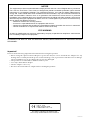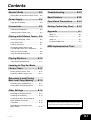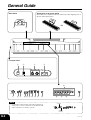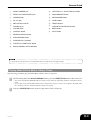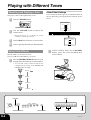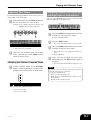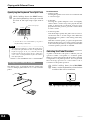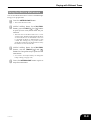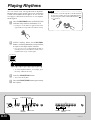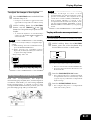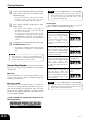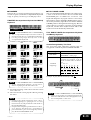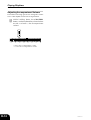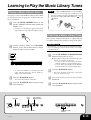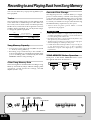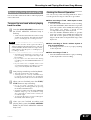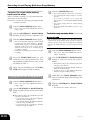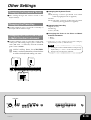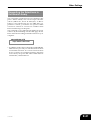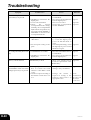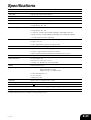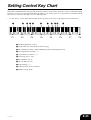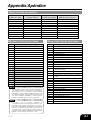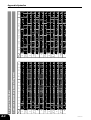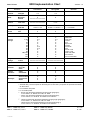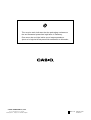Casio PX-100 Owner's manual
- Category
- Digital pianos
- Type
- Owner's manual
This manual is also suitable for
Casio PX-100 is a digital piano with eight built-in tones and four reverb and chorus effects. It can be powered by an optional AC adaptor or batteries, and has jacks for connecting headphones, a sustain pedal, and a MIDI device. The PX-100 also has a built-in metronome and rhythm accompaniment feature, and can record and playback your performances. With its weighted keys and realistic sound, the PX-100 is a great choice for beginner and experienced pianists alike.
Casio PX-100 is a digital piano with eight built-in tones and four reverb and chorus effects. It can be powered by an optional AC adaptor or batteries, and has jacks for connecting headphones, a sustain pedal, and a MIDI device. The PX-100 also has a built-in metronome and rhythm accompaniment feature, and can record and playback your performances. With its weighted keys and realistic sound, the PX-100 is a great choice for beginner and experienced pianists alike.




















-
 1
1
-
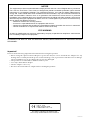 2
2
-
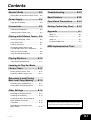 3
3
-
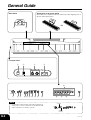 4
4
-
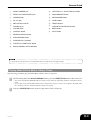 5
5
-
 6
6
-
 7
7
-
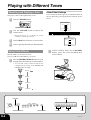 8
8
-
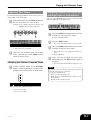 9
9
-
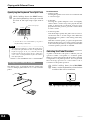 10
10
-
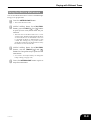 11
11
-
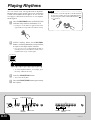 12
12
-
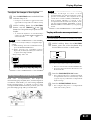 13
13
-
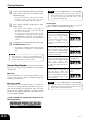 14
14
-
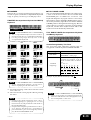 15
15
-
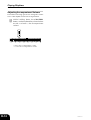 16
16
-
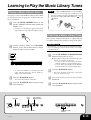 17
17
-
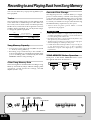 18
18
-
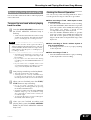 19
19
-
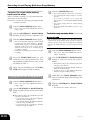 20
20
-
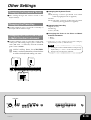 21
21
-
 22
22
-
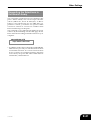 23
23
-
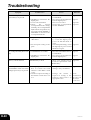 24
24
-
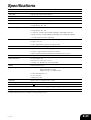 25
25
-
 26
26
-
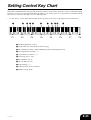 27
27
-
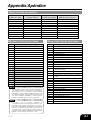 28
28
-
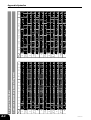 29
29
-
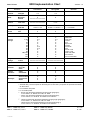 30
30
-
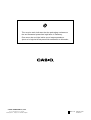 31
31
Casio PX-100 Owner's manual
- Category
- Digital pianos
- Type
- Owner's manual
- This manual is also suitable for
Casio PX-100 is a digital piano with eight built-in tones and four reverb and chorus effects. It can be powered by an optional AC adaptor or batteries, and has jacks for connecting headphones, a sustain pedal, and a MIDI device. The PX-100 also has a built-in metronome and rhythm accompaniment feature, and can record and playback your performances. With its weighted keys and realistic sound, the PX-100 is a great choice for beginner and experienced pianists alike.
Ask a question and I''ll find the answer in the document
Finding information in a document is now easier with AI