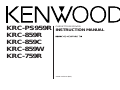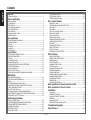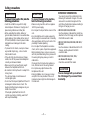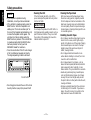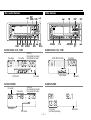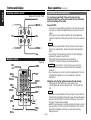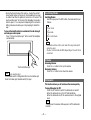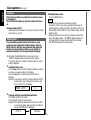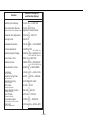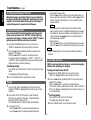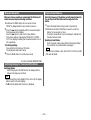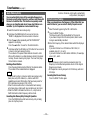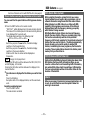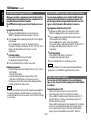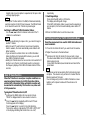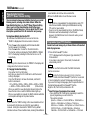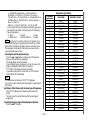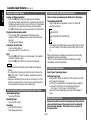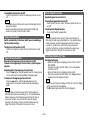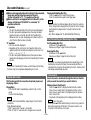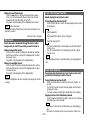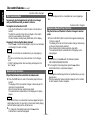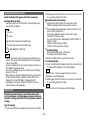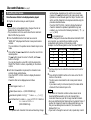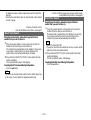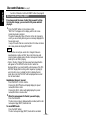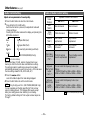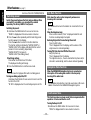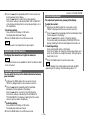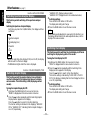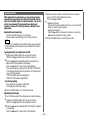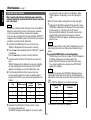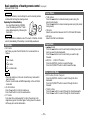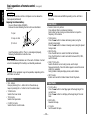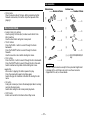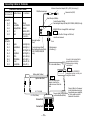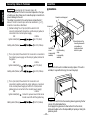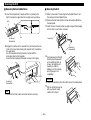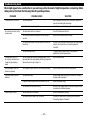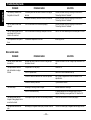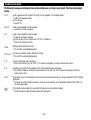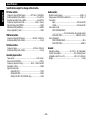KRC-PS959R
KRC-859R
KRC-859C
KRC-859W
KRC-759R
© B64-1159-00 (EW)
CASSETTE RECEIVER
INSTRUCTION MANUAL

Contents
— 2 —
English
Befor use
Safety precautions.......................................................................................3
Buttons and Display
Basic operations...........................................................................................5
Tuner features..............................................................................................5
RDS features................................................................................................6
Cassette player features..............................................................................6
Disc control features....................................................................................7
Other features..............................................................................................7
Steering remote control...............................................................................8
Remote control............................................................................................8
Basic operations
Stealth Retraction Mechanism.....................................................................8
Switching Modes.........................................................................................9
Volume.........................................................................................................9
Attenuator....................................................................................................9
Loudness ...................................................................................................10
Menu System ............................................................................................10
Tuner features
K2I (Kenwood Intelligent Twin IF)..............................................................12
Selecting Tuning Mode..............................................................................12
Tuning........................................................................................................12
Local Seek Function...................................................................................12
Monaural Reception...................................................................................13
Switching Display for Tuner(non-RDS station)...........................................13
Station Preset Memory..............................................................................13
Auto Memory Entry ...................................................................................14
Direct Access Tuning.................................................................................14
Preset station seek with Programme service name .................................15
RDS features
RDS (Radio Data System)..........................................................................15
EON (Enhanced Other Network)................................................................15
Alarm..........................................................................................................15
AF (Alternative Frequency) Function..........................................................16
Restricting RDS Region (Region Restrict Function)...................................16
Traffic Information Function.......................................................................16
Auto TP Seek Function ..............................................................................17
Presetting Volume for Traffic Information/News .......................................17
News Bulletin Function with PTY News Timeout Setting .........................18
Programme Type (PTY) Function...............................................................18
Cassette player features
Playing Cassette Tapes..............................................................................20
Fast Forwarding and Rewinding Cassette Tapes.......................................20
Using Dolby B/C NR (Noise Reduction) .....................................................20
Switching Tape Types................................................................................20
Blank Skip Function....................................................................................20
Tuner Call Function....................................................................................21
Tape Advance Function..............................................................................21
Music Repeat Function..............................................................................21
Switching Display for Tape ........................................................................21
Disc control features
Playing Disc mode .....................................................................................22
Fast Forwarding and Reversing Disc Play..................................................22
Track Search ..............................................................................................22
Disc Search................................................................................................23
Track / Disc Repeat Function.....................................................................23
Track Scan Function...................................................................................23
Disc Scan Function ....................................................................................24
Random Play Function...............................................................................24
Magazine Random Play Function...............................................................24
Switching Display for Discs .......................................................................25
Text Scroll..................................................................................................25
Presetting Disc Names..............................................................................26
Direct Track Search....................................................................................27
Direct Disc Search .....................................................................................27
Disc Name Preset Play (DNPP)..................................................................28
Other features
Audio Control Setting.................................................................................29
Table of Audio Control Setting...................................................................29
Switching preout........................................................................................30
TEL Mute Function ....................................................................................30
Navigation Mute Function..........................................................................30
Touch sensor tone.....................................................................................30
Automatic Dimmer Function......................................................................31
Selectable Illumination...............................................................................31
Contrast Adjustment..................................................................................31
Switching Spectrum Analyzer Display .......................................................32
Switching Graphic Display .........................................................................32
Switching Clock display .............................................................................32
Adjusting Time...........................................................................................33
Code Security Function..............................................................................34
Basic operations of steering remote control........................35
Basic operations of remote control...........................................36
Installation
Accessories................................................................................................37
Installation Procedure ................................................................................38
Connecting Cables to Terminals................................................................39
Installtion....................................................................................................40
Removing the Unit.....................................................................................41
Attaching Steering Remote Control...........................................................42
Troubleshooting guide......................................................................43
Specifications........................................................................................46

— 3 —
To prevent injury and/or fire, take the
following precautions:
• Insert the unit all the way until it is fully
locked in place. Otherwise it may fly out of
place during collisions and other jolts.
• When extending the ignition, battery or
ground cables, make sure to use automotive-
grade cables or other cables with an area of
0.75mm
2
(AWG18) or more to prevent cable
deterioration and damage to the cable
coating.
• To prevent short circuits, never put or leave
any metallic objects (e.g., coins or metal
tools) inside the unit.
• If the unit starts to emit smoke or strange
smells, turn off the power immediately and
consult your Kenwood dealer.
• Make sure not to get your fingers caught
between the faceplate and the unit.
• Be careful not to drop the unit or subject it to
strong shock.
The unit may break or crack because it
contains glass parts.
• Do not touch the liquid crystal fluid if the LCD
is damaged or broken due to shock. The
liquid crystal fluid may be dangerous to your
health or even fatal.
If the liquid crystal fluid from the LCD
contacts your body or clothing, wash it off
with soap immediately.
2WARNING
To prevent damage to the machine,
take the following precautions:
• Make sure to ground the unit to a negative
12V DC power supply.
• Do not open the top or bottom covers of the
unit.
• Do not install the unit in a spot exposed to
direct sunlight or excessive heat or humidity.
Also avoid places with too much dust or the
possibility of water splashing.
• Do not subject the faceplate to excessive
shock, as it is a piece of precision equipment.
• When replacing a fuse, only use a new one
with the prescribed rating. Using a fuse with
the wrong rating may cause your unit to
malfunction.
• To prevent short circuits when replacing a
fuse, first disconnect the wiring harness.
• Do not place any object between the
faceplate and the unit.
• During installation, do not use any screws
except for the ones provided. The use of
improper screws might result in damage to
the main unit.
2CAUTION
IMPORTANT INFORMATION
You cannot connect the unit directly to the
following CD automatic changers. For users
who want to use older changers with the
unit, follow the directions below according to
the type of changer you own:
• KDC-C200 / KDC-C300 / KDC-C400
Use the extension cable and the control box
attached to the CD changer, and the optional
CA-DS100 converter cable.
• KDC-C301 / KDC-C600 / KDC-C800 / KDC-C601 /
KDC-C401
Use the extension cable attached to the CD
changer, and the optional CA-DS100
converter cable.
• KDC-C100 / KDC-C302 / C205 / C705 /
non-Kenwood CD changers
Cannot be used with this model.
You can damage both your unit and
the CD changer if you connect them
incorrectly.
2CAUTION
Safety precautions

— 4 —
English
• If you experience problems during
installation, consult your Kenwood dealer.
• If the unit fails to operate properly, press the
RESET button. When the faceplate is not
visible, press “the touch-sensitive spot” at
the rear of the faceplate (as illustrated on p.9)
to make the faceplate control appear. The
unit returns to factory settings when the
RESET button is pressed. If the unit still fails
to operate properly after the RESET button
has been pressed, contact your local
KENWOOD dealer for assistance.
• Press the reset button if the CD auto changer
is first controlled and operates incorrectly.
The original operating condition will return.
• We strongly recommend the use of the Code
Security function (see p.34) to prevent theft.
NOTE
AUD
DISC
DAB
B NR SCAN B.S/RDM REP T.C/D.SCN MTL/M.RDM MENU
LOUD
40W 4x
TI
DISP/
TEXT
VOL
NAME. S
ADJ
EJECT PROG/PTY
CLOSE
PWR OFF
TUNER
Reset button
Cleaning the Unit
If the front panel gets dirty, turn off the
power and wipe the panel with a dry silicon
cloth or soft cloth.
Do not wipe the panel with a stiff cloth or a
cloth dampened by volatile solvents such as
paint thinner and alcohol. They can scratch
the surface of the panel and/or cause the
indicator letters to peel off.
2CAUTION
Safety precautions
Cleaning the Tape Head
After you have used the tape player many
times over a long period, magnetic powder
from the tapes and dust accumulates on the
tape head, causing noise and a deterioration
in sound quality. Clean the tape head using a
cleaning tape or cleaning kit designed for use
in car audio systems.
Handling Cassette Tapes
• Do not play a cassette whose tape has gone
slack. In such a case, wind it tight using a
pencil or the like in one of the spools. Playing
slack cassette tapes can result in the tape
tangling around the capstan and/or pinch
rollers, causing trouble.
• Do not play a deformed cassette or one
whose label is starting to come off, as it can
cause the unit to malfunction.
• Do not leave tapes in hot places, such as
above the fascia panel (dashboard) and other
spots exposed to direct sunlight, or near
heater outlets. They can deform the cassette.
• Avoid using extremely long cassette tapes,
such as 100-minute-long tapes. Such tapes
are very thin, and can tangle easily around
the pinch rollers or other parts inside the unit,
causing unit failure.
• Remove a cassette tape from the unit when
not listening to it for a whilst. If you leave a
tape in the unit too long, it may stick to the
tape head and cause unit malfunction.

— 5 —
Buttons and Display
DISC
DAB
B NR SCAN B.S/RDM REP T.C/D.SCN MTL/M.RDM MENU
LOUD
40W 4x
TI
DISP/
TEXT
VOL
NAME. S
ADJ
EJECT PROG/PTY
CLOSE
PWR OFF
TUNER
MENU
SRC
ATT/LOUD
u
d
FM
¢
4
AM
AUD
DISC
DAB
B NR SCAN B.S/RDM REP T.C/D.SCN MTL/M.RDM MENU
LOUD
40W 4x
TI
DISP/
TEXT
VOL
NAME. S
ADJ
EJECT PROG/PTY
CLOSE
PWR OFF
TUNER
MENU
SRC
#1~6
FM
¢
4
AM
DISP
AUD
Basic operations Tuner features
for KRC-859R/C/W, 759R
FM1
92.1
5ch 92.1FM1-
VOLUME 10
LUME 10 VO
AUTO indicator
Frequency
ATT indicator
LOUD indicator
Band display
AUTO indicator
ST indicator
for KRC-859R/C/W, 759R
for KRC-PS959R
ATT indicator
LOUD indicator
for KRC-PS959R
Frequency
Band display
Preset station number
ST indicator
Preset station number
Mode display
Spectrum analyzer display

DISC
DAB
B NR SCAN B.S/RDM REP T.C/D.SCN MTL/M.RDM MENU
LOUD
40W 4x
TI
DISP/
TEXT
VOL
NAME. S
ADJ
EJECT PROG/PTY
CLOSE
PWR OFF
TUNER
MENU
FM
¢
4
AM
DISP
TI/
VOL ADJ
38/
PTY
#1~6
AUD
AUD
DISC
DAB
B NR SCAN B.S/RDM REP T.C/D.SCN MTL/M.RDM MENU
LOUD
40W 4x
TI
DISP/
TEXT
VOL
NAME. S
ADJ
EJECT PROG/PTY
CLOSE
PWR OFF
TUNER
NR
SRC
B.S
FM
¢
4
AM
DISP
38/
PROG
/EJECT
MTL
T.C
REP
RDS features Cassette player features
English
Buttons and Display
— 6 —
TAPE-B (((((
E-B 1
TAP
FM3 KENWOOD
6ch KENWOODFM3-
for KRC-859R/C/W, 759R
for KRC-PS959R
for KRC-859R/C/W, 759R
for KRC-PS959R
TI indicator
Band display
™ indicator
TP indicator
TA indicator
TI indicator
Band display
™ indicator
TP indicator
TA indicator
¢ indicator
Number of tracks to be skipped
B NR indicator
MTL indicator
Tape side
¢ indicator
Number of tracks to be skipped
B/C NR indicator
MTL indicator
Tape side
REG indicator
NEWS indicator
REG indicator
NEWS indicator
Tape running display
Character display
Mode display
Tape running display

— 7 —
DISC
NF
DAB
B C NR SCAN B.S/RDM REP T.C/D.SCN MTL/M.RDM MENUCLK/ANA
LOUD
40W 4x
TI
DISP/
TEXT
VOL
NAME. S
ADJ
EJECT
PROG/PTY
CLOSE
PWR OFF
TUNER
CLK/ANA
AUD/MENU
AM/
NF
FM
4
DISP
SRC
#1~4
¢
AUD
Other features
DISC
DAB
B NR SCAN B.S/RDM REP T.C/D.SCN MTL/M.RDM MENU
LOUD
40W 4x
TI
DISP/
TEXT
VOL
NAME. S
ADJ
EJECT PROG/PTY
CLOSE
PWR OFF
TUNER
MENU
SRC
RDM
FM/
DISC+
4
AM/
DISC–
DISP/
NAME.S
38
M.RDM
D.SCN
REPSCAN
¢
AUD
Disc control features
FM1 1235
92.1FM1
12:35
for KRC-859R/C/W, 759R
for KRC-PS959R
Clock display
Clock display /
Spectrum analyzer display
£ indicator
£ indicator
CH T-08 235
T-08 : 2:35D06
for KRC-859R/C/W, 759R
for KRC-PS959R
Disc number
Track number
Track time/
Direct inputted track number/
Direct inputted disc number
Track time/
Direct inputted track number/
Direct inputted disc number
Disc number
Track number
Mode display
Mode display
TEXT indicator
TEXT indicator
Graphic display
AUDIO CONTROL indicator

CD
VOL.
TUNE
TRACK
REMOTE CONTROL UNIT
DISC
REW FF
#0~9
A~Z
TUNE
+
¢
TRACK +
TUNE –
4
TRACK –
AM
REW
DISC –
FM
FF
DISC +
TUNER
TAPE
DIRECT
OK
CD
¥
MD CH
DNPP
u
d
PROG
38
1 2 3
4 5 6
7 8 9
0
DEF
MNOJKLGHI
WXYTUVPRS
QZ
ABC
TUNER
TAPE
CD·MD
CH
AM
–
FM
+
PROG
–
+
DIRECT
OK
DNPP
Remote control
Steering remote control
VOLUME
SRC
AM/DISC
–
FM/DISC+
4
¢
ATT
DWN
UP
5
∞
AM/DISC –
FM/DISC +
SRC
d
u
ATT
¢
4
Optional
English
— 8 —
Buttons and Display Basic operations (See page 5)
Stealth Retraction Mechanism
You can help prevent theft of the unit by reversing the
faceplate so that the control panel cannot be seen, hiding the
unit, and shutting off the audio.
Power ON/OFF:
When you turn your vehicle’s ignition on, the unit’s power will
also turn on, with the faceplate reversing to show the control
panel.
When you turn your vehicle’s ignition off, the faceplate will
reverse to hide the control panel, and the unit’s power will turn
off.
• When the moving faceplate is hit by an object, it will stop and
return to its original state. Remove the object and repeat the
action.
• The status of the Code Security Function (P.34) is displayed
whenever the power is switched on.
"CODE ON" (Code Security has been registered)
"CODE OFF" (Code Security has not been registered)
Using the Unit in Vehicles with Covered Consoles
• Make sure the console is uncovered whilst the faceplate is
reversed.
• Do not exert any excess force on the movable parts of the unit,
including the faceplate, as it can cause failure in the unit’s
mechanism.
Hiding the unit with the ignition turned on (forced closing):
Hold down the SRC button for one second or more.
The faceplate will reverse, hiding the unit. The unit will turn
off.
• When the closing faceplate is hit by an object, the unit will turn
off without the faceplate closing all the way. Remove the object
and press the SRC button to turn the unit back on, then turn it
off again to make it close properly.
• Whilst the control panel is moving, pressing the buttons will not
have any effect. Do not try to press the buttons on the control
panel as the faceplate is moving, as excessive force may
damage the unit.
NOTE
2CAUTION
NOTE
Optional for the KRC-759R

— 9 —
• During the forced closing of the unit (i.e., having the unit left
closed whilst ignition is turned on), the faceplate will not open
no matter how often the ignition is turned on or off, unless “the
touch-sensitive spot” at the rear of the faceplate is pressed in
order to open it. You can prevent tampering of the unit when
letting someone else drive your car by keeping it closed this
way.
To cancel the stealth retraction mechanism’s forced closing of
unit and open control panel:
Press “the touch-sensitive spot” at the rear of the faceplate.
(as illustrated)
Touch-sensitive spot
The invisible switch is hiding behind the touch-sensitive spot.
Press the hollow spot (invisible switch) to open.
NOTE
Touch-sensitive spot
Switching Modes
Switching Modes:
Each time you press the SRC button, the mode switches as
follows:
▼
Tuner mode
▼
Tape mode
▼
Disc control mode
• The mode switches to the next mode from any mode which
cannot be used.
• The disc control mode will differ depending on the unit that is
connected.
NOTE
Volume
Increasing Volume:
Press the u button to turn up the volume.
Decreasing Volume:
Press the d button to turn down the volume.
Attenuator
This function allows you to turn down the volume quickly.
Turning Attenuator On/Off:
Press the ATT button to switch the attenuator on and off.
When the attenuator is on, the ATT indicator blinks.
When the attenuator is off, the volume returns to the original
level.
Turning down the volume all the way turns off the attenuator
function.
NOTE

— 10 —
English
Basic operations (See page 5)
Loudness
This function amplifies low and high tones when the volume
is turned down.
The LOUD indicator lights up, when the loudness function is
on.
Turning Loudness On/Off:
Hold down the LOUD button for one second or more to switch
the loudness on and off.
Ending the menu mode
Press the MENU button.
• Make sure to end the menu mode when finished.
If you fail to end the menu mode, several functions may not
operate properly, including the Traffic Information function, the
News Bulletin function with PTY news timeout setting, and the
Alarm function.
• The News function turns on when the setting is made for the
news interruption interval. The "##MIN" display indicates the
setting selected for the news interruption timeout interval.
• The "##" display indicates the setting value.
NOTE
4
Menu System
To accommodate a greater number of functions, a menu
system has been employed for making settings. Press the
MENU button to enter the menu mode and then display the
function to make the setting. Details on each setting are
explained separately in the corresponding function page.
Hold down the MENU button for one second or more.
"MENU" is displayed when the menu mode is entered.
The function that you can adjust is indicated with the current
settings displayed.
Selecting function to set
Press the ¢ button to search through the functions until you
see the one you want to adjust in the display.
Press the 4 button to search through the functions
backward.
Example: If you want to switch the tuning mode from AUTO1
to manual, first search through the functions until
you see "AUTO 1" in the display.
Changing setting for currently displayed function
Press either the AM or FM button.
The setting will change for each function.
Example: The tuning mode will switch from AUTO 1 to AUTO
2. Pressing the button again switches the setting to
manual, and "MANUAL" is displayed.
3
2
1
AUTO 1
AUTO 2 MANUAL
MENU AUTO 1
for KRC-PS959R
for KRC-859R/C/W,759R

— 11 —
↓
CLOCK ON ↔ CLOCK OFF
↑↓
CLOCK ADJST (Time
Adjustment mode entered)
↑↓
SYNC ON ↔ SYNC OFF
↑↓
SECURITY
↑↓
COLOR GREEN ↔ COLOR AMBER
↑↓
CONTRAST ##
↑↓
GRAPHIC ON ↔ GRAPHIC OFF
↑↓
BEEP ON ↔ BEEP OFF
↑↓
SWPRE FRONT ↔ SWPRE N-FAD
↑↓
NEWS OFF ↔ NEWS ##MIN
↑↓
LOCAL.S OFF ↔ LOCAL.S ON
↑↓
AUTO1 → AUTO2 → MANUAL
↑↓
AUTO-MEMORY (start)
↑↓
AF ON ↔ AF OFF
↑↓
REG ON ↔ REG OFF
↑↓
ATPS ON ↔ ATPS OFF
↑↓
MONO OFF ↔ MONO ON
↑↓
SCROLL MANU ↔ SCROLL AUTO
↑
Function
Varieties of settings for
each function (display)
Switching Clock Display
Time Adjustment (Manual)
Automatic Time Adjustment
Security mode
Selectable Illumination
Contrast Adjustment
Switching Graphic Display
Touch Sensor Tone
Switching Preout
News Bulletin Function
Local seek
Selecting Tuning Mode
Auto Memory Entry
AF Function
Region Restrict Function
Auto TP Seek
Monaural Reception
Text Scroll
KRC-PS959R Only
<In Tuner mode>
<In Tuner mode>
<In Tuner mode>
<In Disc changer mode>
<In FM reception of Tuner mode>
<Except in AM band>
<Except in AM band>
<Except in AM band>
KRC-859R/C/W,759R Only
KRC-PS959R,859R/C/W Only
<When Automatic Time Adjustment is off>

— 12 —
English
Tuner features (See page 5)
Selecting Tuning Mode
You can choose from three tuning modes: auto seek, preset
station seek, and manual. The “AUTO1” indicator lights up
when auto seek tuning is selected, and the “AUTO2” indicator
lights when preset station seek tuning is selected.
Hold down the MENU button for one second or more.
"MENU" is displayed and the menu mode is turned on.
Press the ¢ button repeatedly until the tuning function
appears in the display.
Press the 4 button to search in the other direction.
The tuning method is displayed as ”AUTO 1“, ”AUTO 2“, or
”MANUAL“ referring respectively to auto seek tuning, preset
station seek tuning, and manual tuning.
Switching settings
Press either the AM button or FM button to switch the tuning
mode.
The display and setting will change.
Press the MENU button to end the menu mode.
4
3
2
1
Tuning
Press the SRC button repeatedly until the tuner mode is
obtained. "TUNER" is displayed only when the tuner mode is
selected.
Press either the FM or AM button to select the band.
Each time you press the FM button, the band switches
between the FM1, FM2 and FM3.
Press the AM button to select the MW and LW bands.
•Auto Seek Tuning
Press the ¢ button to seek increasing frequencies.
Press the 4 button to seek decreasing frequencies.
3
2
1
With the local seek function turned on, auto seek tuning skips
stations with relatively poor reception.
Turning Local Seek Function On/Off:
Hold down the MENU button for one second or more.
"MENU" is displayed and the menu mode is turned on.
Press the ¢ button repeatedly until the local seek function
appears in the display.
Press the 4 button to search in the other direction.
The function setting is indicated by "LOCAL.S ON" or "LOCAL.S
OFF" in the display, indicating that the local seek function is on
or off, respectively.
Switching settings
Press either the AM button or FM button.
The display and setting will change.
Press the MENU button to end the menu mode.
4
3
2
1
Local Seek Function
K2I (Kenwood Intelligent Twin IF)
When the frequency of another station is too close to that of
the station currently being listened to, interfering with proper
reception, this function automatically narrows the range of
received frequencies to prevent such interference.
•Preset station seek tuning
Press the ¢ button to move to the next preset station (i.e.,
the one with the next highest number), and the 4 button to
move to the last preset station (i.e., the one with the next
lowest number).
If the frequencies stored at the preset numbers receive
stations which were not originally memorized when traveling
long distances, the preset number is not displayed. In such
cases, pressing the 4/¢ button to use preset station
seek will receive channel 1.
•Manual Tuning
Press the ¢ button to increase the frequency by one step.
Press the 4 button to decrease the frequency by one step.
The ST indicator lights up when stereo broadcasts are being
received.
NOTE
NOTE

— 13 —
When poor stereo reception is experienced, this function will
reduce noise and improve listening conditions.
Hold down the MENU button for one second or more.
"MENU" is displayed and the menu mode is turned on.
Press the ¢ button repeatedly until the monaural reception
function appears in the display.
Press the 4 button to search in the other direction.
The function setting is indicated by "MONO ON" or "MONO
OFF" in the display, indicating that monaural reception is on or
off, respectively.
Switching settings
Press either the AM button or FM button.
The display and setting will change.
Press the MENU button to end the menu mode.
4
3
2
1
Monaural Reception
Switching Display for Tuner(non-RDS station)
Switching Display:
Each time you press the DISP button, the display switches
between the frequency and Clock.
• When the switching clock display (P.32) is set to off, the display
will not switch to the clock display.
• The £ indicator lights whilst the clock is displayed.
NOTE
Function of the KRC-859R/C/W,759R
Station Preset Memory
Store the frequency of the station currently being listened to.
You can then recall that station with a single touch of a
button.
Select the band/ station that you want to have stored.
Hold down the button (#1-6) that you want to use for the
station, for two seconds or more.
The button number blinks once in the display to indicate that
the data has been stored.
Recalling a Preset Station:
Press the preset station button (#1-6) for the desired station.
The number of the recalled station is displayed.
You can store 6 stations in each of the FM1, FM2, FM3, and AM
(MW and LW) bands.
NOTE
2
1

— 14 —
English
Tuner features (See page 5)
Auto Memory Entry
You can automatically store all the receivable frequencies in
the band currently being listened to, and then recall them with
the touch of a button later. This function is especially useful
when you are travelling and do not know what stations are
available. Up to 6 frequencies can be stored this way.
Select the band for auto memory entry.
Hold down the MENU button for one second or more.
"MENU" is displayed and the menu mode is turned on.
Press the ¢ button repeatedly until "AUTO-MEMORY"
appears in the display.
Press the 4 button to search in the other direction.
Hold down either the AM button or FM button for two seconds
or more to start auto memory function.
The numbers of the preset station buttons showed in order.
When all the stations in a certain band are stored in the preset
memory, the auto memory entry stops. The tuner then plays
the last station received.
Recalling a Preset Station:
Press the preset station button (#1-6) for the desired station.
The number of the recalled station is displayed.
• When the AF function is turned on whilst auto memory entry
takes place, only RDS stations (i.e., stations with RDS
capability) are stored. RDS stations that have been preset for
FM1 cannot also be preset in FM2 or FM3.
• When the local seek function is turned whilst auto memory
entry takes place, stations with poor reception are not stored.
• When the Traffic Information function is on , only the local
traffic information station frequency will be stored.
Cancelling Auto Memory Entry During Its Operation:
Press the MENU button whilst auto memory entry is taking
place to stop the process.
NOTE
4
3
2
1
Direct Access Tuning
When you already know the frequency of the station that you
want to listen to, you can enter it directly for quick access.
Select the band by pressing the FM or AM button.
Press the DIRECT button.
The frequency part of the display blinks for 10 seconds.
If you make no input in the 10-second period, direct access
tuning is automatically cancelled.
Enter the frequency of the desired station whilst the display is
blinking.
If you want to listen to an FM station at 92.1 MHz, for
example, press 0, 9, 2, and 1.
If you want to listen to an AM station at 810 kHz, for example,
press 0, 8, 1, and 0.
• When a frequency which cannot be received is input, this
frequency is not verified and operation returns to the original
frequency input mode.
• FM frequencies can only be input in 0.1 MHz steps, and not in
0.01 steps.
Cancelling Direct Access Tuning:
Press the DIRECT button again.
NOTE
3
2
1
Function of Remote control with number/letter
entry buttons (See page 8)

— 15 —
Preset station seek with Programme service name
You can search for the preset station with Programme Service
name.
Press the DNPP button on the remote control.
“SNP PLAY” will be displayed once the seek mode is entered.
The names of the stations preset in the band currently listened
to are displayed for 5 seconds each.
The display band switches in the following order:
= FM1 Ô FM2 Ô FM3 Ô AM +
Each time you press the ¢ button, the station display
switches in the forward direction.
Each time you press the 4 button, the station display
switches in the reverse direction.
Stations which have no names will be displayed as
frequencies.
Changing the Displayed Band
Pressing the FM button switches between the FM1, FM2, FM3
and AM displays, in that order.
Pressing the AM button switches between the displays in the
reverse direction.
Once the name is displayed for the station you want to listen
to
Press the OK button.
Reception starts of the displayed station, and the seek mode
ends.
Cancelling mode during input:
Press the DNPP button.
The seek mode is cancelled.
2
NOTE
1
Function of Remote control with DNPP Button (See page 8)
RDS (Radio Data System)
RDS is a digital information system that lets you receive
signals besides those of regular radio programmes, such as
network information being transmitted from radio stations.
When listening to an RDS station (ie, a station with RDS
capability), the programme service name of the station is
displayed along with the frequency, advising you quickly
which station is being received.
RDS (Radio Data System) stations also transmit frequency
data for the same station. When you are making long trips,
this function automatically switches to the particular
frequency with the best reception for the particular network of
stations that you want to listen to. The data is automatically
stored, allowing you to switch quickly to another RDS
stations, broadcasting the same programme, that has better
reception. These include stations stored in the station preset
memory that you often listen to.
EON (Enhanced Other Network)
Stations that offer EON also transmit information about other
RDS stations that have traffic information. When you are
tuned to a station that is not transmitting traffic information,
but another RDS station starts transmitting a traffic bulletin,
the tuner automatically switches to the other station for the
duration of the bulletin.
Alarm
When an emergency transmission (announcing disasters, etc.)
is sent, all current functions are interrupted to allow the
warning to be received.
RDS features (See page 6)

— 16 —
English
RDS features (See page 6)
AF (Alternative Frequency) Function
When poor reception is experienced, automatically switch to
another frequency broadcasting the same programme in the
same RDS network with better reception.
The ™indicator lights up when the AF function is turned
on.
Turning AF Function On/Off:
Hold down the MENU button for one second or more.
"MENU" is displayed and the menu mode is turned on.
Press the ¢ button repeatedly until the AF function appears
in the display.
Press the 4 button to search in the other direction.
The function setting is indicated by "AF ON" or "AF OFF" in the
display, indicating that the AF function is on or off,
respectively.
Switching settings
Press either the AM button or FM button.
The display and setting will change.
Press the MENU button to end the menu mode.
Displaying Frequencies:
•When the Switching Clock Display functions is OFF, and for
KRC-PS959R:
Press the DISP button.
•When the Switching Clock Display function is ON:
Hold down the DISP button for one second or more.
The frequency for the RDS station will be displayed for five
seconds instead of the station name.
When no other stations with stronger reception are available for
the same programme in the RDS network, you may hear the
incoming broadcast in bits and snatches. Turn off the AF function
in such a case.
NOTE
4
3
2
1
Restricting RDS Region (Region Restrict Function)
You can choose whether or not to restrict the RDS channels,
received with the AF function for a particular network, to a
specific region. When the Region Restrict Function is on, the
region is restricted and the REG indicator is turned on.
Turning Region Restrict Function On/Off:
Hold down the MENU button for one second or more.
"MENU" is displayed and the menu mode is turned on.
Press the ¢ button repeatedly until the Region restrict
function appears in the display.
Press the 4 button to search in the other direction.
The function setting is indicated by "REG ON" or "REG OFF" in
the display, indicating that the function is on or off,
respectively.
Switching settings
Press either the AM button or FM button.
The display and setting will change.
Press the MENU button to end the menu mode.
Sometimes stations in the same network broadcast different
programmes or use different programme service names.
NOTE
4
3
2
1
Traffic Information Function
You can listen to traffic information. If you are listening to
tapes or discs, they will continue playing until a traffic bulletin
is broadcast.
Turning TI function On/Off:
Press the TI button to turn the function on and off.
When the function is on, the TI indicator is turned on.
When a traffic information station is being received, the TP
indicator will turn on. When none is being received, the TI
indicator will blink on and off.
When a traffic bulletin begins to be broadcast, the TA indicator
will turn on, and reception will begin at the preset volume.
If you are listening to a tape or disc when a traffic bulletin
begins, they will automatically be turned off. When the

— 17 —
bulletin ends or poor reception is experienced, the tape or disc
will begin playing again.
Pressing the TI button whilst in the MW/LW band automatically
switches reception to the FM band. However, the MW/LW band
is not returned to when the TI button is pressed again.
Switching to a Different Traffic Information Station:
Use the 4 / ¢ buttons to make an auto seek of the TI
stations in a certain band.
• When you are listening to a tape or disc, you cannot change to
another TI station.
• When the auto TP seek function is turned on and reception
starts to weaken, the tuner automatically seeks stations with
better reception.
• If you are tuned to a station that is not a traffic information
station itself but which provides EON services, you can still
have traffic information received.
• Holding the TI button down for one second or more when the TI
function is on in the disc control mode results in a change to
the frequency display of the traffic information station for five
seconds.
NOTE
NOTE
Auto TP Seek Function
When the TI function is on and poor reception conditions are
experienced when listening to a traffic information station,
another traffic information station with better reception will
be searched for automatically. This function is on, when unit
is first powered on.
Turning Auto TP Seek Function On/Off:
Hold down the MENU button for one second or more.
"MENU" is displayed and the menu mode is turned on.
Press the ¢ button repeatedly until the Auto TP Seek
function appears in the display.
Press the 4 button to search in the other direction.
The function setting is indicated by "ATPS ON" or "ATPS OFF"
in the display, indicating that the function is on or off,
2
1
respectively.
Switching settings
Press either the AM button or FM button.
The display and setting will change.
If the traffic information station you are tuned to experiences
poor reception, this function automatically seeks another TP
station.
Press the MENU button to end the menu mode.
4
3
Presetting Volume for Traffic Information/News
Preset the volume level to be used for traffic information and
news broadcasts.
Tune into the station for which you want to set the volume.
Adjust the volume to the desired level.
Hold down the VOL ADJ button for two seconds or more.
The volume level blinks once in the display to indicate that the
data has been stored.
Future traffic information/news broadcasts are heard at the
preset level.
• The volume cannot be lowered by this function during tuner
reception. The volume is only set when it is louder than the
listening volume of the tuner.
• You can arrange only to listen to traffic information or news
bulletins with at preset volume with the volume set at
minimum.
NOTE
3
2
1

News Bulletin Function
with PTY News Timeout Setting
You can arrange to have news bulletins interrupt your current
listening source, including other radio stations. When the
News Bulletin function is on, the PTY News Timeout setting
allows you to set the interval during which further news
interruption cannot take place. You can adjust the PTY news
interruption period from 10 to 90 minutes for each journey.
Turning News Bulletin Function On/Off:
Hold down the MENU button for one second or more.
"MENU" is displayed and the menu mode is turned on.
Press the ¢ button repeatedly until the News Bulletin
function appears in the display.
Press the 4 button to search in the other direction.
The function setting is indicated by "NEWS ##MIN" or "NEWS
OFF" in the display, indicating that the function is on or off,
respectively.
Depending on the interval chosen, the "##MIN" in the display will
change when the function is turned on.
Changing the Function Setting
Press either the FM or AM button.
Each time you press the FM or AM button until the desired
setting is displayed.
Press the FM button to increase the interval, and the AM
button to decrease it.
OFF ↔ 00MIN ↔ 10MIN ↔ 20MIN ↔ 30MIN ↔ 40MIN ↔ 50MIN
↔ 60MIN ↔ 70MIN ↔ 80MIN ↔ 90MIN (MIN= minutes)
When you select the news interruption timeout interval, the
News function turns on and the NEWS indicator lights up.
When a news bulletin is received, the NEWS indicator will blink
and reception will begin at the preset volume.
If you choose the "20MIN" setting, further news bulletins will not
be received for 20 minutes once the first news bulletin is
received. Setting the interval at the "00MIN" factory default
indicates no News Timeout will be made, meaning that additional
NOTE
3
NOTE
2
1
news bulletins will continue to be searched for.
Press the MENU button to end the menu mode.
• This function is only available if the desired station sends PTY-
code for news bulletin or belongs to EON-Network sending
PTY-code for news bulletin.
• If you turn on the news bulletin function in the MW/LW band,
the band is switched automatically to the FM band.
However, the MW/LW band is not returned to when you turn
off the function.
NOTE
4
— 18 —
English
RDS features (See page 6)
Programme Type (PTY) Function
Conduct auto seek tuning only on those stations with selected
kinds of programmes.
Press either the 38(PTY) button.
"PTY" is displayed and the Programme Type Selection (PTY)
Mode entered.
If you make no key input in 30 seconds, the mode will
automatically turn off.
You cannot use this function whilst the traffic information
function is turned on.
Changing the Display Language to French or German
In the PTY mode, hold down the 38(PTY) button for one second
or more to display the name of the language currently used.
If you want to change the language, press the preset button for
the desired language and then the 38(PTY) button.
English is #1, French is #2, and German is #3.
Select the type of programme to be received
• Press either the FM or AM buttons repeatedly to select the
type of programme you want to listen to.
The selection includes:
Speech ↔ 1.News ↔ 2.Current Affairs ↔ 3.Information ↔
4.Sport ↔ 5.Education ↔ 6.Drama ↔ 7.Culture ↔
8.Science ↔ 9.Varied ↔ 10.Pop Music ↔ 11.Rock Music ↔
12.M,O,R Music ↔ 13.Light Classical ↔ 14.Serious
Classical ↔ 15.Other Music ↔ 16.Weather ↔ 17.Finance
2
NOTE
NOTE
1

— 19 —
↔ 18.Children's programmes ↔ 19.Social Affairs ↔
20.Religion ↔ 21.Phone ↔ 22.Travel ↔ 23.Leisure ↔
24.Jazz Music ↔ 25.Country Music ↔ 26.National Music ↔
27.Oldies Music ↔ 28.Folk Music ↔ 29.Documentary ↔
Music ↔ Speech ↔
(Speech.....1~9,16~23, 29, Music.....10~15, 24~28)
• You can select the type of programme directly by pressing a
preset button. The buttons are factory-set to the following
type of programmes:
1. Music 2. Speech 3. News
4. Other Music 5. Serious Classical 6. Varied
Changing the Preset Button Settings for Programme Type
After selecting the type of programme to be stored in a certain
preset button, hold down that button for two seconds or more.
The previously stored data for that button are erased and the
new programme type is stored.
Seeking the selected programme type
Press the 4 or ¢ button to make a seek of frequencies
with your selected type of programme.
The display blinks and the seek starts.
If your selected type of programme is found, the name of the
station is displayed and the station is tuned into.
"PTY" blinks in the display for about 30 seconds.
If you make no key input in 30 seconds, the PTY selection
mode will turn off automatically.
If no programme can be found, "NO PTY" is displayed.
If you want to select another type of programme, repeat steps 2
and 3 above.
Switching to Other Stations with the Same Type of Programme:
When "PTY" is blinking in the display, perform auto seek
tuning.
The tuner scans for another station with the same type of
programme.
Cancelling Programme Type Function During Its Operation:
Press the 38(PTY) button.
NOTE
3
NOTE
News NEWS1
AFFAIRS2 Current Affairs
KRC-859R/C/W,759R
Programme
type number
KRC-PS959R
Programme Type Display
Information INFO3
SPORT4 Sport
Education EDUCATE5
DRAMA6 Drama
Cultures CULTURE7
SCIENCE8 Science
Varied Speech VARIED9
POP M10 Pop Music
Rock Music ROCK M11
M.O.R. M12 M.o.R Music
Light Classics M LIGHT M13
CLASSICS14 Serious Classics
Other Music OTHER M15
WEATHER16 Weather& Metr
Finance FINANCE17
CHILDREN18 Children's Progs
Social Affairs SOCIAL A19
RELIGION20 Religion
Phone In PHONE IN21
TRAVEL22 Travel & Touring
Leisure & Hobby LEISURE23
JAZZ24 Jazz Music
Country Music COUNTRY25
NATION M26 National Music
Oldies Music OLDIES27
FOLK M28 Folk Music
Documentary DOCUMENT29
MUSIC– All Music
All Speech SPEECH–

— 20 —
English
Cassette player features (See page 6)
Playing Cassette Tapes
Loading and Playing Cassettes:
Press the ¡(EJECT) button to slide open the faceplate,
showing the cassette (insertion) slot. Holding the cassette with
the tape exposed to the right, insert it in the slot. The faceplate
will show the control panel, and the tape will start playing.
The ¢ indicator lights up when a cassette has been loaded.
Playing Cassettes Already Loaded:
Press the SRC button repeatedly until the tape mode is
obtained. "TAPE" is displayed when the tape mode has been
selected.
The tape will start playing.
Listening to the other side:
Press the PROG button.
Tape play switches to the other side.
Eject:
Press the ¡(EJECT) button to stop tape play. The faceplate
will slide to eject the tape.
Press the ¡(EJECT) button to show the control panel.
• The sound will be temporarily muted whilst the faceplate is
moving.
• The only buttons that will work during the eject state are the
¡(EJECT), SRC, TI and ATT buttons, as well as the volume
control button.
• Remove a cassette from the unit when not listening to it for a
whilst. If you leave it in the unit too long, the tape may stick to
the tape head and cause the unit to malfunction.
NOTE
Fast Forwarding and Rewinding Cassette Tapes
Fast Forwarding Tapes:
Press the FM button.
Rewinding Tapes:
Press the AM button.
Cancelling:
Press the PROG button.
Normal tape play returns.
Using Dolby B/C NR (Noise Reduction)
Listen to tapes recorded using the Dolby B or C NR system.
Turning Dolby NR On/Off:
Press the NR button repeatedly to switch the Dolby NR
selection as follows.
▼
Dolby B NR ON
▼
Dolby C NR ON (KRC-PS959R Only)
▼
OFF
The Dolby B NR indicator lights up when Dolby B NR is turned
on, and the Dolby C NR indicator when Dolby C NR is turned
on.
Dolby noise reduction manufactured under license from Dolby
Laboratories Licensing Corporation.
”DOLBY” and the double-D symbol are trademarks of Dolby
Laboratories Licensing Corporation.
Switching Tape Types
Select type of tape being played.
Switching Tape Types:
Press the MTL button to switch the MTL indicator on and off
and to select the tape type.
Turn the MTL indicator off for normal tape (Type I) playback.
Turn the MTL indicator on for the following tape types:
CrO
2
(Type II) FeCr (Type III) Metal (Type IV)
Selecting the wrong tape type may cause sound quality to
suffer.
Blank Skip Function
Automatically fast forwards to the beginning of the next track
when long blank spaces (10 seconds or more) are detected,
continuing tape playback. This function is on, when unit is
first powered on.
Page is loading ...
Page is loading ...
Page is loading ...
Page is loading ...
Page is loading ...
Page is loading ...
Page is loading ...
Page is loading ...
Page is loading ...
Page is loading ...
Page is loading ...
Page is loading ...
Page is loading ...
Page is loading ...
Page is loading ...
Page is loading ...
Page is loading ...
Page is loading ...
Page is loading ...
Page is loading ...
Page is loading ...
Page is loading ...
Page is loading ...
Page is loading ...
Page is loading ...
Page is loading ...
-
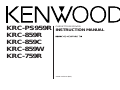 1
1
-
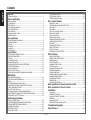 2
2
-
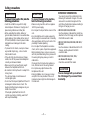 3
3
-
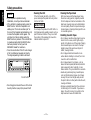 4
4
-
 5
5
-
 6
6
-
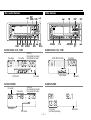 7
7
-
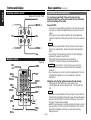 8
8
-
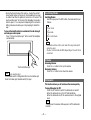 9
9
-
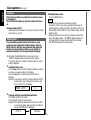 10
10
-
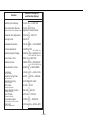 11
11
-
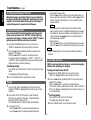 12
12
-
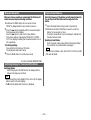 13
13
-
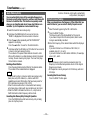 14
14
-
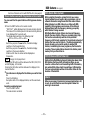 15
15
-
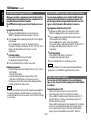 16
16
-
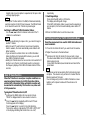 17
17
-
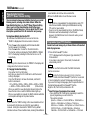 18
18
-
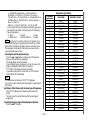 19
19
-
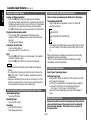 20
20
-
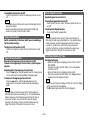 21
21
-
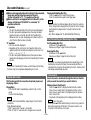 22
22
-
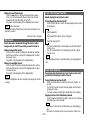 23
23
-
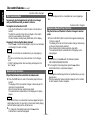 24
24
-
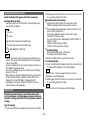 25
25
-
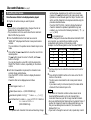 26
26
-
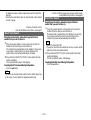 27
27
-
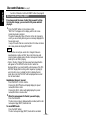 28
28
-
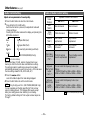 29
29
-
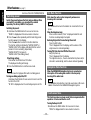 30
30
-
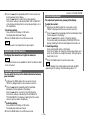 31
31
-
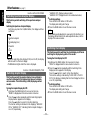 32
32
-
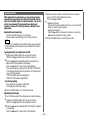 33
33
-
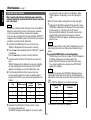 34
34
-
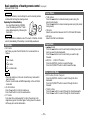 35
35
-
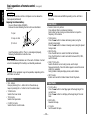 36
36
-
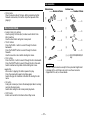 37
37
-
 38
38
-
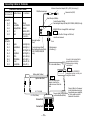 39
39
-
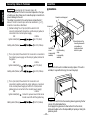 40
40
-
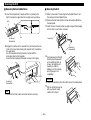 41
41
-
 42
42
-
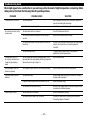 43
43
-
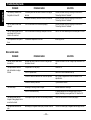 44
44
-
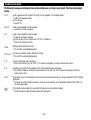 45
45
-
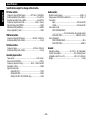 46
46
Kenwood KRC-PS959R User manual
- Category
- Cassette players
- Type
- User manual
Ask a question and I''ll find the answer in the document
Finding information in a document is now easier with AI
Related papers
-
Kenwood KRC-577R User manual
-
Kenwood KRC-609 Owner's manual
-
Kenwood KMD-673R User manual
-
Kenwood krc 678 rv User manual
-
Kenwood krc 678 rv User manual
-
Kenwood Electronics KDC-3080RA Owner's manual
-
Kenwood KRC-779R User manual
-
Kenwood KDC-3026R User manual
-
Kenwood KRC-601 User manual
-
Kenwood KRC-152LG User manual
Other documents
-
Sanyo FXD-803LDS Operating Instructions Manual
-
Pyramid Car Audio 2702D User manual
-
Sony PMC-DR45L Owner's manual
-
LG TCC-3020 User manual
-
LG TCC-3010 User manual
-
Pioneer FH-P4100 User manual
-
Toyota SUPRA Owner's manual
-
Voyager Stereo System AM/FM RADIO WITH AUDIO CASSETTE PLAYER User manual
-
GE X-ray Accessories Quick start guide
-
Pioneer deh-p900hdd User manual