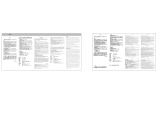Page is loading ...

Mobile Broadband
2-in-1 PC770 PC Card and ExpressCard®
Product user guide

PC770 Card Product User Guide
2
Contents
Welcome .....................................................................................................................................1!
Wireless communications ...........................................................................................................2!
Safety hazards.......................................................................................................................................................................................................... 2!
Limitation of liability.............................................................................................................................................................................................. 3!
Copyright................................................................................................................................................................................................................... 3!
Patents and licenses .............................................................................................................................................................................................. 3!
PC770 Card Hardware: Overview................................................................................................4!
Care of Your PC770 Card...................................................................................................................................................................................... 5!
Getting Started ........................................................................................................................................................................................................ 6!
Customer Service.................................................................................................................................................................................................... 6!
PC770 Card System Requirements................................................................................................................................................................... 6!
Your Verizon Wireless PC770 Card ................................................................................................................................................................... 7!
The PC770 Card Package ..................................................................................................................................................................................... 8!
Ways to Access......................................................................................................................................................................................................... 9!
How to Use Your PC770 Card .................................................................................................... 10!
Basics.........................................................................................................................................................................................................................10!
Inserting the PC770 Card in a PC Card or ExpressCard Slot ..................................................................................................................12!
Removing the PC770 Card from Your Computer......................................................................................................................................15!
PC770 Card External Antenna Connector.................................................................................. 17!
External Antenna Connector ............................................................................................................................................................................17!
Technical Support ................................................................................................................................................................................................18!
Data Technical Support......................................................................................................................................................................................18!
Troubleshooting .......................................................................................................................19!
PC770 Card..............................................................................................................................................................................................................19!
Product Specification ................................................................................................................20!
Regulatory Notices.................................................................................................................... 21!
Federal Communications Commission Notice (FCC -- United States)...............................................................................................21!
RF Exposure/Specific Absorption Rate (SAR) Information .....................................................................................................................22!
Limited Warranty and Liability..................................................................................................23!
Glossary ....................................................................................................................................24!
Trademarks and Service Marks ................................................................................................. 26!

PC770 Card Product User Guide
1
Welcome
Congratulations on purchasing the Verizon Wireless 2-in-1 PC770 PC Card and ExpressCard® for Mobile
Broadband service!
Before installing the PC770 Card‘s VZAccess Manager software and drivers, review this manual, which
outlines the features of the PC770 Card hardware.
This dual-band PC Card modem operates over the high-speed Mobile Broadband networks in the 800/1900
bands enabling you to connect at high speeds to the Internet, your corporate Intranet, and your email while
you're away from the office.

PC770 Card Product User Guide
2
Wireless communications
IMPORTANT Notice
Due to the transmission and reception properties of wireless communications, data can occasionally be lost
or delayed. This can be due to the variation in radio signal strength that results from changes in the
characteristics of the radio transmission path. Although data loss is rare, the environment where you
operate the modem may adversely affect communications.
Variations in radio signal strength are referred to as fading. Fading is caused by several different factors
including signal reflection, the ionosphere, and interference from other radio channels.
Verizon Wireless or its partners will not be held responsible for damages of any kind resulting from the
delays or errors in data transmitted or received with the PC770 Card, or failure of the PC770 Card to transmit
or receive such data.
Safety hazards
Do not operate the PC770 Card in an environment that may be susceptible to radio interference resulting in
danger specifically;
Areas where prohibited by the law
o Follow any special rules and regulations and obey all signs and notices. Always turn off the host
device and remove the modem from the card slot when instructed to do so, or when you suspect
that it may cause interference or danger.
Where explosive atmospheres may be present
o Do not operate your modem in any area where a potentially explosive atmosphere may exist.
Sparks in such areas could cause an explosion or fire resulting in bodily injury or even death. Be
aware and comply with all signs and instructions.
o Users are advised not to operate the modem while at a refueling point or service station. Users
are reminded to observe restrictions on the use of radio equipment in fuel depots (fuel storage
and distribution areas), chemical plants or where blasting operations are in progress.
o Areas with a potentially explosive atmosphere are often but not always clearly marked. Potential
locations can include gas stations, below deck on boats, chemical transfer or storage facilities,
vehicles using liquefied petroleum gas (such as propane or butane), areas where the air contains
chemicals or particles, such as grain, dust or metal powders, and any other area where you
would normally be advised to turn off your vehicle engine.
Near Medical and life support equipment
o Do not operate your modem in any area where medical equipment, life support equipment, or
near any equipment that may be susceptible to any form of radio interference. In such areas, the
host communications device must be turned off. The modem may transmit signals that could
interfere with this equipment.
On an aircraft, either on the ground or airborne
o In addition to FAA requirements, many airline regulations state that you must suspend wireless
operations before boarding an airplane. Please ensure that the host device is turned off and your
modem is removed from the card slot prior to boarding aircraft in order to comply with these
regulations. The modem can transmit signals that could interfere with various onboard systems
and controls.

PC770 Card Product User Guide
3
While operating a vehicle
o The driver or operator of any vehicle should not operate a wireless data device while in control of
a vehicle. Doing so will detract from the driver or operator's control and operation of that
vehicle. In some countries, operating such communications devices while in control of a vehicle
is an oense.
Limitation of liability
The information contained in this document is subject to change without notice and should not be
construed as a commitment by Verizon Wireless Inc.
Copyright
©2010 Verizon Wireless, Inc.
Patents and licenses
For a list of Novatel Wireless patents, visit www.novatelwireless.com/patents.
Software Drivers License
Proprietary Rights Provisions:
The software drivers provided with this product are copyrighted by Verizon Wireless and/or Verizon Wireless’
suppliers. And although copyrighted, the software drivers are unpublished and embody valuable trade
secrets proprietary to Verizon Wireless and/or Verizon Wireless’ suppliers. The disassembly, decomp
ilation,
and/or Reverse Engineering of the software drivers for any purpose is strictly prohibited by international law.
The copying of the software drivers, except for a reasonable number of back-up copies is strictly prohibited
by international law. It is forbidden by international law to provide access to the software drivers to any
person for any purpose other than processing the internal data for the intended use of the software drivers
.
U.S. Government Restricted Rights Clause:
The software drivers are classied as "Commercial Computing device Software" and the U.S. Government is
acquiring only "Restricted Rights" in the software drivers and their Documentation.
U.S. Government Export Administration Act Compliance Clause:
It is forbidden by US law to export, license or otherwise transfer the software drivers or Derivative Works to
any country where such transfer is prohibited b
y the United States Export Administration Act, or any
successor legislation, or in violation of the laws of any other country.

PC770 Card Product User Guide
4
PC770 Card Hardware: Overview
Thank you for choosing the Verizon Wireless 2-in-1 PC770 Card PC Card and ExpressCard for Mobile
Broadband by Novatel Wireless!
This 2-in-1 device empowers you with high-speed data access on the Verizon Wireless Mobile
Broadband wireless data network. This device allows you to connect to Mobile Broadband from
any notebook computer that is equipped with a Type II PCMCIA (PC Card) slot or an ExpressCard
slot. Simply keep the integrated adapter attached when using in PCMCIA PC Card slots, or easily
remove the adapter for use in ExpressCard slots (see page 13 for instructions). Along with the many
advanced features of Mobile Broadband, such as data speeds up to 1.4 Mbps, this device offers:
• High Speed Wireless Data -Mobile Broadband
The PC770 Card enables subscribers to access the latest in CDMA EV-DO Rev. A technology, referred
to as Rev A, resulting in higher data rates and higher system capacity that enable richer applications
and services.
• Integrated Adapter for use in PC Card or ExpressCard slots
Mobile Broadband access is more convenient than ever for Windows® and Mac® notebooks
computers equipped with different types of card slots. Now, you only need one device regardless if
you’re using a computer with a PC Card slot or an ExpressCard slot. Simply detach the adapter for
use with computers with ExpressCard slots and lock it back on for use with computers that only have
a PC Card slot. No need to juggle multiple modems to suit changing notebooks.
• NovaSpeed® Technology
NovaSpeed, a patent-pending software from Novatel Wireless, enhances simultaneous upload and
download performance significantly. With NovaSpeed built into the PC770 Card, streaming video,
online gaming, large file transfer and other online activities experience minimal interruptions or
buffering!
• Intuitive VZAccess Manager Software on-board for automatic installation without a CD and easy
navigation on, Windows Vista, XP, 2000; Mac OS X 10.4 or higher.
More features of this 2-in-1 device include
• Advanced embedded antenna design
• VPN capability
• Auto Connectivity options
• 2-Way Short Messaging Service (SMS)
• NDIS configuration
• External Antenna Connector

PC770 Card Product User Guide
5
Care of Your PC770 Card
As with any electronic device, the PC770 Card must be handled with care to ensure reliable operation.
Verizon Wireless recommends the following handling guidelines:
• Do not apply adhesive labels to the PC770 Card; they may cause the device to potentially overheat
and they may alter the performance of the antenna.
• The card should easily slide into your computer’s PC Card or ExpressCard slot. Forcing the device into
your computer may damage the connectors.
• Protect the PC770 Card from liquids, dust, and excessive heat.
• Store the PC770 Card in a safe place, when not in use.

PC770 Card Product User Guide
6
Getting Started
IMPORTANT: The PC770 Card requires an activated account with Verizon Wireless in order to function. The modem
can be activated three ways:
• in a Verizon Wireless store
• by contacting Verizon Wireless Telesales
• self-activated through the Verizon Wireless activation website.
Customer Service
For Customer Service while in the U.S. or Canada, dial 1-800-922-0204.
PC770 Card System Requirements
To install and use the PC770 Card, your host computer must meet these requirements:
Operating System
Windows® Vista, XP (SP2 or higher), 2000 (SP4)
- OR -
Mac® OS X 10.4.0 or higher
Software
Internet browser software (i.e. Internet Explorer,
Netscape, Safari, Firefox, AOL)
Modem Software
VZAccess Manager included on the device, no CD
required.
Interface
Type II PCMCIA (PC Card) or ExpressCard 34/54 slot

PC770 Card Product User Guide
7
Your Verizon Wireless PC770 Card
Your PC770 Card has the following parts:
Note: VZAccess Manager software is required to be installed on your computer in order to use the PC770
Card.
Front of device
Back of device
1. ExpressCard: Detaches from integrated adapter, for use in ExpressCard slots only.
2. LED Indicator (Service Status): Visual simple service status LED indicator that shows you service
and data modes. Please see the following page for an explanation of the LED states.
3. External Antenna Connector
An optional external antenna may be purchased to further improve data throughput and improve
network connectivity in fringe areas. (See SAR and FCC requirements on page 19.)
4. Adapter: Locks to the card. Required for use in PC Card slots.
5. Locking Mechanism:
Locking Mechanism: Detaches the PC770 ExpressCard from the PCMCIA card slot
adapter
.
1
2
3
5
4

PC770 Card Product User Guide
8
LED Indicator (Service Status)
The PC770 Card is designed with a status light that simply indicates whether or not the device is powered on
and what the connection status is.
LED Color
Meaning
LED not lit
No Power to Modem
LED GREEN - Solid
Modem is powered but not transmitting or
receiving
LED GREEN – slow blinking
Modem searching for a CDMA network
LED GREEN – intermittent blinking
Modem transmitting/receiving data;
blinking rate proportional to data speed
LED RED
No Service
LED AMBER
Error, reset modem
The PC770 Card Package
The Verizon Wireless PC770 Card package includes:
• Verizon Wireless PC770 Card
• VZAccess Manager (on device)
• VZAccess User Guide and Product User Guides (on device)
• Quick Reference Guide

PC770 Card Product User Guide
9
Ways to Access
The Verizon Wireless PC770 Card supports Verizon Wireless Mobile Broadband service for a superior wireless
data connection.
Mobile Broadband
Need to leave the office but don’t want to leave your broadband behind? With Verizon Wireless Mobile Broadband, you can work
outside the office at broadband speeds. With access to America’s most reliable broadband network, you can download complex
files and view email attachments at typical speeds of 600 to 1400 Kbps (download) and 500 to 800 Kbps (upload).*
Subject to Customer Agreement, Calling Plan, credit approval & other service terms.
* Speed claim based on our network tests with 5 MB FTP data files without compression. Verizon Wireless is rapidly adding Rev. A capability to your Mobile Broadband service area. Your Mobile Broadband Rev. A-enabled
device will indicate coverage when you are in a Mobile Broadband Rev. A service area. When outside the RevA service area, your wireless device will revert to Mobile Broadband Rev. 0 (typical download speeds will be
400–700 Kbps and upload speeds will be 60–80 Kbps) coverage areas, where available. Actual throughput speed and coverage may vary. Speed claims not applicable when roaming.

PC770 Card Product User Guide
10
How to Use Your PC770 Card
Basics
The Quick Reference Guide that was included in the box when you purchased your product and the
VZAccess Manager Software User Guide details the installation and configuration of your PC770 Card with
the VZAccess Software.
Using the Device for the First Time
Follow these steps to begin using your PC770 Card :
IMPORTANT: Installation must be performed within a Mobile Broadband coverage area.
IMPORTANT: Before installing your new software, delete or uninstall any previously existing modem or dialer
software from your computing system.
Windows
1. Turn on your computing device and close all applications.
2. Insert the PC770 Card into your computer’s PC Card or ExpressCard slot and wait a few moments for
the drivers to install. (See Page 12, Inserting the device into a PC Card or ExpressCard slot.)
3. Choose “Install VZAccess Manager” to begin the installation process. The VZAccess Manager
installation program opens. Click “Next” and follow the onscreen instructions.
4. Launch VZAccess Manager. The first time you launch VZAccess Manager, the VZAccess Manager
Setup Wizard appears. Following the on-screen instructions to configure the device*.
5. If your device was activated prior to installation of VZAccess Manager and you are in a Mobile
Broadband coverage area, you will be connected to the Verizon Wireless network. If your device
was not activated prior to installation of VZAccess Manager, the software will connect to the
Verizon Wireless activation website. Follow the on-screen instructions to complete activation.
Note: Refer to the VZAccess Manager User Guide for more detailed instructions. (See page 11 for
instructions on accessing the User Guides).
Mac OS X
1. Turn on your computing device and close all applications.
2. Insert the PC770 Card into your computer’s PC Card or ExpressCard slot and wait a few moments for
the drivers to install. (See Page 12, Inserting the device into a PC Card or ExpressCard slot.)
3. The VZAccess Manager CD icon appears. Click to open and select VZAccess Manager to launch the
installer. Follow the onscreen instructions to install the software and drivers.
4. Launch VZAccess Manager. The first time you launch VZAccess Manager the VZAccess Manager
Setup Wizard appears. Following the on-screen instructions to configure the device.
5. If your device was activated prior to installation of VZAccess Manager and you are in a broadband
coverage area, you will be connected to the Verizon Wireless network. If your device was not
activated prior to installation of VZAccess Manager, the software will connect to the Verizon
Wireless activation website. Follow the on-screen instructions to complete the activation.
Note: Refer to the VZAccess Manager User Guide for more detailed instructions. (See page 11 for
instructions on accessing the User Guides).

PC770 Card Product User Guide
11
Accessing the User Guides
The User Guides may be easily accessed after VZAccess Manager has been installed. Your device includes
two User Guides:
• VZAccess Manager Software User Guide – Details the functions of VZAccess Manager
• PC770 Card Product User Guide – Details the PC770 Card ’s hardware features
To access the User Guides:
Windows
1. Insert the device into your computer’s PC Card or ExpressCard slot.
2. Go to My Computer > Devices with Removable Storage.
3.
Right-click the VZAccess Manager icon in the Devices with Removable Storage list. A menu appears.
4.
Select Explore and a window pops up. Click to open the Docs folder and the User Guides are visible.
Mac OS X
1. Insert the device into your computer’s ExpressCard slot.
2. Go to Finder and click to open the VZAccess Manager CD icon.
3.
The VZAccess Manager folder includes the User Guides.

PC770 Card Product User Guide
12
Inserting the PC770 Card in a PC Card or ExpressCard Slot
Inserting and Connecting the PC770 Card
The PC770 Card may be used in computers equipped with a Type II PCMCIA (PC Card) slot or an ExpressCard
slot.
When you connect the PC770 Card , the following should occur once VZAccess Manager has been
installed:
• The label of the PC770 Card should be facing up.
• The PC770 Card is powered as soon as you insert it into a PC Card or ExpressCard slot of your
notebook computer. Although the modem is powered, it does not automatically connect to the
Internet.
• The LED indicator on the device lights up.
• If sound effects are enabled, the computing device may beep.
• The VZAccess Manager Software starts (unless the auto-launch feature has been disabled).
To properly insert the PC770 Card in a PC Card slot
To use the device in a Type II PCMCIA (PC Card) slot, use the integrated adapter as follows.
1. Insert the device, with the integrated adapter attached, into your computer’s PC Card slot, Verizon
Wireless label facing up. (Do not forcefully insert the device, as this may damage it.)
2. The Hardware Icon appears in the system tray (Windows) or on the Desktop (Mac).
To properly insert the PC770 Card in an ExpressCard slot
To use the device in an ExpressCard slot, you must remove the integrated adapter as follows:
1. Locate the locking mechanism on the bottom of the adapter.
IMPORTANT: When inserting or removing the device, always grip it by its sides, as this prevents damage to the
piece.

PC770 Card Product User Guide
13
2. Push the lock slightly out.
3. Pull the device out of the adapter.
4. Insert the device into your computer’s ExpressCard slot, Verizon Wireless label facing up. (Do not
forcefully insert the device, as this may damage it.)
NOTE: If you are experiencing trouble inserting the device into you computer’s card slot:
1. Verify that you are inserting the device the proper way.
2. Verify that you are connecting the card into a Type II PCMCIA (PC Card slot) with the integrated adapter securely
locked in place.
3. Verify that you are connecting the card into an ExpressCard slot with the integrated adapter removed from the
card.

PC770 Card Product User Guide
14
To properly reconnect the PC770 Card ExpressCard portion with the integrated adapter:
1. Locate the locking mechanism on the bottom of the adapter and push the lock slightly out.
2. Slide the PC770 Card ExpressCard portion back into the integrated adapter.
3. Push the lock until secure.

PC770 Card Product User Guide
15
Removing the PC770 Card from Your Computer
To remove the PC770 Card from your computer, first terminate your Internet connection session and exit
VZAccess Manager. Alternatively the PC770 Card may be removed after the computing device is shutdown
or turned off.
It is recommended that when removing the device from your computer, you follow the safely Unplug/Eject
Hardware remove steps specific to your operating system.
Windows
To remove the card, follow these steps:
1. Terminate your Internet connection.
2. Exit VZAccess Manager
3. After VZAccess Manager has been exited, left-click the Unplug/Eject Hardware icon in the system
tray.
Windows XP Windows 2000
4. A message appears notifying you it is safe to remove the card.
5. Simply grip the device on both sides and pull straight out to avoid damaging the card.
Windows 2000: Once the Safe to Remove Hardware message appears,
click OK and use the ejector button (located on most notebooks next to
the ExpressCard slot and PC Card slot) to remove the card.
Windows XP: Once the Safe to Remove Hardware message appears in the
system tray, use the ejector button (located on most notebooks next to
the ExpressCard slot and PC Card slot) to remove the card.
NOTE: Once you have connected the PC770 Card , avoid removing it before your Internet connection is terminated,
as some operating systems may be unable to respond to the sudden change in operation, causing automatic
shutdowns or screen freeze issues.
IMPORTANT: When inserting or removing the device, always grip it by its sides, as this prevents damage to the
piece.

PC770 Card Product User Guide
16
Mac
1. End your Mobile Broadband session by selecting “Disconnect” from VZAccess Manager and exit
VZAccess Manager to ensure that the PC770 Card is powered off. Or, disconnect your session from
Internet Connect.
2. Right-Click (Option-Right Click) the VZAccess Manager desktop icon and select Eject.
3. Gently grip the device on both sides and pull straight out to avoid damaging the PC Card or
ExpressCard connectors.

PC770 Card Product User Guide
17
PC770 Card External Antenna Connector
External Antenna Connector
This device is equipped with an external antenna connector.
NOTE: External antenna sold separately.
To access the External Antenna Connector:
1. Locate the External Antenna Connector on the side of the device.
2. Remove the rubber protector to expose the External Antenna Connector. (Keep the rubber protector
in a safe place for future use in order to protect the External Antenna Connector from debris when
not in use).
Important: This device is only authorized for use in notebook computers that are identical or substantially
similar to those in its grant application. At least 8 inches (20 centimeters) of separation between the device
with an attached external antenna and the user’s body must be maintained at all times. In order to comply
with FCC/IC regulations limiting both maximum RF output power, and human exposure to RF radiation, the
maximum antenna gain must not exceed 3dBi in the Cellular or PCS bands of operation. If this device is
intended for use in a mobile device, you (the user) are responsible for separate approval to satisfy the SAR
requirements of FCC Part 2.1093 and IC RSS-102/Safety Code 6.

PC770 Card Product User Guide
18
Technical Support
Data Technical Support
For additional information and technical support for VZAccess Manager and Verizon wireless devices, you
can visit the Verizon Wireless Data Technical Support page at:
http://www.verizonwireless.com/b2c/support/data.jsp
.
/