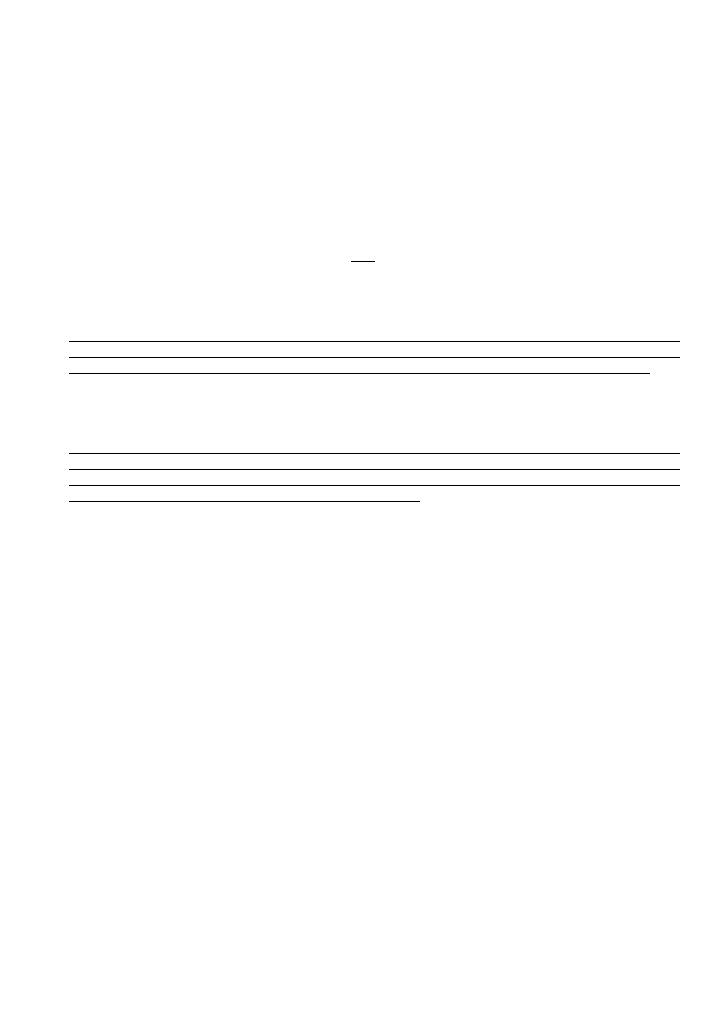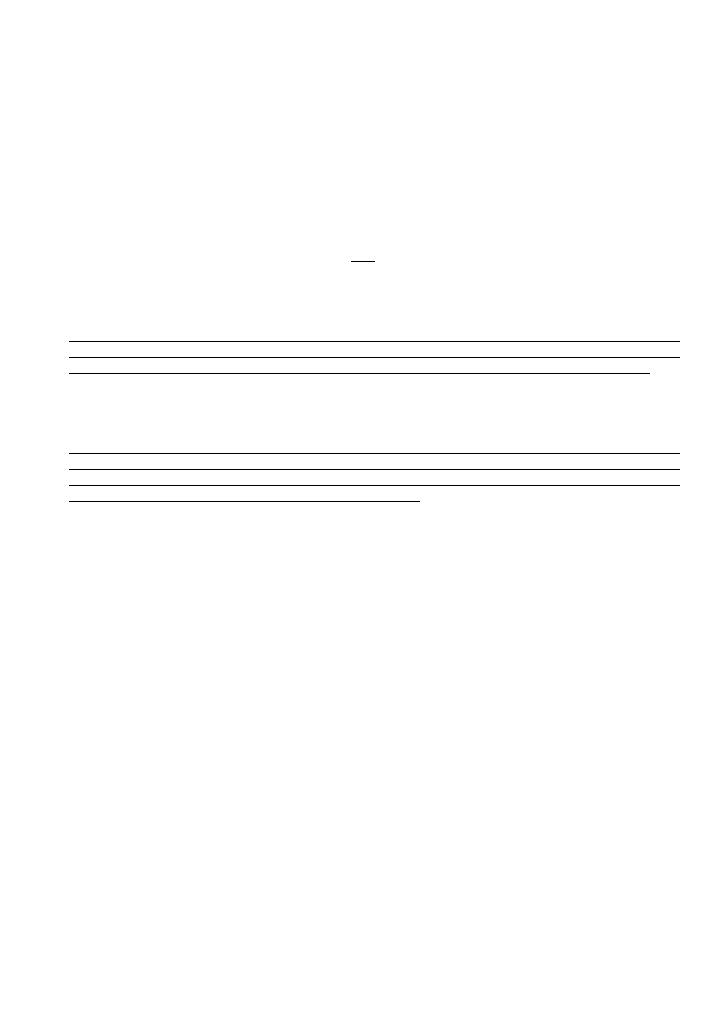
What Brother will ask you to do:
After contacting Brother or a Brother Authorized Service Center, you may be required to deliver (by
hand if you prefer) or send the Product properly packaged, freight prepaid, to the Authorized
Service Center together with a photocopy of your bill of sale.
You are responsible for the cost of
shipping, packing product, and insurance (if you desire). You are also responsible for loss
or damage to this Product in shipping.
What Brother will do:
If the problem reported concerning your Machine and/or accompanying Consumable and
Accessory Items is covered by this warranty and
if you first reported the problem to Brother or an
Authorized Service Center within the applicable warranty period, Brother or its Authorized Service
Center will repair or replace the Machine and/or accompanying Consumable and Accessory Items
at no charge to you for parts or labor. The decision as to whether to repair or replace the Machine
and/or accompanying Consumable and Accessory Items is made by Brother in its sole discretion.
Brother reserves the right to supply a refurbished or remanufactured replacement Machine and/or
accompanying Consumable and Accessory Items and use refurbished parts provided such
replacement products conform to the manufacturer’s specifications for new product/parts. The
repaired or replacement Machine and/or accompanying Consumable and Accessory Items will be
returned to you freight prepaid or made available for you to pick up at a conveniently located
Authorized Service Center.
If the Machine and/or accompanying Consumable and Accessory Items are not covered by this
warranty (either stage), you will be charged for shipping the Machine and/or accompanying
Consumable and Accessory Items back to you and charged for any service and/or replacement
parts/products at Brother’s then current published rates.
The foregoing are your sole (i.e., only) and exclusive remedies under this warranty.
What happens when Brother elects to replace your Machine:
When a replacement Machine is authorized by Brother, and you have delivered the Machine to an
Authorized Service Center, the Authorized Service Center will provide you with a replacement
Machine after receiving one from Brother. If you are dealing directly with Brother, Brother will send
to you a replacement Machine with the understanding that you will, after receipt of the replacement
Machine, supply the required proof of purchase information, together with the Machine that Brother
agreed to replace. You are then expected to pack the Machine that Brother agreed to replace in
the package from the replacement Machine and return it to Brother using the pre-paid freight bill
supplied by Brother in accordance with the instructions provided by Brother. Since you will be in
possession of two machines, Brother will require that you provide a valid major credit card number.
Brother will issue a hold against the credit card account number that you provide until Brother
receives your original Product and determines that your original Product is entitled to warranty
coverage. Your credit card will be charged up to the cost of a new Product only if: (i) you do not
return your original Product to Brother within five (5) business days; (ii) the problems with your
original Product are not covered by the limited warranty; (iii) the proper packaging instructions are
not followed and has caused damage to the product; or (iv) the warranty period on your original
Product has expired or has not been sufficiently validated with a copy of the proof of purchase (bill
of sale). The replacement Machine you receive (even if refurbished or remanufactured) will be
covered by the balance of the limited warranty period remaining on the original Product, plus an
additional thirty (30) days. You will keep the replacement Machine that is sent to you and your
original Machine shall become the property of Brother.
Retain your original Accessory Items
and a copy of the return freight bill, signed by the courier.