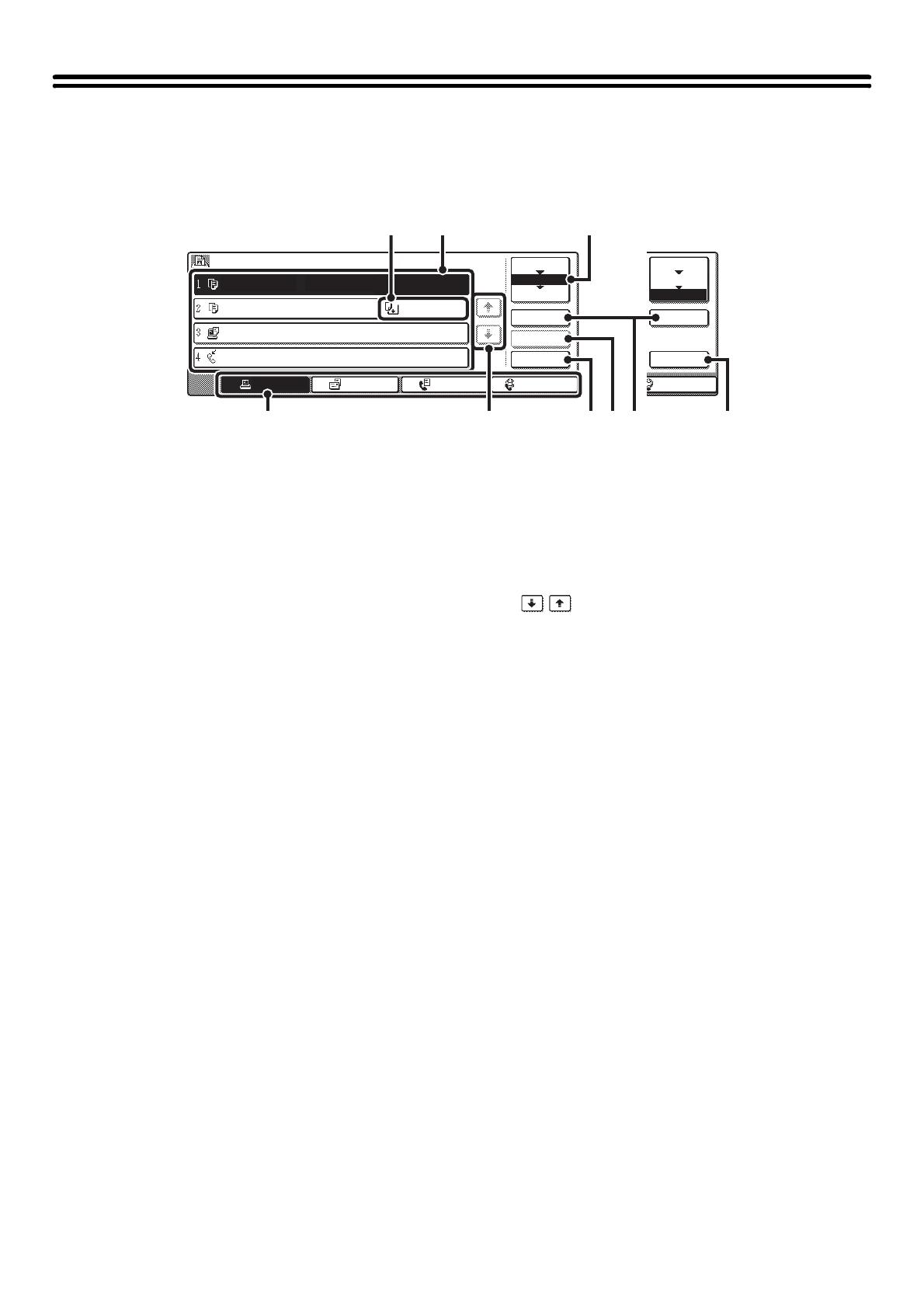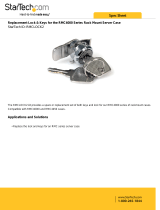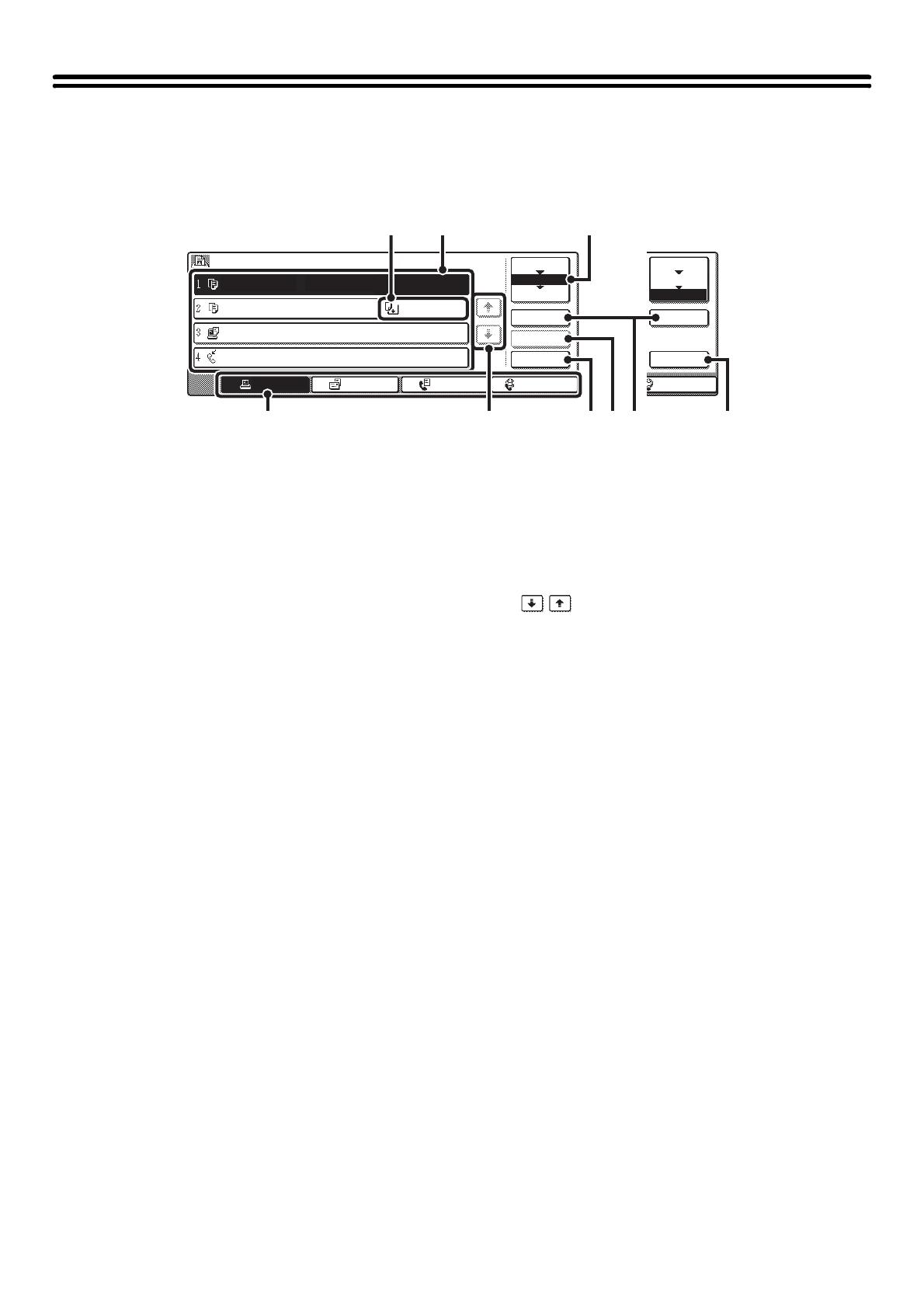
12
PRINT/SEND STATUS (JOB STATUS)
This screen appears when the [JOB STATUS] key on the operation panel is pressed.
The screen shows lists of the jobs that are reserved and in progress, and jobs that have been completed. This screen is
used to check jobs, move a job to the top of the job queue, or delete a job.
(1) "Paper Empty" display
Add paper.
When the status is "Paper Empty", the specified size of
paper for the job is not loaded in any of the trays. In this
case, the job will be held until the required size of paper
is loaded. Other jobs that are waiting will be printed (if
possible) ahead of the held job. (However, other jobs will
not be printed if the paper ran out while printing was in
progress.)
If you need to change the paper size because the
specified paper size is not available, touch the key of the
job in the list to select it, touch the [Detail] key described
in (8), and select a different paper size.
(2) Job list
• Lists are displayed of jobs that are reserved and in
progress (the job queue), and completed.
When the [Print Job] key is touched in the mode switch
keys, the job status screen selector key changes to
show the "Spool" list.
Each job key in the lists shows a brief description of
the job and its status.
• The "Spool" screen shows spooled print jobs and
encrypted PDF direct print jobs. To move an encrypted
PDF job from the spool list to the "Job Queue", touch
the key of the job and enter the job password.
(3) Job status screen selector key
This switches the job list display to spooled jobs, the job
queue, or completed jobs.
[Spool]: This shows encrypted PDF jobs printed by direct
printing. The [Spool] key can be displayed when
print jobs are displayed.
[Job Queue]: This shows reserved jobs and the job in
progress.
[Complete]: This shows completed jobs.
(4) Mode switch keys
Use these keys to switch to print mode, scan mode, fax
mode, or Internet fax mode.
• The [Print Job] key shows the list of copy, print,
received fax, received Internet fax, and self print jobs.
• The [Scan to] key shows the list of transmission jobs
that use the scanner function.
• The [Fax Job] key shows the list of transmission jobs
that use the fax and PC-Fax functions.
• The [Internet Fax] key shows the list of transmission
jobs that use the Internet fax and PC-I-fax functions.
For more information on the job status screen in each
mode, see the manual for each mode.
(5) keys
These change the page of the displayed job list.
(6) [Stop/Delete] key
Use this key to cancel the job currently in progress or a
selected reserved job. Note that printing of received
faxes and received Internet faxes cannot be cancelled.
(7) [Priority] key
A reserved job in the "Job Queue" screen can be printed
ahead of all other reserved jobs by selecting the job and
then touching this key.
In the print job queue, you can select a print or copy job
to which you wish to give priority and touch this key. The
job in progress stops and printing of the selected job
begins. When the selected job is completed, the
interrupted job resumes.
(8) [Detail] key
This shows detailed information on a selected job.
When a job has been stored using Quick File or File in
document filing mode, or when a broadcast transmission
has been performed in image send mode, the job
appears as a key in the [Complete] screen. You can
touch this key to show details on the completed job, and
you can also touch the [Call] key that appears to reprint
or resend the job.
(9) [Call] key
A job that appears in the completed jobs screen as a key
can be touched followed by the [Call] key to reprint or
resend the job. This is the same [Call] key that appears
when the [Detail] key is touched.
Job Queue Sets / Progress Status
Detail
Priority
Stop/Delete
Internet Fax
Fax JobScan toPrint Job
1/1
Spool
Complete
Job Queue
Copy 020 / 001 Copying
Copy 020 / 000 Paper Empty
BBB BBB 020 / 000 Waiting
0312345678 002 / 000 Waiting
Detail
Call
Internet Fax
Spool
Complete
Job Queue
(2)(1)
(5)(4) (6) (9)(7) (8)
(3)
"Complete"
job screen